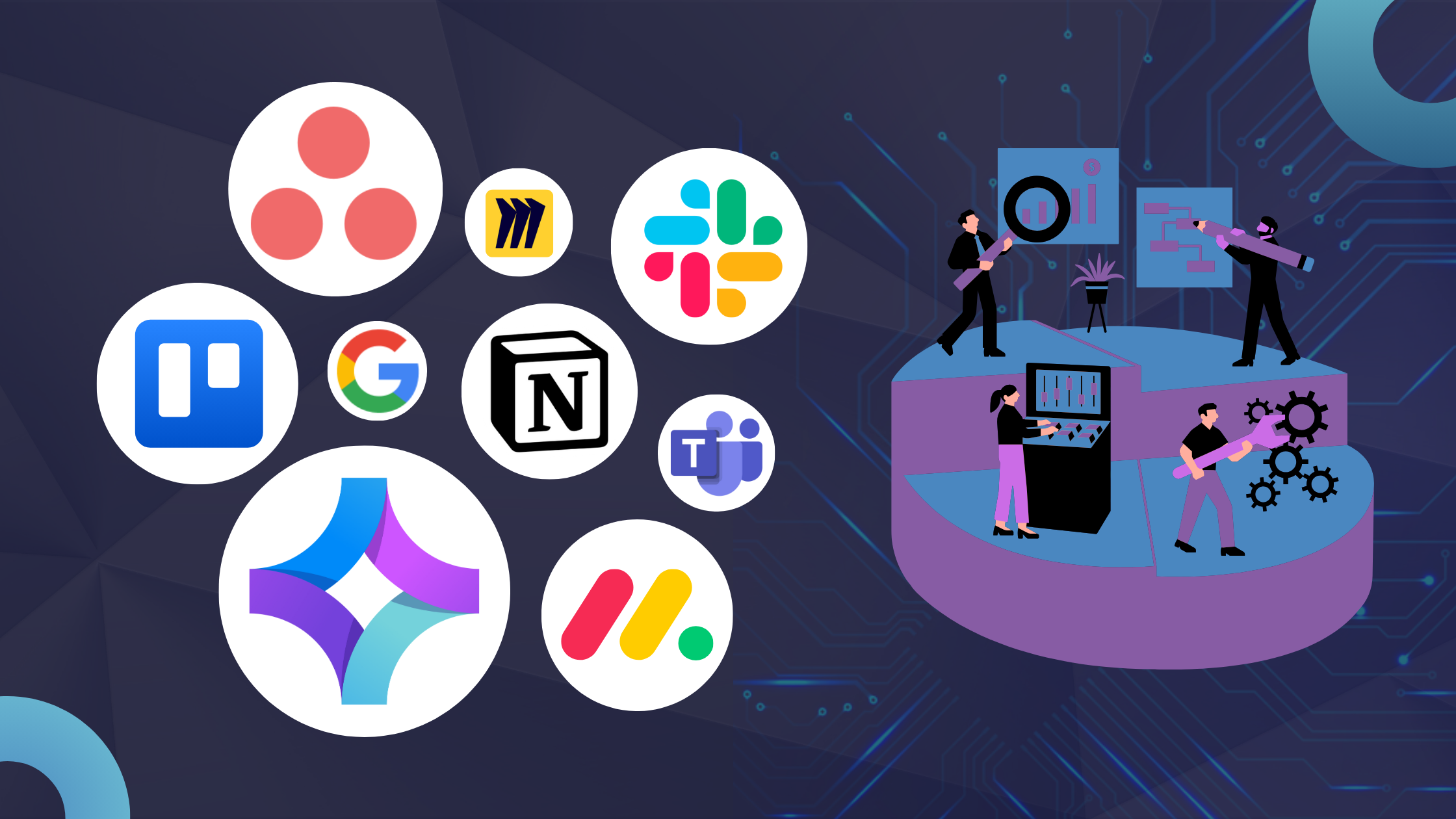Looking for the best tools for remote teams that are 100% free? Setting up an efficient communication system for your organization is crucial in an age where workers are likely to be scattered across different countries and timezones, especially given the increasing need to facilitate asynchronous communication.
But sourcing the best collaboration software that offers comprehensive features without putting your budget in the red is not easy. Many team tools promise the world, but deliver very little unless you provide your credit card.
Which is why we’ve collected our personal list of tried and tested free online collaboration tools. In this guide you’ll find details about our top choices and how these can work for you, alongside any shortcomings they may have.
Table of Contents
What are Free Online Collaboration Tools?
To put it simply, the best online collaboration platforms allow you to communicate effectively with your team by offering a very wide range of services in digital format – all without spending anything. It’s a tall order we know, mostly because the vast majority of such software applications claim to be free, but this will only be true at the most basic tier. This means that you’d need to pay in order to benefit from the full features, with the monthly cost sometimes making the tool unviable.
And yet, such tools for remote teams do exist – you just need to dig deep within the T&Cs to ensure that your chosen software does what it promises to do for free. We’ve carried out this research, digging deep so you don’t need to use up your own time, and we’ll be pointing you in the right direction soon.
But first, it helps to understand exactly what you should look for in free online collaboration tools.
What Should You Look For In Free Online Collaboration Tools?
The whole point of free online collaboration tools is that they cover all your team and office needs without a subscription fee, thus removing the need to spend money and time on a multitude of tools. Here are the main elements you should look for:
Comprehensive Features: It’s useless having free document sharing if you need to go elsewhere for project management. The best free online collaboration tools offer the whole spectrum of functionalities.
Intuitive Interface: No one wants to use up their time trying to learn a new software instead of improving productivity. This is why an intuitive, easy-to-use interface is a must.
Security: Free features shouldn’t come at the expense of your organization’s security. This one’s non-negotiable for obvious reasons.
Below, you’ll find a list of the nine most well-known free online collaboration tools:
- Teamplate
- Trello
- Asana
- Monday.com
- Microsoft Teams
- Google Space
- Miro
- Notion
- Slack
Question is: do they actually satisfy all requirements? We went for a tried-and-tested approach to find out more.
A Detailed Look at Our Tried & Tested Best Picks
Our experts have tested each one of the above recommendations to understand whether they live up to the hype. Here’s what we discovered.
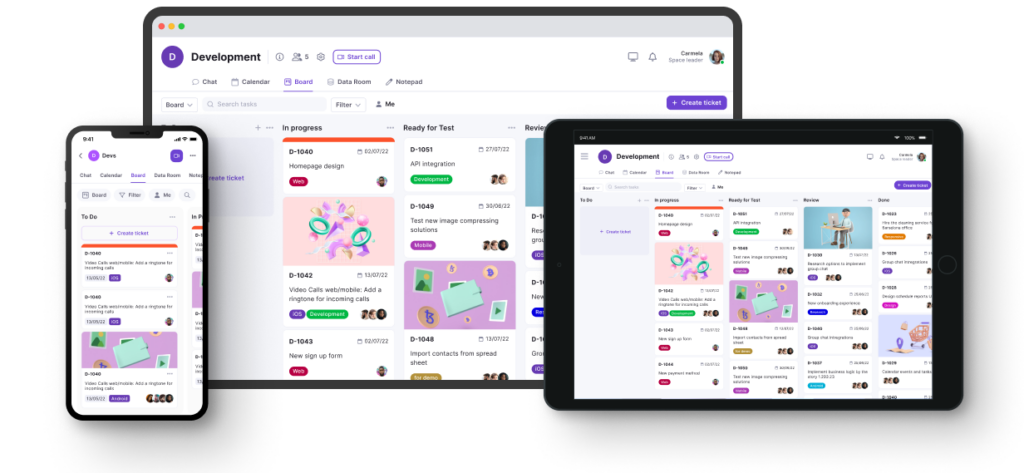
Teamplate: All-In-One 100% Free Online Collaboration Tool
Think of Teamplate as an entire army of office tools, all rolled in one, easy-to-use package. The best thing? It’s totally free and you won’t be asked for payment to access specific features.
It’s been described as a state-of-the-art project management tool, and with good reason as it covers areas of remote communication that other apps fail to include. Its forte lies in the fact that it allows entire organizations to create and manage customized templates for workflows, increasing operational efficiency.
Sounds like a complicated setup? It really isn’t. Template achieves all this via a dynamic dashboard where you can track task progress, set deadlines and assign responsibilities. It can fully integrate with third-party apps like Slack, Google Drive, and Jira for seamless communication and document sharing within teams. But it’s unlikely you’ll need to, as Teamplate fulfills all the functionalities of such other apps so you won’t need to use other free online collaboration tools.
Additionally, it features real-time editing, notifications, and automation, making task management and collaborative efforts both within and across departments a lot more efficient.
Pros
- 100% free
- Integrates all aspects of office communication
- Easy-to-use
- Scalable without hassle
Why It Stands Out
- Dashboard with Kanban and Gantt Views: You will be able to visualize tasks using Kanban boards or Gantt charts to get a clear picture of task progress, timelines, and dependencies.
- In-app Messaging: Team members can communicate directly within the platform using built-in messaging features, allowing for quick discussions and feedback without switching tools.
- Email Integration: Automatically send email notifications for task updates, deadline reminders, or new assignments, ensuring everyone stays informed even if they’re not in the app.
- Comment Threads on Tasks: Leave comments on specific tasks or projects, enabling focused discussions and keeping all communication tied to the relevant work.
- Direct Mentions: You can use ‘@mentions’ to tag team members in comments or discussions to send out instant notifications.
- Spaces for Organized Collaboration: Each project or team can have its own dedicated Space,”where all relevant tasks, files, and discussions are grouped, so that everything is organized and easily accessible.
- File Storage & Sharing: You can upload and store files directly in spaces or tasks, with the ability to link files from other free online collaboration tools like Google Drive or Dropbox, ensuring all project assets are in one place.
- Progress Tracking: You can keep tabs on how projects are advancing with visual progress bars and status updates.
- Custom Notifications: Set personalized alerts for important deadlines or task changes, so as to ensure you don’t miss out on critical updates.
What Teamplate Users Say
It’s not just us waxing lyrical on Teamplate as being one of the top free online collaboration tools. Online reviews are consistently excellent, with the below user hitting all the important points and not even finding any real cons to the app, despite trying very hard.
Arash T. on Capterra: “Overall, my experience with Teamplate has been positive. With continued updates and enhancements to the user interface, I believe Teamplate has the potential to become an indispensable tool for businesses seeking to optimize their collaboration efforts.
“What I liked most about Teamplate is its comprehensive approach to communication and collaboration. Having all the essential tools like chat, board, data room, calendar, and video calls integrated into one application makes it incredibly convenient and efficient. It eliminates the need to switch between multiple platforms, saving time and streamlining workflows.”
Trello
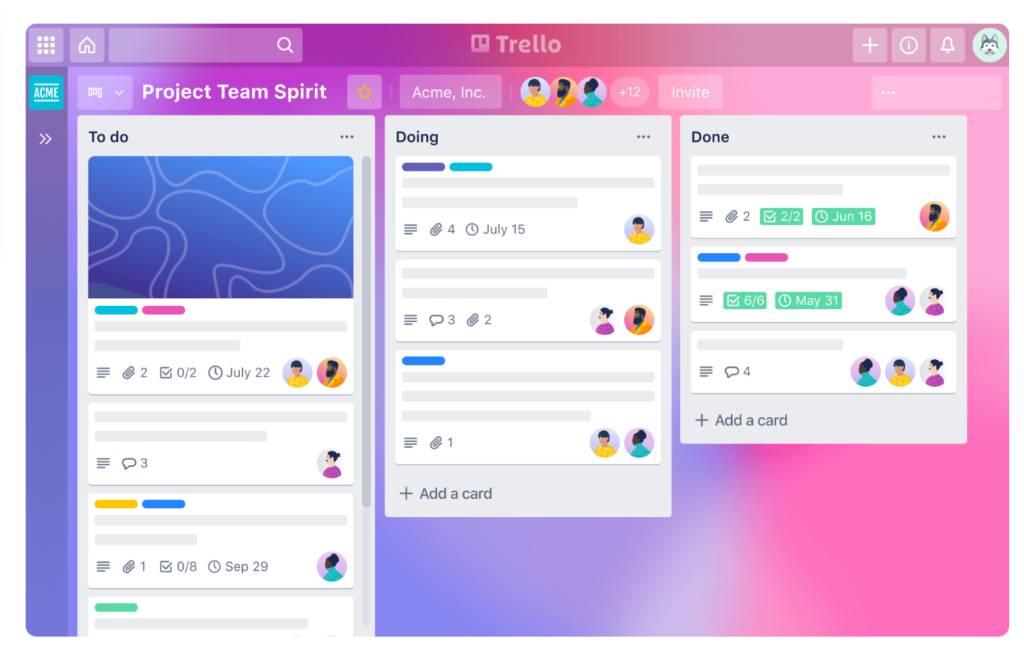
Trello uses flexible and highly visual Kanban boards that allow you to easily manage tasks. This is done by dragging and dropping cards between lists, offering simplicity that tools like Jira may lack for basic project management.
Its automation features help you move cards, set due dates or set up other repetitive tasks in a more user-friendly way compared to other tools like Asana.
It excels in its straightforward task management approach, but the reporting and analytics features are more limited compared to competitors like Teamplate or Monday.com, both of which offer more advanced tracking and visualization tools.
| Pros | Cons |
| Simple, visual interface | Limited advanced reporting tools |
| Easy-to-use automation | No built-in instant messaging |
| Customizable boards and lists | No integrated email |
| Free tier available | Minimal built-in analytics features |
| Mobile-friendly interface | Limited scalability for large teams |
| Less robust for complex projects | |
| No native time tracking tools | |
| Full functionalities require a paid plan |
What Trello Users Say
Many users have a lot of good things to say about Trello, but they also mention a number of disadvantages. The fact that you need to pay for full functionalities is one of them. A relaxed approach to project permissions is another. Here’s what user ‘balfordev’ had to say on Reddit:
“I wanted to bring up a discussion about a pain point many of us might have encountered while using Trello – the absence of robust user roles functionality. One glaring issue with Trello is that it lacks proper user roles, allowing any user to delete tasks or columns. While Trello excels in simplicity and flexibility, this freedom can sometimes lead to accidental deletions or modifications by team members who shouldn’t have such permissions.”
Asana
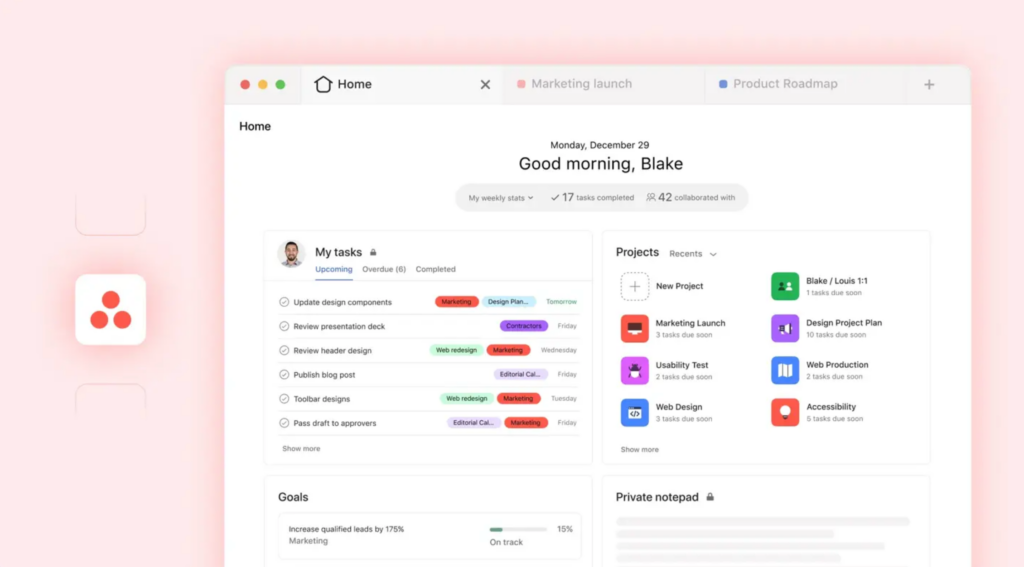
One of the more well-known free online collaboration tools, Asana is praised for a timeline feature that allows users to map out project dependencies. This means that you can visually track how tasks relate to one another. It is similar to Gantt charts in tools like Monday.com, but with more flexibility in re-arranging tasks.
The dashboard provides real-time insights into each team member’s capacity, easily surpassing the over-simplicity of Trello’s basic task assignments. Asana does not include built-in email or instant messaging features like Teamplate, so if you’re looking for the best free online collaboration tools this isn’t it.
Moreover, the free version only offers access to very basic functionalities, with very limited project views and a cap on 15 users.
Pros & Cons
| Pros | Cons |
| Advanced timeline view for project dependencies | No built-in email or instant messaging features |
| Custom rules for complex task automation | No instant messaging |
| Workload management dashboard for team capacity | Access to full features starts at $10.99/user/month |
| Goal-tracking system for aligning team objectives | Not very intuitive |
| Limited customization of task views |
What Asana Users Say
Sadly, Asana’s free model has come in for a lot of criticism on sites like Reddit and Trustpilot. The main issue appears to be that it’s not quite clear what you’ll be getting for free and when you start getting charged for it, not without diving deep into a sheaf of terms and conditions before clicking ‘Accept’. Which, let’s be honest, none of us do.
Here’s what one particular reviewer had to say on Trustpilot: “Once the trial ended I was not able to access the simple task list I had created and I kept getting an error message saying I was using paid features and custom fields. Working with their support team is like banking your head against the wall.”
Monday.com
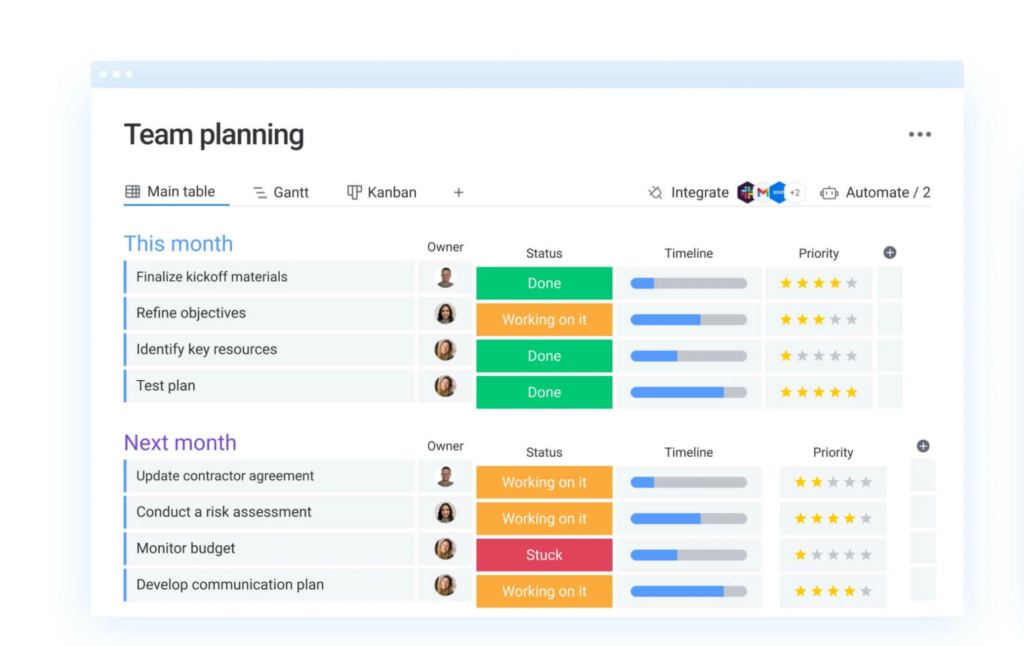
Monday.com is one of the free online collaboration tools that offers the most customizable workflows. You can build tailored dashboards by choosing from over 30 column types, enjoying Trello-like flexibility.
It also supports file sharing and collaborative editing directly within the platform, making it a better option than Asana (which requires third-party integrations for this).
However, its automation setup requires extensive configuration, unlike free online collaboration tools like Teamplate where you can implement custom rules a couple of clicks. Another downside is that it requires external apps for data collection – even here, Template emerges as the winner as these functionalities are inbuilt.
| Pros | Cons |
| Highly customizable workflows with over 30 column types | Limited functionality in the free version |
| Robust timeline and Gantt chart for project tracking | New users will find some functions complicated |
| Advanced automation tools for tasks and notifications | Complex setup for smaller teams or simpler projects |
| Built-in file sharing and collaborative editing | Requires third-party integrations for more advanced reporting |
| Automations are very limited even in paid-up, lower-tier plans | |
| Lacks built-in time tracking in basic plans | |
| Can become expensive, starting at $10/user/month. |
What Monday.com Users Say
The steep learning curve is a recurring complaint for Monday.com users, with reviews mentioning the lack of intuitive interface for certain functionalities such as automation. Its mobile responsiveness also leaves a lot to be desired, so if you often work on the go you’re probably going to want to look at one of the other free online collaboration tools.
This is what user SpecialistTale7438 had to say:
“Monday’s mobile app isn’t great. It’s improved since the first time I used it but it lacks flexibility. The desktop experience is much better. One example of an area they can improve is the my tasks section. It’s supposed to provide us with a simple view of the tasks we need to complete but it doesn’t allow us to easily add filters to see what we want.
“Depending on the work we have to do, there are some tasks that repeat peat weekly and even daily. In other tools like Asana or Trello you can set up recurring tasks in literally like three clicks but on Monday it requires you to use automations. These processes use a system similar to that of IFTTT (if this then that) so it’s complicated and it takes too long to set up. I wish they made it simpler to set up these tasks.”
Microsoft Teams
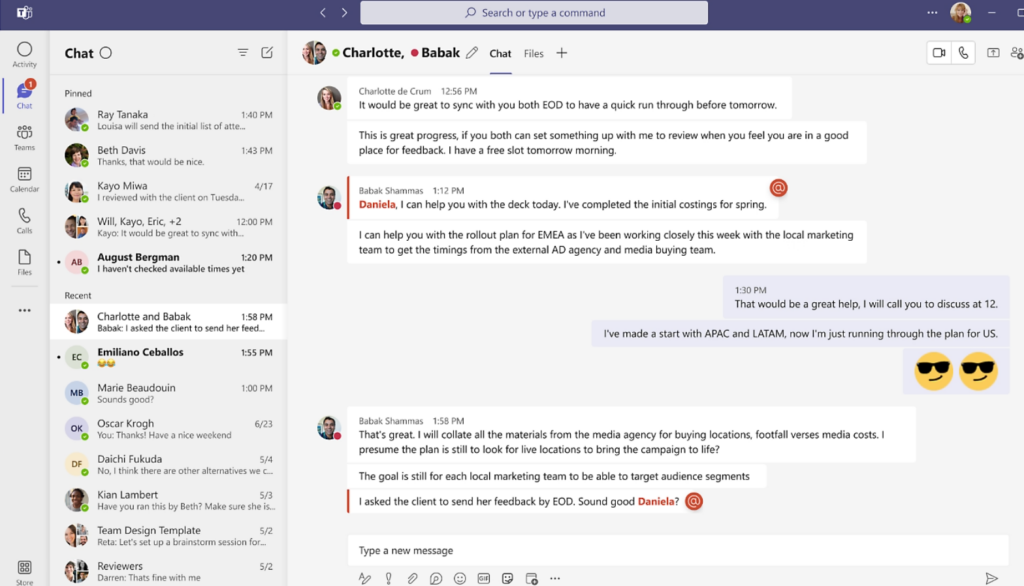
Microsoft Teams combines chat, video conferencing and document sharing in one platform that is very tightly integrated with Microsoft 365 apps like Word, Excel and OneDrive.
It also offers robust video conferencing with features like breakout rooms, meeting recordings, and transcription services, making it a more comprehensive alternative to Zoom’s free tier, which lacks some advanced collaboration features.
Moreover, it lacks flexibility in task management and workflow automation compared to tools like Teamplate. It does not offer customizable workflows or built-in task automations, requiring users to rely on third-party tools like Microsoft Power Automate for similar functionality, adding complexity to the process
Pros & Cons
| Pros | Cons |
| Seamless integration with Microsoft 365 apps | Free tier has a time cap for conference calls and doesn’t give access to integration and compliance tools. |
| Real-time document collaboration within the app | Microsoft 365 subscription starts at $4/user/month |
| Robust video conferencing with advanced features | Lacks built-in task management and workflow automation |
| Built-in security and compliance features | Requires Power Automate for advanced automations |
| Limited customization for workflows compared to Teamplate | |
| External integrations needed for detailed project management | |
| Performance issues with large-scale video meetings | |
| Steep learning curve for non-Microsoft users |
What Microsoft Teams Users Say
While Microsoft Teams is praised for its effortless integration with the Microsoft suite of apps, the user journey has come in for some serious flak, as have its pricing models. Here’s what user ‘janekslv’ had to say on TrustPilot:
“Horrible experience every time. Installs updates on start, not in background, so I’m late for the meeting. Sometimes it just shows white screen, then hangs and doesn’t connect. Common Excel files sent in chat are opened in-web for some reason, then it asks to register, sends an authorization code, asks me to register on Sharepoint. Endless problems which will make a stressful meeting worse. Avoid if you can.”
Google Workspaces
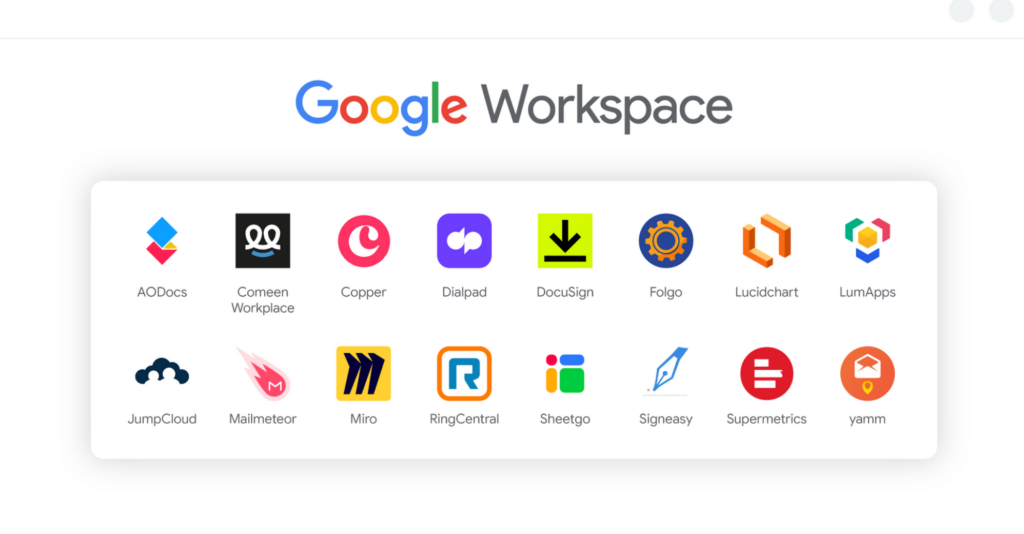
Google Workspace integrates Gmail, Google Drive, Docs, Sheets, and Meet into a one platform, allowing all users to collaborate on documents in real-time without leaving the workspace.
Unlike Microsoft 365, where apps function as standalone entities, it offers seamless interconnectivity, such as directly editing a Google Doc from within a Gmail thread.
Google Workspace does not offer a completely free version, but there is a free tier for individuals called Google Workspace Essentials Starter, which provides limited access to some functionalities. However, it doesn’t offer 360 degree free services like other free online collaboration tools such as Teamplate.
Pros & Cons
| Pros | Cons |
| Seamless integration across Google apps (Gmail, Drive, Docs) | Lacks advanced project management features |
| Real-time collaboration within documents | Limited offline functionality for apps like Docs and Sheets |
| Built-in Google Meet for video conferencing | Custom email domains are only available with paid plans |
| User-friendly interface for easy adoption | Limited administrative controls in lower-tier plans |
| Only 15 GB is offered in free storage | |
| Paid subscriptions start at $6/user/month | |
| Advanced security features require higher-tier plans |
What Google Workspaces Users Say
We found a number of complaints on reviewing site Gartner.com, detailing issues with unexpected charges and slow customer support. Here’s what some anonymous, but verified, users placed under the ‘Dislikes’ column:
- Offline functionality limitations, Integration with non-Google products, performance issues with large files
- Very divided environment with many functions that could be working in a more synchronized way and still in the same environment
Miro
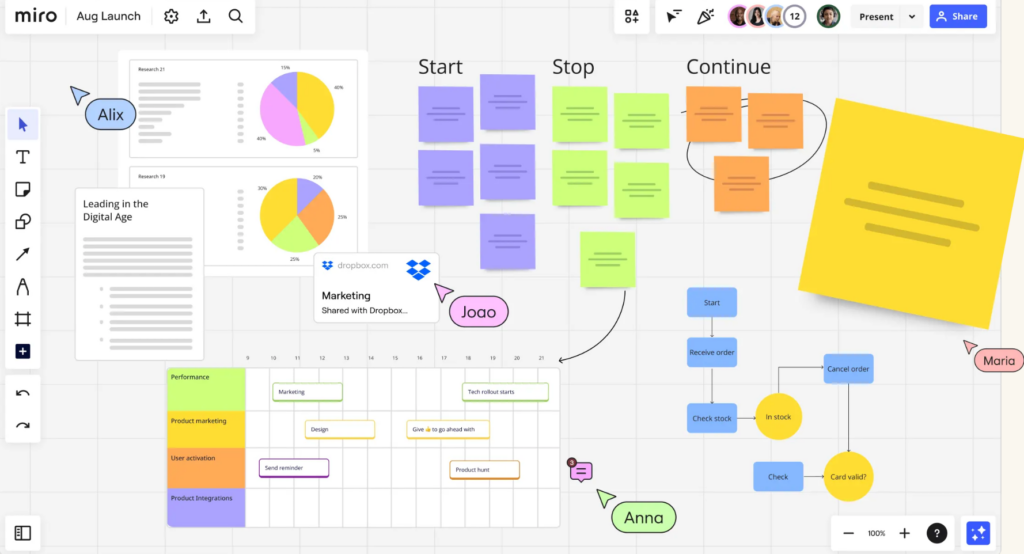
This collaborative online whiteboard platform that allows your teams to create, share and edit visual content in real-time. It uses features like sticky notes, diagrams and flowcharts to facilitate brainstorming sessions.
Miro excels in visual collaboration, especially for remote teams, compared to Trello or Asana, which focus more on task management rather than free-form idea generation. However, it lacks the more structured project tracking and timeline features of Teamplate or Monday.com.
Another significant limitation is that its free tier only allows for three editable boards, making it less suited for larger teams unless upgraded to the paid version.
Pros & Cons
| Pros | Cons |
| Excellent for visual brainstorming and collaboration | Free plan limited to 3 boards |
| Real-time editing for remote teams | Paid plans start at $8/user/month |
| Integration with apps like Slack, Jira, and Google Workspace | Lacks structured project management tools |
| Wide variety of templates for different use cases | Advanced features, such as user permissions, are behind paywalls |
| Difficult to manage large-scale projects with multiple dependencies | |
| Steeper learning curve for non-design-oriented teams |
What Miro Users Say
While most Miro users enjoy the features of the app, the tool has attracted criticism for the UX-journey in terms of using the controls and the practicality of the way these are used. Here’s what user Hamid G had to say on GetApp.
“The usability of the software is a little difficult. While it’s a feature-rich program, it tried to emulate physical tools such as a white-board, but fails on several facets.”
Notion
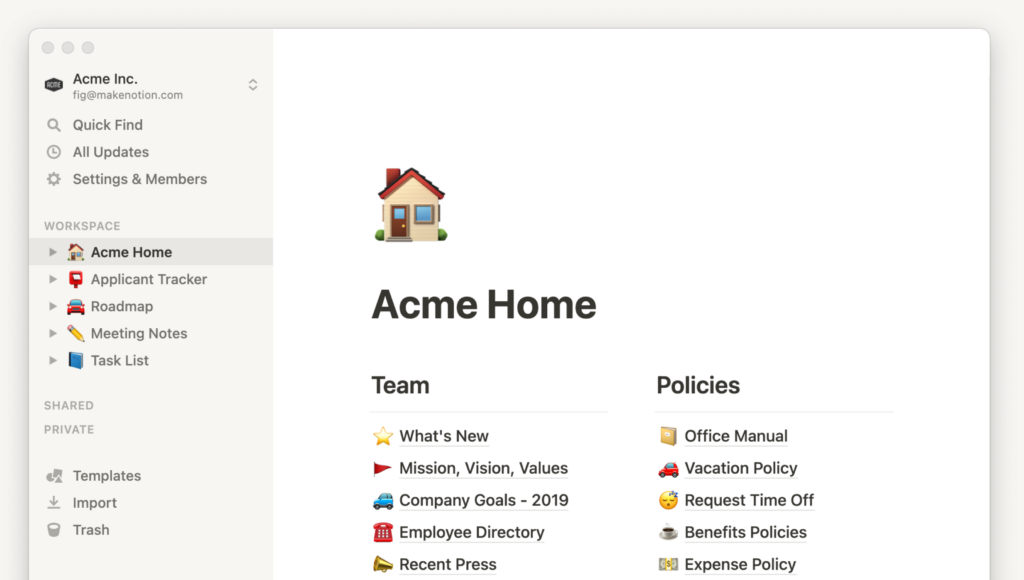
Notion combines note-taking, task management and databases. It allows you to build custom pages with linked databases, making it more versatile than some other free online collaboration tools like Trello.
While Notion’s real-time collaboration and commenting features allow teams to work together, it falls short compared to the deeper integration with email and in-app messaging offered by other software like Teamplate.
Additionally, Notion’s customization options can be overwhelming for new users, making it less user-friendly compared to the more streamlined setup of other free online collaboration tools.
Pros & Cons
| Pros | Cons |
| Combines note-taking, databases, and task management | No built-in email or messaging features (requires integrations) |
| Highly customizable with relational databases | Steep learning curve for new users |
| Real-time collaboration and commenting | Free plan limits file uploads to 5MB per file |
| Templates available for a wide variety of use cases | Limited automation tools compared to alternatives like Teamplate |
| Paid plans start at $8/user/month | |
| Overly complex for simple tasks |
What Notion Users Say
While the platform is well-loved for its wiki-like functionalities, the free vs paid up membership options has given rise to more arguments than we can paste here. Suffice it to say that not only don’t you get many of the features that are necessary for good free online collaboration tools, but it’s also complicated to stop your subscription.
Here’s what user ‘toferr’ had to say on TrustPilot:
“I’m unable to remove my card, and they’ve charged me through an authomatic deduction. When I reached out via email to request a refund, they claimed they couldn’t process it because it’s been more than three days since the invoice.”
Slack
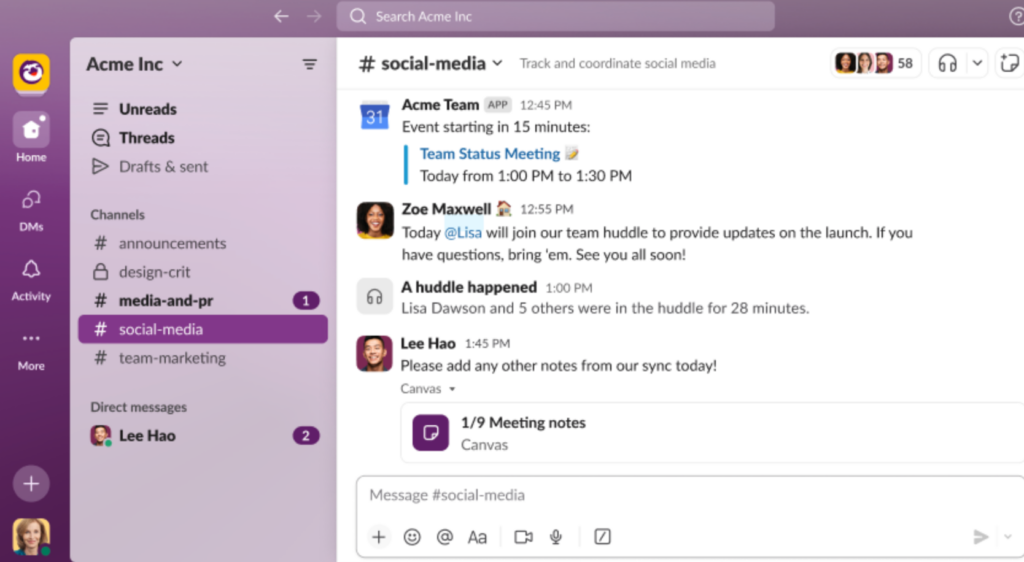
Slack offers real-time messaging, file sharing and integration with over 2,000 apps, allowing you to centralize workflows and discussions. Unlike Microsoft Teams, it offers customizable channels so you can organize conversations by projects or topics.
It also supports built-in automation through Workflow Builder, but it is less robust compared to the advanced automations available in Teamplate. One limitation of Slack is its relatively high pricing for advanced features, such as unlimited message history and larger file sharing, which are restricted to paid plans starting at $7.25 per user per month.
Pros & Cons
| Pros | Cons |
| Highly customizable channels for organized conversations | Advanced features like message history not available for free |
| Integration with over 2,000 apps for workflow centralization | Lacks deep integration with office tools |
| Real-time messaging and file sharing | No built-in video recording feature |
| Workflow Builder for custom automations | Free plan limits message storage to 90 days |
| Search functionality can become cumbersome in large workspaces | |
| Video conferencing limited to 15 participants in free version | |
| Paid plans start from $7.25/user/month |
What Slack Users Say
The main issues users encountered with Slack are strongly related to the claim that it’s free. In reality, many functionalities are not available and the paid plans are quite expensive. What’s worse, if you attempt to use the paid features on a free plan you may find yourself unknowingly upgraded and facing a bill.
Here’s what user Eliam Puente wrote on TrustPilot:
“I signed up recently to test it out and a few days later they upgraded my account to a pro trial without my consent. The issue with this is if your team members start using pro services without knowing then you are basically force to pay for pro to keep any work that was done. I find this wrong. One thing is offering the customer a free pro trial and another thing is changing your account status without your permission.”
How We Chose The Best Free Collaboration Tools
The above list features the most popular brands in remote collaboration software. Our reviewers took into consideration several key elements that we look for in free online collaboration tools, mainly the following:
- Features – What range of features does the tool provide? Is it an all-in-one hub or will you need to use third party apps?
- Reviews – What do other users think about it? Are they satisfied with the tool’s performance?
- Scalability – How easy is it to grow with your organization? When your team grows, will you need to migrate to other free online collaboration tools?
- Free Features – Does the free version give you access to everything you need, or will you suddenly be faced with a bill, after all.
The Best Free Collaboration Tools at a Glance
| Tool | Project Management | Document Editing | Team Communication | Video Conferencing | Task Management | File Storage | File Sharing | 100% Free |
| Teamplate | ✓ | ✓ | ✓ | ✓ | ✓ | ✓ | ✓ | ✓ |
| Trello | ✓ | x | x | x | ✓ | x | ✓ | x |
| Asana | ✓ | x | x | x | ✓ | x | ✓ | x |
| Monday.com | ✓ | x | x | x | ✓ | x | ✓ | x |
| Microsoft Teams | ✓ | ✓ | ✓ | ✓ | x | ✓ | ✓ | x |
| Google Space | ✓ | ✓ | ✓ | ✓ | ✓ | x | ✓ | x |
| Miro | ✓ | x | ✓ | x | ✓ | x | ✓ | x |
| Notion | ✓ | ✓ | x | x | ✓ | x | x | x |
| Slack | ✓ | x | ✓ | ✓ | x | x | ✓ | x |
Teamplate: The Best Online Collaboration Tool With All Free Features Included
The jury’s in. Template wins hands down – it provides by far a much more comprehensive suite of free online collaboration tools than any of its competitors. All features are included for free, which means that your entire team will enjoy access to functionalities that are viewed as ‘advanced’ and requiring a paid plan by other competitors. Here’s a list of features you will be able to access for free when you migratei your remote team to Teamplate:
- Integrated email
- Instant Messaging
- Project management
- File sharing
- A secure Data Room
- Gantt and Kanban like functionalities
- Integrated calendar
- Team and personal spaces
Want to start using the best free remote team collaboration software. You’ll help your organization’s productivity soar through the sky. Click here to join Teamplate.