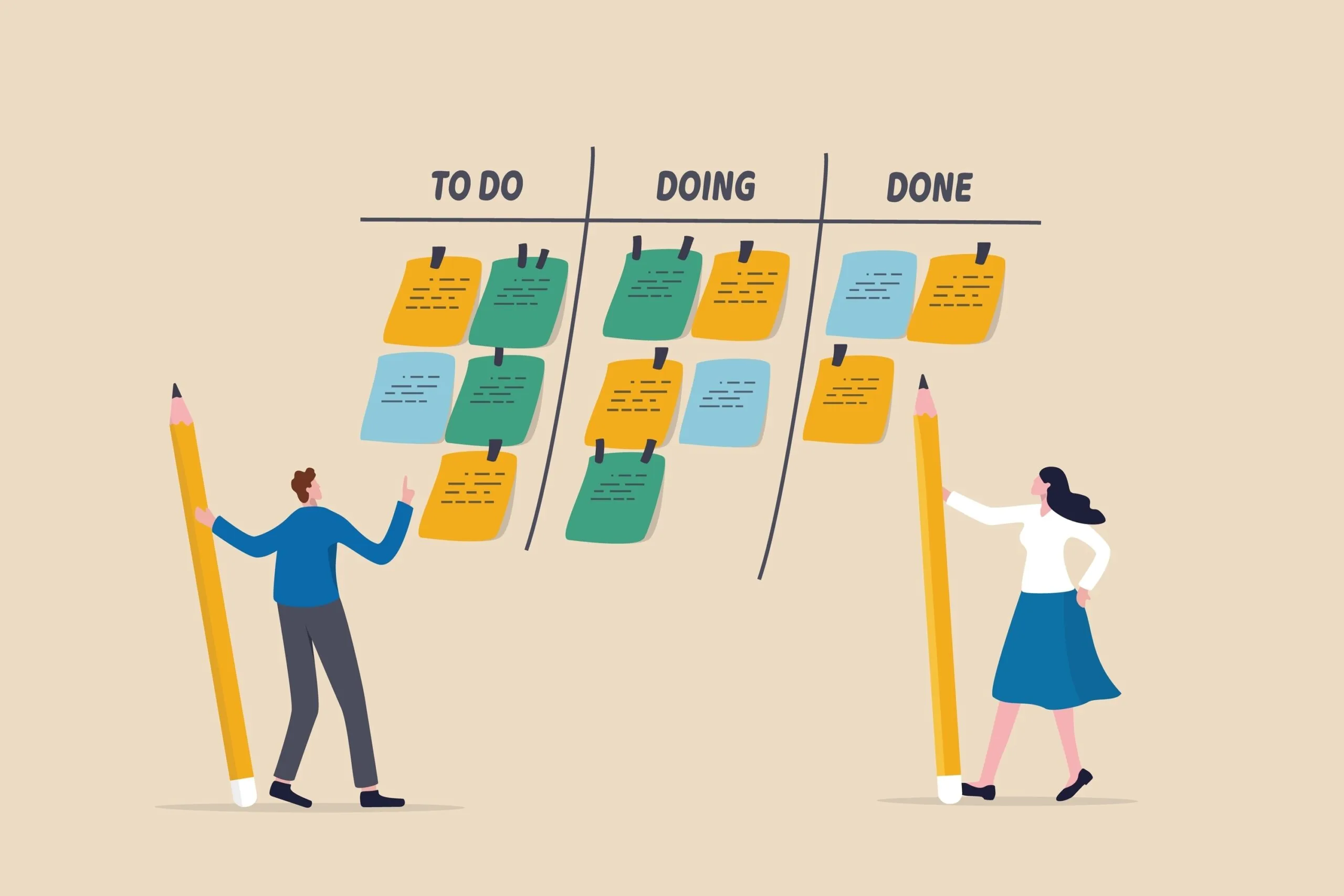
Kanban boards are quite the buzzword when it comes to free process manamagement softwares for modern teams, mostly because they offer a visual and intuitive approach to task management.
Many of the top-rated tools are flexible and easy-to-use, but they can come at a hefty cost that discourages startups and organizations on a budget from subscribing. The best free Kanban board options give you free access, but advanced functionalities may come at a hidden (and often high) cost.
In this guide we delve deep into which Kanban boards deliver on their promise, combining full free access with efficient project management.
Table of Contents
What is a Kanban Board?
A free Kanban board can be described as a visual tool that helps your team organize work efficiently, leading to improved productivity and smoother workflows. To explain it in its simplest format, a Kanban board represents the flow of tasks through different stages, typically organized in columns like ‘To Do’, ‘In Progress’, and ‘Done.
Tasks are represented by cards that can be moved from one column to the next, giving a clear, visual overview of progress. The system is very simple, but powerful, allowing you and your team to instantly understand what’s pending, who’s responsible, and what has been completed.
Having access to a free Kanban board is useful no matter what level you are in the hierarchy. Whether you’re a team lead, a C level, a head of department or even an external freelancer, the tool will help you keep on top of your workload and see where you fit in the larger picture. It keeps everyone on the same page without the need of meetings, updates or much effort.
The Best Free Kanban Boards at a Glance
| Feature | Teamplate | Pipify | Kanban Flow | Asana | ClickUp | Kanban Tool | Miro | Monday.com | Taskworld |
| Free Plan | Unlimited free plan including all functionalities | Up to 10 users | No file attachments, analytics, integrations or customizations | Up to 15 users | Up to 5 spaces | No file attachments, time tracking or automation | Up to 3 boards | Up to 2 users, basic functions only | Up to 1GB storage & 15 users |
| Visual Workflow | Yes | Yes | Yes | Yes | Yes | Yes | Yes | Yes | Yes |
| Task Cards | Yes | Yes | Yes | Yes | Yes | Yes | Yes | Yes | Yes |
| Customizable Columns | Yes | Yes | Yes | Yes | Yes | Yes | Yes | Limited | Yes |
| WIP Limits | Yes | Yes | Yes | No | Yes | Yes | No | No | Yes |
| Real-Time Collaboration | Yes | Yes | Yes | Yes | Yes | Yes | Yes | Yes | Yes |
| Analytics & Reporting | High | High | Low | High | High | Moderate | Moderate | Low | High |
| Dashboard Integrations | Email, Calendar, Chat, Video Conferencing, Screen Recording, Project Management, | Chat, Email, | Google Calendar, Slack | Slack, Google Drive, | Slack, Google Drive, Calendar | Email, Slack, Zapier | Google Drive, Slack, | Microsoft Teams, OneDrive, Calendar | Slack, Email, Calendar, Google Drive |
| Ease of Use | Intuitive | Intuitive | Intuitive | Difficult | Moderate | Moderate | High | Moderate | High |
| Task Prioritization | Yes | Yes | Yes | Yes | Yes | Yes | Yes | Yes | Yes |
| Automated Notifications | Yes | Yes | Yes | Yes | Yes | Yes | Yes | Yes | Yes |
Top Free Kanban Board Tools – Detailed Reviews
Want to learn more about the free Kanban board tools listed above, and why they made it on our list. Below, our experts have compiled more detailed reviews that are the result of practical testing on a number of mock projects.
Teamplate
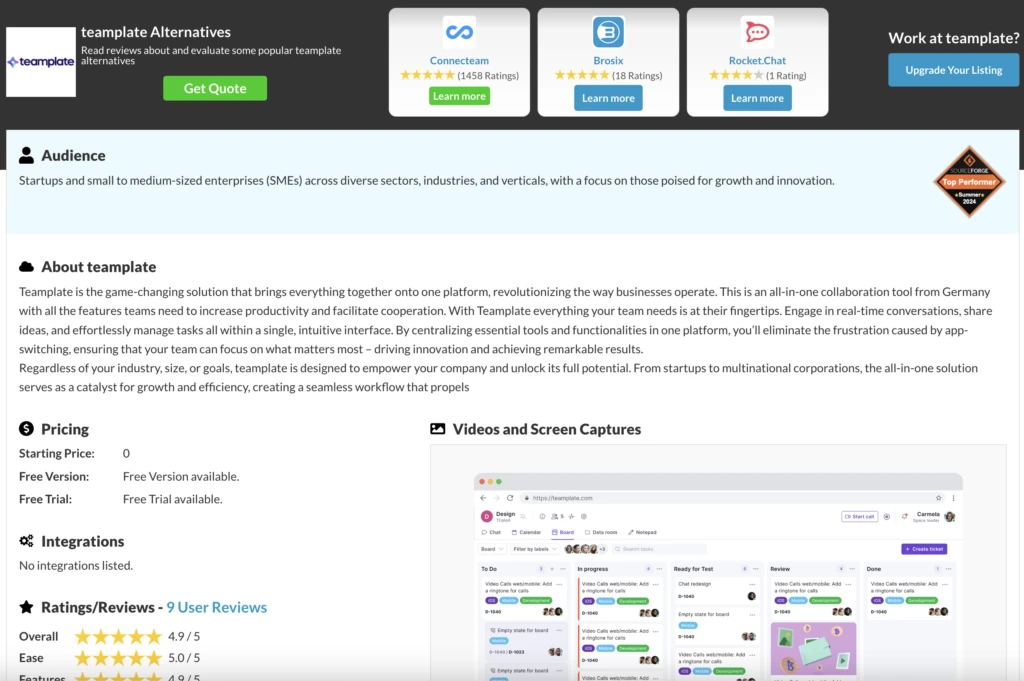
Rating: ⭐⭐⭐⭐⭐
A fully-integrated Kanban-style platform that is entirely free.
What you get in a nutshell:
Teamplate is an all-in-one project management tool that provides a range of features without any cost, making it an ideal solution if you’re looking for comprehensive task management and collaboration capabilities. Unlike many competitors, Teamplate is an actual free Kanban board with no hidden costs. It offers all features at no cost, making it highly accessible to teams of any size.
Pros:
- 100% free: Teamplate provides access to all its features at no cost, allowing teams to use the full range of capabilities without needing to upgrade or pay for premium versions.
- Integrated platform: The tool combines project management, task tracking, time tracking, and team communication in a single platform, reducing the need for multiple applications.
- Visual task boards: Kanban-style boards make it easy to organize, prioritize, and track the progress of tasks and projects visually.
- Built-in communication tools: Integrated chat and messaging features make it easy for the entire team to collaborate and communicate without relying on external apps.
- Customizable templates: You can set up projects quickly and tailor them to the specific needs of your team.
- Time tracking: The built-in time tracking feature helps you monitor the time spent on tasks, improving accountability and productivity.
- Real-time updates: All team members are always on the same page, fostering better coordination and productivity.
Cons:
- Limited third-party integrations: Teamplate is designed to be a standalone platform that covers all communication needs (chat, email, video-conferencing, screen recording) and project management, so the focus is not on integrating with other external tools.
Best use cases:
Teams looking for a free Kanban board without the need to pay for advanced features, especially those who prefer an integrated platform that handles task management, communication, and time tracking all in one place.
Verdict:
Teamplate is a standout digital management tool, especially for teams looking for a no-cost solution with a rich set of features. The all-in-one approach makes it highly convenient, and the intuitive dashboard doesn’t require a steep learning curve.
Pipify
Rating: ⭐⭐⭐☆
A free Kanban tool with powerful automation for small teams.
What you get in a nutshell
Pipefy is one of the best project management tools for startups, featuring a customizable Kanban board, making it suitable for visually organizing tasks while also incorporating automation for more efficient workflows.
Pros:
- Customizable Kanban board: You can carry out drag-and-drop customization, making it easy to adapt to specific workflow requirements without advanced setup.
- Built-in automation: Automation rules are accessible even in the free version, so you can automate routine tasks, such as moving cards or updating fields based on triggers.
- Ready-to-use templates: Pipify provides pre-designed templates for processes like recruitment, onboarding, and task management, which speeds up the setup process.
Cons:
- Limited field customization in free plan: The free version restricts customization of fields and card properties, which you’ll probably find too
- limiting for more complex processes requiring specific data.
- Basic Analytics: The reporting features do not allow for deep analysis or customized data views, so you won’t be able to extract actionable insights from workflow performance.
Best use cases:
Small teams or startups looking for a straightforward, free Kanban board with added automation features.
Shortcomings:
Pipefy’s free plan lacks advanced integration options with other major productivity tools, which can hinder your workflow if you’re using a range of platforms. Additionally, the limited custom field options make it difficult to adapt to workflows that require highly specific data tracking.
Verdict:
Pipefy is an excellent choice if you’re looking for a simple, but efficient, free Kanban board with built-in automation. But if you need in-depth analytics or advanced customization it comes at a cost.
Kanban Flow
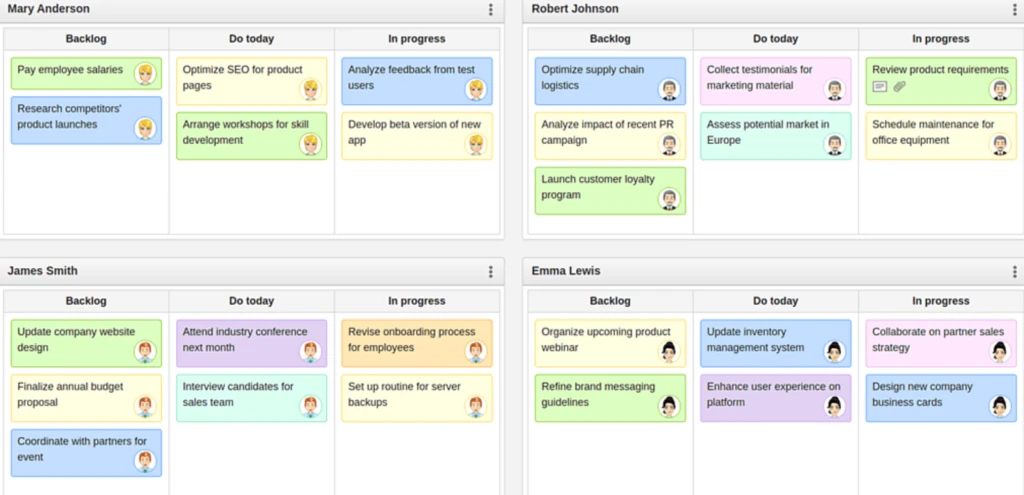
Rating: ⭐⭐⭐☆
A simple yet effective Kanban tool with integrated time tracking.
What you get in a nutshell:
Kanban Flow is a lightweight Kanban project management tool that integrates time-tracking features, perfect if you need to enhance personal productivity or manage small team projects efficiently.
Pros:
- Time tracking integration: Built-in Pomodoro timer and time-tracking capabilities help you monitor how long tasks are taking.
- Swimlanes for enhanced organization: You can organize tasks into categories, making complex workflows more manageable.
- Task dependencies: This ensures that tasks are completed in the proper order, which reduces workflow bottlenecks.
Cons:
- Limited integration options: KanbanFlow has very few integrations with other productivity or communication tools, making it challenging to use within a broader software ecosystem.
- No mobile app: Lacks a dedicated mobile app, so if you often need to manage tasks on-the-go it may not be the right solution for you.
Best use cases:
Individuals or small teams that need a straightforward Kanban board with effective time-tracking features.
Shortcomings:
KanbanFlow lacks more sophisticated reporting and analytics features, so it’s less suitable if you’re running a larger team that needs data-driven insights. Functionalities aren’t integrated in one hub, so you’ll need to deal with different platforms.
Verdict:
KanbanFlow lives up to its description as a free Kanban board and is a great tool for personal productivity, but the lack of advanced features, including integration and analytics, means it’s not ideal for largescale or complex projects.
Asana
Rating: ⭐⭐⭐⭐☆
A robust task management tool for teams of all sizes with powerful project tracking features.
What you get in a nutshell:
Asana’s versatility makes it one of the best online collaboration platforms, offering a mix of task management, project planning, and team collaboration tools. Its combination of customizable workflows and easy-to-use interface makes it well-suited for teams ranging from small startups to large enterprises.
Pros:
- Customizable workflows: You can tailor these to fit a wide range of project needs, from simple task lists to complex project timelines.
- Multiple project views: Choose from list, board, calendar, and timeline, so as to visualize projects in a way that best suits your workflow.
- Integration with popular tools: You can combine it with a vast number of third-party tools, such as Slack, Google Workspace, and Microsoft Teams.
Cons:
- Limited free plan features: This is far from being a 100% free Kanban board, and many advanced features – like timeline view and task dependencies – need to be paid for. This will limit its use for larger teams.
- Difficult to master: The number of features can be overwhelming for new users, leading to a longer onboarding process.
Best use cases:
Teams needing to track complex projects with multiple tasks and wanting the flexibility of a free Kanban board with different visualization tools to manage work effectively.
Shortcomings:
The notification system can be overwhelming, especially for larger teams, leading to potential missed updates or alert fatigue. The absence of built-in time tracking means users may need third-party integrations to manage task durations effectively.
Verdict:
Asana is an excellent project management tool for teams looking for a robust solution to track tasks, projects, and team communication. If you’re looking for the best free online collaboration tools you also need to be very aware that most functionalities require payment.
ClickUp
Rating: ⭐⭐⭐⭐☆
Offering extensive customization options.
What you get in a nutshell:
This is a comprehensive management and productivity platform designed to meet the needs of teams of all sizes. It comes with a vast range of features and customization options, to help you manage tasks, workflows, goals, and projects in one space.
Pros:
- Highly customizable: There are extensive options for views, fields, and workflows, allowing you to tailor your platform to your unique needs.
- Multiple task views: You can switch between list, board, Gantt, and more, so you decide how you want to organize your projects.
- Native time tracking: You can monitor your team’s progress without needing third-party tools.
Cons:
- Complex interface: The extensive features and customization options can make ClickUp’s interface feel cluttered, leading to a steeper learning curve.
- Limited mobile functionality: Some functionalities that are present in the desktop version are absent on mobile.
Best use cases:
Teams that need a highly customizable project management tool.
Shortcomings:
This free Kanban board has a vast number of features, but these can lead to overcomplication, making it challenging for smaller teams or those looking for a straightforward tool.
Verdict:
Aversatile and powerful project management tool, particularly suitable if you like having a wide range of features in one platform. However, smaller teams may prefer a simpler, more streamlined interface.
Kanban Tool
Rating: ⭐⭐⭐☆
A simple and effective visual management tool with real-time collaboration.
What you get in a nutshell:
The OG, the Kanban Tool is a straightforward project management platform that focuses on visual task management through Kanban boards. This free Kanban board is simple and intuitive and was created specifically for teams seeking real-time collaboration without the clutter of excessive features.
Pros:
- Real-time collaboration: Your team can view changes as they happen, which improves transparency and coordination.
- Swimlanes for organization: Users can create swimlanes to categorize tasks, which is very helpful in manageing different workflows and prioritizing projects visually.
- Time tracking add-on: You can choose to add a time tracking add-on to gain insight into how long tasks take and help your productivity analysis.
Cons:
- Limited integration options: This places it at a disadvantage for interconnected workflows.
- Very basic analytics: Reporting features are quite simple, which may not be sufficient for teams needing in-depth insights.
Best use cases:
Small teams or individuals who would like a visual way to manage tasks and projects, with minimal setup and straightforward features.
Shortcomings:
The lack of realintegration options will be a weakness if your team relies on multiple software tools. Additionally, the platform’s simplicity, while viewed as an advantage by some, may not provide enough advanced features if you’re part of a larger team with more complex project needs.
Verdict:
This free Kanban board offers an effective a simple solution for visual task management, but its limited integrations and basic analytics make it less suitable for larger or more feature-demanding teams.
Miro
Rating: ⭐⭐⭐⭐☆
A versatile online collaborative whiteboard for brainstorming and visual project planning.
What you get in a nutshell:
Miro is a flexible online collaborative whiteboard platform that will help you brainstorm, plan projects, and visualize workflows via its free Kanbard board functionalities. Its intuitive interface and wide range of features make it ideal for creative teams and those who need a collaborative visual space to ideate and plan.
Pros:
- Versatile templates: You’ll find a wide selection of pre-built templates for brainstorming, mind mapping, retrospectives, and more, to get you started off quickly.
- Real-time collaboration: Multiple members of your team can work on the board simultaneously.
- Integration with popular tools: There’s a variety of tools like Slack, Google Workspace, Jira, and Microsoft Teams that can be incorporated into existing workflows.
Cons:
- Difficult to get used to: Due to its extensive features and flexibility, it can be overwhelming to learn and navigate at first.
- Performance issues with large boards: Some users have reported performance slowdowns when working with very large or complex boards/
Best use cases:
Teams that need a collaborative space for visual brainstorming, mind mapping, and planning, especially in the context of remote team collaboration tools.
Shortcomings:
Its very flexibility can lead to overcomplication, especially if you only need a simple, structured workflow without too many options. Additionally, setting up the many integrations, setting them up can be time-consuming, especially for less tech-savvy users.
Verdict:
Miro is a powerful collaborative tool if you need a visual, flexible space to brainstorm, plan, and innovate. Its versatility and real-time collaboration capabilities are its main strengths, but the learning curve and potential performance issues may be a drawback for some users.
Microsoft Planner
Rating: ⭐⭐⭐☆
A simple task management tool integrated with Microsoft 365.
What you get in a nutshell:
Microsoft Planner is a task management tool that integrates seamlessly with the Microsoft 365 ecosystem, providing a simple way for you to create, assign, and track tasks. Its intuitive Kanban-style interface makes it easy to visualize project progress and to collaborate within the Microsoft environment.
Pros:
- Integration with Microsoft 365: Microsoft Planner is tightly integrated with Microsoft 365, allowing you to link tasks with tools like Teams, Outlook, and SharePoint.
- Easy task assignment and tracking: It’s ideal for basic project management and keeping your team organized at a basic level.
- Simple, visual interface: This free Kanban board provides an easy-to-use visual overview of tasks, which is particularly useful if you’re looking for a basic way to manage workload.
Cons:
- No advanced project management features: This limits its use for more complex project needs.
- Limited customization options for workflows and task details: This may reduce its effectiveness for teams that require more tailored solutions.
Best use cases:
Small to medium-sized teams that are already using Microsoft 365 and need a straightforward way to manage tasks and collaborate without the complexity of advanced project management tools.
Shortcomings:
The lack of advanced features means it struggles to handle complex projects, which makes it less viable if you’re part of a larger team or you work on intricate project timelines. Moreover, its limited reporting capabilities can make it challenging for managers to gather detailed insights into project performance.
Verdict:
Useful in terms of simple task management solutions within the Microsoft ecosystem, but unsuitable for managing complex projects.
Taskworld
Rating: ⭐⭐⭐⭐☆
A feature-rich project management tool with built-in performance tracking and visual task boards.
What you get in a nutshell:
Taskworld combines task organization with performance tracking, providing a comprehensive tool for managing tasks, collaborating, and gaining insights into productivity. It comes with a colorful and intuitive interface designed to help teams you stay organized no matter the size of your team.
Pros:
- Built-in performance tracking: You can easily track task completion rates and productivity without a third-party tool.
- Visual task boards: These make it easy to visualize progress, organize tasks, and track individual responsibilities.
- Chat and collaboration: Integrated chat and messaging allows you to communicate directly within the platform.
Cons:
- Limited field customization: The free version restricts customization of fields and card properties, which can be limiting for more complex processes requiring specific data.
- Basic Analytics: The reporting features do not allow for deep analysis or customized data views, so there’s no ability to extract actionable insights.
Best use cases:
Teams that need a free Kanban board with visual task boards and advanced communication tools.
Shortcomings:
Limited third-party integrations can be a drawback, while the platform’s pricing structure might not be the best fit for small businesses or startups that are looking for a budget-friendly option with advanced features.
Verdict:
A well-rounded project management tool with visual task boards that’s ideal for mid-sized to larger teams. However, if you’re after an actual free Kanban board, higher pricing for advanced features may be challenging for smaller teams or those with complex software needs.
How We Evaluate and Test Apps
To ensure we recommend only the best free Kanban tools, we use a data-driven process where we evaluate each app based on a number of key criteria.
These are the main features that will determine whether the tool provides a positive experience for members of the team while being a worthwhile addition to your organization as a whole.
- Affordability: We have only included a tool if it offers a free Kanban board functionality beyond a free trial. The majority don’t give you access to all features for free, but you will at least have a basic level accessible without the need to pay a subscription.
- Customization: The best free Kanban board should be flexible, allowing you and each member to tailor workflows, boards and views to match your unique needs.
- Integration: Seamless integration with other essential tools like email, calendars, chat and video conferencing is crucial to avoid wasting time with multiple tools and to keep everyone aligned.
- Ease of Use: An intuitive interface is essential when picking a free Kanban board.Your team shouldn’t need to use up time and energy on onboarding tools as this impacts productivity.
- AI Automation: Features like AI-driven task assignment or priority setting can significantly boost both morale and productivity, letting your team focus more on meaningful work rather than repetitive tasks. Brownie points if these are easy to use and don’t require knowledge of coding.
What Makes the Best Free Kanban Tool?
Given all the above, the best free Kanban tool is one that adapts seamlessly to the specific needs of your team while remaining simple and efficient to use.
We view real-time collaboration, flexible visual customizations, insightful analytics, and smooth integrations as being essential features. So is the ability to maintain clear communication through easy tagging, comments, and automated updates.
How does a Free Kanban Board Improve Your Productivity & Team Workflows?
The right free Kanban board can provide a very powerful tool for boosting productivity and streamlining teamwork. By visualizing work as a series of manageable tasks, Kanban makes it easy for your team to see priorities and deadlines at a glance. This visual clarity reduces miscommunication and prevents tasks from falling through the cracks.
Additionally, the visual flow of tasks highlights where bottlenecks occur, allowing you to address issues before they become major obstacles. Your team is empowered to take responsibility, regularly moving tasks across the board according to each task owner’s progress. This encourages accountability and helps establish a rhythm of steady progress, fostering a culture of continuous improvement.
In short, an excellent, free Kanban board has the potential to transform your task management process into a visual, efficient, and collaborative experience, making complex projects feel more under control.
Is it worth doing the groundwork to find the best free Kanban tool? Undoubtedly. While figuring all this out may sound like a lot of effort, the comparison table we’ve provided above will give you answers to the most common questions at a glance. Once you have a basic understanding of the capacities of each app, you can use our detailed reviews to find out more information about specific functionalities.
Why Teamplate is the Best Free Kanban Board Creator
Starting with the obvious, Teamplate is 100% free. It comes at no cost at all and will allow you to access advanced capabilities without putting a strain on your budget. But it’s not just about costings – if you’re managing multiple projects you will undoubtedly find the visual task boards and customizable templates a huge help. The boards also make it easy to keep track of productivity and accountability thanks to the built-in time tracking feature, so it’s easy to monitor the way time is allocated across various projects and tasks.
Finally, the real-time collaboration and integrated communication tools are invaluable for keeping the workflow smooth without needing to switch between multiple applications.
How to Create a Free Kanban Board with Teamplate
- Start off by creating Spaces by topic – eg Tasks, Events etc
- Choose the Space where you want to create a project – let’s assume you’re picking Tasks
- Click on the 3 dots next to ‘Tasks’ and choose ‘Add project’
- Name your new project and create a prefix for easier filing
- Customize the project as you wish, with deadlines, tags, assignees etc
- Invite team mates to your project
And that’s it, your free kanban board is done! Ready to start using Teamplate for your team for free? Click here to hit the ground running.
By opting for process management software free of charge, companies can improve efficiency considerably, while staying within budget. This applies especially to startups, where it’s vital to set up efficient workflow processes that allow your team to perform at its best efficiency without burdening you with a steep monthly subscription.
Finding the right free task management software may sound like a big ask, but it’s not. Granted, there are many confusing options out there, with many business process management tools (BPMs) claiming to be free when in reality you’ll be asked to pay as soon as you access crucial features apart from the very basic.
Here, we’ve ranked all the best tools for remote teams that also come with a free version. Our team has tested each app in depth to discover which of these offer process management software free of charge, 100%. We’ll start off with a comparative overview, before taking a deep dive into the pros and cons for each.
Table of Contents
The Best Free Process Management Softwares at a Glance
| Tools | Best For | Standout Features | Free Plan |
| Teamplate | All-in-one, streamlined workflow | Flexible template-based workflow management that includes chat, email, video calls, file sharing, calendar & more | 100% free plan with unlimited users and features |
| Trello | Visual task management | Simple board-based project tracking | Up to 10 boards per Workspace |
| Asana | Teams needing comprehensive task and project management | Task assignment, timelines, project tracking, | Up to 15 users with basic task and project management features |
| ClickUp | Customized task views | Project management with time tracking | Free up to 5 spaces, 100MB storage limit |
| Jira | Software development teams and agile methodologies | Issue tracking, sprint planning | Free up to 10 users with basicfeatures |
| Monday.com | Visual project tracking | Customizable dashboards, automation | Free up to 2 users with access to basic boards |
| Confluence | Detailed documentation management and knowledge sharing | Version control, permission management | Free plan for up to 10 users with basic documentation features |
| Wrike | Complex project management needs | Advanced Gantt charts, real-time reporting | Free up to 1 shared space, basic project management only |
| Notion | Notes and databases | Collaboration in a flexible digital workspace | Free up to 10 users |
| Hive | Project management with communication features | Integrated project management with communication tools | Free up to 10 users with limited project and task management features |
What Makes the Best Free Process Management Software?
What makes the above the best free process management softwares? All of them possess certain basic features that are an essential requirement for the top online communication platforms. Let’s take a look in more detail below.
Top Features to Look For in Free Process Management Softwares
- A free version: You can use any of the above process management software free of charge at least in their basic format.
- Strong collaboration features: Every software allows your team to collaborate seamlessly across various functionalities.
- Flexibility: Features like permission controls, addition of members, and even customized views are available.
- Hosted: You don’t need specialized knowledge to set up any of these free process management softwares as they’re hosted by the company that created them.
- Advanced Integrations: The above process management software free options can all be integrated with other popular tools and apps for a fully seamless workflow.
How We Evaluated & Tested the Apps

While testing process management software free of charge we followed a specific process to decide which of these deliver the full suite of functionalities that are needed for efficient remote team collaboration.
First of all we went through the actual signup process for each of them, and completed any onboarding provided. This gave us a good indication of exactly how intuitive or time consuming these tools are.
For the purpose of reviewing, we created a test project and applied the same methodology while using each process management software free of charge. We also set up a handful of fake tasks, complete with details like deadlines, attachments, users, adding links and so forth to determine whether all functionalities are supported.
Our experts then had free reign to customize each project as they saw fit, toggling between view options, adding new users, automating some processes and so forth.
By carrying out these process management software free trials we gained a 360-degree view of the capabilities of each tool, allowing us to reach a final verdict as to which ones are truly the best.
How to Choose the Best Free Process Management Softwares
So maybe you’d like to carry out your process management software free trials? In this case, it helps to have a structured plan so that you know what to look for and to help you pick the best solution for your team. The below checklist will help you reach an informed decision.
| Feature | What to Consider |
| Budget | Is the process management software free to use? Or does it come with hidden costs? |
| Value | Does the free version provide enough features to meet your core requirements before upgrading? |
| Ease of Use | Is the software intuitive enough for your team to start using it without a steep learning curve? |
| Scalability | Can the software adapt as your team’s needs expand and projects become more complex? |
| Customizability | Are the workflows flexible enough to adjust to your team’s specific processes and preferences? |
| Collaboration Features | Does it facilitate efficient teamwork, with tools for communication and real-time collaboration? |
| Security Safeguards | Does the platform ensure robust data security and comply with industry standards? |
| Integrations | Does it seamlessly connect with your team’s existing tools and platforms? |
| Mobile Access | Is the software optimized for managing tasks and workflows remotely from mobile devices? |
A Detailed Look at the Best Free Process Management Softwares
Several platforms offer process management software free trials, allowing you to test the features before committing. But what we’re looking for here are remote tools that you can use for free in the longterm. Below, we go into more detail about which apps allow you to do this and to which extent, delving into pros, cons, user reviews, and pricing details.
Teamplate – Best Streamlined Workflows & Comprehensive Functionalities
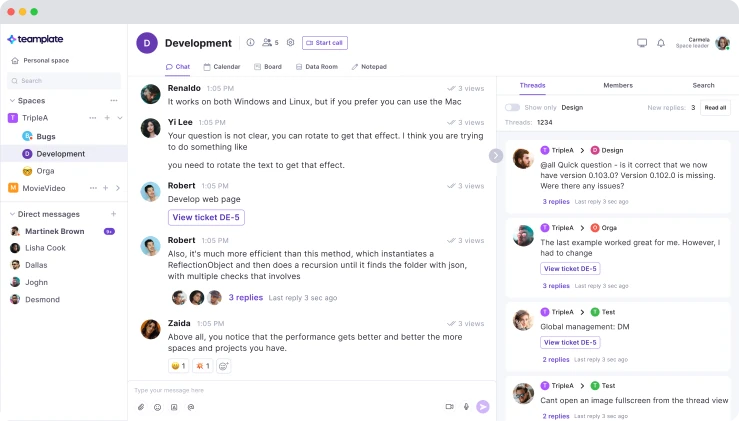
Pros
✔ All communication needs are centralized in one hub: You won’t need to use any third party applications such as email or Kanban boards. Instead, you can do everything from one comprehensive dashboard.
✔ Instant Messaging: Your chats will be stored and you can convert them straight to tickets automatically.
✔Integrated Email: There is no need to switch applications, and full automation is also available here to turn emails into tasks.
✔ Integrated Calendar: Schedule your daily meetings and stay on track right through the dashboard.
✔ Board and Tickets: Plan, track, and oversee all your team’s tasks from a Kanban-style dashboard
✔ Video Calls & Screen Recordings: Unlimited remote meetings which can be recorded for improved reporting.
✔ Data Room: A secure place where to keep all your company’s files and documents, with flexible permission controls.
✔ Spaces & Personal Space: A secure place where to collaborate with other team members. Each team member also has access to their own personal space where to keep track of personal notes and ideas.
✔ 100% Free: This is the only process management software free of charge that gives you access to the full suite of functionalities.
Cons
To date, Teamplate is the only product on this list to have received consistent five stars on verified user review platforms like TrustPilot and Capterra.
Customer Stories
Using process management software free has never been easier with Teamplate, and user reviews confirm this. Users on G2.com all agree that Teamplate is easy to use, facilitates collaboration and has no real ‘cons’ to speak of. The five star ratings reflect these views, such as the one pictured above by Arash T.
Price Options
- 100% Free, Every Time: Includes all features like chat, email, video conferencing, screen recording, project management and more without limitations.
Trello – For Visual Project Management
Pros
✔ Attachments and Due Date Management: Trello allows you to attach files directly to cards and set due dates, making it easy to keep track of important documents and deadlines.
✔ Visual Task Tracking with Boards and Cards: The board and card layout provides a clear, visual way to manage tasks and projects, perfect for teams that prefer visual organization.
✔ Butler Automation for Repetitive Tasks: Trello’s Butler feature automates repetitive tasks such as moving cards, sending reminders, and updating fields, saving time for teams.
Cons
✘ Limited Free Plan Features: The free plan limits users to only 10 boards per workspace, which can be restrictive for larger teams or more complex projects.
✘ No Built-in Gantt Charts: Trello lacks native Gantt charts, a key feature for project timelines, forcing you to rely on third-party integrations or Power-Ups.
✘ Basic Reporting and Analytics: It doesn’t offer advanced reporting or analytics features, so it’s difficult to track project progress at a high level.
✘ Limited Dependency Management: The process isn’t straightforward, so handling complex workflows with interdependent tasks is an issue.
✘ Storage Limit on Free Plan: There is a 10MB attachment limit per file, which can be limiting when working with larger documents or media files.
✘ Power-Ups Can Be Costly: Although you can enhance functionalities by adding Power-Ups for added functionality, many of these come with additional costs after a certain number on the free plan.
Customer Stories
Not everyone is as fond of Trello’s visual boards as you might imagine. Some users like David D have reported problems when dealing with larger project where you “have to scroll back and forth”.
Price Options
- Free Plan: Unlimited cards and members, 10 boards per Workspace, and 1 Power-Ups per board.
- Standard Plan: $5 per user/month, adds unlimited boards, custom fields, and advanced checklists.
- Premium Plan: $10 per user/month, includes dashboard and calendar views, timeline, and unlimited automation.
- Enterprise Plan: Starting at $17.50 per user/month, designed for larger organizations with enhanced security, permissions, and admin controls.
Asana – For Large Teams
Pros
✔ Task Assignment with Due Dates: You’ll find it very easy to assign tasks to team members with specific due dates, ensuring accountability and clarity on project timelines.
✔ Custom Project Views: You can switch between list, board, calendar, and timeline views to manage tasks in a way that fits your team’s preferences.
✔ Integration with Over 100 Tools: Asana integrates seamlessly with popular tools like Slack, Google Drive, and Microsoft Teams.
Cons
✘ No Built-in Time Tracking: There are no native time-tracking capabilities, so if you’re after detailed time management you’re going to need third-party apps.
✘ Limited Free Plan for Large Teams: The free plan is best suited for small teams, as it lacks advanced features like project milestones and dependencies.
✘ Learning Curve for New Users: You can use a very wide range of features and views, but these are often overwhelming for new users and require training or time to get used to.
✘ Advanced Features are Not Included: Features like workload management and detailed project reporting are only available in the paid tiers.
✘ Dependency Management is a Paid Add-On: You can only access task dependencies like ‘waiting on’ or ‘blocked by’ in the paid versions, so there is very limited flexibility for complex projects in the free plan.
✘ Limited Mobile App: Although you can carry out basic task management via the mobile app, it lacks full functionality compared to the desktop version.
Customer Stories
While many users appreciate its myriad functionalities, most users complain that Asana is less flexible than its competitors, while the visual dashboard is not intuitive when it comes to data integrations.
Price Options
- Free Plan: Includes unlimited projects, tasks, and basic collaboration for up to 15 users, but lacks advanced features.
- Premium Plan: $10.99 per user/month (billed annually), includes advanced project tracking features such as timelines, reporting, and task dependencies.
- Business Plan: $24.99 per user/month (billed annually), adds portfolio management, goals tracking, and workload management.
- Enterprise Plan: Custom pricing with advanced security, admin controls, and priority support for large organizations.
ClickUp – For Customized Task Views
Pros
✔ Built-In Time Tracking: ClickUp includes a native time-tracking feature, so you and your team can monitor how much time is spent on each task without needing third-party integrations.
✔ Highly Customizable Dashboards: You can create custom dashboards with widgets for tracking key metrics, tasks, and goals, giving you full visibility over team productivity.
✔ Unlimited Task Hierarchy: The software supports subtasks, checklists, and nested folders, making it easy to organize even the most complex projects with multiple levels of tasks.
Cons
✘ Steep Learning Curve for Advanced Features: ClickUp’s vast customization options can be overwhelming for new users, requiring more time to master.
✘ Limited Offline Functionality: The platform requires an internet connection for most of its features, which can be a drawback for teams working in areas with unreliable connectivity.
✘ Mobile App Can Be Buggy: The ClickUp mobile app, while feature-rich, can occasionally suffer from slow loading times and bugs, making it less reliable for mobile task management.
✘ Complex Setup for Automations: Setting these up can be tricky, especially for users unfamiliar with automation logic, requiring more effort to configure correctly.
✘ Limited Free Plan Features for Larger Teams: While the free plan is generous, it lacks some advanced features like goal tracking and detailed reporting, which larger teams might need.
✘ Overly Complex for Simple Projects: ClickUp can feel bloated due to its wide array of features, leading to unnecessary complexity.
Customer Stories
ClickUp’s functionalities and integration options come in for criticism for users, with some pointing out that competitors do a much better job where these are concerned.
Price Options
- Free Plan: Offers unlimited tasks and users, with limited storage (100MB), up to 5 spaces, and basic project management features.
- Unlimited Plan: $5 per user/month (billed annually), includes unlimited storage, integrations, and dashboards.
- Business Plan: $12 per user/month (billed annually), adds advanced features like goal tracking, timelines, and custom fields.
- Enterprise Plan: Custom pricing, offering advanced security, white labeling, and dedicated support for large organizations.
Jira – For Developers
Pros
✔ Solid Agile Tools: Jira is tailored for agile teams, offering features like sprint planning, backlogs, and real-time agile boards, making it ideal for software development projects.
✔ Comprehensive Issue Tracking: It excels in tracking bugs, issues, and tasks with detailed workflows and custom statuses, making it easier to manage complex development cycles.
✔ Advanced Reporting and Dashboards: The platform provides highly customizable reports and dashboards, offering insights into team performance, progress, and workload distribution.
Cons
✘ Steep Learning Curve for Non-Technical Teams: Jira’s technical nature and focus on software development can make it difficult for non-technical teams to adopt and fully utilize its features.
✘ Limited Free Plan for Large Teams: The free plan only supports up to 10 users, which is insufficient for larger teams that need strong project management tools.
✘ Overly Complex for Simple Projects: For teams not using agile methodologies or working on simple tasks, Jira’s extensive features can feel unnecessarily complex and overwhelming.
✘ Expensive for Smaller Teams Needing Advanced Features: If you want to use Jira’s more advanced features, like advanced roadmaps and reporting, you will need to fork out for higher-tier plans.
✘ Heavy Reliance on Add-Ons: Functions like time tracking or invoicing require add-ons, which can quickly increase costs.
Customer Stories
While Jira is one of the most recognisable process management software free-to-use, this does not remove the fact that many find it too complicated, requiring a steep learning curve that can put off some team members.
Price Options
- Free Plan: Supports up to 10 users with limited features, including agile boards and backlog management.
- Standard Plan: $7.75 per user/month (billed annually), includes up to 35,000 users with additional storage (250GB) and permissions management.
- Premium Plan: $15.25 per user/month (billed annually), includes unlimited storage, advanced roadmaps, and 24/7 support.
- Enterprise Plan: Custom pricing, includes enterprise-level security, administration controls, and dedicated support.
Monday.com – For Visual Project Tracking
Pros
✔ Highly Visual Interface: Monday.com offers a visually appealing interface with customizable columns, colour-coded tasks, and drag-and-drop functionality, making project tracking simple and intuitive.
✔ Automations for Repetitive Tasks: The platform allows you to set up automations to handle repetitive tasks, such as status updates and notifications, reducing manual work without requiring any coding.
✔ Multiple Project Views: Your team can switch between multiple views like Kanban, Gantt, timeline, and calendar to suit their specific project management needs.
Cons
✘ Limited Free Plan for Small Teams: The free plan is restricted to 2 users and lacks access to advanced features such as automations, integrations, and Gantt charts, which limits its usefulness for growing teams.
✘ Complexity Increases with Advanced Features: While the platform is easy to start with, more advanced features like automations and detailed reporting require a steeper learning curve to configure properly.
✘ No Native Time Tracking: Team that need this feature must rely on third-party integrations or external tools.
✘ Price Increases Quickly with Larger Teams: As the number of users grows, the pricing can escalate rapidly, especially when adding premium features and integrations.
✘ Limited Customization in Basic Plans: While there are customization options in the basic tier, full flexibility (such as creating advanced dashboards or using complex automations) is reserved for higher-tier plans.
✘ Mobile App Missing Key Features: The mobile app is functional but lacks some key features available in the desktop version, such as certain integrations and advanced project views.
Customer Stories
Once again, simplicity is key when using process management software free. As the above user April L points out, project management functionalities on their own aren’t enough to make it a winner if the overall UX is “confusing”.
Price Options
- Free Plan: Allows for up to 2 users with basic task tracking features and limited project boards.
- Basic Plan: $8 per user/month (billed annually), includes unlimited boards, 5GB of storage, and a few integrations.
- Standard Plan: $10 per user/month (billed annually), adds timeline views, automations (250 actions/month), and guest access.
- Pro Plan: $16 per user/month (billed annually), includes advanced integrations, unlimited automations, and time tracking.
- Enterprise Plan: Custom pricing, offering enhanced security, advanced reporting, and premium support for larger organizations.
Confluence – For Centralized Knowledge Sharing
Pros
✔ Centralized Knowledge Sharing: Confluence excels as a documentation and knowledge-sharing tool, allowing you to store, share, and collaborate on company knowledge in a central location.
✔ Page Versioning and History: It offers version control, enabling users to track changes, view past versions of documents, and easily revert to earlier drafts when necessary.
✔ Integration with Jira: If your team is already using Jira, this is a great companion for project management and issue tracking.
Cons
✘ Steep Learning Curve for Non-Technical Users: Confluence’s feature set and layout can be intimidating for non-technical teams, requiring some initial training to use effectively.
✘ Limited Collaboration on Free Plan: Only basic collaboration features are free, so advanced features like team calendars and real-time collaborative editing need to be paid for.
✘ Search Functionality Can Be Weak: Despite its strength in storing documentation, Confluence’s search feature sometimes struggles to retrieve relevant information from large databases.
✘ Limited Customization on Basic Plans: Customizing pages and workflows requires premium features.
✘ Requires External Apps for Full Functionality: To unlock additional features like diagrams or reporting, Confluence often relies on third-party apps from the Atlassian Marketplace, which can increase costs.
Customer Stories
When the main complaint is that “there are better out there”, you’ve got to take notice and look at other process management software free trials before committing. In the words of Brandon S, Confluence is “just okay”, and your organization needs more than just okay.
Price Options
- Free Plan: Available for up to 10 users, offering basic document creation and collaboration with limited storage (2GB).
- Standard Plan: $5.75 per user/month (billed annually), includes up to 35,000 users, more storage (250GB), and enhanced collaboration tools.
- Premium Plan: $11 per user/month (billed annually), adds advanced features like analytics, admin insights, and team calendars.
- Enterprise Plan: Custom pricing, offering unlimited storage, advanced security features, and enterprise-level admin controls.
Wrike – For Spreadsheet-like Features
Pros
✔ Advanced Task and Project Dependencies: Wrike allows you to set multiple task dependencies, making it easy to manage complex projects with interrelated tasks and milestones.
✔ Customizable Workflows: Your team can create and modify workflows to fit their specific processes, allowing for a more tailored approach to project management.
✔ In-Depth Reporting and Analytics: Wrike offers detailed reporting capabilities with customizable dashboards, providing insights into project progress, team performance, and workload.
Cons
✘ Overwhelming for Small Teams: Wrike’s feature set can be too extensive for small teams or simple projects, leading to unnecessary complexity for those who only need basic task management.
✘ Limited Features on Free Plan: The free plan restricts access to advanced features such as Gantt charts, time tracking, and custom workflows, making it less suitable for growing teams.
✘ Difficult to Navigate at First: Wrike’s interface can feel cluttered, and new users often complain about the steep learning curve when trying to navigate the platform efficiently.
✘ Expensive for Full Feature Access: Unlocking features such as advanced reporting, resource management, and integrations can drive up costs.
✘ Customization is Limited on Lower Plans: Only higher-tier plans offer full customization options, such as custom fields and advanced workflows, which can be limiting on the lower-cost plans.
Customer Stories
User-friendliness comes under fire again with this free process management software. The main complain here appears to be that Wrike requires a specialist project manager to oversee admin, which is far from ideal.
Price Options
- Free Plan: Limited to basic task management for up to 5 users with simple boards and task lists.
- Professional Plan: $9.80 per user/month (billed annually), includes Gantt charts, dashboards, and up to 200 tasks.
- Business Plan: $24.80 per user/month (billed annually), adds custom workflows, time tracking, and reporting for more advanced project management.
- Enterprise Plan: Custom pricing, includes advanced security, user permissions, and enhanced integrations for large-scale projects.
Notion – A Hub for Notes, Tasks & Databases
Pros
✔ All-in-One Workspace: Notion combines note-taking, databases, task management, and wikis into a single platform, removing the need for multiple tools to manage projects and documents.
✔ Highly Customizable Databases: You can create custom databases with different views, filters, and properties, allowing for a flexible way to manage information and tasks.
✔ Collaborative Editing in Real-Time: Teams can collaborate on documents and projects in real-time, with changes instantly reflected across the workspace.
Cons
✘ Limited Features on Free Plan for Teams: While the free plan is great for personal use, it lacks advanced collaboration features and restricts file uploads, which can hinder team productivity.
✘ No Native Time Tracking: There is no built-in time-tracking functionality, requiring integrations or workarounds for users who need to track time spent on tasks.
✘ Complexity with Large Databases: As Notion databases grow larger, they can become slow and difficult to navigate, especially when using complex filters or views.
✘ Steep Learning Curve for New Users: The flexibility and customization options in Notion can overwhelm new users, who may need significant time to learn how to structure their workspace effectively.
✘ Mobile App is Less Intuitive: The mobile version of Notion is not as user-friendly as the desktop version, making it harder to manage complex projects and databases on smaller screens.
Customer Stories
This is a recurring complaint with Notion, where users are under the impression they’re using a process management software free and then they are slapped with unexpected charges. Using 100% subscription-free collaboration tools like Teamplate eliminates such surprises.
Price Options
- Free Plan: Available for individual use with basic note-taking and task management features, up to 5MB file uploads, and limited sharing options.
- Plus Plan: $8 per user/month (billed annually), adds unlimited file uploads, advanced permission settings, and team collaboration.
- Business Plan: $15 per user/month (billed annually), includes advanced collaboration features, API access, and team permissions for large teams.
- Enterprise Plan: Custom pricing, offering enhanced security, compliance, and dedicated support for larger organizations.
Hive – For Seamless Project Management
Pros
✔ Built-In Email Integration: You and your team will be able to send and receive emails directly within the platform.
✔ Native Time Tracking: Hive comes with built-in time tracking, allowing teams to monitor how much time is spent on individual tasks without needing additional integrations.
✔ Flexible Project Views: The software offers a variety of views—such as Gantt charts, Kanban boards, and calendar views—giving teams the flexibility to manage projects in the way that works best for them.
Cons
✘ Steep Pricing for Full Features: Access to advanced features such as resourcing analytics, advanced reporting, and time tracking requires higher-tier plans, which can be costly for small teams.
✘ Limited Free Plan for Teams: The free plan only allows access to basic task management features, limiting collaboration tools and advanced analytics.
✘ Occasional Performance Issues: Hive can experience performance lags when dealing with large projects or extensive data, which may disrupt workflows for teams working on complex projects.
✘ Learning Curve for New Users: While Hive offers powerful tools, new users often face a learning curve when navigating the platform and setting up workflows.
✘ No Native Offline Mode: Hive requires an internet connection to function, which can be a drawback for teams needing to manage tasks offline.
Customer Stories
Using process management software free is still expensive if your team is using valuable time just to figure out how it works. Judging by user reviews, Hive has fallen into this trap that makes it appear too overwhelming for it to be efficient.
Price Options
- Free Plan: Allows access for unlimited users but limits features to basic task management and chat functionality.
- Teams Plan: $12 per user/month, includes project views, action templates, unlimited storage, and external integrations.
- Enterprise Plan: Custom pricing, offering advanced security, dedicated support, and customized solutions for larger organizations.
Benefits of Free Process Management Softwares Like Teamplate
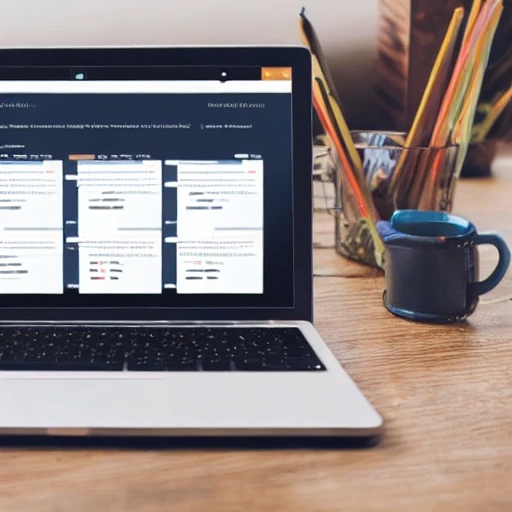
Using process management software free of charge remains the best way to optimize operations, but only one software actually delivers the full range of features and gains consistently positive user reviews – Teamplate. This remote collaboration tool offers end-to-end project management in one powerful platform, with all features available for free.
The award-winning product includes all the communication and project management tools that your team needs on a daily basis – all without charging a cent. Here are some of the benefits that have been reported by over 1,000 customers who are using Teamplate’s process management software free.
- Centralized information: All documents and digital communication like email and chats are stored in one hub, reducing the risk of miscommunication, lost data, or simple time wasting.
- Reduced resources: Your team will need less time to complete the same amount of work, thanks to the automation of repetitive tasks.
- Increased transparency and accountability: All project deliverables and deadlines are clearly visualized alongside task goals.
- Increased collaboration: Your team will find it easier to brainstorm, collaborate, and share ideas thanks to the dedicated spaces and tools.
- Improved resource allocation: Visualization of projects ensures that tasks are assigned to the right people, correctly distributing workload and reducing delays.
Best of all, all the above are available to your team for free. If you’d like to start enjoying these benefits for a smoother, more efficient workflow, get in touch with the Teamplate team here and we’ll guide you through the process.
Securing the right project management tools for startups is a very important step in your journey. After all, starting out your own business is complicated enough without also having to hassle about the organization of workflow.
Here we’re going to present detailed, expert reviews for affordable project management tools. These have all been personally tested by our team and include details about essential features, pricing and performance.
Table of Contents
The Benefits of Using the Right Project Management Tools for Startups
In the excitement of starting a new business, some new organizations forget to set up structured processes, remote team collaboration tools and workflows to optimize productivity. This inevitably leads to repercussions down the line. Let’s take a look at exactly why it’s essential to source the top project management software for small businesses.
Why does your startup need the right project management tools?
- Increased Productivity: The best project management tools for startups allow you to automate repetitive tasks, oversee workflow, refine processes and manage your team’s time better so the focus is placed on important tasks.
- Better Team Collaboration: Remote teams may be located in different countries and timezones. This is a potential block for effective communication, but the right project management tools for startups resolve it. Instant messaging, video conferencing, real-time updates and other features enable both synchronous and asynchronous communication.
- Improved Project Tracking: You and your team can easily visualiza projects and dependencies, keeping an overview on tasks and subtasks for effective prioritization, assignment and management.
- Hassle-Free Reporting: Most project management tools for startups offer reporting features so you can automatically collect information and make data-driven decisions.
- Take Time & Resource Management to the Next Level: Features like deadlines, calendars, task lists and reminders help you track progress. It’s also easier to visualize the team’s workload for better resource management.
Best Project Management Tools for Startups: Our Experts’ Choices
Time to see which top 10 project management tools for startups made it on our experts’ list. The team carried out meticulous testing of each of these online collaboration platforms over a long period of time to gain better insite into their performance with realistic conditions.
Teamplate – Best Free All-Rounder
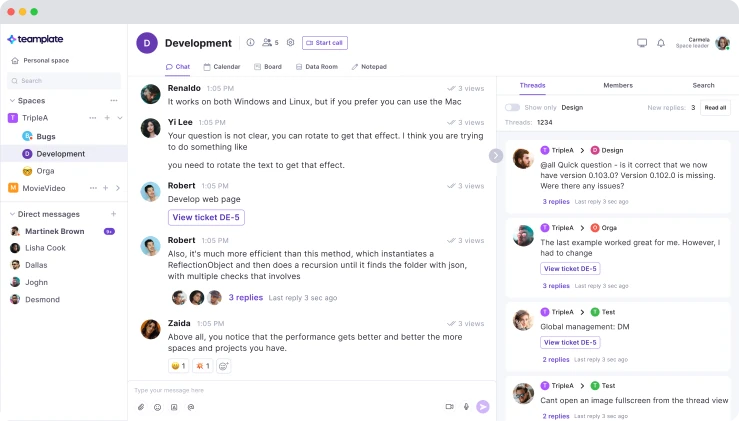
Photo: Teamplate
Pros & Cons
✔️ Kanban style project management with easy setup
✔️ Drag-and-drop editor
✔️ Real-time collaboration with email & video conferencing
✔️ Screen recording
✔️ Secure Data Room
✔️Spaces for team collaboration
✔️Personal spaces for individuals
✔️Integrated calendar
✔️ 100% free
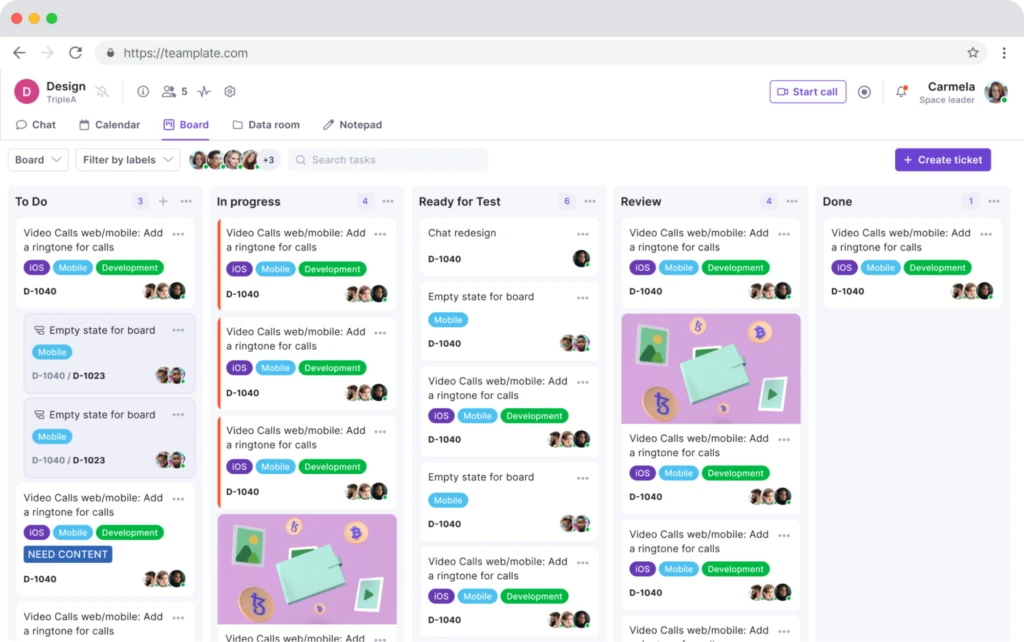
Photo: Teamplate
Teamplate is regularly voted one of the best free online collaboration tools, offering comprehensive features at no cost. This makes it one of the most sought-after project management tools for startups, allowing entire teams to carry out daily communications, project management and more from one central hub.
There’s nothing listed under our ‘cons’ column for the simple reason that many user reviews have struggled to find any disadvantages for this remote team software app. In fact, it has a 100% five-star rating on TrustPilot.
Teamplate is easy to set up and won’t require a lengthy onboarding process for yourself or your team. It provides a central hub for all collaboration and project management needs, with pre-set templates so you can hit the ground running.
Whether you want to communicate instantly via chat, send an email, access a file or schedule a meeting – it’s all there, on one, easy-to-use dashboard.Seriously, what’s not to like?
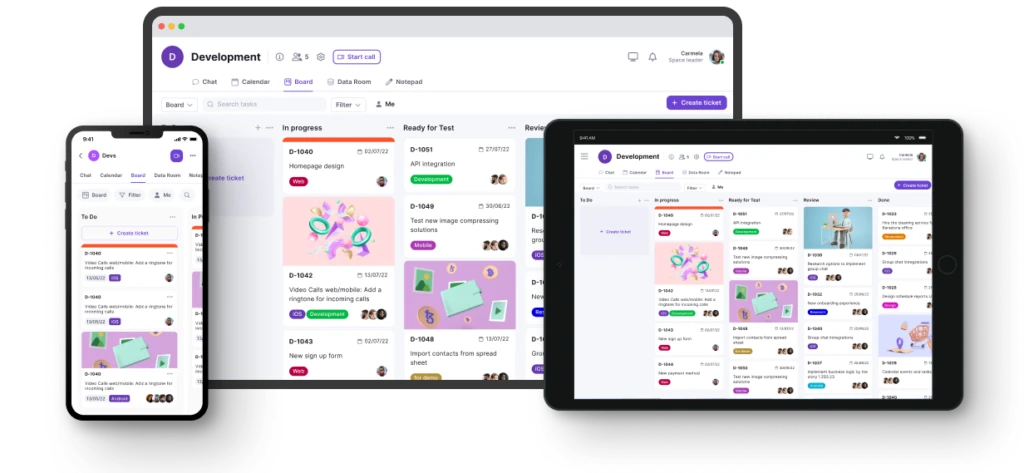
Photo: Teamplate
Teamplate User Reviews
| Positive User Reviews | Negative User Reviews | Overall User Review |
| “Its unique selling proposition lies in consolidating essential features like chat, project boards, file sharing, video calls, and calendaring into a single, unified interface.Streamlined Workflow is its main benefit, and Switching between chat, file sharing, and project boards within the same platform can boost efficiency.” – Cristian Teuma | None! 100% 5 star rating on TrustPilot | “Teamplate is easy to use and helped me eliminate the need to use multiple apps.Now everything is in one tool and it’s made me more productive and efficient. While it’s simple to use, it’s also very powerful. It really depends on the users. But I’ve found it makes myself and my team more collaborative whether I’m in the office or remote.” – BRMFiveSeven |
Trello – Simplified Task Management
Pros & Cons
✔️ Customizable boards for task organization
✔️ Integrates with apps like Slack, Drive
✔️ User-friendly for quick setup
❌ No instant messaging or email integration
❌ Lacks robust reporting and analytics tools
❌ No built-in time tracking features
❌ Limited handling of complex workflows
❌ Automation features are less advanced
Trello excels in remote collaboration by offering customizable boards, lists, and cards that visually organize tasks. Its integration with apps like Slack and Google Drive allows seamless file sharing and communication directly within the platform.
However, compared to tools like Teamplate, it lacks built-in email and instant messaging, which limits remote team communication. Moreover, its simplicity doesn’t cater well to highly complex workflows, so start-ups may find it difficult to scale up. While it’s great for straightforward task management, teams needing in-depth analytics or automation may find Trello’s features insufficient.
Trello User Reviews
Trello has only gathered an average 3.3 star rating on TrustPilot. Here’s why.
| Positive User Reviews | Negative User Reviews | Overall User Review |
| “I just started using Trello again this year. I love it tbh. Use it for my own personal task management, as well as for a few of my clients.” – David | “It was an amazing app, till atlassian came to the game changing it from a easy going app to a freaking complicated way to connect“ – Zeca Veloso | “The software was a game-changer when it was first released in 2011. However since then it’s continued to get more expensive for features that aren’t really that useful.“ – Point101.com |
Asana – Detailed Task Management
Pros & Cons
✔️ Advanced reporting and analytics features
✔️ Built-in time tracking with integrations
✔️ Handles complex project workflows seamlessly
❌ Lacks native document editing facilities
❌ Overwhelming for small, simple projects
❌ Free version has limited features
❌ No built-in instant messaging feature
❌ Limited offline functionality
Asana stands out for its ability to handle complex workflows with advanced features like task dependencies, project timelines, and custom fields. Unlike Trello, the reporting capabilities provide in-depth analytics, so it’s very suitable for teams needing detailed project tracking.
However, it falls short in instant messaging, a feature that platforms like Teamplate provide, which may be frustrating for teams seeking an all-in-one workspace. While powerful, the interface can overwhelm users managing smaller projects, where simpler tools like Monday.com might be more efficient.
Asana User Reviews
Asana reviews 2024 on TrustPilot aren’t looking too rosy, with a 2 star average from users. 44% of reviewers actually gave it 1 star.
| Positive User Reviews | Negative User Reviews | Overall User Review |
| “It’s cost effective and my team love using it. They communicate daily. We can track progress of all jobs easily“ – Hayleigh Barrett | “I tried using Asana, but it automatically started a paid plan. I contacted support to request a downgrade because I couldn’t do it myself, but the support team required too much verification and ultimately, it was not downgraded. I continued using it, and now I’ve lost access to my tasks because it requires payment“ – Shota Teliashvili | “I’ve used every level of Asana’s products. The free product is fantastic. But with the rise of other free softwares like Notion and Trello I would say their pricing for the paid versions is way more expensive than it should be. And it lacks a lot of customization that Notion has right off the bat.“ – Mark Taylor |
Clickup – Customizable Project Views
Pros & Cons
✔️ Highly customizable workspace and views
✔️ Comprehensive task and project management features
✔️ Built-in time tracking and reporting
❌ Steep learning curve for new users
❌ Overwhelming interface with too many features
❌ Mobile app can be glitchy
❌ Limited offline functionality
❌ Free version lacks advanced automation
❌ Occasional slow performance with large projects
ClickUp offers a highly flexible project management platform, with customizable task views, advanced reporting, and time tracking built directly into the system. It excels in providing detailed insights, similar to Teamplate, but with a lot less flexibility for teams looking to adjust their workflows.
It also falls behind competitors like Monday.com and Teamplate in terms of built-in instant messaging and video conferencing, which limits real-time communication. ClickUp does offer screen recording, a feature that is rare among project management tools, but it lacks seamless email integration.
The platform’s vast array of features can be overwhelming, especially for smaller teams or simpler projects, requiring your team to use up time on familiarization.
ClickUp User Reviews
Once again, ClickUp fails to impress TrustPilot, with users giving it a 2.7 star average. While its efficiency isn’t in dispute, its prices and steep learning curve have led to multiple complaints.
| Positive User Reviews | Negative User Reviews | Overall User Review |
| “Really good platform with amazing customer support. ClickUp is so versatile and has so many great features with constant updates“ – Tamino | “I am unable to recommend ClickUp. On the positive side, they have many features. Unfortunately, those features tend to make the service far too complicated. It becomes a full-time job just trying to stay on top of the software“ – Patrick Cooper | “Been a user for 4+ years with 30+ accounts and noticed the platform getting slower each year!! We’ve recently been left with no option but to look elsewhere for a new platform“ – Nameless |
Zoho Projects – Strong Milestone Tracking Capacities
Pros & Cons
✔️ Strong project planning and milestone tracking
✔️ Built-in time tracking and invoicing tools
✔️ Excellent integration with other Zoho apps
❌ Difficult to master the different functionalities
❌ Limited customization of workflows
❌ Mobile app lacks full functionality
❌ No built-in instant messaging feature
❌ Automation features are not as advanced
❌ Free version has limited features and users
Zoho Projects is typically used by startups that need detailed project planning, with integrated milestone and time tracking to facilitate billing. It’s best suited for users who are already integrated within the Zoho suite ecosystem, as it depends on extensive integrations for full functionality.
It doesn’t offer built-in instant messaging, so it lags behind platforms like Teamplate and Monday.com, where team communication is more seamless. Moreover, automation capabilities are not as advanced as competitors like ClickUp, limiting how much repetitive work can be streamlined.
The mobile app requires fine-tuning, making on-the-go management harder compared to more mobile-friendly tools like Teamplate.
Zoho Projects User Reviews
Zoho is one of those project management tools for startups that truly has a lot going for it, attracting a solid 4.2 star rating on TrustPilot and making many users happy. Nevertheless, the customer experience has come in for some serious flak, while some users have found the interface too complicated.
| Positive User Reviews | Negative User Reviews | Overall User Review |
| “So far, Zoho Social has helped to streamline our digital marketing processes, making it easy to schedule, respond to messages, and view data“ – Maria DB | “It is completely unintuitive to use, everything is so complicated. I contacted support, got the bare minimum reply – so was completely unhelpful.“ – Mickey | “A great tool… especially for businesses already using other Zoho products“ – Bryn Elise |
Jira – Intensive Workflow Management
Pros & Cons
✔️ Excellent for software development and agile teams
✔️ Advanced issue tracking and workflow management
✔️ Strong integration with development tools like Git
❌ Limited reporting features in lower plans
❌ Requires plugins for basic project management needs
❌ Complex setup for non-software teams
❌ Search functionality can be unintuitive
❌ Permissions system is overly complicated
❌ No built-in resource management tools
Jira is one of the most powerful project management tools for startups, but it’s designed primarily for software development. It offers robust features for agile teams such as issue tracking, sprint planning and backlog management, but may be a bit too bloated for typical startup processes.
Unlikes user-friendly dashboards like Teamplate and Notion, its setup can be daunting for non-technical users or teams that aren’t focused on software, Moreover, its reporting capabilities in lower-tier plans are limited, requiring upgrades or plugins to unlock more detailed analytics.
Finally, compared to tools like Asana and Teamplate, Jira lacks native resource management features, which can make workload balancing more difficult when you scale up with larger teams.
Jira User Reviews
With a 1.6 average star rating on TrustPilot, many startups may be wary of investing in a tool that has great functionalities but also many shortcomings.
| Positive User Reviews | Negative User Reviews | Overall User Review |
| “After using Atlassian for the last 5 years, I have to say, the product is overall good and the pricing is fair.There are of course still things that could be better” – SysAdminFromGermany | “It’s awfully slow and complicated to add a new task/subtask. The task goes to the backlog after being created and you need then to put it in your board. Doesn’t compare to the intuitiveness of others” – Fred | “My experience has gone from positive to frustrating due to their poor customer service and questionable billing practices.” – Budd |
Teamwork – Great for Client Collaborations
Pros & Cons
✔️ Strong time tracking and billing tools
✔️ Excellent for client-focused project management
✔️ Easy task delegation and collaboration features
❌ Limited customization options for workflows
❌ Steep pricing compared to competitors
❌ Mobile app lacks full desktop functionality
❌ Lacks built-in video conferencing tools
❌ Automation features are basic and limited
❌ Free version is restricted to small teams
Teamwork is well-suited for client-focused projects, offering excellent time tracking, billing and client collaboration functionalities. It excels in managing tasks, allowing for easy delegation and tracking across different team members, something that smaller tools like Trello don’t emphasize as much.
However, its customization options for workflows are more limited compared to Teamplate and ClickUp, which might be a drawback for teams with unique processes. Additionally, while it supports task management well, it doesn’t include built-in video conferencing, unlike platforms such as Monday.com and Teamplate.
Teamwork User Reviews
Teamwork gathers a highly respectable 4.3 star rating on TrustPilot, with users praising the intuitive interface. However, recent changes don’t appear to have gone down so well.
| Positive User Reviews | Negative User Reviews | Overall User Review |
| “I have always found it to have a manageable learning curve, and it provides ample options for people without being overwhelming“ – Doyle Martin | “Extremely slow and clunky user interface. Hover-pop-ups take some time to show, tagging people, dragging tasks or opening/closing/toggling UI is all very laggy and slow“ – Stef Van Wiychen | “For a long time Teamwork worked smooth. But last (say) 2 years ‘nice features’ were implemented that aren’t so nice at all. Support questions about those nice features, working less nice working in a live area and not in a test area, is disappointing.“ – Petra |
Slack – Excellent Real Time Communication
Pros & Cons
✔️ Real-time communication with instant messaging
✔️ Integrates with a wide range of apps
✔️ Easy file sharing and collaboration
❌ Limited functionality for detailed project management
❌ Search history is restricted in free plan
❌ Notification system can become overwhelming
❌ No built-in time tracking or task management
❌ Requires third-party integrations for advanced features
❌ Lack of threaded conversation support in group DMs
Slack is a top choice for real-time communication, offering seamless messaging and quick file sharing, making it one of the go-to project management tools for startups that usually need immediate responses.
There is a wide range of integrations allowing teams to connect with tools like Google Drive and Trello for smoother workflows. However, unlike project management platforms such as Teamplate or Asana, Slack lacks built-in task management and time tracking. This means you’ll need to bring in external tools for this purpose.
The search functionality is very limited in the free version, restricting access to older messages, which can be a drawback for teams needing comprehensive history.
Slack User Reviews
Despite being an efficient messaging platform, Slack is one of those project management tools for startups that are plagued by low ratings. The reason is possible the fact that it’s not as comprehensive as many organizations would wish it to be.
| Positive User Reviews | Negative User Reviews | Overall User Review |
| “For communication and simple team management tools, I find it quite useful. It’s easy to use, beginner or not“ – Dave Seagraves | “The notification system is a constant source of frustration. Despite considering myself pretty tech-savvy, I can’t seem to get my phone to alert me properly when new messages come in” – Tim K | “Slack used to be amazing, now it’s a complete mess. No idea why they took something that worked and made it almost unworkable“ – Alex |
Notion – Seamless Note Taking
Pros & Cons
✔️ Highly flexible and customizable workspace
✔️ Combines note-taking, task management, and databases
✔️ Supports collaborative editing in real-time
❌ Overly complex navigation with nested pages
❌ No built-in time tracking or billing tools
❌ Limited offline functionality, especially for mobile
❌ Lacks robust project management features like Gantt charts
❌ Performance can slow down with large databases
❌ Permissions and user roles can be confusing to manage
Notion blends note-taking, task management and databases into one cohesive platform. Its real-time collaboration feature allows you to work on shared documents or projects simultaneously.
However, unlike dedicated project management tools like Teamplate or ClickUp, Notion lacks advanced features such as Gantt charts or time-tracking. Its limited offline functionality, particularly on mobile devices, can be a significant drawback for users who need constant access.
Another downside is that navigating through complex nested pages can make it harder to keep track of information compared to more streamlined apps like Trello.
Notion User Reviews
With a 2.6 star average on TrustPilot, customer support has really failed to impress users, as has the ease with which you’ll find yourself paying for unexpected upgrades. The latter appears to be a commonality to many other project management tools for startups which would otherwise be great.
| Positive User Reviews | Negative User Reviews | Overall User Review |
| “I use it for basic tracking of projects and organising each of these projects. It has been thoroughly useful to have all this is one place“ – Andy | “They make it very easy to accidently upgrade to expensive business plan with single misclick which charges your card immediately. “ – Peagamr | “The product is amazing, but if you have a problem, customer service is one of the worst I’ve seen“ – Felipe Urzua |
Hive – Versatile Project Management
Pros & Cons
✔️ Built-in email integration for seamless communication
✔️ Strong project management tools with Gantt and Kanban views
✔️ Advanced automation features for recurring tasks
❌ Limited reporting options in lower-tier plans
❌ Mobile app lacks full desktop functionality
❌ Complex setup required for custom workflows
❌ Task dependencies can sometimes be glitchy
❌ No native time tracking without integrations
❌ Slow performance when handling large projects or teams
Hive offers a robust platform for project management with features like Gantt and Kanban views, making it versatile for different workflows. You can manage communications and tasks in one place thanks to built-in email integration, which is something not all competitors like Trello offer.
However, Hive’s reporting capabilities are limited in lower-tier plans, unlike tools such as Teamplate, which offers both inbuilt communications and excellent reporting.
Additionally, while Hive offers powerful automation, setting up custom workflows can be very time-consuming compared to simpler platforms like ClickUp and Teamplate.
Hive User Reviews
Hive comes in at a respectable 4.1 star rating, but if you or your team often need to use it on the go you will likely run into some issues.
| Positive User Reviews | Negative User Reviews | Overall User Review |
| “Chatting inside tasks or letting task owners turn sub tasks into their own projects is great. Everyone can keep up with who is working on what“ – Robert | “The mobile app has significantly reduced functionality compared to desktop” – Robert | “Fundamental functions lacking included: cut, copy, paste,undo (if software does not have these features working, run don’t walk from it“ – Anonymous |
The Top Project Management Tools for Startups Compared
Don’t have time to sift through all the above? This table makes it easier to identify at a glance which project management tools for startups offer all the features you’re after.
| Feature | Teamplate | Trello | Asana | ClickUp | Slack | Zoho Projects | Jira | Teamwork | Slack | Notion | Hive |
| Instant Messaging | ✔️ | ❌ | ❌ | ✔️ | ✔️ | ✔️ | ❌ | ✔️ | ✔️ | ❌ | ✔️ |
| Screen Recording | ✔️ | ❌ | ❌ | ✔️ | ❌ | ❌ | ❌ | ✔️ | ❌ | ❌ | ✔️ |
| Built-in Email Integration | ✔️ | ❌ | ❌ | ✔️ | ❌ | ✔️ | ❌ | ✔️ | ❌ | ❌ | ✔️ |
| Video Conferencing | ✔️ | ❌ | ❌ | ✔️ | ✔️ | ❌ | ❌ | ✔️ | ✔️ | ❌ | ✔️ |
| Time Tracking | ✔️ | ❌ | ✔️ | ✔️ | ❌ | ✔️ | ❌ | ✔️ | ❌ | ❌ | ✔️ |
| Integrated Calendars | ✔️ | ✔️ | ✔️ | ✔️ | ❌ | ✔️ | ✔️ | ✔️ | ❌ | ❌ | ✔️ |
| Pre-built Templates | ✔️ | ✔️ | ✔️ | ✔️ | ❌ | ✔️ | ❌ | ✔️ | ❌ | ✔️ | ✔️ |
| Team Spaces | ✔️ | ✔️ | ✔️ | ✔️ | ✔️ | ✔️ | ✔️ | ✔️ | ✔️ | ✔️ | ✔️ |
| Private Spaces | ✔️ | ❌ | ✔️ | ✔️ | ❌ | ✔️ | ❌ | ✔️ | ❌ | ✔️ | ✔️ |
| File Sharing | ✔️ | ✔️ | ✔️ | ✔️ | ✔️ | ✔️ | ✔️ | ✔️ | ✔️ | ✔️ | ✔️ |
| Free Access to all Features | ✔️ | ❌ | ❌ | ❌ | ❌ | ❌ | ❌ | ❌ | ❌ | ❌ | ❌ |
How to Choose the Right Project Management Tools for Your Startup
The features of project management tools for startups can be as comprehensive or as basic as you need, but our experts give the highest scores to tools that perform strongly across all important features. Here are our selection criteria for the best startup management software:
- Comprehensive Features: We prefer software that offers the entire suite of project management functions like task management, team collaboration, file sharing, and reporting. Integrated email and chat are a big plus, as is meeting scheduling.
- User-friendliness: The best project management tools for startups are those that take minutes to set up and have a very low (or non-existent) learning curve. There are better things your team should spending time on!
- Pricing: Startups typically have tight budgets, so the best apps are undoubtedly free, or at least offer free access to the majority of features.
- One centralized hub: If you need to bring in third party integrations, you’re already using more time and resources than you should. Hence our reference to integrated email earlier on.
- On Point Customer Support: Reliable and fast customer service is a huge priority, because you don’t want to find your operations blocked simply because your software is having a day. We like to see live chat options, email, FAQs and community resources – the whole range of options for faster resolution.
How Much do Project Management Tools for Startups Cost?
This is the million dollar question, if you’ll pardon us for being too on the nose. Many project management tools for startups do offer free versions, but invariably you will not have access to all the features that you need. The only one that offers a 100% free service currently is Teamplate – you’ll be able to access everything without paying anything.
Pricing for other project management tools for startups typically depends on the following elements:
- Number of users
- Features
- Customization
- Add-Ons
- Support
| Tool | Basic/Entry Paid Plan | Pro/Business Plan |
| Teamplate | 100% Free | Not applicable |
| Trello | $5 per user/month | $10 per user/month |
| Asana | $10.99 per user/month | $24.99 per user/month |
| ClickUp | $5 per user/month | $12 per user/month |
| Slack | $7.25 per user/month | $12.50 per user/month (Business+) |
| Zoho Projects | $5 per user/month | $10 per user/month |
| Jira | $7.75 per user/month | $15.25 per user/month |
| Teamwork | $5.99 per user/month | $10.99 per user/month |
| Notion | $8 per user/month | $15 per user/month |
| Hive | $12 per user/month | Custom pricing |
Why Teamplate is the Best Solution for Startups
Teamplate stands out as the best project management tool for startups because it’s completely free, allowing small businesses to scale without worrying about software costs. Startups often have limited resources and, with Teamplate, your entire team can access essential features like task management, customizable templates, and team spaces without the burden of expensive subscriptions.
But it’s not just about being free. It also needs to be effective and comprehensive. Teamplate delivers on all counts. Its built-in automation capabilities help streamline repetitive tasks, which is critical for startups trying to maximize efficiency with smaller teams.
Moreover, the intuitive user interface reduces the time spent onboarding new members, meaning startups can quickly adapt and hit the ground running. The platform includes a host of integrated features you’ll use on the daily, such as email, instant messaging, video conferencing, file sharing and more. This removes the need to switch between different tools and keeps all collaboration in one place. This level of efficiency is key for startups that need to stay agile, meet deadlines and manage evolving project needs effectively.
Start your start-up on the road to success and join Teamplate here.
FAQs
Why do startups need project management software?
Project management software helps startups streamline task management, improve team collaboration, and track progress. It ensures an efficient workflow from one centralized hub.
Are all project management software options suitable for startups?
No, not all options suit startups. Many tools like Jira cater to large enterprises with features that may overwhelm smaller teams. Startups should prioritize software like Teamplate, with affordability, scalability, ease of use, and essential features.
What are some common mistakes startups make when choosing project management software?
Startups often choose tools with too many unnecessary features, leading to confusion and inefficiency. Teamplate offers functionalities that are streamlined and easy to use, so you don’t get bogged down in the architecture.
Can startups use free project management software?
Yes, Teamplate is one of very few project management tools for startups that offers its entire suite of features for free. You won’t be asked to pay a subscription.
More than ever, it has become a priority for organisation leaders to find the best remote team communication tools, ensuring seamless processes no matter where your employees are located. In the age of WFH (work from home) and hybrid offices, effective remote interactions are crucial.
In this guide we’re going to explain the features of must-have tools for remote teams, analysing the best on the market while comparing capabilities, prices and strengths. Let’s kick off with a quick explainer about the different types of communication software for remote teams.
Table of Contents

Types of Remote Team Communication Tools
What should you look for in the best remote team communication tools? There’s a mind-boggling array of software out there, which can complicate matters if you don’t have the time to trawl through (and understand) all the different tech specs. Below you’ll find the features you should look for when choosing virtual team communication apps, both for startups and medium-sized organisations.
Intuitive Software
If it takes too long to figure out, it’s going to stress out your team rather than help. Tools for remote teams should be intuitive, and easily mastered with one familiarisation session at most. They should also follow processes that most of us are already familiar with, such as dragging, pinning and the like.
Instant Messaging
You don’t want to have to schedule a meeting or send an email every time you want a quick response to a simple question. Instant messaging is the only way to facilitate immediate, informal communication and that allows both for one-to-one as well as group chats.
An integrated email service is essential for when you need to interact in a more formal manner. This removes the need to switch between different remote team communication tools.
Video Conferencing
This is a cornerstone of any remote team collaboration. The best software enables virtual meetings with reasonable time limits, while allowing for in-conference chats, presentations and session recordings.
Calendar Syncing
You want your team to find everything in one place, whether it’s emails, messages or calendar invites. It’s important to find remote team communication tools that include streamlined scheduling and timezone management, thus allowing for centralised planning and meeting integration.
Project Management Tools
The best communication software for remote teams includes reporting and collaboration features, so that employees can plan, schedule, offer feedback, share files, track their progress, and more – all from one hub.
The 10 Best Remote Team Communication Tools Ranked
Now you’ve got a good grasp on what you should look for in remote team software, we’re going to take a deep dive into the 10 top solutions currently available on the market.
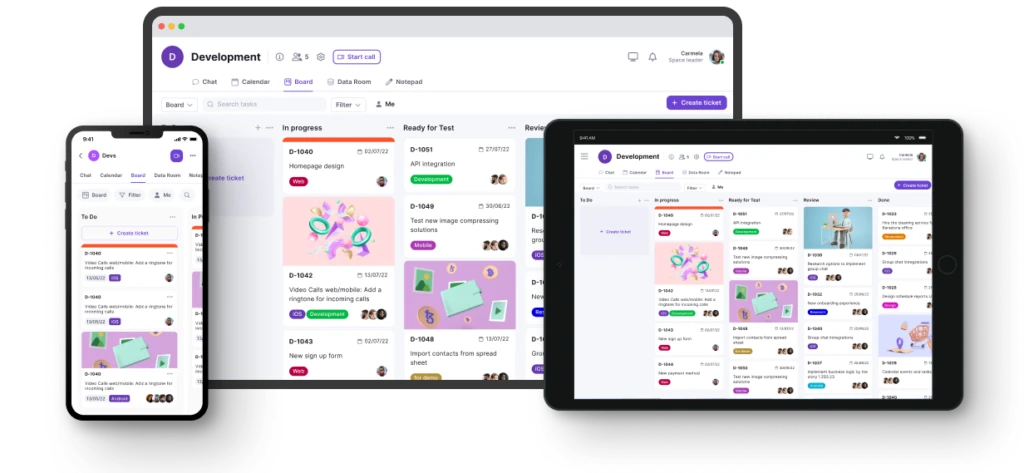
Teamplate
This state-of-the-art project management tool effectively integrates key business functionalities into a single platform that is as intuitive as it is advanced. All the main features that your team would need to use daily are included, such as Chat, Video Calls, Calendar, Board, Data Room, Space and more.
Each feature is designed to facilitate high-performance team dynamics and is adaptive to any department. Picture seamless collaborations, both within each department and across the different sections of your organisation. Teamplate makes it not only possible, but also simple, enabling entire companies to fulfil intricate workflow operations and to execute projects seamlessly.
The tool achieves this by using a versatile hierarchy framework that breaks down complex projects into individual tasks and subtasks within one integrated interface. You can scale a project up or, or down, as needed as the software comes with a comprehensive suite of advanced project management tools that help you maintain efficiency whether you’re an agile startup or an established powerhouse brand.
Price: Free
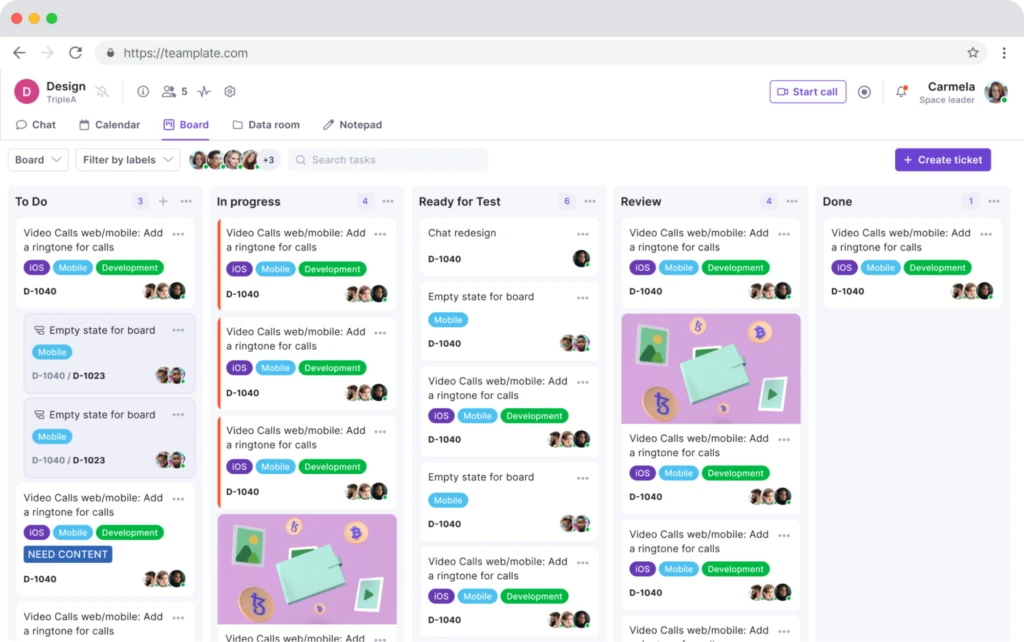
Standout Features
- Real-time communication through chat, including reactions, sharing, threaded replies and the option to turn chats into notes, tickets or events.
- High-definition video calls that transcend geographical locations and can be recorded.
- A separate Screen Record feature so you can offer feedback, articulate concepts and create visualisations.
- Boards, a Kanban-style task management system that allows you to administer and visualise tasks using features like Epics and Sprints.
- The Calendar function, where you can align all your team schedules and coordinate project timelines and deadlines from one central hub.
- A secure and organised Data Room that keeps sensitive information safe while making it accessible to team members who need it.
- Spaces for teams to categorise projects, clients and other ventures.
- A Personal Space for each team member to oversee their own task management.
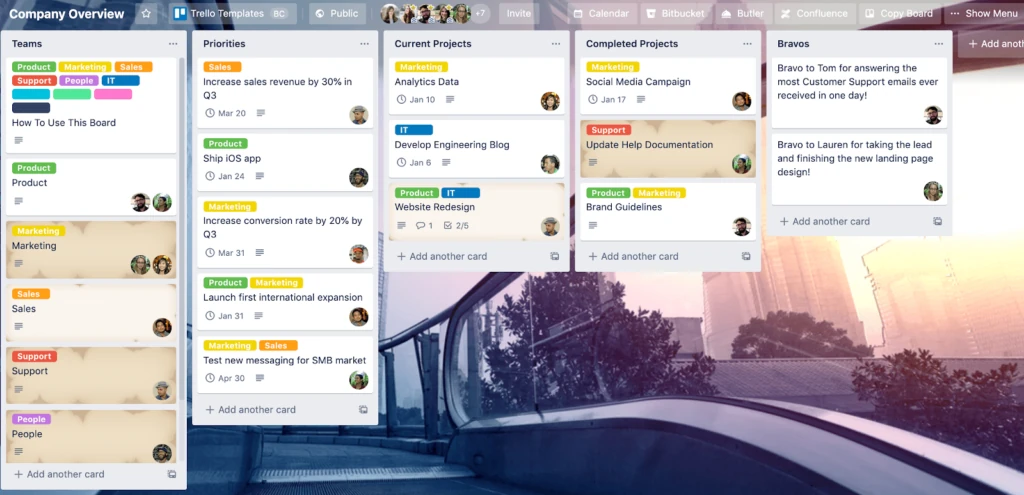
Trello
This one’s more of a visual project management app than a central hub. Trello allows teams to work together on projects through the use of two different interfaces – Cards and Boards. Think of the Boards as different folders, where you can add different tasks on individual Cards.
Cards can be assigned to individual team members, and are equipped with a list of features to help the task owner and the assignee stay on top of the workflow. This is done by adding milestones, deadlines, checklists, attachments and more.
Price: $60 per user annually on the standard plan
Standout Features
- Drag and drop system adds flexibility and simplicity to the tasks.
- Can be integrated with Google Drive and Slack.
- Butler Automation takes care of recurring tasks, such as moving Cards to a completed column once they’re marked complete.
- Easy task assignment .
- Accessible on mobile, allowing for notifications and updates on the go.
Limitations
- No direct communication with other team members.
- No threaded conversations, making it harder to source specific information.
- Limited file-sharing capabilities.
- Doesn’t scale up due to lack of project management functionalities.
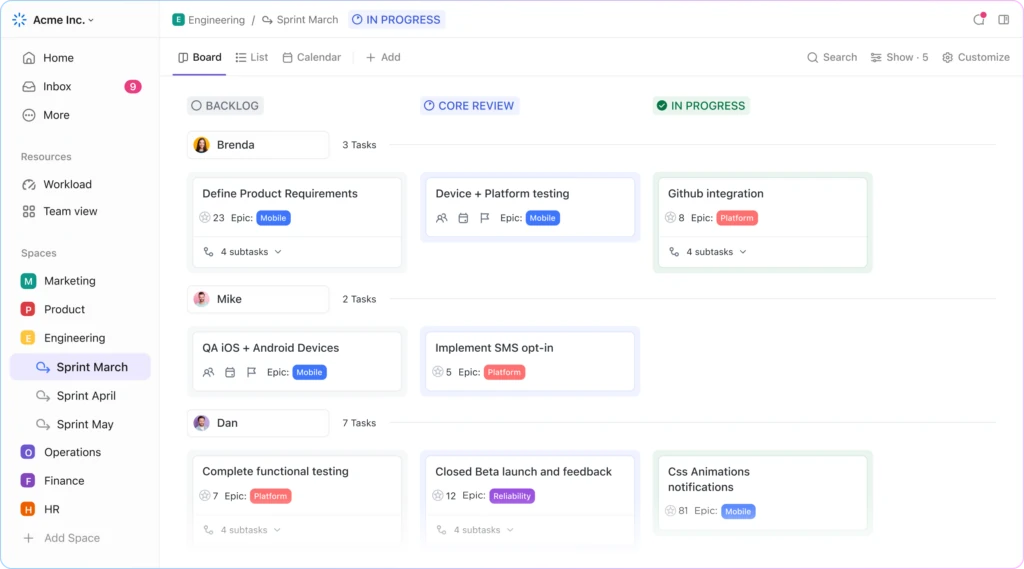
ClickUp
ClickUp lets you create tasks, subtasks, and projects which you can organise with different views such as List, Board, Calendar, Gantt and Timeline. It can be integrated with other tools like Slack, Google Drive and Zoom, allowing for real-time commenting and document sharing. It also supports features like goal and time tracking and task dependencies, providing control and oversight across complex projects.
Price: $144 per user annually on the Business Plan.
Standout Features
- Multiple view options that cater to different project management preferences.
- Customizable dashboards, workflows, and fields, tailored to specific project types.
- You can organise tasks with subtasks, nested checklists, task dependencies, and multi-task assignees, making it easier to manage complex projects.
- Robust reporting features so you can track team performance, task progress, time usage, and workload, offering valuable insights for project management.
Limitations
- This is one of those remote team communication tools that requires a steep Learning curve due to its extensive customization options and features.
- The wide array of features may feel excessive or unnecessarily complex, especially for smaller projects.
- There have been reports of slow loading times, especially when dealing with large projects or complex boards.
- Setting up new workspaces or workflows can be time-consuming due to the depth of options available, especially for new users.
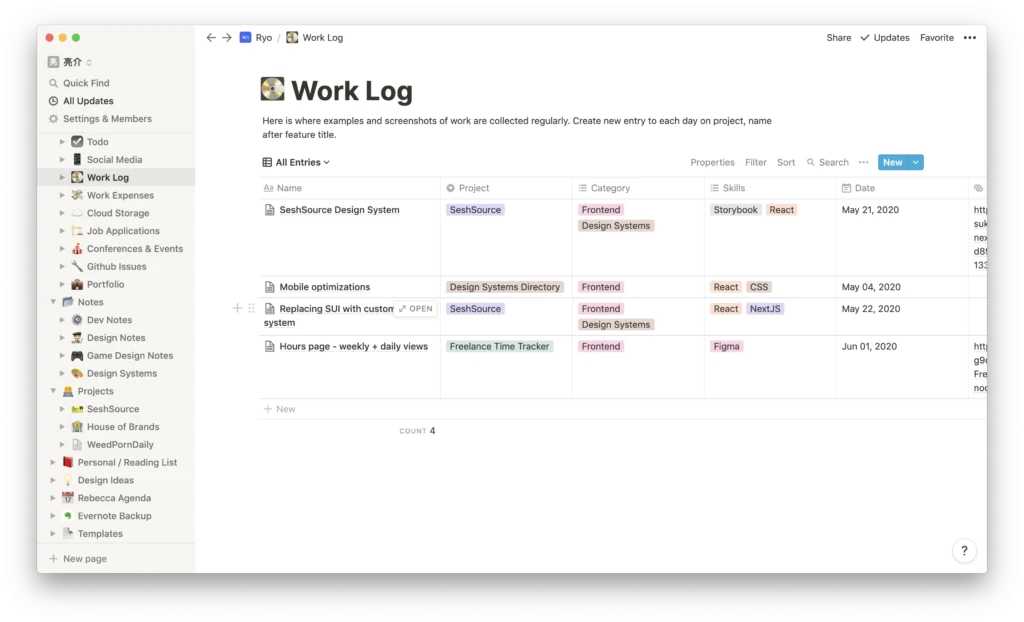
Notion
Rather than a tool, Notion is a versatile, all-in-one workspace that combines note-taking, task management, database creation and project collaboration into a single platform. Pages are highly customisable, and you can present information through text, media, and other interactive elements like charts and tables.
It’s often described as the Wiki version of remote team communication tools, using a block-based system so you can easily rearrange and customise content. Features include nested pages, rich media embedding, and advanced permissions settings for collaboration.
Price: $96 per user annually
Standout Features
- Highly customizable pages with flexible layouts and full text, media and table capabilities.
- Blocks-based system: you can drag, drop and rearrange content easily, for stressless flexibility.
- Supports the creation of powerful databases, tables and spreadsheets for tracking information, organising tasks and managing projects.
- Nested pages can be created for content and taste that follow a clear hierarchy.
Limitations
- More well-suited for personal task management than advanced project management.
- There are no real-time collaboration features.
- The extreme flexibility and customisation options require in-depth familiarisation.
- Team pricing is quite steep.
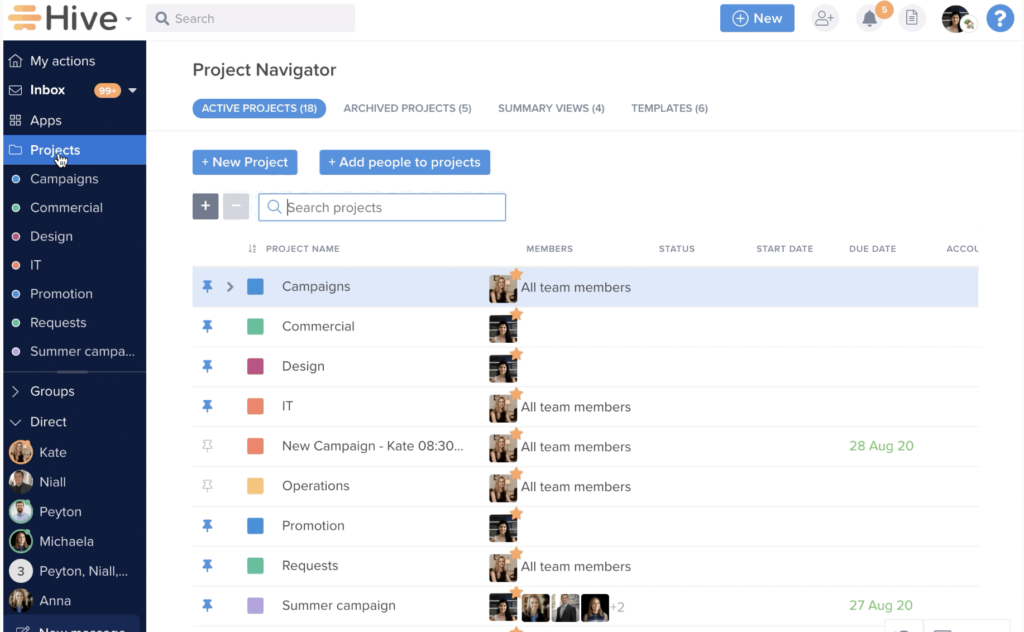
Hive
Hive is designed to streamline workflows for remote teams of all sizes, focusing on flexibility by offering multiple project views. It integrates seamlessly with popular tools like Zoom, Slack and Google Drive, so you can connect it to your existing workflows. It comes with built-in email integration to manage both internal tasks and external communications in one place, and offers real-time collaboration features such as proofing, approvals and commenting.
Price: $144 per user annually
Standout Features
- Multiple project views include Gantt charts, Kanban boards, calendars and tables.
- You can send and receive emails directly within the platform.
- Powerful automation features help to enhance productivity.
- Offers detailed analytics and reporting tools that give insights into project progress and overall performance, helping teams make data-driven decisions.
- Includes a built-in note-taking feature that supports meeting notes, collaborative document creation and team discussions.
Limitations
- Hive’s pricing can be expensive for small teams, especially when additional features like automation and analytics are needed.
- Loading time for large projects can suffer from lag.
- Automated tasks are quite complex to set up and require a steep learning curve.
- There is limited customization in reports so you might suffer trying to identify specific metrics or views.
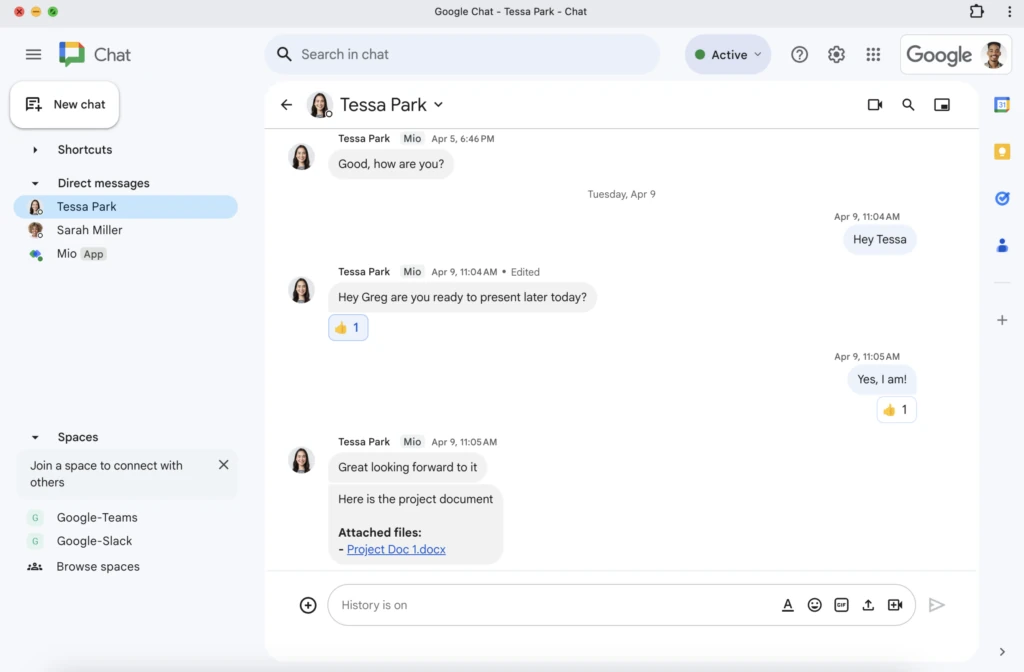
Google Meets/ Hangouts
This powerful communication platform allows you to engage in real-time conversations through messaging, voice, and video calls. It’s seamlessly integrated with other Google services like Gmail and Google Calendar, so it’s very easy to transition from email conversations to live chats or video meetings.
It supports both one-on-one and group conversations, and can synchronise across devices – you can start a conversation on your phone and continue it on your desktop without any glitches.
Price: Free
Standout Features
- Free voice and video calls up to 25 participants, providing an easy way to connect for both personal and professional purposes.
- Integrates with all other Google services, so you can easily switch between email, chat and video meetings.
- No software installation is required and you can access it directly from a web browser or mobile app, without the need for additional software installation.
- It’s free to use for both individuals and businesses, making it a cost-effective option for communication.
- SMS Integration (for mobile): Allows users to send and receive SMS text messages through the mobile app, providing a unified communication platform.
Limitations
- It only provides basic messaging and video calling, lacking integrated tools for managing tasks, setting reminders, or organizing projects.
- There are no threaded conversations, so it’s difficult to keep track of multiple projects or topics within a single chat.
- Group video calls are capped at 25 participants, making it unsuitable for larger organisations.
- It does not integrate well with third-party services and apps that aren’t Google.
- There are no built-in tools for collaboration, such as screen annotations, whiteboards, or file sharing during video calls.
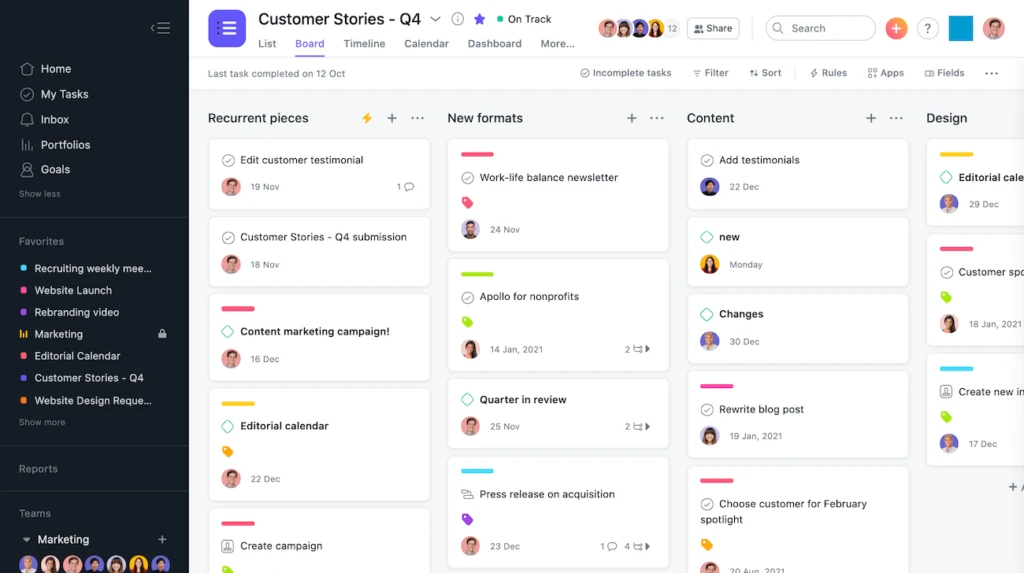
Asana
This is one of the most powerful remote team communication tools, designed to help teams organise, track and manage their work efficiently. The interface is highly intuitive and flexible, making it easy to break down projects into tasks, assign them to team members, and track progress through customizable workflows.
It comes with built-in reporting, goal-setting and automation features to help teams stay aligned and productive, so it’s perfect for companies looking to improve project visibility and accountability.
Price: $131.88 per user annually
Standout Features
- Comes with pre-built templates for various project types, so teams can set up workflows quickly.
- The timeline view is excellent to aid project planning and visualise dependencies, deadlines, and long-term project goals.
- You can set up project milestones and set goals to monitor progress and keep teams aligned with larger objectives.
- The mobile app is extremely efficient, offering full functionality from your device.
Limitations
- There is no built-in time tracking, so you’ll need to rely on third-party integrations.
- Without careful organisation, it can be challenging to manage large volumes of tasks effectively.
- There is no built-in chat functionality.
- While Asana offers task dependencies, tracking them can become confusing in larger projects, especially when there are many linked tasks.
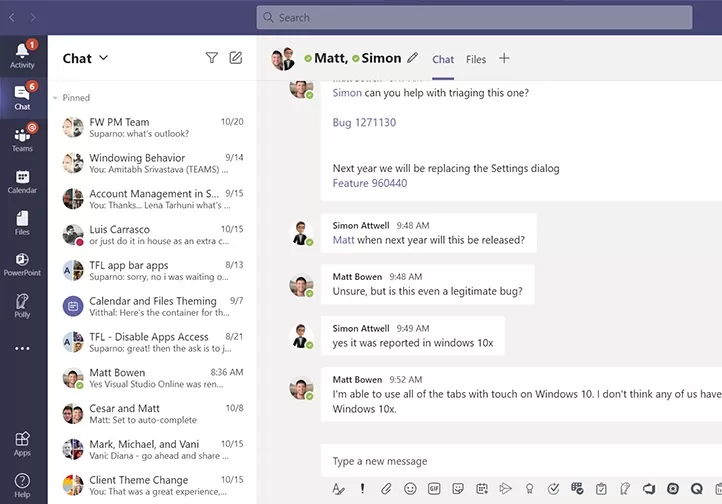
Microsoft Teams
Microsoft Teams stands out mainly thanks to its integration with the entire Microsoft 365 ecosystem, making it especially effective for organisations already using tools like SharePoint, OneDrive and Outlook.
This is one of the few remote team communication tools that can seamlessly transition from chat to full-scale project management and collaboration within a single platform. It has very strong meeting functionality with features like automatic transcription, breakout rooms and file sharing during video calls.
Price: $150 per user annually.
Standout Features
- Allows users to edit Word, Excel and PowerPoint documents collaboratively within the chat or meeting interface, with changes visible in real time.
- Integrated Microsoft 365 Ecosystem without leaving the Teams platform.
- Integrates with Microsoft Planner, allowing for built-in task assignment, tracking and project management within chat channels or meetings.
- Structured communication through private channels, organisation-wide teams and guest access, enabling complex workflows and collaboration across internal departments or external partners.
Limitations
- No native email integration – users must switch to Outlook for email-based communication.
- The search tool lacks advanced filtering options, so it’s difficult to find specific messages or files in large channels or chats.
- Microsoft Teams is resource-intensive, often consuming a significant amount of memory and CPU, which can affect the performance of other applications on lower-end devices.
- Inconsistent audio or video quality during calls, especially in larger meetings
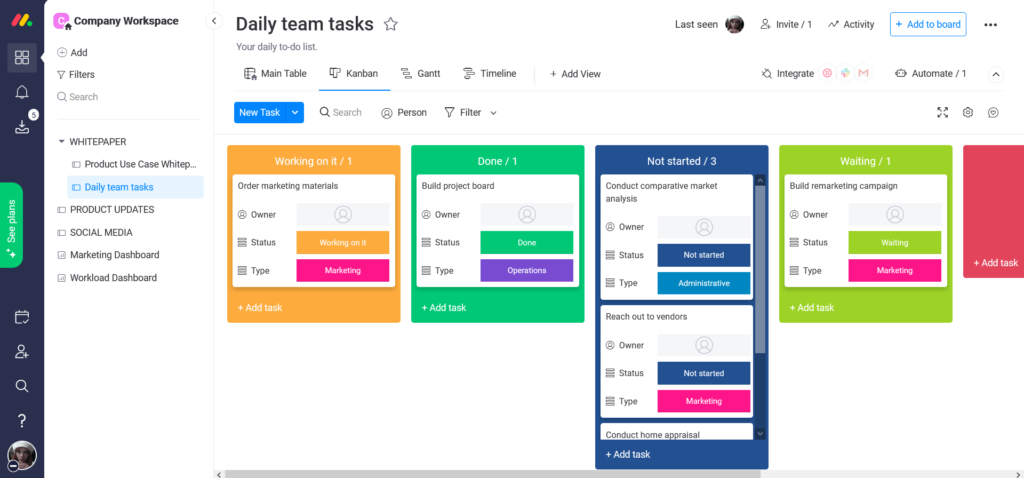
Monday.com
This app focuses on automating repetitive tasks and creating data-driven workflows without needing complex interventions by the user. The platform is highly flexible and includes advanced features like time tracking and task dependencies all in one place. It offers excellent scalability, making it suitable both for small teams and larger businesses that need to track complex projects and cross-departmental workflows.
Price: $120 per user annually
Standout Features
- Offers granular control over who can view, edit, and manage boards and workflows, making it ideal for teams that need strict permission settings across departments.
- Comes with advanced workload visualisation tools, allowing managers to monitor team capacity for even distribution of tasks.
- You can create highly specific notification rules triggered by changes in tasks, statuses, or deadlines, keeping the team aligned without getting overwhelmed.
- Supports columns for complex data types like numbers, progress bars, timelines, formula calculations and even team member availability.
Limitations
- Doesn’t support deep task hierarchies, making it difficult to manage complex projects with multiple layers of subtasks.
- The highly visual interface can become overwhelming when dealing with large projects or numerous boards.
- Lacks reporting customization and advanced analytics.
- Heavily reliant on third party integrations.
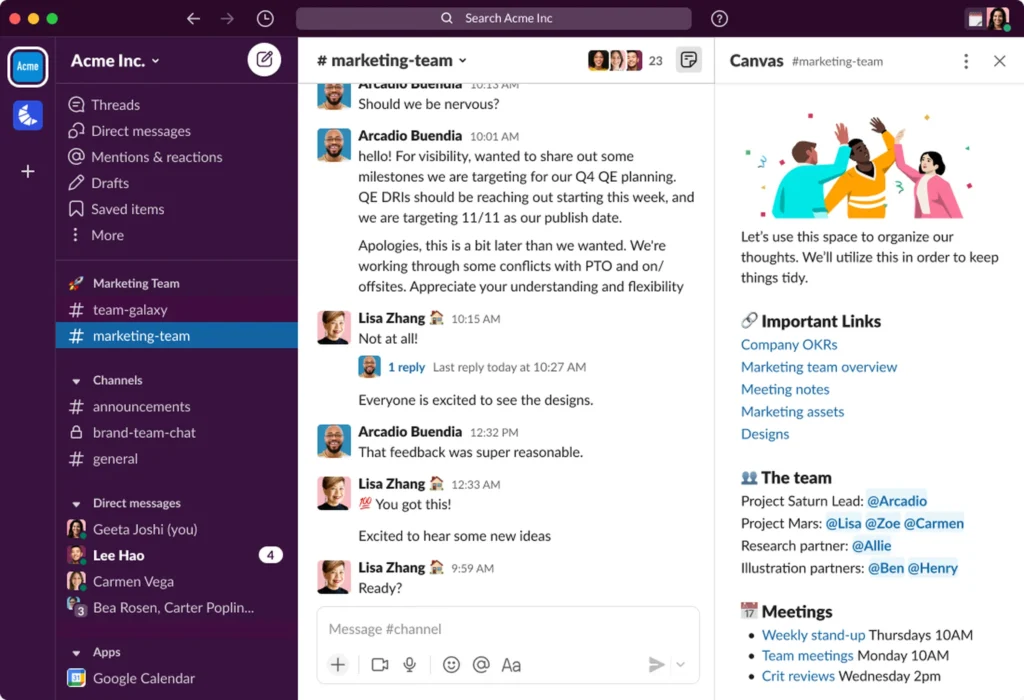
Slack
This is primarily a messaging forum aimed towards reducing the time spent on emails and maximising real-time communication. Team members join channels, which are like organised chat rooms focusing on different topics, projects, or departments. You can also send direct messages to individuals for private conversations. Slack also lets you share files, images and links, and integrates with other tools like Google Drive or Zoom.
Price: $150 per user annually.
Standout Features
- The Workflow Builder automates routine tasks by creating custom forms that trigger specific actions, like routing messages to designated channels.
- Searchable History allows for in-depth searches of messages, files, and even integrated app data to retrieve information across teams and conversations.
- Slack Connect enables secure collaboration with external partners by allowing multiple organisations to communicate in shared channels.
- The Huddle feature is a lightweight audio call for informal voice conversations within channels or direct messages, ideal for quick discussions.
Limitations
- Very costly for medium to large teams.
- There is no management of threaded conversations, resulting in difficulty to source information.
- No built-in project or task management.
- Video calls are available, but the quality is inconsistent.
Why is Virtual Communication Important for Remote Teams?
Easy communication in real time is important for any organisation to function properly, and not only within individual departments, but across the board. For traditional offices this was less of an issue, given that you could simply pick up the phone or drop by someone’s desk.
But for 21st century businesses, effective interactions need to be structured in a better way. Here are some of the challenges that can be easily solved via the right remote team communication tools.
Common Challenges Faced by Remote Teams
There are a number of issues that remote and hybrid teams face nowadays, and they can quickly affect productivity and morale unless tackled fast. These include:
- Different time zones
- No body language to guide you during interactions
- No conflict management or resolution
- Poor internet connectivity
- No physical oversight over teams
- A lack of company culture
The right remote team communication tools will address all the above. They also facilitate asynchronous communication, which is when there is a delay between when a message is sent and when it is received or responded to, allowing participants to focus and prioritise as needed.
Instant messages, emails and voice notes are excellent examples of ‘async communication’ and should be expected to feature in remote team communication tools.
How to Choose the Best Remote Team Communication Tools for You
You’ll have noticed that many of these solutions have very similar functions, so it can be difficult to identify which of the above remote team communication tools works best for your organisation.
Here’s the good news – there’s a short-cut to that. The below key questions will help you zoom in to which features are an absolute must for your business’s needs.
- What are your key requirements? Do you need project management, document sharing, a communication platform, or a combination of everything?
- Do you plan to scale up operations? If the answer is yes, scalability is critical so you’ll need to be able to add users and features.
- Is it easy to master or will the team require in-depth training? Cool features are nothing without the ability to use them.
- If you’re already using other tools, can these be integrated?
- How pricey is it? If it’s free, will you have access to all the features that you need or will you be hit by an unexpected cost?
Final Thoughts
Having the right remote team communication tools at your disposal is critical for the success of your projects. Mulling over the above points will help you zone in to your specific needs, while the below table makes it easier to compare the individual features without the need of investing too much time in research.
| Feature | Teamplate | Trello | ClickUp | Notion | Hive | Google Hangouts | Asana | Monday.com | Slack |
| Intuitive Software | ✓ | ✓ | ✓ | ✓ | ✓ | ✓ | ✓ | ✓ | ✓ |
| Instant Messaging | ✓ | ✓ | ✓ | ✓ | ✓ | ✓ | ✓ | ✓ | ✓ |
| ✓ | ✗ | ✗ | ✗ | ✓ | ✓ | ✗ | ✗ | ✓ | |
| Video Conferencing | ✓ | ✗ | ✓ | ✗ | ✓ | ✓ | ✗ | ✗ | ✓ |
| Calendar | ✓ | ✗ | ✓ | ✓ | ✓ | ✗ | ✓ | ✓ | ✗ |
| Project Management Tools | ✓ | ✓ | ✓ | ✓ | ✓ | ✗ | ✓ | ✓ | ✗ |
| Scalable | ✓ | ✓ | ✓ | ✓ | ✓ | ✗ | ✓ | ✓ | ✓ |
| All features available for free | ✓ | ✗ | ✗ | ✗ | ✗ | ✓ | ✗ | ✗ | ✗ |
Selecting the right project management tool is crucial for teams that want to enhance their workflow, collaborate efficiently, and deliver projects on time. Among the top contenders are Trello, Jira, and Asana—each with its own set of features and benefits. However, not all tools are built the same, and understanding their limitations is key to making an informed choice. Before we dive into the specifics of each tool, we’ll introduce the challenges teams often face when using multiple, disjointed platforms and how an all-in-one solution like Teamplate can solve these issues.
Table of Contents
Why Choosing the Right Project Management Tool Matters
In today’s work environment, efficiency and collaboration are paramount. The wrong project management tool can cause communication breakdowns, inefficient task handling, and missed deadlines. Many teams find themselves juggling multiple apps to cover project tracking, communication, and file management. This fragmented approach not only increases costs but also leads to context switching, where time is wasted moving between tools. By consolidating these functions, teams can simplify their workflows, enhance productivity, and reduce unnecessary expenses.
That’s where Teamplate stands out as a holistic solution—combining task management, collaboration, and communication features in one platform. Now, let’s compare Trello, Jira, and Asana before discussing how Teamplate offers a superior alternative.
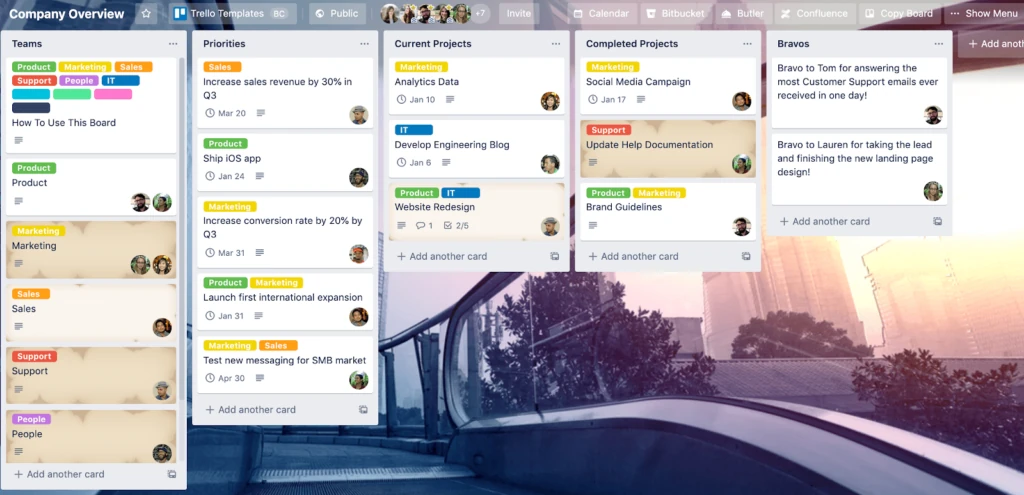
Trello: Simple Kanban, But Limited
Strengths:
- Intuitive Kanban Boards: Trello’s visual interface is its biggest strength. The platform allows teams to manage tasks through its highly visual Kanban boards, where users can drag and drop tasks across customizable columns.
- Ease of Use: Trello’s simplicity makes it an excellent choice for individuals or small teams who need a lightweight task management solution. Setting up a project is quick, and the learning curve is minimal.
- Custom Power-Ups: Trello offers integrations known as Power-Ups, which let users add functionalities like calendars, automation, and reporting. This allows users to tailor Trello to their specific needs.
Weaknesses:
- Limited Native Features: Trello’s simplicity comes at the cost of functionality. Many essential features like task dependencies, reporting, and detailed project views are not built into the core product. Teams often need to rely on Power-Ups, which can increase complexity and costs.
- Scaling Issues: While Trello is great for small teams and projects, it struggles to handle more complex workflows. Larger teams or projects with many interdependencies often find Trello too basic for managing detailed processes.
Where Trello Falls Short:
Trello’s Kanban boards are effective for simple, small-scale projects, but they fall short when more complex management needs arise. As projects grow, the lack of advanced task tracking, workload management, and native collaboration features becomes a significant hurdle. Relying on Power-Ups to fill these gaps increases costs and forces teams to deal with multiple third-party solutions, which diminishes the simplicity Trello originally promises.
How Teamplate Wins:
Teamplate offers the same clean, easy-to-use Kanban boards that Trello users love, but with built-in advanced features—like task dependencies, project milestones, and collaborative tools—eliminating the need for additional Power-Ups. With Teamplate, you get comprehensive project management right out of the box, including real-time chat, video calls, and document sharing, so your team stays connected and efficient. Whether you’re managing a small project or a large, complex initiative, Teamplate provides the scalability and functionality needed to handle it all in one place.
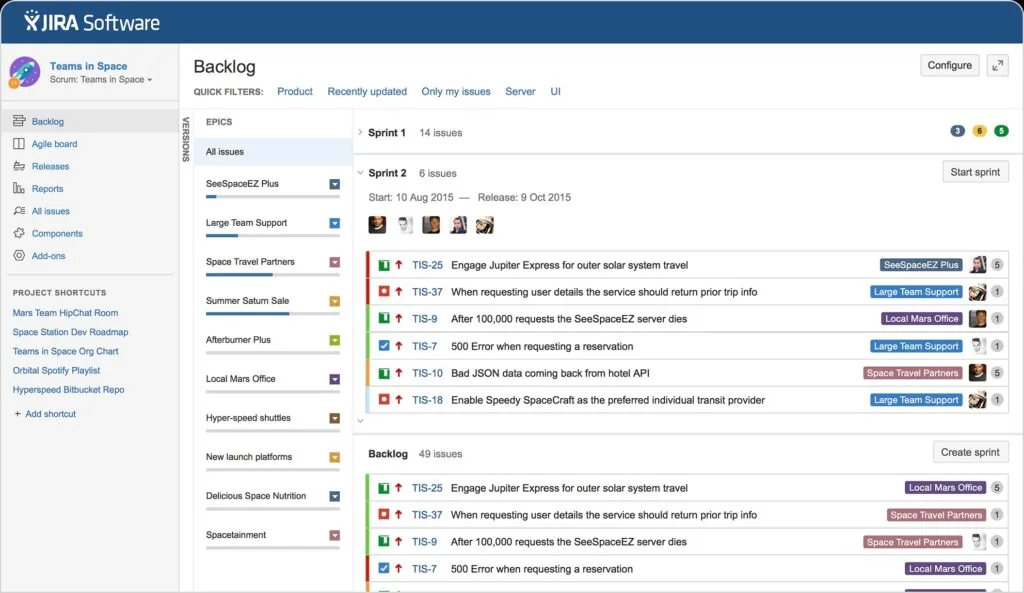
Jira: Built for Technical Teams and Complex Projects
Strengths:
- Ideal for Software Development: Jira is designed with developers in mind. It provides powerful tools for managing backlogs, sprints, and issues, making it a great fit for teams following Agile or Scrum methodologies.
- Customizable Workflows: Jira offers extensive customization options, allowing teams to create specific workflows tailored to their development needs. This level of control is one of Jira’s standout features.
- Detailed Reporting: Jira excels in offering a wide range of reports and dashboards, helping teams track progress, identify bottlenecks, and manage workload distribution effectively.
Weaknesses:
- Steep Learning Curve: Jira’s complexity can be intimidating, especially for non-technical teams. Its extensive feature set means that setup and maintenance require significant time and effort, which can be a drawback for smaller teams or projects.
- Too Specialized: While Jira is excellent for development teams, it can feel overly complex or even irrelevant for teams outside of the tech space. Non-development teams may find Jira’s features overkill for general project management.
Where Jira Falls Short:
Jira’s advanced features make it a powerful tool for software development teams, but its complexity limits its appeal to non-technical users. Teams without a background in Agile methodologies often struggle to navigate the tool’s many features, and the learning curve is steep. Additionally, for smaller, non-technical teams, Jira offers more than what’s necessary, leading to unnecessary complexity.
How Teamplate Wins:
Teamplate offers the project management strength of Jira, but without the intimidating complexity. It’s a versatile platform that supports a wide range of project management needs—whether you’re a technical team managing sprints or a marketing team planning campaigns. Teamplate’s advanced features, like epics, sprints, and workload management, provide the same depth as Jira, but in an intuitive interface that can be adopted by any team, regardless of technical expertise. With Teamplate, you won’t be overwhelmed by unnecessary features, but you’ll still have everything you need for both simple and complex projects.
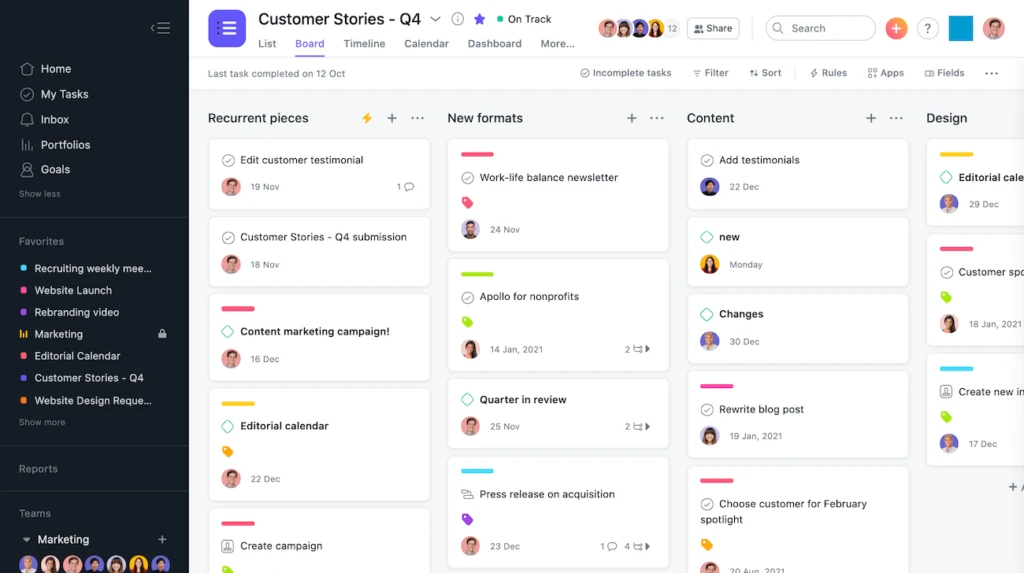
Asana: Task Management for Teams of All Sizes
Strengths:
- Comprehensive Task Management: Asana excels at breaking down large projects into tasks and subtasks, making it easy for teams to assign, track, and complete work. Its user-friendly interface makes it accessible to teams of any size.
- Workload Balancing: Asana’s workload feature helps teams distribute tasks evenly, preventing team members from being overloaded. This makes it easier for managers to keep track of who is working on what.
- Multiple Project Views: Asana provides list views, calendar views, and timeline views, giving users flexibility in how they visualize their projects. This variety of views helps teams stay organized and focused on deadlines.
Weaknesses:
- Limited Free Plan: Asana’s free version offers only basic features. To access more advanced tools, such as automations and project timelines, teams need to upgrade to a premium plan, which can be costly for smaller teams.
- Integration Dependency: While Asana is feature-rich, many teams find themselves needing to integrate third-party tools to achieve full functionality. This can make the platform more complicated to manage over time.
Where Asana Falls Short:
Asana’s strength in task management makes it a popular choice, but its reliance on third-party integrations and its limited free plan can restrict its usefulness for smaller teams. Many essential features are locked behind a paywall, and scaling your team with Asana can quickly become costly. Additionally, the need for external integrations can lead to a fragmented experience.
How Teamplate Wins:
Teamplate offers the same task management power as Asana, but without the limitations of a tiered pricing structure. Teamplate’s freemium model grants access to all features right from the start, meaning you get everything—task assignments, multiple project views, workload balancing, and more—at no extra cost. Additionally, Teamplate’s built-in collaboration tools, such as video calls, group chat, and file sharing, reduce the need for third-party apps, allowing your team to stay focused and productive within a single platform.
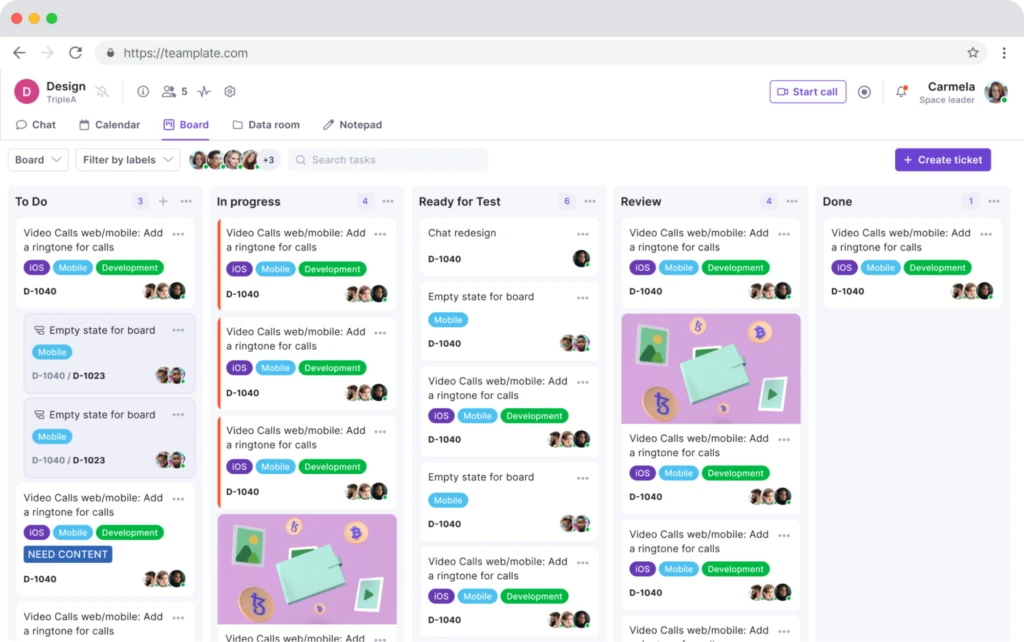
How Teamplate Wins: A Comprehensive All-in-One Solution
While Trello, Jira, and Asana each have their strengths, Teamplate rises above as a powerful, integrated platform that solves many of the problems these tools cannot. Here’s a detailed look at why Teamplate is the ultimate project management solution for teams seeking simplicity, flexibility, and robust functionality without the high cost or complexity.
All-in-One Platform: No Need for Multiple Tools
One of the biggest frustrations teams face with Trello, Jira, and Asana is the need to juggle multiple tools to get a complete project management experience. You might use Trello for task management but need to integrate a communication tool for team discussions or use external apps for file storage and sharing. With Teamplate, you don’t need to rely on third-party integrations to get the job done—everything is built into one cohesive platform.
Key Features Include:
- Task Management & Kanban Boards: Just like Trello, Teamplate offers intuitive, drag-and-drop Kanban boards that allow you to visualize your workflow. But unlike Trello, you also get access to advanced project management features—such as task dependencies, project timelines, and backlog views—without needing any extra plugins.
- Collaboration Tools: Teamplate is equipped with built-in chat, video calling, and file sharing, making collaboration seamless. Your team can work together on tasks, discuss projects in real time, and share documents or meeting recordings—all without needing external apps like Slack or Zoom.
- Project Views: Much like Asana, Teamplate offers multiple ways to view your project, including calendar, list, and Kanban views. These versatile options allow you to track your tasks and deadlines in whatever way works best for your team.
- Workload Management: Managing team workloads is crucial for productivity, and Teamplate includes built-in tools that allow you to balance workloads across your team. This feature ensures that no team member is overloaded with tasks, helping you meet deadlines more effectively.
Simplified User Experience: Easy to Adopt, No Learning Curve
Jira’s complexity and steep learning curve can be a serious drawback for teams that don’t have a technical background. Teamplate offers powerful functionality without sacrificing simplicity. Its intuitive interface allows teams to start using the platform immediately without lengthy onboarding or extensive training. Whether you’re managing a development sprint, marketing campaign, or internal business process, Teamplate makes it easy to get started.
Advanced Features Without the Complexity or Cost
While Jira excels at managing technical development projects, its extensive customization options can overwhelm smaller teams or non-developers. Similarly, Asana and Trello often require costly upgrades to access their best features. Teamplate’s freemium model solves this problem by providing access to all features from day one—no hidden costs, no need for third-party integrations, and no complicated pricing tiers.
With Teamplate, you get:
- Comprehensive Project Management: Manage your projects with epics, sprints, and milestones for larger initiatives, all within a single platform.
- Secure File Storage: The data room allows teams to store and share files securely, with permission settings that let you control who has access to sensitive documents.
- Real-Time Communication: Instantly communicate with your team using the built-in chat and video call features. Collaborate on tasks or projects, and keep everything centralized in the same platform where your tasks are being managed.
- Calendar Integration: Keep track of deadlines, set meetings, and plan projects with Teamplate’s built-in calendar. This feature integrates directly with your task management system, so you never lose sight of important dates.
Scalable for Teams of All Sizes
Unlike Trello, which struggles with scalability, and Jira, which may feel like overkill for non-technical teams, Teamplate is designed to grow with your team. Whether you’re a small team of five or a large organization, Teamplate offers features and functionality that scale with your needs. From simple task management to complex multi-team projects, Teamplate’s adaptability makes it the right choice for businesses of all sizes and industries.
Cost-Effective and Accessible
With Teamplate’s freemium model, you don’t have to worry about expensive upgrades to access essential features. Unlike Asana, which limits its free users, Teamplate gives you full access to its suite of tools—whether you’re a freelancer, a small business, or a large enterprise. This affordability ensures that even small teams can benefit from top-tier project management features without breaking the bank.
How Teamplate Stands Out:
- All-in-One Solution: Task management, collaboration, file storage, and communication all in one place—no third-party integrations needed.
- Freemium Model: Full access to all features without hidden costs or premium plans, making it ideal for teams of all sizes.
- User-Friendly Interface: Easy to adopt, with an intuitive design that minimizes training and onboarding time.
- Scalable: Whether managing a small project or a large initiative, Teamplate scales seamlessly to fit your team’s needs.
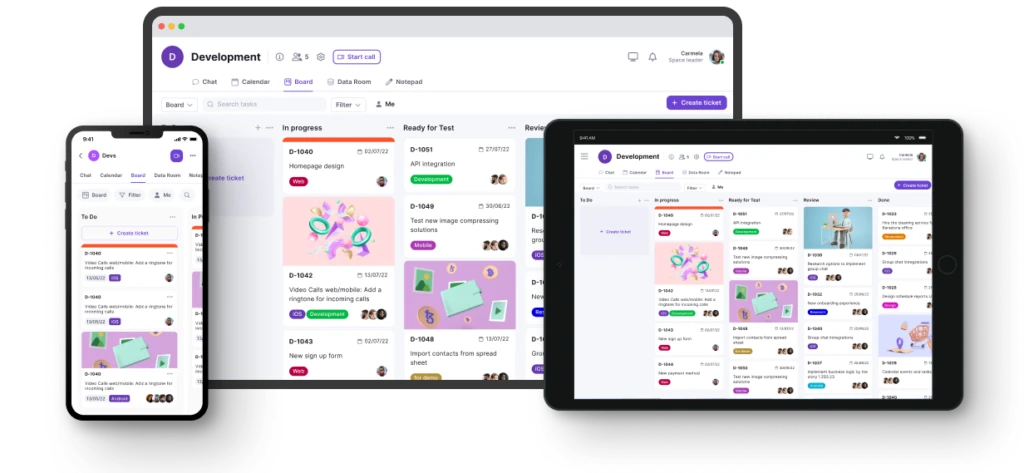
Conclusion: Choose the Right Tool for Your Team
Each of these project management tools—Trello, Jira, and Asana—has its strengths, but they also have limitations that can make them challenging for certain teams. Trello is easy to use but lacks depth, Jira is powerful but overly complex for non-technical teams, and Asana is a solid task management tool but can quickly become expensive as your team grows.
Teamplate stands out by offering an all-in-one solution that brings together the strengths of all three platforms, without the drawbacks. Whether your team needs advanced project tracking, seamless collaboration, or powerful task management, Teamplate delivers it all in a simple, intuitive platform. With Teamplate’s freemium model, you get access to every feature from day one, making it the best choice for teams of all sizes.Sign up for Teamplate today and experience the difference for yourself. Start managing your projects more effectively and see why teams of all sizes are making the switch.
Are you deciding between ClickUp and Trello for your project management needs? You’ve come to the right place.
Trello is well-known for its simplicity and visual approach to task management, making it a favorite among teams that prefer a straightforward, intuitive tool. With its familiar board, list, and card setup, Trello has gained widespread popularity as an easy-to-use project management solution.
ClickUp, on the other hand, is a newer contender in the productivity software space but has quickly made a name for itself by offering a comprehensive suite of features designed to manage everything from simple tasks to complex projects. With its robust customization options and wide array of tools, ClickUp is rapidly becoming a go-to choice for teams that need more flexibility and control.
But which tool is the right choice for your team? In this article, we’ll explore the strengths and weaknesses of both ClickUp and Trello—and introduce you to Teamplate, another powerful option that might just be the perfect fit for your team.
Table of Contents
Comparing ClickUp and Trello
ClickUp and Trello both offer strong solutions for managing tasks and projects, but they cater to different needs and preferences.
- Trello is ideal for teams that need a simple, visual tool to manage their tasks. Its board, list, and card system is easy to understand and highly effective for straightforward task management.
- ClickUp is designed for teams that require a more feature-rich platform. With its extensive customization options, multiple views, and advanced tools, ClickUp can handle a wide range of project management needs, from the simplest tasks to the most complex workflows.
The choice between these two tools depends on what your team values most—simplicity or comprehensive functionality. If you’re torn between ClickUp and Trello, it’s worth considering that there may be other options that could better meet your team’s specific requirements.
Let’s take a closer look at what ClickUp and Trello have to offer by examining their key features, strengths, limitations, pricing, and user reviews. We’ll also introduce Teamplate, another versatile option you may want to consider.
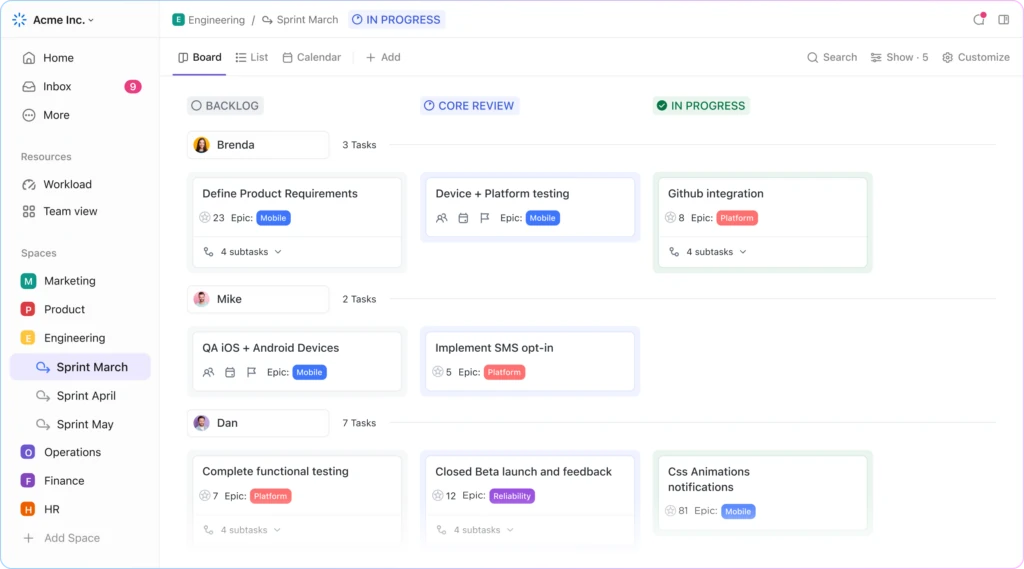
ClickUp Overview
ClickUp is an all-in-one project management platform designed to accommodate the needs of various teams, whether managing small tasks or complex projects.
Key Features:
- Multiple Views: ClickUp offers a variety of views including lists, boards, Gantt charts, calendars, and timelines, allowing teams to manage projects in the way that suits them best.
- Task Management: Create tasks, set priorities, and track progress with ease. ClickUp’s task management features are highly customizable, making it easy to tailor the workflow to your team’s needs.
- Time Tracking: Built-in time tracking allows you to monitor how much time is spent on each task, helping to improve productivity and efficiency.
- Automation: Automate repetitive tasks and processes to save time and reduce manual work.
- Integrations: ClickUp integrates with a wide range of other tools, making it easy to connect your existing software and streamline your workflow.
Best For:
- Teams that need a feature-rich platform capable of handling both simple and complex project management tasks.
- Organizations that value customization and require advanced tools to manage their projects effectively.
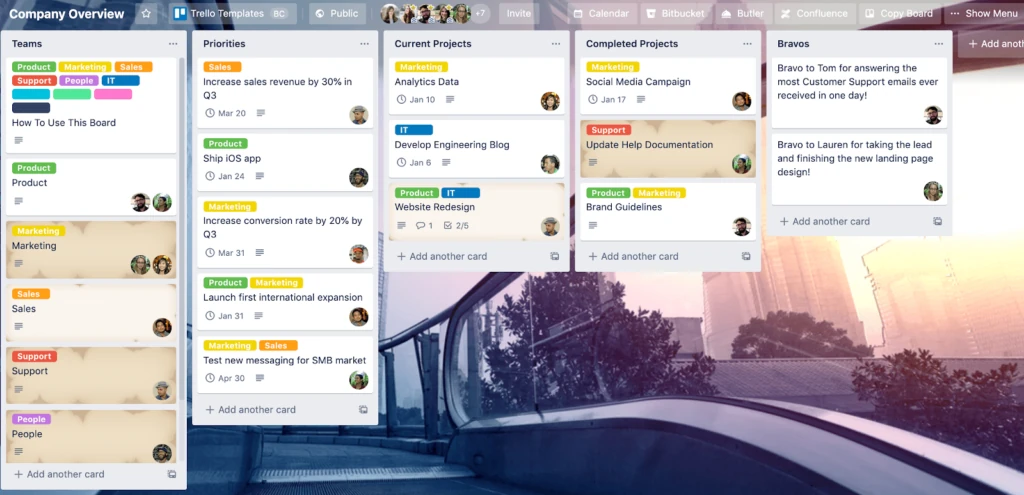
Trello Overview
Trello is a straightforward and visually-driven project management tool that simplifies task management for teams of all sizes.
Key Features:
- Boards, Lists, and Cards: Trello’s simple setup makes it easy to organize tasks and projects in a visual and intuitive way.
- Customizable Labels: Use color-coded labels to categorize tasks, making it easy to prioritize work.
- Integrations: Enhance Trello’s functionality with integrations that connect it to other tools your team uses.
- Butler Automation: Automate routine tasks with Trello’s built-in automation tool, Butler, to save time and improve efficiency.
Best For:
- Teams that prefer a simple, visual approach to managing tasks and projects.
- Small-to-medium teams looking for an easy-to-use project management tool that doesn’t overwhelm with too many features.
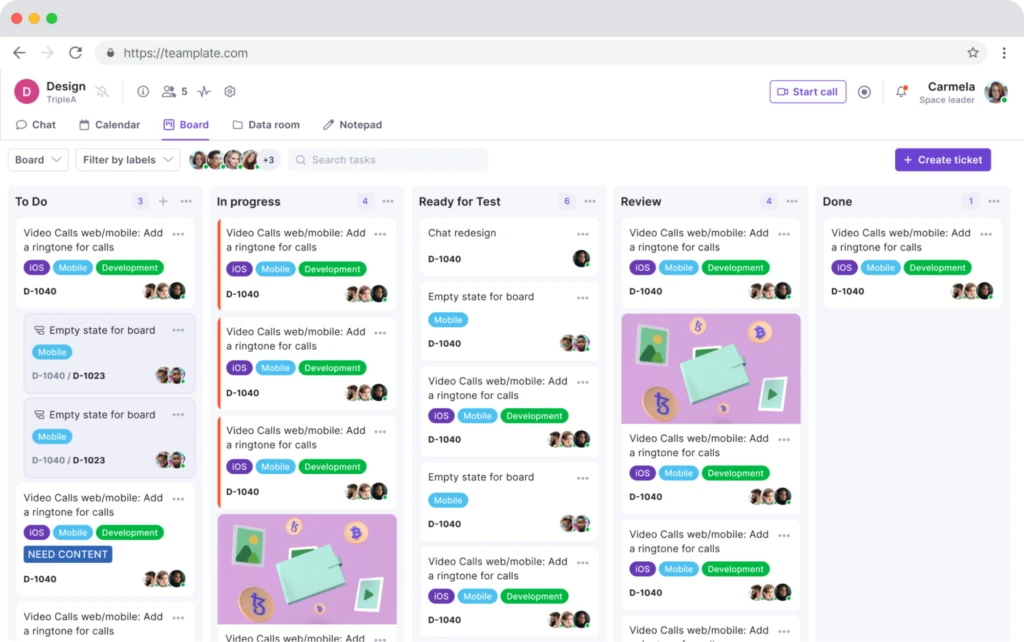
Introducing Teamplate: The All-in-One Collaboration Tool for Your Team
In today’s fast-paced work environment, finding a tool that integrates all the features your team needs can be challenging. That’s where Teamplate comes in—a user-friendly, all-in-one collaboration platform designed for smaller-scale companies. Teamplate was created to compete with leading tools like Slack, Zoom, Jira, and Confluence, by bringing together the best elements of these tools into a single, cohesive platform. This eliminates the need for constant context switching, allowing your team to focus on what truly matters: getting things done.
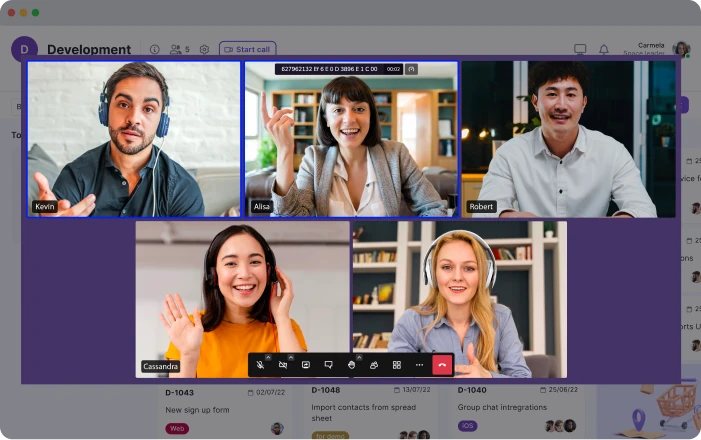
Why Choose Teamplate?
- Increase Productivity: Teamplate reduces the need to switch between multiple apps by consolidating all your communication and project management needs into one platform.
- Save Time & Money: With everything in one place, you can streamline your workflow and reduce subscription costs by using a single tool instead of multiple services.
- Empower Your Team: Teamplate’s unified platform facilitates seamless collaboration, keeping all team interactions connected and organized.
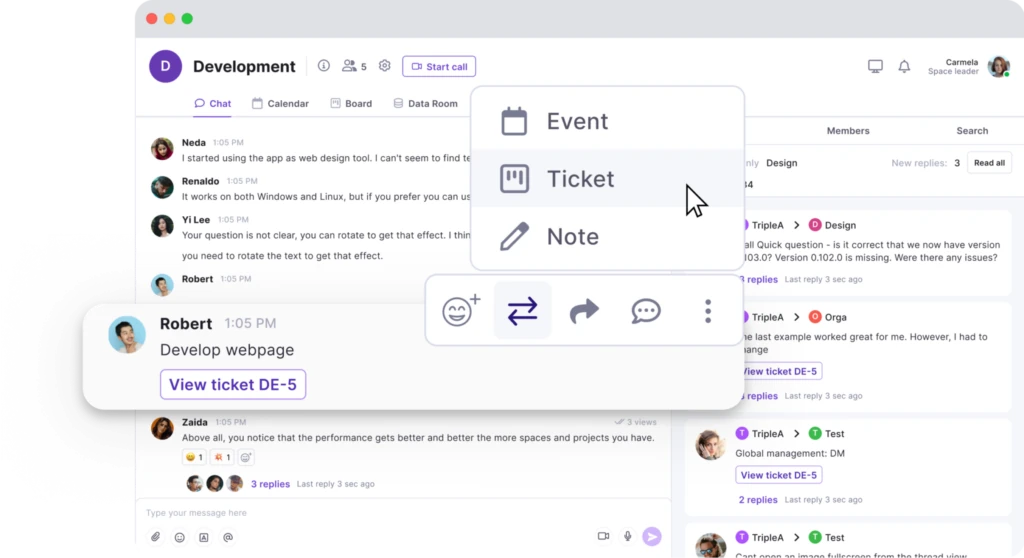
Teamplate’s Key Features:
Teamplate is designed to be a robust all-in-one collaboration and project management tool. Here’s a closer look at its standout features:
- Chat:
Seamlessly communicate with your team and clients across projects and spaces. Enjoy real-time messaging, file sharing, and threaded conversations to keep everyone aligned. - Video Calls:
Conduct efficient meetings with integrated video call functionality, perfect for remote collaboration. Screen recording capabilities allow you to capture and share important discussions. - Screen Recording:
Record your screen and easily share recordings within chats, tickets, or the data room. This feature is ideal for walkthroughs and documentation. - Kanban Boards:
Organize tasks and visualize progress with customizable Kanban boards, epics, and sprints. Flexibly switch between backlog, Kanban, and board views to match your workflow. - Calendar:
Manage meetings and deadlines effortlessly with an integrated calendar that syncs with your tasks and events. - Data Room:
Securely store, upload, and share files in various formats, with customizable permissions to control access. - Wiki & Notes:
Capture and share ideas, meeting notes, and important information with your team using the Wiki feature. The Notes feature acts as your personal notepad, visible only to you. - Dashboard:
Get a clear overview of your tasks, events, and data from a centralized dashboard that keeps everything organized in one place.
ClickUp vs Trello: Which Tool Should You Choose?
When choosing between ClickUp and Trello, the best choice depends on your team’s specific needs and the type of projects you handle.
- ClickUp: Best for teams that require a comprehensive, customizable platform with advanced features. If your projects are complex and need a tool that can be tailored to fit your specific workflow, ClickUp might be the right choice.
- Trello: Ideal for teams that need a simple, visual tool to manage tasks and projects. Trello is especially suited for smaller teams or those who prefer an easy-to-use, effective project management solution.
However, if you’re looking for a solution that combines the strengths of both ClickUp and Trello—without the need for multiple apps—Teamplate could be the optimal choice. Teamplate offers the customization and collaborative features of ClickUp, along with the simplicity and visual organization of Trello, all within a single, intuitive platform.
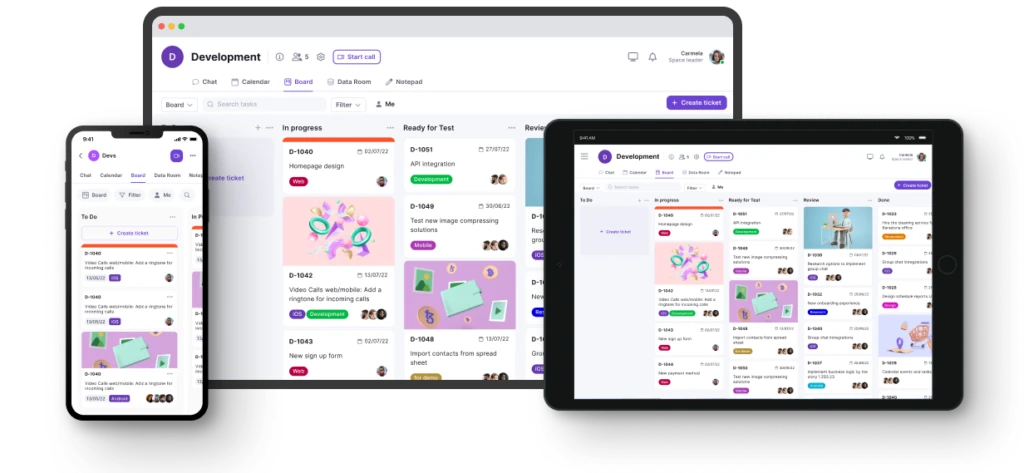
Why Teamplate Might Be the Best Choice
- All-in-One Solution: Unlike ClickUp and Trello, which may require integrations to achieve full functionality, Teamplate provides a complete suite of tools in one platform, simplifying your workflow and reducing the need for context switching.
- Seamless Collaboration: With integrated features like chat, video calls, screen recording, and Kanban boards, Teamplate delivers a smooth communication and project management experience that keeps your team focused and connected.
- Cost-Effective: Teamplate’s freemium model ensures you get all the essential features without the need for multiple costly subscriptions, making it a more affordable option for small-to-medium teams.
Ultimately, the best tool for your team depends on what you value most. If you need a powerful, customizable tool, ClickUp is excellent. If you prefer a simple, visual organizer, Trello is a great option. But if you’re looking for an all-encompassing platform that reduces complexity and enhances productivity, Teamplate might just be the perfect fit.
Are you torn between Trello and Notion for your team’s project management needs? You’ve come to the right place.
Trello has been a trusted choice for teams that need a straightforward, visual method to organize tasks and projects. With its simple interface centered around boards, lists, and cards, Trello has earned the loyalty of millions of users worldwide, becoming a staple in project management.
Notion, although newer in the productivity software arena, is quickly making a name for itself with its versatility and innovative approach. It’s an all-in-one workspace that combines note-taking, task management, and project planning, making it a formidable contender in the realm of productivity tools.
But is either tool the perfect fit for your team? Or could there be a better option tailored to your specific needs? In this article, we’ll break down the strengths and limitations of both Trello and Notion—and introduce you to Teamplate, an alternative that could be the ideal solution for your team.
Table of Contents
Comparing Trello and Notion
Both Trello and Notion offer powerful solutions for task management and team collaboration. However, they differ significantly in design, features, and the types of users they cater to.
- Trello is a simple, visual tool designed to help teams organize tasks and projects. Its user-friendly approach with boards, lists, and cards makes it easy for teams to see their work at a glance and manage tasks efficiently.
- Notion is a multifaceted tool that adapts to a wide variety of project management and documentation needs. Whether managing simple tasks or complex projects, Notion provides a flexible structure that can be customized to fit any workflow.
The choice between these tools ultimately depends on your team’s specific needs, preferences, and how you like to work. Keep in mind, there isn’t a universal solution for productivity software. If you find it difficult to decide between Trello and Notion, it’s worth considering that other tools might better suit your team’s unique requirements.
Let’s take a closer look at what Trello and Notion bring to the table by examining their key features, strengths, limitations, pricing, and user feedback. We’ll also introduce Teamplate, another powerful option that could be just what your team needs.
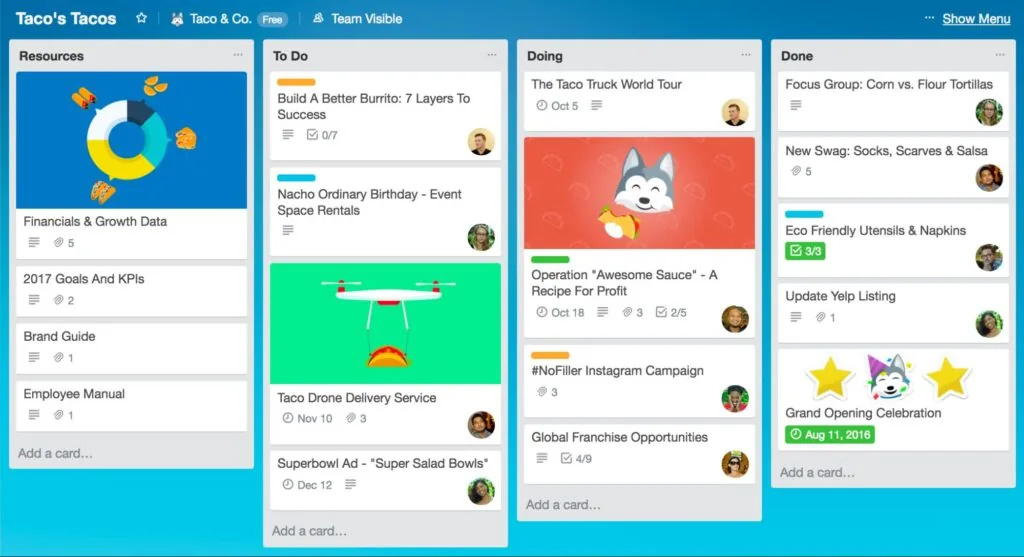
Trello Overview
Trello is a highly visual and easy-to-use project management tool that simplifies task management for teams of all sizes.
Key Features:
- Boards, Lists, and Cards: Visualize and organize your tasks and projects in a simple, intuitive way.
- Customizable Labels: Use color-coded labels to easily categorize and prioritize your work.
- Integrations: Enhance Trello’s functionality with integrations to a wide range of other tools.
- Butler Automation: Automate repetitive tasks with Trello’s built-in automation tool, Butler.
Best For:
- Teams that prefer a straightforward, visual approach to organizing tasks and projects.
- Small-to-medium teams looking for an uncomplicated, effective project management tool.
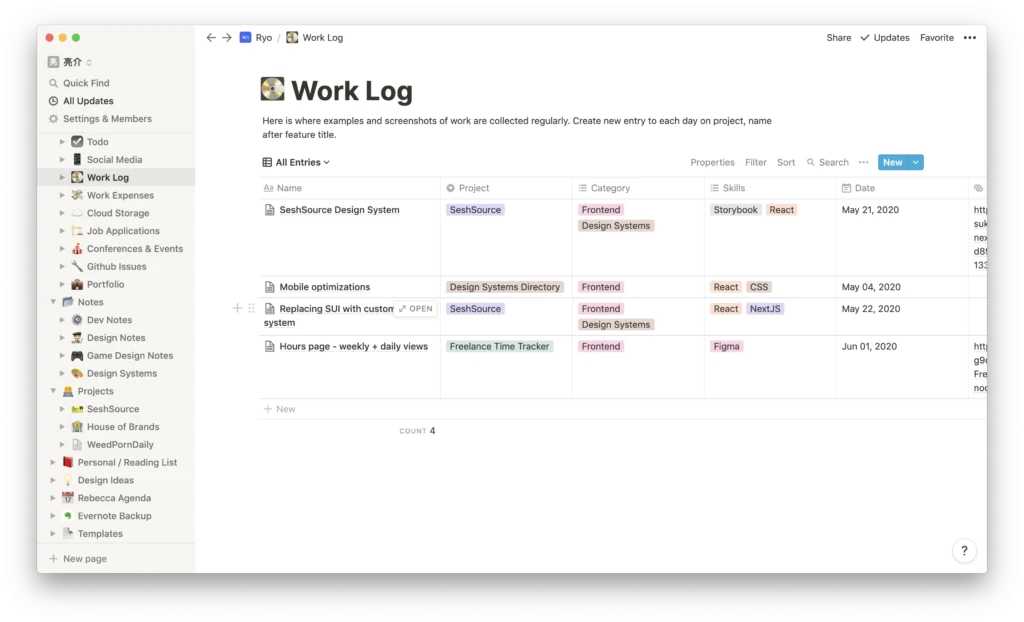
Notion Overview
Notion is a versatile tool that combines project management, documentation, and note-taking into one powerful platform.
Key Features:
- Project Dashboards: Customize dashboards to create a clear visual overview of your projects.
- Multiple Views: Manage tasks using lists, grids, calendars, and Kanban boards tailored to your needs.
- File Sharing and Collaboration: Work together on documents and share files seamlessly.
- Centralized Repository: Store and manage all your documents, SOPs, and handbooks in one easily accessible place.
Best For:
- Teams that need flexibility in managing both projects and extensive documentation.
- Small-to-medium teams that appreciate a highly customizable workspace.
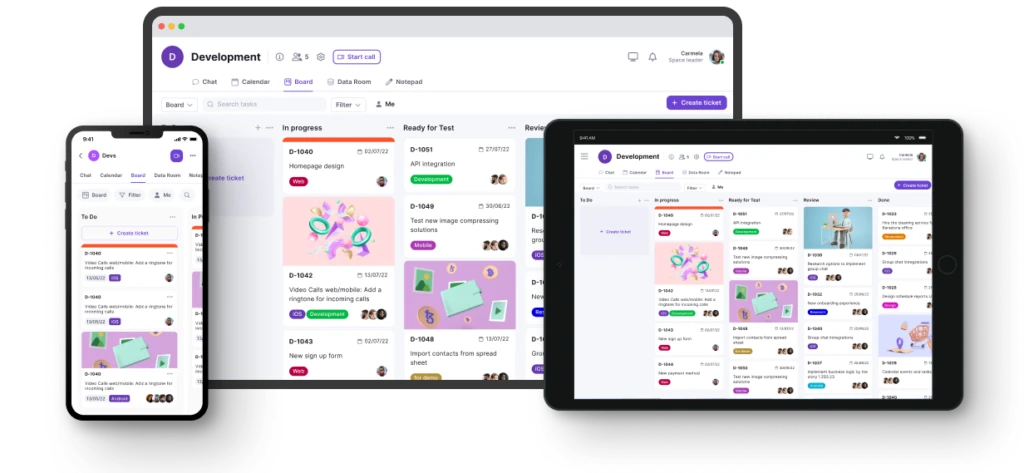
Introducing Teamplate: The Ultimate All-in-One Collaboration Tool
In the fast-moving world of project management and team collaboration, finding a tool that integrates all the necessary features can be challenging. That’s where Teamplate comes in—a user-friendly, all-in-one platform specifically designed for smaller-scale companies. Teamplate was created to rival industry giants like Slack, Zoom, Jira, and Confluence, by bringing together the best elements of these tools into a single, cohesive platform. This eliminates the hassle of switching between multiple apps, allowing you and your team to focus on what’s most important: getting work done.
Why Choose Teamplate?
- Increase Productivity: With Teamplate, you can consolidate your tools into one platform, reducing the need for constant switching between apps.
- Save Time & Money: Teamplate helps you streamline your workflow by bringing all your communication and project management tools under one roof, saving you both time and subscription costs.
- Empower Your Team: Facilitate effective collaboration with a unified platform that ensures all team interactions are connected and streamlined.
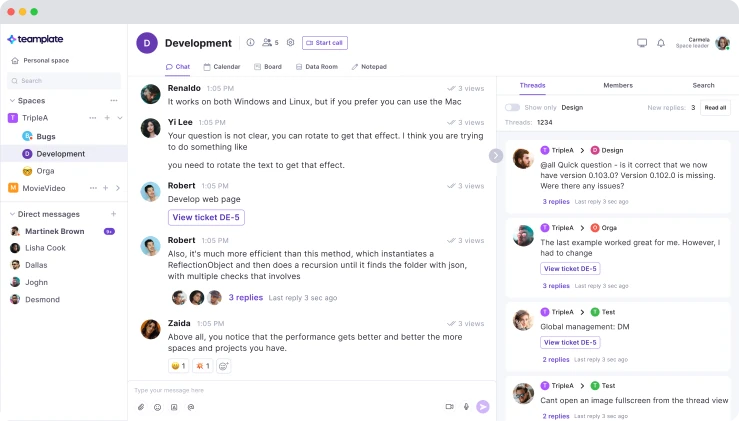
Teamplate’s Key Features:
- Chat: Communicate effortlessly with your team and clients across various projects and spaces.
- Video Calls: Conduct efficient meetings with built-in video call functionality, perfect for remote collaboration.
- Screen Recording: Capture and share important discussions with screen recording capabilities that integrate directly into your projects.
- Kanban Boards: Organize tasks, manage workflows, and track progress with customizable Kanban boards, epics, and sprints.
- Calendar: Keep your schedule in check and manage meetings with ease using the integrated calendar.
- Data Room: Securely store, upload, and share files of various formats with controlled access.
- Wiki & Notes: Store and share key ideas, meeting notes, and important information with your team using the Wiki feature, and keep your personal notes organized with the Notes feature.
- Dashboard: Get a clear overview of your tasks, events, and data from a centralized dashboard that keeps everything in one place.
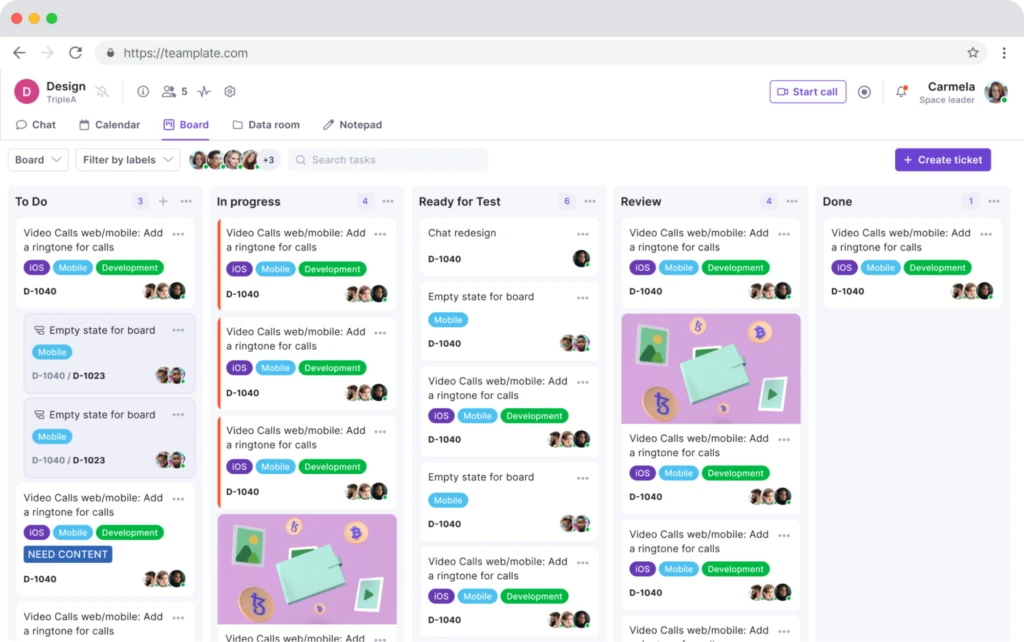
Trello vs Notion: Which Tool Should You Choose?
When it comes to choosing between Trello and Notion, the best choice depends on your team’s specific needs and the type of projects you handle.
- Trello: Ideal for teams that need a simple, visual tool to manage tasks and projects. It’s especially suited for smaller teams or those who prefer a straightforward project management solution.
- Notion: Perfect for teams that require a versatile tool capable of handling both project management and documentation. If your team values customization and flexibility, Notion might be the right fit.
However, if you’re looking for a solution that combines the best features of both tools—without the need for multiple apps—Teamplate could be the optimal choice. Teamplate offers the flexibility and collaborative features of Notion, along with the project management capabilities of Trello, all within a single, intuitive platform.
Why Teamplate Might Be the Best Choice
- All-in-One Solution: Unlike Trello and Notion, which may require additional integrations to reach their full potential, Teamplate provides a complete suite of tools in one platform, reducing the need for context switching and simplifying your workflow.
- Seamless Collaboration: With integrated features like chat, video calls, screen recording, and Kanban boards, Teamplate delivers a smooth communication and project management experience that keeps your team focused and connected.
- Cost-Effective: Teamplate’s freemium model ensures you get all the essential features without the need for multiple costly subscriptions, making it a more affordable option for small-to-medium teams.
Ultimately, the best tool for your team depends on what you value most. If you need a simple, visual organizer, Trello is a great option. If you prioritize flexibility and customization, Notion is a solid choice. But if you want an all-encompassing platform that reduces complexity and boosts productivity, Teamplate might just be the perfect fit.
Are you constantly on the lookout for a better way to get things done? If so, you’re likely familiar with free agile tools and how they can unify your team. A well-chosen agile project management tool can truly bring out the best in your team when implemented effectively.
In simple terms, agile software can make your work life smoother. However, it can also present challenges for teams. Surprised? Let me explain.
Think about the fall season. Have you noticed how trees, under stress, reveal a stunning array of vivid colors? Agile project management works similarly—it pushes teams to research, test, and adapt. When your team finds a free agile board that makes their work easier and more efficient, you know you’ve found a winning product.
To make your team truly agile, it’s essential to choose the right agile project management tool. With so many options out there, it’s easy to feel overwhelmed. That’s why we’ve handpicked the best free agile software solutions that you should consider for your next project. Let’s dive in!
Table of Contents
Why Choose Free Agile Tools?
Agile has become a powerful approach among tech professionals worldwide, offering an effective way to think and work. With the right free agile tools, your team can self-organize while managing specific tasks and projects, leading to improved communication, flexibility, and adaptability.
In today’s fast-paced world of product management, free agile software streamlines your team’s operations, enabling you to quickly deliver user-friendly and cost-effective products. With the right tools, your team can foster loyal customer relationships and efficiently analyze feedback from end-users.
As the name suggests, an agile work culture thrives on speed and efficiency. A robust free agile board ensures your project stays on track, avoiding unnecessary chaos. Once you find the right free agile tool for your scrum team, it becomes the cornerstone of your project’s success.
5 Best & Most Useful Free Agile Tools for Your Scrum Team
This article highlights a curated list of free Agile tools that project managers can use to enhance decision-making, boost collaboration and communication, identify risks early, and drive productivity.
1. Asana
A collaborative work management tool that helps teams track tasks, deadlines, and projects in one place.
2. Atlassian Jira
A robust software development tool that supports agile methodologies like Scrum and Kanban.
3. Trello
A visual project management tool with boards, lists, and cards that make tracking tasks simple and intuitive.
4. Monday.com
A versatile team management tool that facilitates project planning, tracking, and collaboration.
5. Teamplate
An all-in-one collaboration tool designed to simplify project management, offering features like chat, video calls, Kanban boards, and more.
Now, let’s explore these free agile tools that stand out as the top choices for 2024.
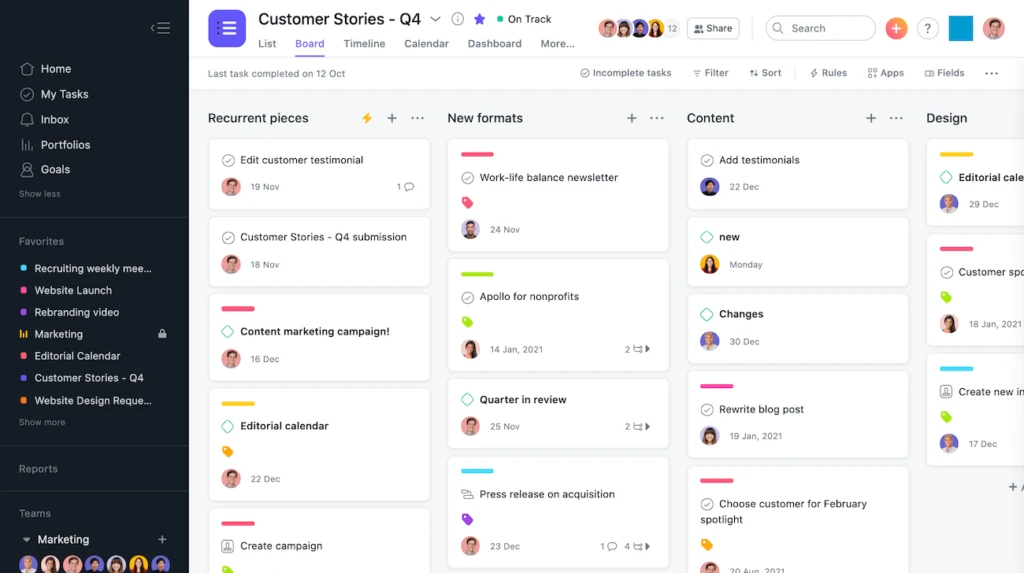
Asana: A Comprehensive Agile Project Management Tool
Asana is a powerful agile project management tool that helps teams streamline their workflow and boost productivity. Whether you’re managing tasks, tracking projects, or fostering collaboration, Asana provides a suite of features designed to keep your team organized and focused on achieving their goals. It’s a versatile tool suitable for teams of all sizes and industries, making it a go-to solution for agile teams worldwide.
Key Features of Asana
- Task Management: Easily create, assign, and track tasks within your team, ensuring everyone knows what needs to be done and when.
- Project Tracking: Monitor project progress with detailed timelines and milestones, keeping your team aligned on deliverables.
- Collaboration Tools: Enhance team communication with built-in messaging, file sharing, and integration with other productivity tools.
- Reporting: Generate insightful reports to analyze performance, identify bottlenecks, and make data-driven decisions.
- Kanban Board: Visualize your workflow with Asana’s Kanban board, making it easy to manage tasks and track progress at a glance.
Why Choose Asana for Agile Project Management?
What do you expect from a top-tier agile project management tool? Robust backlog management? A clear, easy-to-follow project timeline? Customizable task templates? A user-friendly Kanban board? Asana delivers all of this and more!
Asana is widely recognized in the agile community for its comprehensive feature set paired with an intuitive user interface. Its color-coded task management system and pre-designed templates allow you to jumpstart your projects without the need to plan everything from scratch. The simplicity and efficiency it offers make Asana a favorite among agile teams.
Pricing Plans
- Basic: Free – Ideal for individuals and small teams who need essential task management.
- Premium: $13/month – Unlocks advanced features like timelines, custom fields, and more.
- Business: $30/month – Offers additional tools for managing multiple projects and scaling your team’s efforts.
Asana’s versatility and ease of use make it an essential tool for any team looking to adopt or enhance their agile practices. Whether you’re just starting with agile or looking to refine your existing processes, Asana has the tools and flexibility to support your journey.
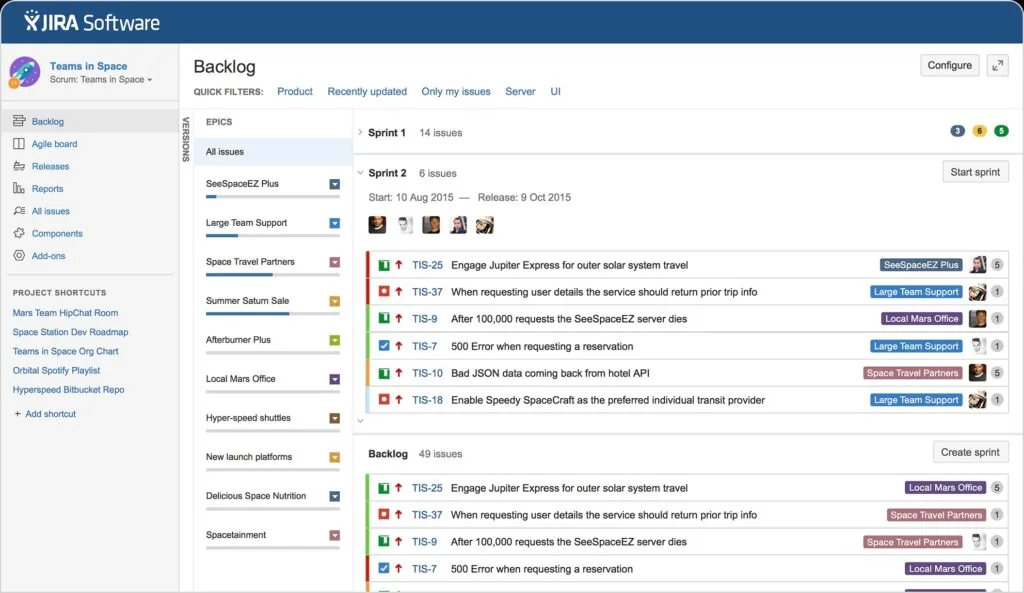
Jira: A Customizable Project Management Tool for Agile Workflows
Jira Agile is a highly customizable project management tool specifically designed to support agile workflows. With features like task tracking, sprint planning, and real-time reporting, Jira has become a favorite among software development and IT teams.
Why Jira is the Best Fit for IT Companies
When it comes to agile software, Jira is considered the gold standard for IT companies. It’s one of the most popular agile tools among product managers and is widely used to manage everyday tasks, sprints, and complex projects.
Jira provides customizable Kanban and Scrum boards that seamlessly integrate with your development or UI/UX teams’ standard workflows. The Kanban board allows you to track daily tasks efficiently, ensuring your team stays on top of their work and meets project deadlines.
Key Features of Jira Agile
- Task Tracking: Keep track of all your tasks, issues, and bugs in one place, ensuring nothing falls through the cracks.
- Sprint Planning: Easily plan, organize, and manage sprints, allowing your team to focus on what matters most.
- Real-Time Reporting: Gain insights into your team’s performance with real-time reports, helping you make data-driven decisions.
- Customizable Workflows: Tailor your workflows to match the specific needs of your team, enhancing efficiency and productivity.
Pricing Plans
- Basic: Free for up to 10 users – Ideal for small teams looking to get started with agile project management.
- Premium: $7/month – Unlocks advanced features, including project automation and enhanced security.
- Business: $14/month – Offers comprehensive tools for large teams and enterprises, with priority support and additional customization options.
Jiras robust feature set and flexibility make it an indispensable tool for any IT team looking to implement or refine their agile practices. Whether you’re managing a small project or coordinating complex software development, Jira has the tools you need to succeed.
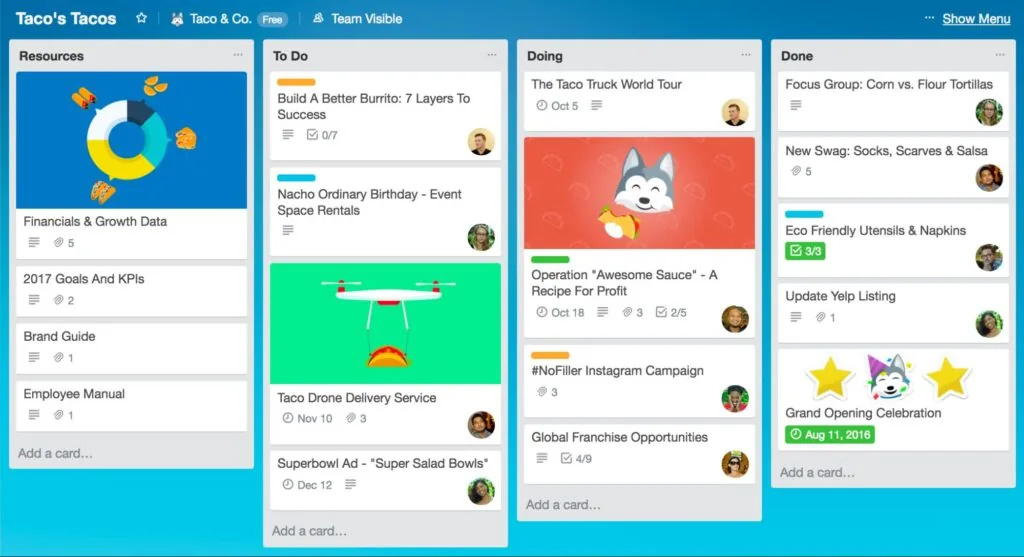
Trello: A Flexible and User-Friendly Agile Project Management Tool
Trello is an agile project management tool that simplifies collaboration and task management for teams. With its user-friendly interface, Trello uses boards, cards, and lists to help teams visualize and prioritize their work effortlessly. It’s a versatile tool suitable for teams of all sizes and industries, making it a popular choice for agile workflows.
Why Trello is Synonymous with Flexibility
When you think of Trello, the first thing that comes to mind is flexibility. Trello is incredibly easy to use, making it accessible for everyone from small startups to global giants. Even Google uses Trello to manage its employees, alongside other big names like Lush, British Cosmetics, and Squarespace.
Trello’s visual appeal is another standout feature. It offers colorful boards, lists, and cards that allow team members and project managers to organize and prioritize tasks using various colors. This not only keeps the team organized but also makes the work more engaging and visually satisfying.
Butler: Trello’s Secret Weapon
One of the unique features that sets Trello apart from other free agile tools is its built-in automation assistant, Butler. Butler helps agile teams enhance their productivity by automating repetitive tasks, setting up rules, and managing workflows with ease. This powerful tool makes Trello an even more valuable asset for teams looking to streamline their processes.
Key Features of Trello
- Boards, Cards, and Lists: A simple and intuitive interface that helps teams visualize their work and manage tasks efficiently.
- Flexibility: Customize your workflow to suit your team’s needs, making it adaptable for various industries.
- Butler Automation: Automate repetitive tasks and workflows, boosting productivity without manual effort.
- Collaborative Tools: Invite team members, share files, and communicate directly within tasks to keep everyone on the same page.
Pricing Plans
- Basic: Free – Perfect for individuals or small teams who need essential task management.
- Business: $9.99/month – Unlocks advanced features like team boards, file attachments, and more.
- Enterprise: $17.50/month – Offers enterprise-level security, admin controls, and advanced integrations for larger organizations.
Trello’s combination of simplicity, flexibility, and powerful automation makes it an excellent choice for agile teams looking to improve collaboration and task management. Whether you’re managing small tasks or large projects, Trello provides the tools you need to keep your team on track and productive.
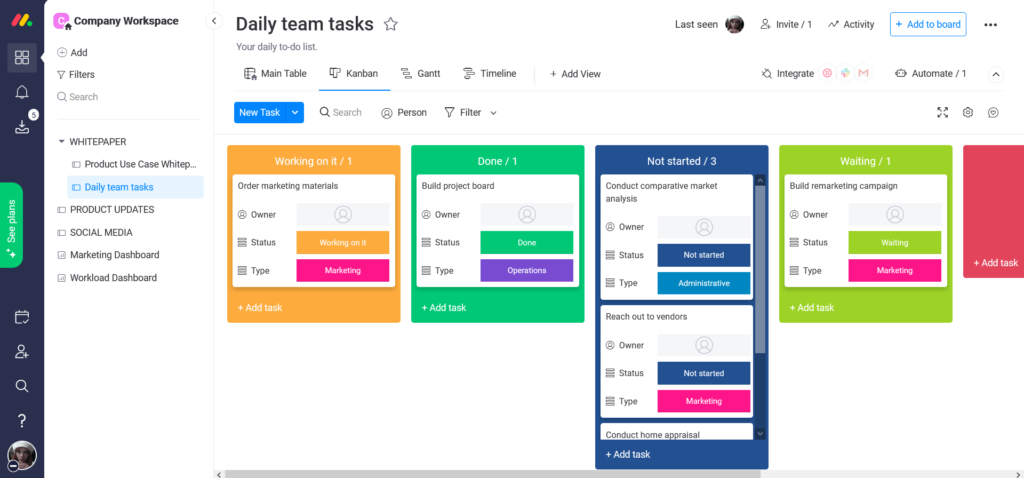
Monday.com: A Versatile and Customizable Agile Project Management Tool
Monday.com is a powerful agile project management tool that offers teams a wide range of customizable features to manage their workflows effectively. With tools for task tracking, project visualization, and reporting, Monday.com enables teams to streamline their processes and boost productivity. This versatility makes it suitable for teams of all sizes and industries, providing a comprehensive solution for agile workflows.
Why Monday.com is the Minimalist’s Choice
Monday.com is known for its optimal level of flexibility, earning a reputation as one of the most minimalist agile project management tools available. It focuses on what truly matters, eliminating unnecessary features to help your team concentrate on core tasks.
With Monday.com, your agile team can take advantage of essential features like Kanban boards, backlog lists, and Gantt charts, all designed to enhance efficiency and productivity.
Key Features of Monday.com
- Task Tracking: Monitor the progress of individual tasks and projects to ensure everything stays on schedule.
- Project Visualization: Use visual tools like Kanban boards and Gantt charts to keep track of your project’s progress at a glance.
- Reporting: Generate detailed reports to analyze performance, time planning, and project outcomes.
- Flexibility: Adapt Monday.com to suit your team’s needs, regardless of size or industry, making it an incredibly versatile tool.
Why Teams Love Monday.com
Monday.com is celebrated for its adaptability, no matter the size or structure of your team. It reduces distractions by cutting out non-essential features, allowing your team to focus on what truly matters. Whether you’re managing a small startup or a large enterprise, Monday.com provides the tools needed to keep your projects on track and your team productive.
Pricing Plans
- Basic: $10/month – Ideal for small teams needing essential project management tools.
- Standard: $12/month – Includes additional features like timeline views and integrations.
- Pro: $19/month – Unlocks advanced features, including time tracking and automation.
- Enterprise: $25/month – Offers enterprise-grade security, advanced reporting, and premium support.
Monday.com’s combination of minimalism and powerful features makes it an excellent choice for agile teams looking to enhance their workflow management. Whether your team is small or large, Monday.com’s adaptability and simplicity ensure that it can meet your agile project management needs.
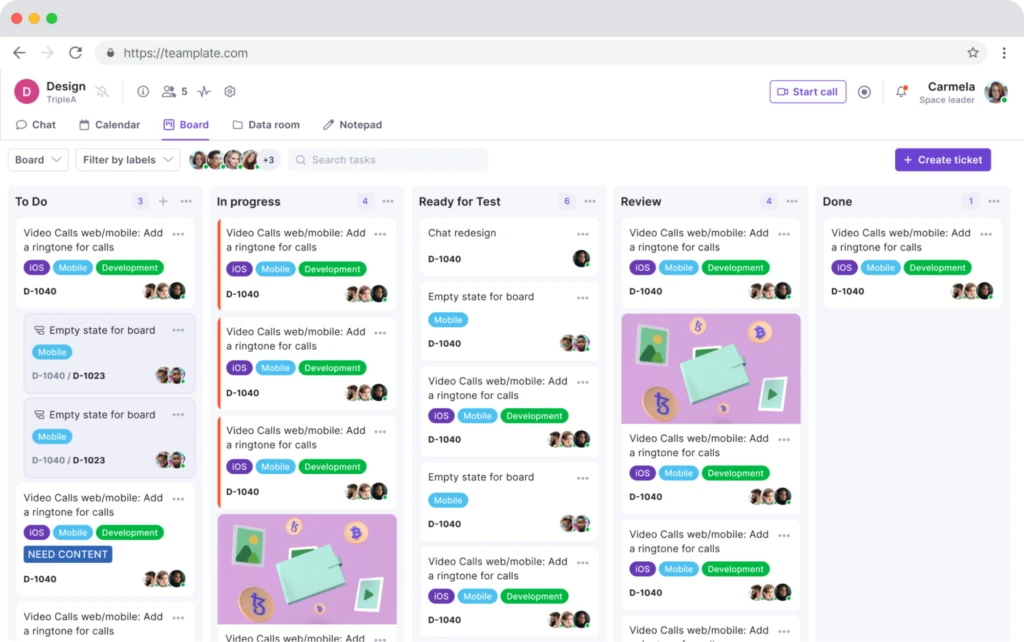
Teamplate: The All-in-One Collaboration Tool for Agile Teams
Teamplate is a user-friendly, all-in-one collaboration tool specifically designed to meet the diverse communication and project management needs of smaller scale companies. Built to compete with industry giants like Slack, Zoom, Jira, and Confluence, Teamplate consolidates all these tools into a single, seamless platform. By eliminating the need for context switching, Teamplate allows users to focus on what truly matters: getting things done.
Why Teamplate Stands Out Among Free Agile Tools
In today’s fast-paced work environment, having an agile tool that combines all essential features in one place is crucial. Teamplate offers a comprehensive solution, making it one of the most effective free agile tools available. Let’s explore the benefits that make Teamplate the ideal choice for your team:
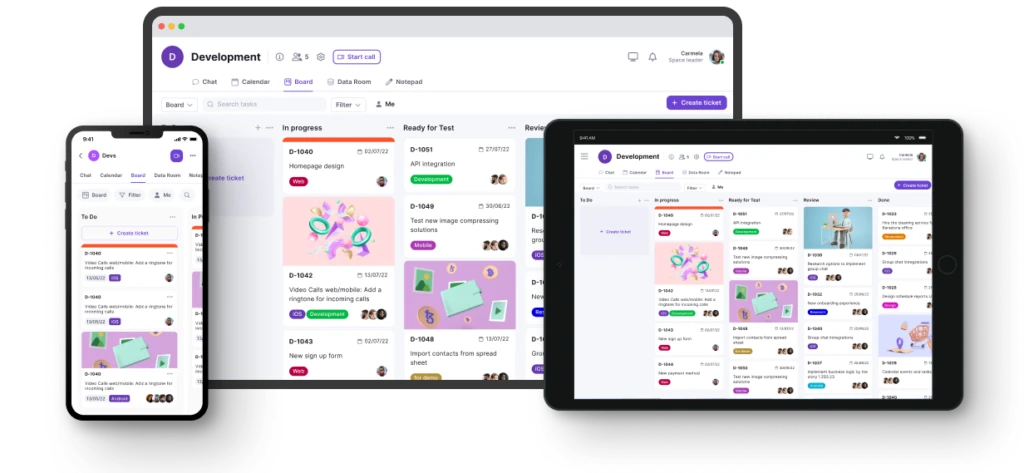
Key Benefits for Your Team
- Boost Productivity: With Teamplate, your team can focus on what matters most. Reduce the need for switching between apps with streamlined communication tools like chat, video calls, and Kanban boards. The platform’s integration of essential features means your team can stay organized and productive without distractions.
- Save Time & Money: Teamplate helps you eliminate wasted time searching for information and switching between multiple applications. By consolidating various tools into one platform, you can save significantly on subscription costs and reduce the complexity of managing multiple accounts.
- Empower Your Teams: Foster seamless collaboration with a unified platform for all interactions. Teamplate’s user-friendly interface ensures that your team can easily adapt and start collaborating effectively from day one.
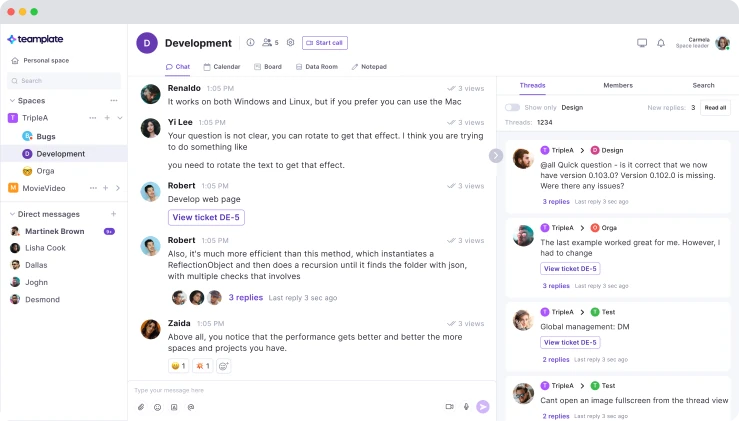
Comprehensive Features of Teamplate
Teamplate offers an extensive range of features designed to enhance collaboration and project management. Here’s a closer look at what makes Teamplate stand out:
- Chat: Collaborate effortlessly with teams and clients across projects, spaces, and direct messages. Teamplate’s chat functionality supports real-time collaboration with instant messaging, file sharing, and threaded conversations, making it easy to keep all communication in one place.
- Video Calls: Connect your team and clients through efficient meetings and collaborative sessions. Teamplate includes built-in screen recording and video call functionality, which not only unites remote teams but also facilitates asynchronous communication when needed.
- Screen Recording: Record your screen and easily upload recordings to chats, tickets, and the data room. This feature is particularly useful for sharing detailed explanations, conducting walkthroughs, or documenting processes.
- Kanban Boards: Organize workflows, manage tasks, and visualize progress with customizable Kanban boards, epics, and sprints. Teamplate allows you to switch between backlog, Kanban, and board views, offering flexibility in how you manage your projects.
- Calendar: Stay on top of your schedule and manage meetings with ease. Teamplate’s calendar feature integrates seamlessly with your workflow, ensuring you never miss an important deadline or meeting.
- Data Room: Securely store, upload, and share a variety of file formats, including Excel, Word, PDF, images, and more. With customizable permissions per file, Teamplate ensures that your data remains secure while being easily accessible to those who need it.
- Wiki & Notes: Take down ideas and meeting notes in the Wiki, which can be shared with your team. The Notes feature is present across all spaces, only visible to you, and serves as your personal notepad for any and everything, keeping your thoughts organized.
- Dashboard: Manage your events, tasks, data, and more from a dedicated space within Teamplate. The dashboard provides a centralized overview, allowing you to monitor all aspects of your projects in one place.
The All-in-One Agile Software Solution
Teamplate is more than just a collaboration tool; it’s an all-in-one platform that eliminates the need for multiple tools and complex integrations. Here’s why Teamplate is the go-to solution for agile teams:
- All-in-One Platform: Consolidate your tools into a single, seamless platform, reducing the need for multiple subscriptions and integrations.
- Simple & Intuitive: Teamplate is easy to use and adopt, minimizing the time required for training and onboarding.
- Affordable & Accessible: With a freemium model, Teamplate offers all its features at an accessible price point, ensuring that teams of all sizes can benefit from its comprehensive capabilities.
How to Choose the Right Agile Tool for Your Team
Agile Project Management involves using incremental and iterative approaches to manage projects, focusing on continuous improvement, rapid delivery of high-quality work, flexibility in scope, team input, and delivering essential, top-quality products. Choosing the right agile tool is crucial to support these methodologies and enhance your team’s efficiency.
To ensure you select the best tool for your needs, it’s important to ask yourself a few key questions:
- What is the size of your team? The size of your agile team can greatly influence the type of tool you need.
- What type of services do you provide? Your industry and services might require specific features in an agile tool.
- Does your organization offer any technical tools? Consider how the new tool will integrate with your existing systems.
- What type of clients do you generally work with? The nature of your client base can impact the level of collaboration required.
- How agile is your team? Assessing your team’s agility will help determine the tool’s complexity and flexibility.
- What kind of data and reports does your project involve? Some tools offer advanced reporting features that can be critical for your projects.
- How adaptable is your agile team? The tool should match your team’s ability to adapt to new processes and workflows.
- What is your budget? Finally, budget considerations are essential when choosing the right tool.
Essential Features to Look for in an Agile Tool
When selecting the perfect free agile software for your team, consider these vital aspects:
- Project Planning and Tracking: Ensure the tool allows you to plan and track your projects effectively.
- Backlog Management: A robust backlog management system is essential for prioritizing tasks and managing workflows.
- Release Planning: Look for tools that facilitate smooth release planning, allowing for timely and high-quality deliveries.
- Collaboration Features: Good free agile tools should offer strong collaboration capabilities to keep your team connected and on the same page.
- Roadmapping: Effective roadmapping features help in visualizing project goals and aligning your team’s efforts with the project’s direction.
By carefully evaluating these factors, you can select the best free agile board or software that will enhance your team’s competence and ensure your projects are managed with the highest efficiency.
Final Takeaway
In an agile environment, speed is key. However, with rapid workflows often comes chaos, especially if your team’s techniques and methodologies are not aligned. The key to success is ensuring that every team member’s efforts are coordinated, and an appropriate agile tool provides the perfect platform to achieve this.
Choosing the right free agile software for your team can be a daunting task. It’s important to remember that every agile team operates differently—there’s no one-size-fits-all solution. To make the best choice, consider your team’s unique needs: How many people are on your team? What type of product are you developing? How adaptable is your agile team? And, of course, what is your budget?
By carefully evaluating these factors, you can find the ideal free agile tool that will help your team stay organized, productive, and ready to tackle the challenges of agile project management.
Are you trying to decide between Notion and Jira? You’re in the right place.
Jira has been the go-to solution for managing intricate software projects for over two decades. With a strong reputation and the trust of more than 180,000 customers across 190 countries, it’s the industry standard for many teams.
Notion, while newer to the productivity software scene, is quickly gaining popularity and making waves with its innovative approach.
But is either tool truly the best choice for your team? Or is there another option that could better meet your needs? In this article, we’ll explore the strengths and weaknesses of both Jira and Notion—and introduce you to Teamplate, a third option that might just be the perfect fit for your team.
Table of Contents
Notion and Jira Compared
Notion and Jira both offer robust solutions for managing projects, tracking issues, and collaborating on tasks. While they share some similarities at a high level, their core design, features, and intended user bases differ significantly.
The best choice between them ultimately depends on your specific needs, preferences, and workflow. Remember, there isn’t a one-size-fits-all answer when it comes to productivity software. If you’re struggling to choose between Notion and Jira, it’s worth considering that these two aren’t your only options. There are many other powerful tools available that might better suit your requirements.
To make the most informed decision, let’s first dive deeper into what Notion and Jira have to offer by examining their strengths, limitations, notable features, pricing, and user reviews. We’ll also introduce Teamplate, another powerful option you may want to consider.
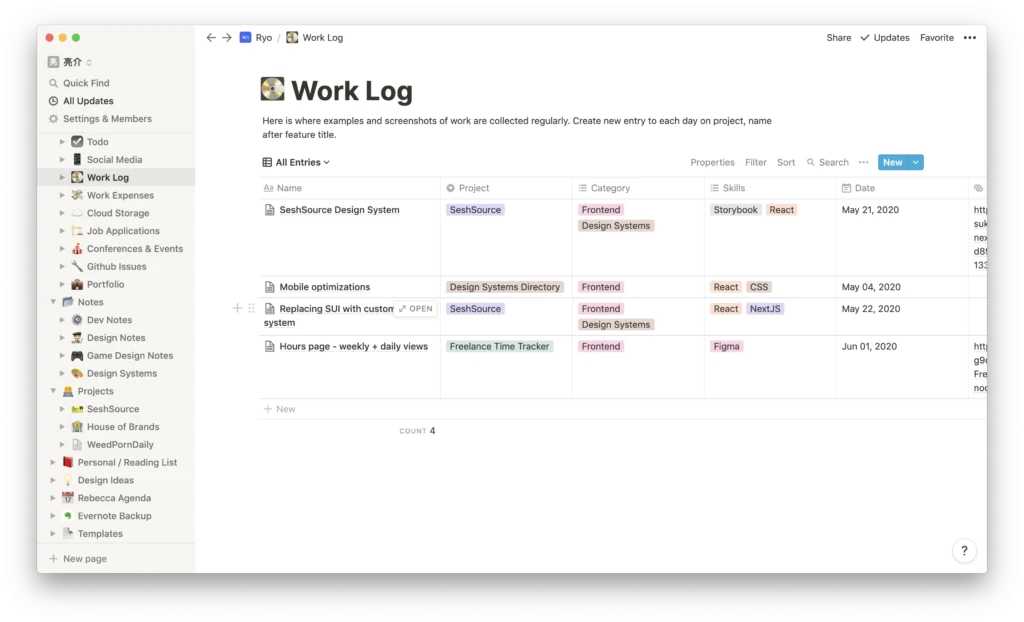
Notion Highlights
Notion is a versatile tool that has gained popularity for its ability to cater to a wide range of project management and documentation needs. Whether you’re managing small tasks or organizing complex projects, Notion provides a flexible framework that can adapt to your workflow.
Supportive Features
- Project dashboards
- Multiple project views (list, grid, calendar, Kanban boards)
- File sharing and collaboration
- Budgeting tools
Notion is particularly well-suited for small-to-medium teams, offering a seamless integration of personal note-taking with larger document creation and storage. Its centralized repository is perfect for housing internal documents, such as SOPs and handbooks, making it a valuable tool for organizational knowledge management.
Additionally, Notion’s flexibility allows it to tackle a wide array of project-related challenges. From setting accurate budgets and managing timelines to breaking down projects into individual tasks and assigning them to team members, Notion offers customizable views to suit the unique needs of your team.
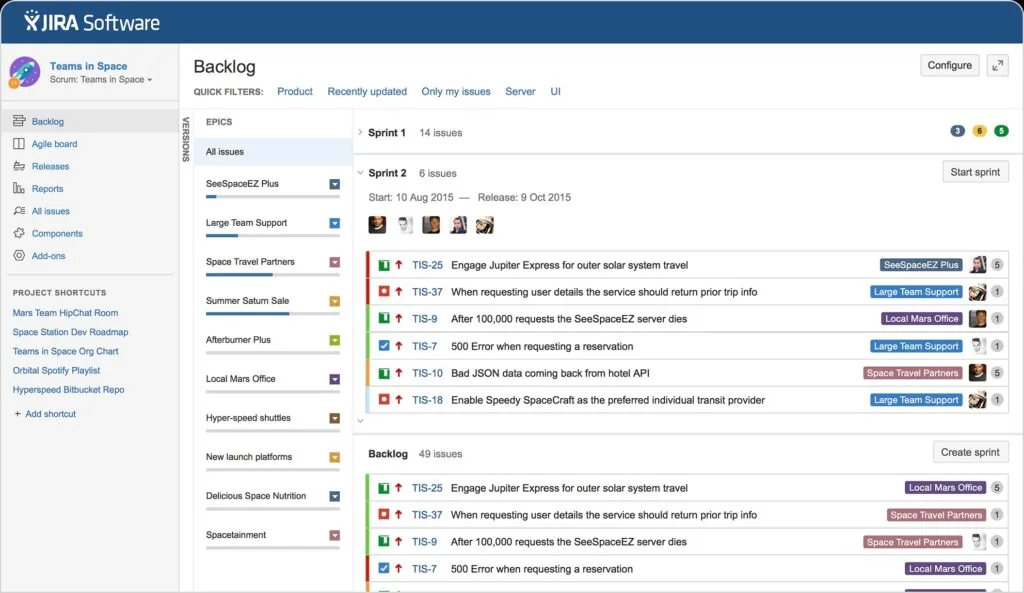
Jira Software Highlights
Jira Software, a product of Atlassian, is a powerful platform that is specifically designed for both software development and project management. It’s known for its depth of functionality and its ability to cater to the unique needs of technical teams.
Dual Use Cases
- Software development
- General project management
One of the strengths of Jira is its customization options. When you sign up, you can tailor the user experience based on whether you need it for software development or general project management. This flexibility allows you to adjust settings to better fit your team’s specific requirements.
Jira is packed with comprehensive project management tools, including:
Comprehensive Project Management Tools
- Scrum boards, roadmaps, and Agile features
- Advanced functionality like code repositories and custom workflows
- Access to over 3,000 integrations with other tools and software
Developed by Atlassian, the same company behind Trello and Confluence, Jira Software benefits from a strong foundation of reliability and a rich feature set. Whether you’re managing a complex software project or simply need to streamline your team’s workflow, Jira has the tools to help you succeed.
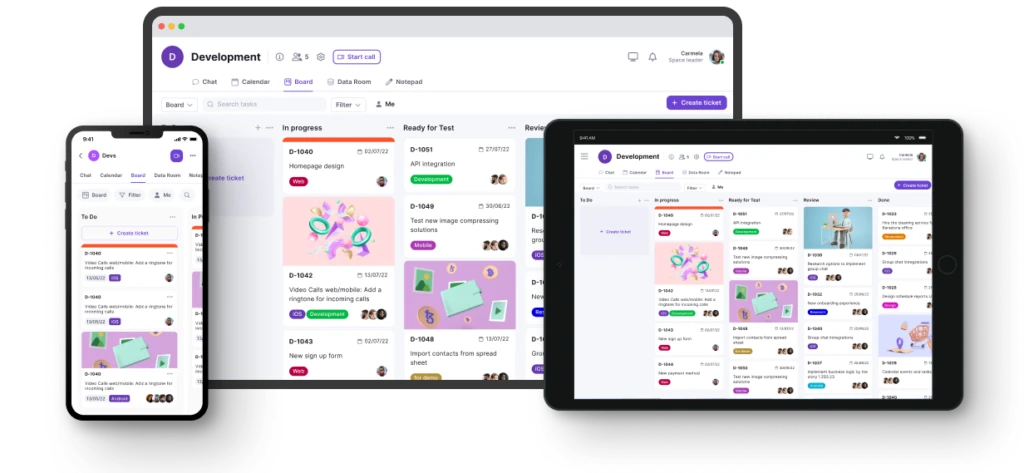
Introducing Teamplate: The All-in-One Collaboration Tool for Your Team
In the fast-paced world of project management and team collaboration, finding a tool that seamlessly integrates all the features you need can be a challenge. Enter Teamplate, a user-friendly, all-in-one collaboration platform designed specifically for smaller-scale companies. Teamplate was created to compete with industry giants like Slack, Zoom, Jira, and Confluence, by combining the best elements of these tools into a single, cohesive platform. This eliminates the need for constant context switching, allowing you and your team to focus on what truly matters: getting things done.
Why Choose Teamplate?
Teamplate isn’t just another collaboration tool; it’s a solution designed to enhance productivity, save time and money, and empower your team to work more effectively together.
Boost Productivity
- Reduce the need to switch between multiple apps by using a single platform for all your communication and project management needs.
- Streamline your workflow with integrated features like chat, video calls, and Kanban boards, ensuring that you spend more time focusing on what’s important.
Save Time & Money
- Consolidate your tools into one subscription, eliminating the need for multiple costly services.
- Minimize the time wasted searching for information across different platforms, with everything you need in one place.
Empower Your Team
- Facilitate seamless collaboration with a unified platform that brings all interactions under one roof.
- Whether your team is working remotely or in the office, Teamplate fosters a connected and collaborative environment.
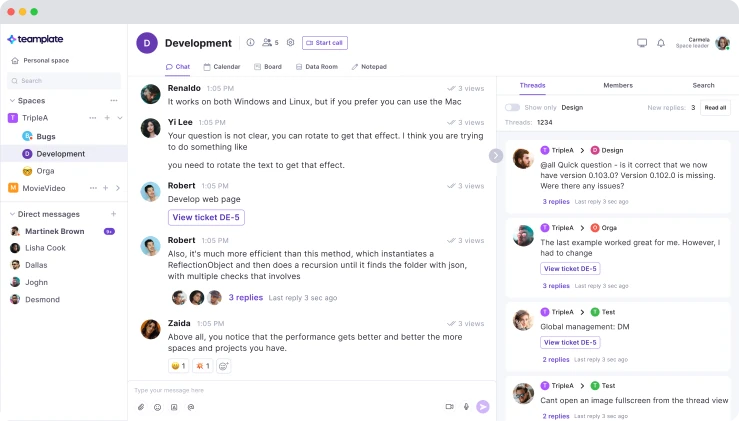
Key Features of Teamplate
Teamplate offers a comprehensive set of features designed to meet all your communication and project management needs:
Chat
- Collaborate effortlessly with your team and clients across different projects and spaces.
- Enjoy real-time communication with instant messaging, file sharing, and threaded conversations, keeping everyone in the loop.
Video Calls
- Connect with your team through integrated video call functionality, perfect for efficient meetings and remote collaboration.
- The screen recording feature allows you to capture and share important discussions, ensuring that nothing is lost.
Screen Recording
- Easily record your screen and upload recordings directly into chats, tickets, or the data room, making it simple to share information and keep everyone informed.
Kanban Boards
- Organize your workflow, manage tasks, and visualize progress with customizable Kanban boards, epics, and sprints.
- Flexibly switch between backlog, Kanban, and board views to match your preferred way of working.
Calendar
- Stay on top of your schedule and manage meetings effortlessly, with an integrated calendar that keeps everything in sync.
Data Room
- Securely store, upload, and share files in various formats, including Excel, Word, PDF, and images.
- Set permissions on a per-file basis to ensure that sensitive information is only accessible to the right people.
Wiki & Notes
- Capture and share ideas, meeting notes, and important information with your team using the Wiki feature.
- The Notes feature, available across all spaces, serves as your personal notepad, visible only to you, to jot down thoughts and ideas.
Dashboard
- Manage your events, tasks, and data from a centralized dashboard that provides a clear overview of everything happening within your projects.
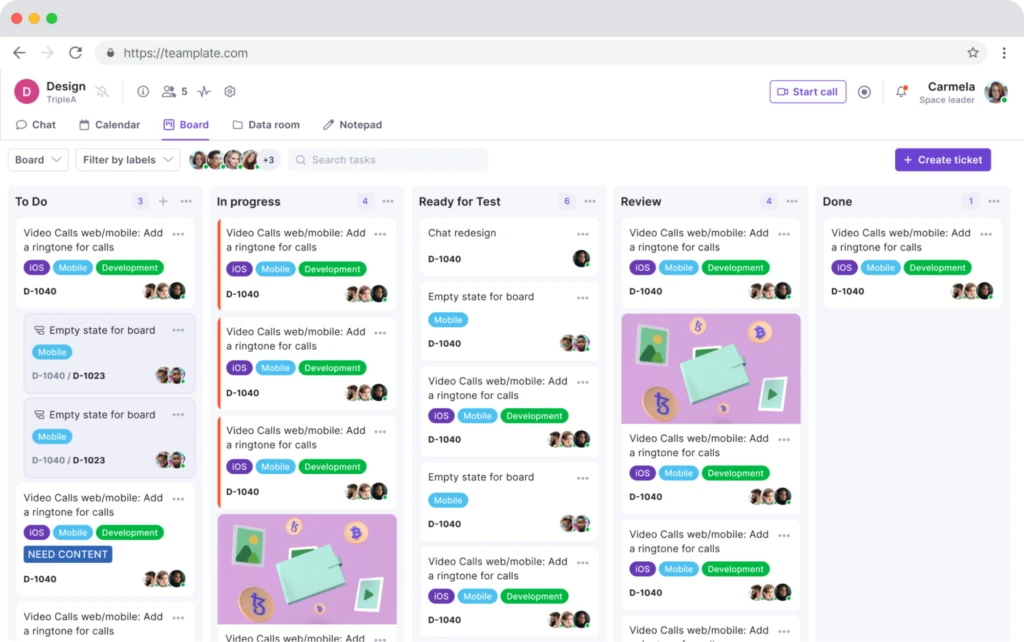
The Teamplate Advantage
All-in-One Platform
Eliminate the need for multiple tools and integrations by consolidating everything into Teamplate, simplifying your workflow and reducing complexity.
Simple & Intuitive
Designed to be easy to use and adopt, Teamplate minimizes the need for extensive training and onboarding, allowing your team to start collaborating right away.
Affordable & Accessible
With a freemium model that offers all features, Teamplate ensures that even small teams can access powerful collaboration tools without breaking the bank.
Whether you’re managing a small team or overseeing multiple projects, Teamplate provides the tools you need to work smarter, not harder. With its comprehensive feature set and focus on simplicity, Teamplate is the ideal solution for teams looking to boost productivity, save time and money, and foster a collaborative work environment.
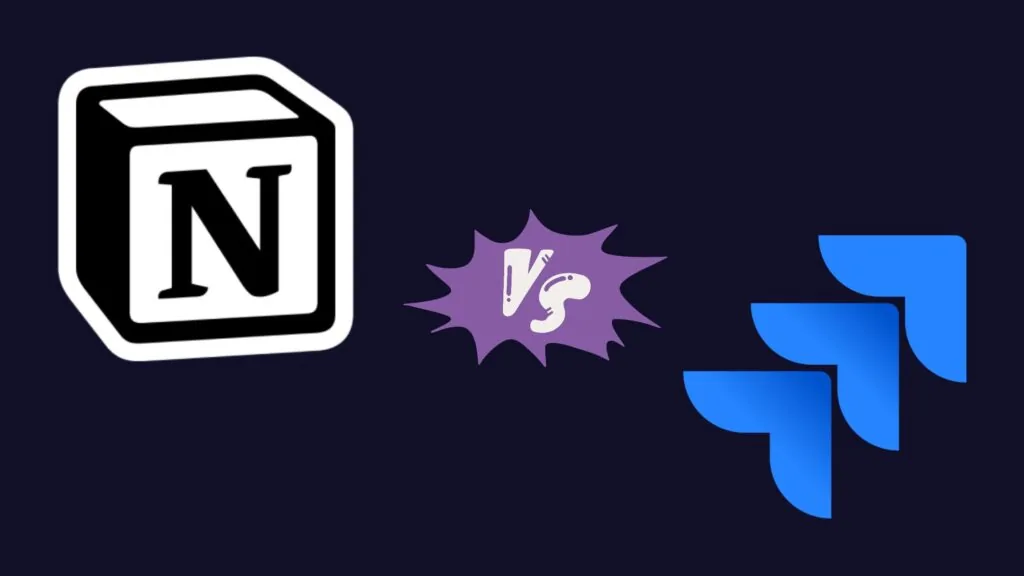
Notion vs Jira: So Which is Better?
When it comes to choosing between Notion and Jira, the answer really depends on your team’s specific needs and the nature of your projects.
Notion is ideal for teams that need flexibility and a broad range of tools in one place. It’s perfect for those who value a streamlined approach to note-taking, document storage, and project management, all within a highly customizable environment. If your team thrives on versatility and the ability to adapt the tool to your workflow, Notion could be the right choice.
Jira, on the other hand, is a powerhouse for software development and technical project management. It’s designed for teams that require robust features like Scrum boards, roadmaps, and deep integration with other development tools. If your focus is on complex project management, particularly in a technical setting, Jira’s extensive functionality might be what you need.
However, if you’re looking for a solution that combines the best of both worlds—without the need for multiple tools—Teamplate could be the better option. Teamplate offers the flexibility and collaborative features of Notion, along with the project management capabilities of Jira, all within a single, intuitive platform.
Why Teamplate Might Be the Best Choice
- All-in-One Solution: Unlike Notion and Jira, which require integrations to achieve full functionality, Teamplate brings everything together in one platform. This means less context switching and a more cohesive workflow.
- Simplified Collaboration: With features like chat, video calls, screen recording, and Kanban boards, Teamplate offers a seamless communication and project management experience that keeps your team connected and focused.
- Cost-Effective: Teamplate’s freemium model provides all the essential features without the need for multiple subscriptions, making it a more affordable option for small-to-medium teams.
In the end, the best choice comes down to what your team values most. If you need a robust, specialized tool, Jira is excellent. If you prefer flexibility and customization, Notion is strong. But if you’re looking for an all-encompassing platform that reduces complexity and enhances productivity, Teamplate might just be the ideal solution for your team.
In today’s fast-paced work environment, effective project management is crucial for teams to stay organized, meet deadlines, and achieve their goals. With a wide range of project management tools available, finding the right one for your team can be challenging. Among the popular choices, Asana stands out as a powerful tool known for its ease of use and robust features, making it a go-to solution for many teams around the world.
One of the best ways to determine if Asana is the right fit for your needs is by taking advantage of their free trial. This allows you to:
- Explore its features
- Test its capabilities
- See how it integrates into your workflow—all without any financial commitment
However, while Asana is an excellent tool, it’s important to consider all your options before making a decision. There may be other tools that better align with your team’s unique needs and working style. In this article, we’ll not only delve into the benefits of Asana’s free trial but also introduce you to an alternative that might be the perfect fit for your team: Teamplate.
Table of Contents
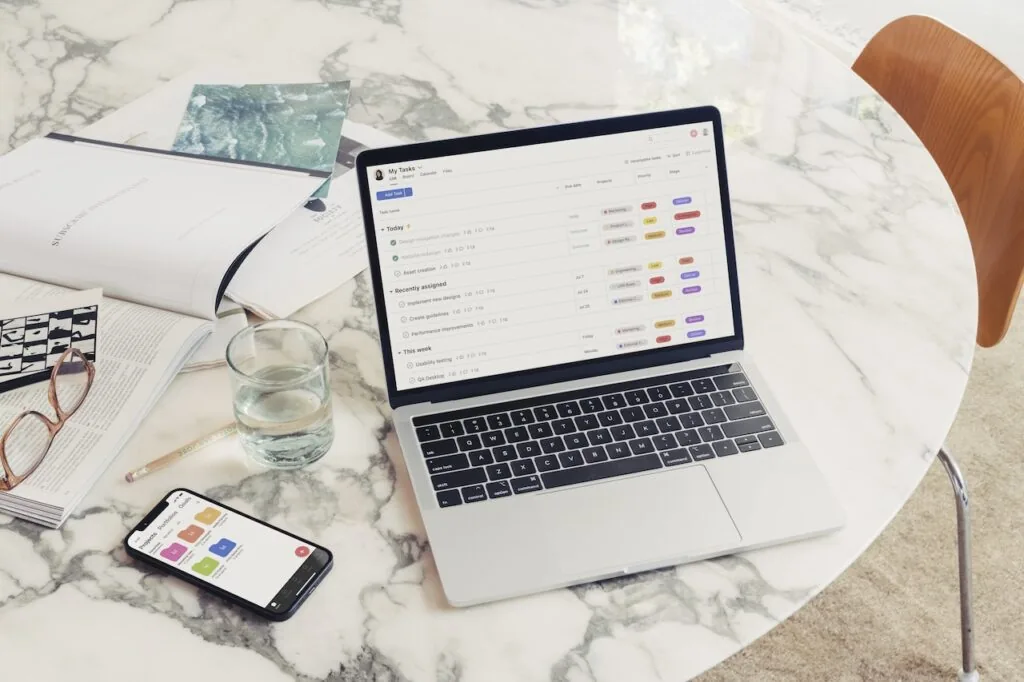
What’s Included in the Asana 30-Day Free Trial?
The Asana 30-day free trial is an excellent opportunity for users to explore the full spectrum of Asana’s features without any financial commitment. During this trial period, you gain unrestricted access to all the platform’s functionalities, allowing you to thoroughly evaluate how Asana can enhance your team’s productivity and project management.
Basic Features
Task and Project Management:
- Create, organize, and manage tasks efficiently
- Assign tasks to team members
- Set deadlines and track progress
- Keep everyone on track and prevent tasks from falling through the cracks
Collaboration Tools:
- Communicate easily with your team
- Share files and provide feedback directly within the platform
- Centralize all communication, making it easier to keep everyone on the same page
Project Tracking:
- Monitor task completion
- Identify potential bottlenecks
- Adjust workflows in real-time to keep projects on course
Integrations:
- Seamlessly integrate with popular tools like Google Drive, Dropbox, and Slack
- Incorporate Asana into your existing workflow for a streamlined process
Mobile App:
- Manage tasks on the go with Asana’s mobile app
- Stay connected and handle projects from your smartphone or tablet
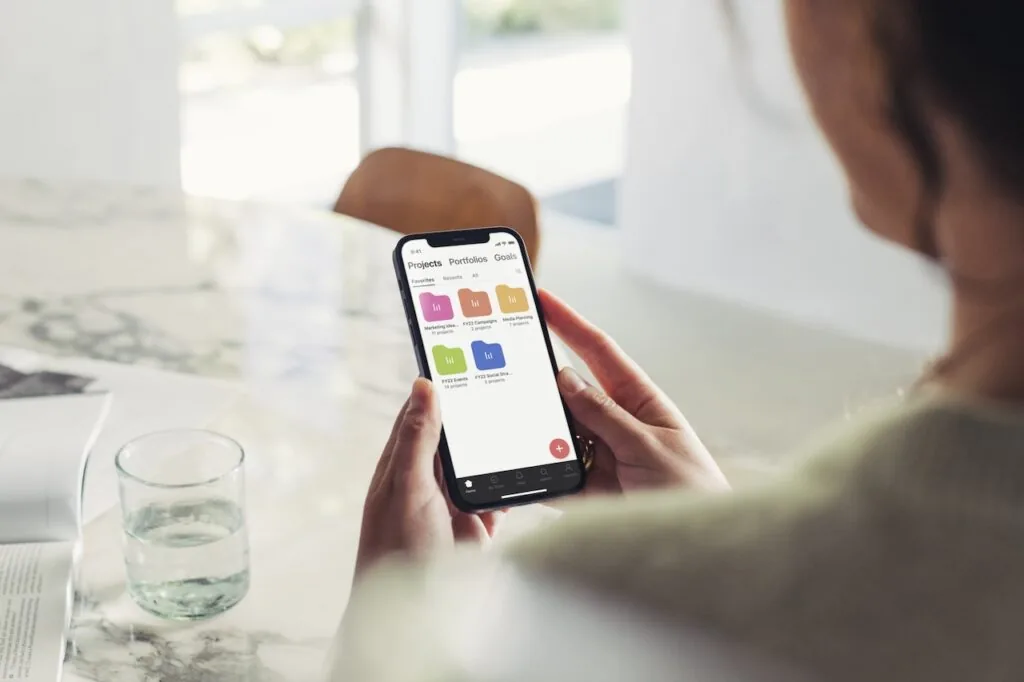
Advanced Features
Workflow Builder:
- Automate and customize your project workflows for efficiency
Unlimited Dashboards:
- Visualize key project metrics and track performance in real-time
Advanced Search:
- Easily find specific tasks or projects with Asana’s advanced search functionality
Custom Fields:
- Add specific data points to tasks and projects
- Tailor the platform to meet your unique workflow requirements
Unlimited Free Guests:
- Collaborate with external stakeholders by inviting unlimited free guests
Task Templates:
- Create standardized task structures that can be reused across different projects
Admin Console:
- Manage team members, set permissions, and monitor platform usage with advanced administrative controls
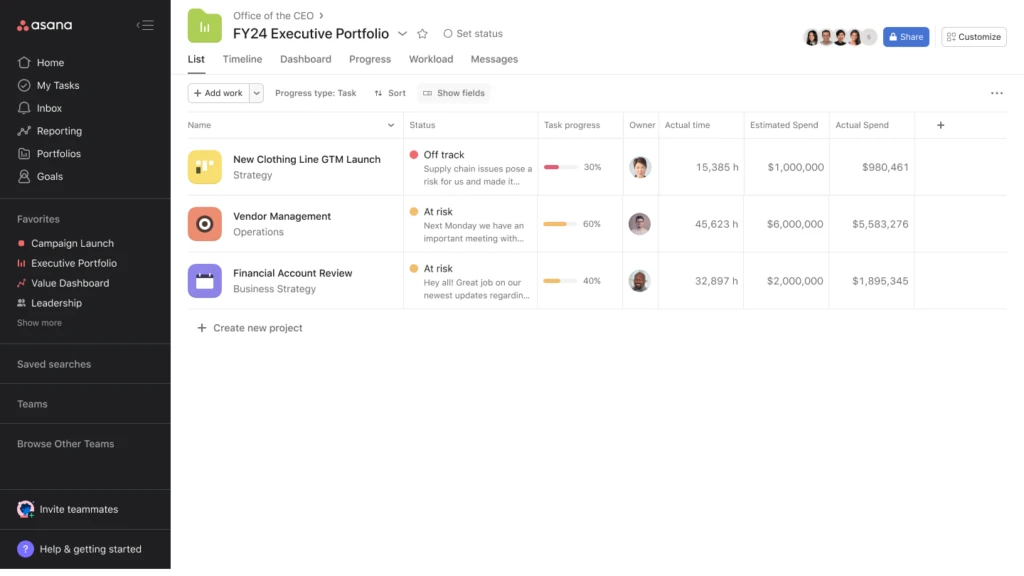
What Happens After the 30-Day Trial in Asana?
When your 30-day free trial comes to an end, you’ll need to decide whether to continue with a paid plan or downgrade to Asana’s basic plan, which is free of charge. Here’s what you can expect:
Paid Plans
If you choose to continue using Asana’s advanced features, you’ll need to select one of the paid plans that best suits your team’s needs. Asana offers several pricing tiers, each designed to cater to different team sizes and requirements:
- Basic Plan:
- Free for teams of up to 15 members
- Includes essential task and project management features
- Ideal for smaller teams or those just getting started with project management
- Premium Plan:
- Offers advanced features such as custom fields, advanced search, and timeline view
- Best for teams that need more sophisticated tools to manage projects efficiently
- Business Plan:
- Designed for larger teams
- Includes features like portfolios, workload management, and custom rules
- Suitable for organizations with complex project management needs
- Enterprise Plan:
- For large organizations requiring advanced security, compliance, and customization options
- Offers the highest level of control and flexibility
Free Basic Plan
If you don’t wish to continue with a paid plan, you can simply remain on the basic plan. While this option is limited compared to the paid plans, it still provides access to Asana’s core task and project management features, making it a viable option for smaller teams or individual users.
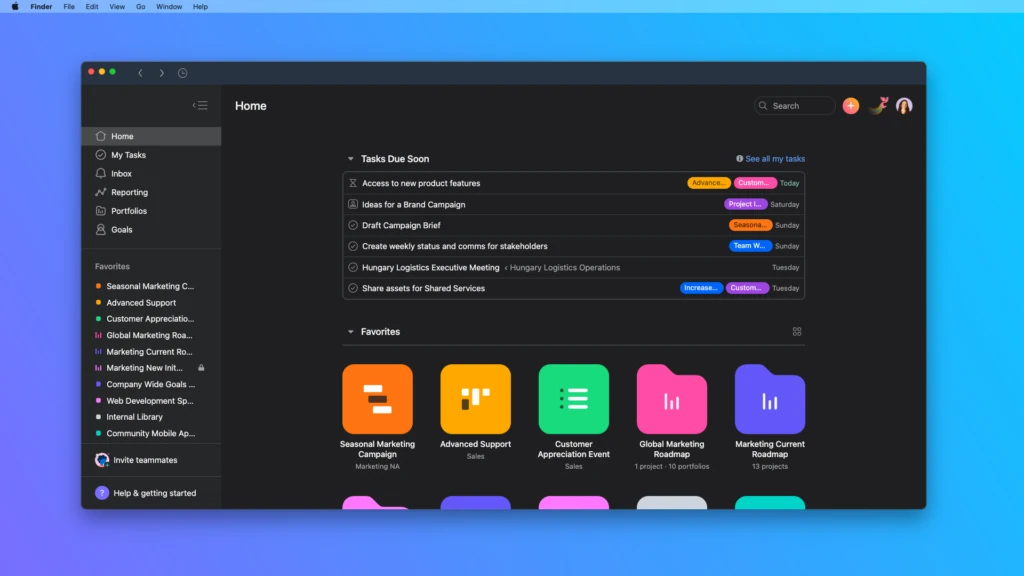
Can You Cancel the Asana 30-Day Free Trial and Not Pay?
Yes, you have the flexibility to cancel your Asana 30-day free trial at any time before the trial period ends, ensuring that you won’t be charged. Additionally, if you prefer to remain on the basic plan, you won’t incur any charges after the trial ends.
To cancel your free trial:
- Navigate to your account settings
- Click on the billing tab
- Select “Cancel Trial”
This process is straightforward and ensures that you maintain control over your subscription, only upgrading if and when you’re ready.
Limitations of Asana (and Why Alternatives Matter)
While Asana is a powerful tool, it’s not without its limitations, which may lead some teams to explore alternatives.
Learning Curve
Asana’s extensive features come with a potential downside: a steep learning curve. New users may find onboarding and setup challenging, particularly if they are unfamiliar with project management tools. This can slow down adoption and delay productivity gains.
Customization Limitations
Although Asana offers a range of features, its customization options are somewhat limited. Teams with unique workflows may struggle to tailor the tool to fit their specific needs. This lack of flexibility can hinder the effectiveness of the platform for certain projects.
Pricing Post-Trial
After the 30-day free trial, Asana’s advanced features come with a cost. Depending on the plan, these costs can add up, particularly for larger teams. For those on a tight budget, the high pricing can be a significant drawback, making it essential to consider more affordable alternatives.
These limitations highlight why it’s important to explore other tools that might better align with your team’s requirements, such as Teamplate, which offers a more flexible and cost-effective solution.
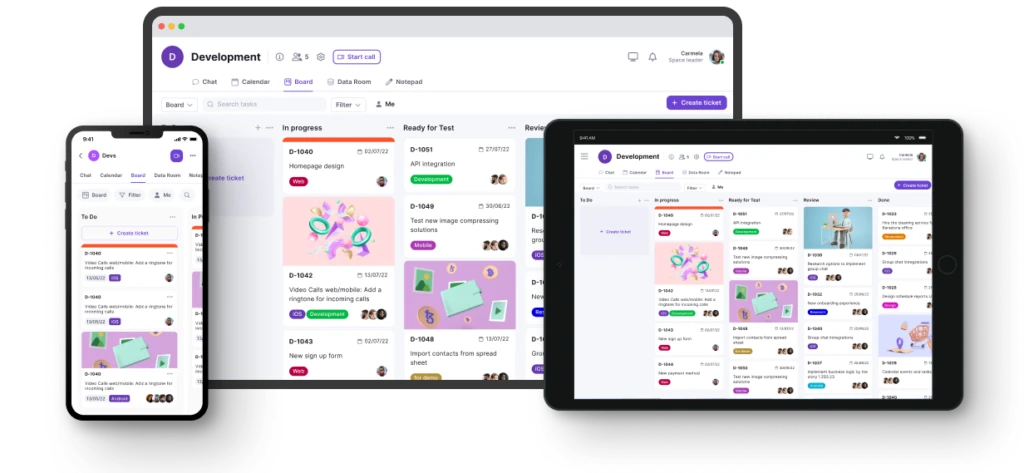
Introducing Teamplate: The Superior All-in-One Collaboration Tool for Your Team
In the dynamic world of project management and team collaboration, finding a tool that effortlessly integrates all the features you need can be a challenge. Enter Teamplate—a user-friendly, all-in-one collaboration platform crafted specifically for smaller-scale companies that outshines industry giants like Asana, Slack, Zoom, Jira, and Confluence.
By combining the best elements of these tools into a single, cohesive platform, Teamplate eliminates the need for constant context switching, allowing your team to focus on what truly matters: achieving your goals efficiently.
Why Choose Teamplate Over Asana?
Teamplate isn’t just another collaboration tool; it’s a powerful solution designed to:
- Enhance productivity
- Save time and money
- Empower your team to work more effectively together—all in ways that Asana simply can’t match
Boost Productivity
Unified Platform:
Unlike Asana, which may require multiple integrations to meet all your needs, Teamplate offers a single platform that handles communication, project management, and more, reducing the need to juggle multiple apps.
Streamlined Workflow:
With integrated features like chat, video calls, and Kanban boards, Teamplate ensures that you spend more time focusing on what’s important—getting things done—without the need for additional tools or subscriptions.
Save Time & Money
Cost-Effective Solution:
While Asana’s advanced features come at a premium, Teamplate consolidates your tools into one affordable subscription. This eliminates the need for multiple costly services and ensures you get the most out of your investment.
Efficiency Across Platforms:
Minimize the time wasted searching for information across different apps. With Teamplate, everything you need is in one place, making it easier to manage your projects and communicate with your team.
Empower Your Team
Seamless Collaboration:
Teamplate brings all team interactions under one roof, fostering a connected and collaborative environment, whether your team is working remotely or in the office—an edge that Asana’s separate communication tools can’t compete with.
Accessible for All:
With a freemium model that offers all the essential features, Teamplate ensures that even small teams can access powerful collaboration tools without breaking the bank. This is particularly advantageous compared to Asana’s potentially high post-trial costs.
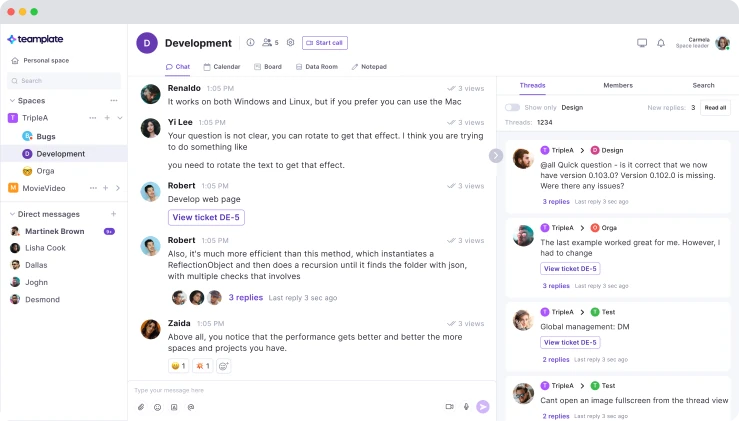
Key Features of Teamplate
Teamplate offers a comprehensive set of features that not only match but often exceed what Asana provides, making it the superior choice for teams seeking an all-in-one solution:
Chat
Effortless Collaboration:
- Communicate with your team and clients across different projects and spaces
- Enjoy real-time communication with instant messaging, file sharing, and threaded conversations
Video Calls
Integrated Communication:
- Built-in video call functionality for efficient meetings and remote collaboration
- Screen recording included to ensure no important discussion is lost
Screen Recording
Simple Sharing:
- Easily record your screen and upload recordings directly into chats, tickets, or the data room
- Simplify information sharing and ensure everyone is informed
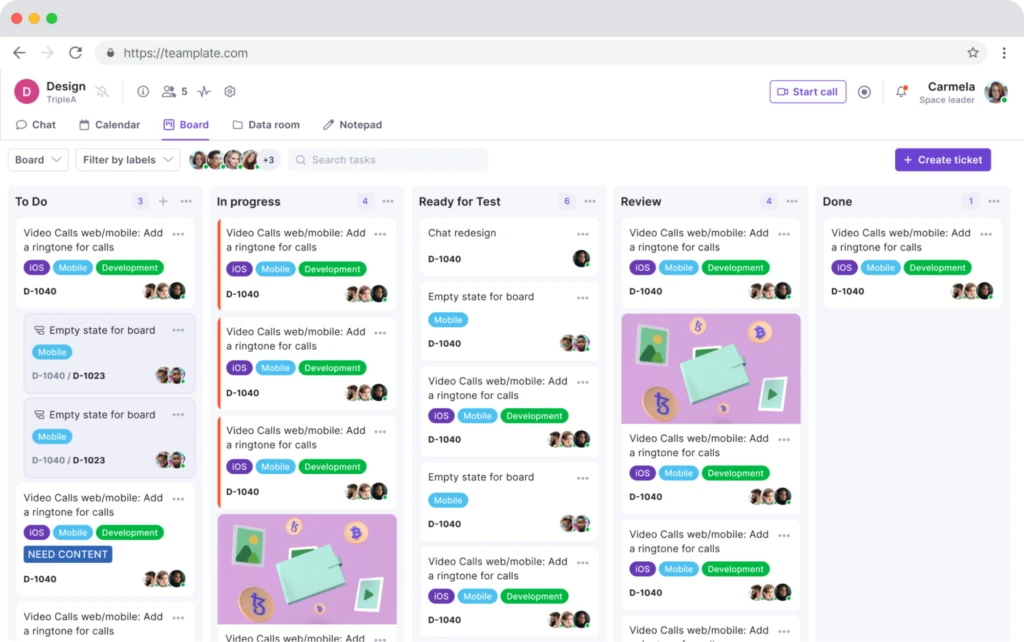
Kanban Boards
Customizable Workflow:
- Organize your tasks, manage projects, and visualize progress with customizable Kanban boards, epics, and sprints
- Switch between backlog, Kanban, and board views to match your preferred way of working
Calendar
Integrated Scheduling:
- Stay on top of your schedule and manage meetings effortlessly with Teamplate’s integrated calendar
- Keep everything in sync without needing a separate tool
Data Room
Secure File Management:
- Securely store, upload, and share files in various formats, including Excel, Word, PDF, and images
- Set permissions on a per-file basis to ensure sensitive information is only accessible to the right people
Wiki & Notes
Knowledge Sharing:
- Capture and share ideas, meeting notes, and important information with your team using the Wiki feature
- Use the Notes feature as your personal notepad, visible only to you—something Asana lacks
Dashboard
Centralized Management:
- Manage your events, tasks, and data from a centralized dashboard
- Get a clear overview of everything happening within your projects, streamlining your workflow far beyond what Asana’s dashboard offers
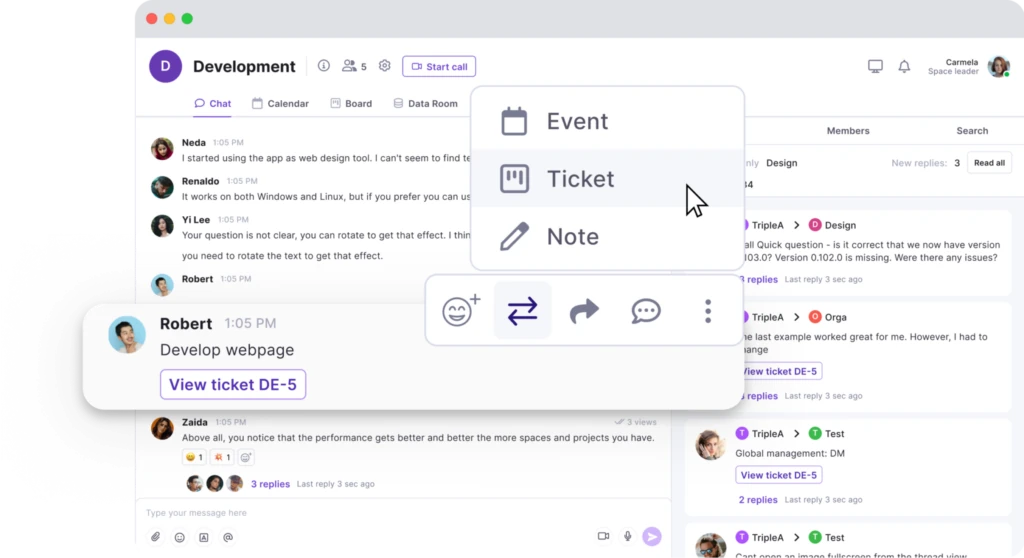
The Teamplate Advantage Over Asana
All-in-One Platform
Eliminate the need for multiple tools and integrations by consolidating everything into Teamplate, simplifying your workflow and reducing complexity in ways that Asana’s segmented approach can’t achieve.
Simple & Intuitive
Designed to be easy to use and adopt, Teamplate minimizes the need for extensive training and onboarding, allowing your team to start collaborating right away. This user-friendly experience is often more intuitive than Asana’s setup, especially for new users.
Affordable & Accessible
With a freemium model that offers all features, Teamplate ensures that even small teams can access powerful collaboration tools without the high costs associated with Asana’s premium plans.
Whether you’re managing a small team or overseeing multiple projects, Teamplate provides the tools you need to work smarter, not harder. With its comprehensive feature set, affordability, and focus on simplicity, Teamplate is the ideal solution for teams looking to boost productivity, save time and money, and foster a collaborative work environment—far surpassing what Asana can offer.