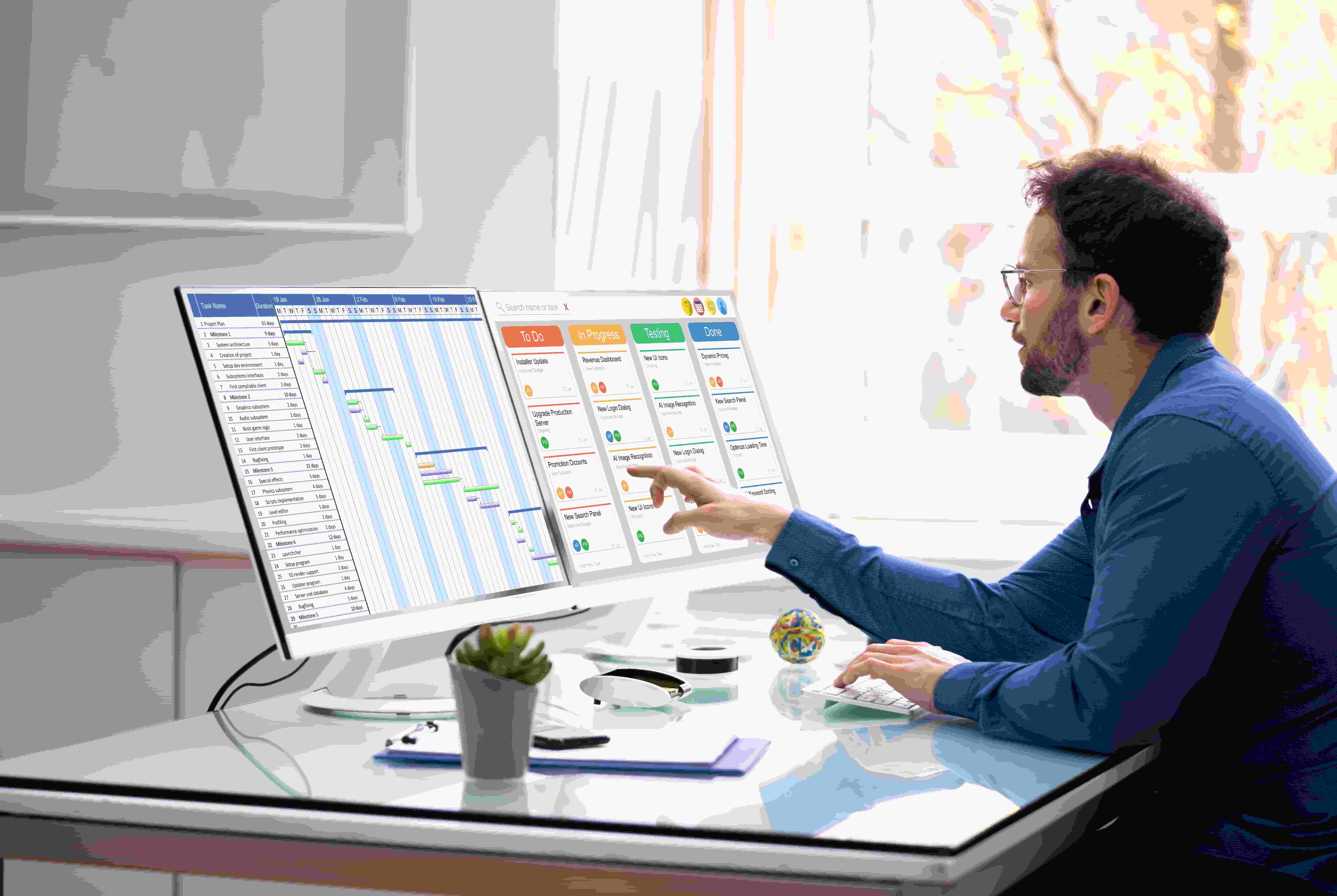
Giving your team access to a free Kanban board is crucial in today’s working environments, where efficient communication and streamlined workflows are a priority.
This awesome tool has single handedly transformed how teams visualize and manage workflows, firmly establishing itself as one of the preferred project management tools among many leading organizations thanks to the simplicity and efficiency it adds to workflows.
Using the right free Kanban software for your team offers a cost-effective way to organize tasks and improve productivity, making it one of the most efficient online collaboration tools. However, with so many options now available, zoning in to the best option can be tricky. In this blog post we will roundup the best free Kanban tools available, their standout features, and how to make sure you pick the right one for your needs.
Table of Contents
Our List of Highest-Performing Free Kanban Board Options
- Teamplate: All-in-one productivity for detail-driven professionals who need to track everything in one place.
- ClickUp: Simplify and scale project workflows for teams that crave efficiency and collaboration.
- Trello: Visual project management made simple for creative teams and task-oriented individuals.
- Kanban Flow: Lean and fast task tracking for multitaskers who value time management and simplicity.
- Miro: Collaborative whiteboarding for teams who innovate through visuals and brainstorming.
- Jira: Powerful issue tracking and agile solutions for software development and tech-focused teams.
- Kanboard: Minimalist Kanban for self-starters and teams seeking a lightweight, open-source solution.
- Pipefy: Streamlined process automation for operations professionals seeking better workflows.
- Kanban Tool: Smart task boards for teams that value insight-driven planning and productivity.
How We Evaluate & Test Free Kanban Software Apps
Why should you trust our advice about the best free Kanban board? Our experts have tested the top options currently present on the market first-hand, so as to be able to make genuine, personal recommendations.
- Each of our reviews is the personal opinion of our team of experts:
- We only include free Kanban software that offers all features we deem essential
- We shortlist according to the most popular brands on user-review sites
- We do not accept payments for any of the reviews
- We follow a transparent review process that is applied to each free Kanban board
- We base our reviews on fact, rather than the subjective opinion of one person
Moreover, each of our reviewers signed up for all the free Kanban board software reviewed, and created projects for each one of them to see how they compare across a span of time. We did this over a three-week period, where we tested functionalities like workspaces, deadlines, communication tools, task dependencies, and more.
What Makes the Best Free Kanban Tool?
We’ve tested each free Kanban software for a range of features that we consider essential for any team, whether looking for excellent startup tools or software that’s appropriate for larger, longer-established teams. These features include:
- Ease of use: The best free Kanban board is the one that’s extremely intuitive and allows your team to hit the ground running, without extensive training necessary.
- Affordability: While these are all free Kanban boards, not all of them include the entire suite of features for free. The more features available for free, the higher our scores.
- Comprehensive functionalities: Ideally, the best free Kanban software will allow you to carry out all your daily project management and communication needs from one, single dashboard. Apps that require multiple integrations of third-party apps will score lower.
- Customization options: Each team has different workflow and management styles, so you need to be able to adapt your chosen free Kanban board as best suits your style. Our highest-scoring apps are those that offer you the flexibility to do so.
Following our comprehensive testing process based on the above four criteria, here is a summary of the highlights we discovered.
The Best Free Kanban Software Compared
| Tool | Best For | Standout Feature | Pricing |
| Teamplate | Teams seeking an all-in-one collaboration platform. | Fully integrated communication tools, including chat, video calls, and screen recording, within a Kanban-style interface. | Free with all functionalities included. |
| ClickUp | Teams requiring a highly customizable and comprehensive project management solution. | Multiple views (list, board, Gantt, calendar) and extensive customization options. | Free plan is limited to 100MB storage; paid plans start at $7 per user/month. |
| Trello | Individuals and small teams preferring a simple, visual task management tool. | Intuitive card and board system with Power-Ups for added functionality. | Free plan is limited to 10 boards per workspace and basic automation; paid plans start at $5 per user/month. |
| KanbanFlow | Individuals and small teams focusing on personal productivity and time management. | Built-in Pomodoro timer and time-tracking capabilities. | Free version includes very basic task management and time tracking; premium version at $5 per user/month. |
| Miro | Teams emphasizing visual collaboration and brainstorming. | Infinite canvas for whiteboarding with real-time collaboration. | Free plan limited to three editable boards, pre-made templates, and core integrations; paid plans start at $8 per user/month. |
| Jira | Software development teams practicing agile methodologies. | Advanced issue and bug tracking with Scrum and Kanban boards. | Free plan limited to 10 users & includes Scrum and Kanban boards, backlog, and agile reporting; paid plans start at $7.50 per user/month. |
| Kanboard | Users seeking a free, open-source, and self-hosted Kanban solution. | Lightweight and minimalistic design with basic Kanban features. | Free and open-source. |
| Pipefy | Operations teams aiming to automate and streamline business processes. | Customizable process templates with automation capabilities. | Free plan limited to basic process management and email templates; paid plans start at $18 per user/month. |
| Kanban Tool | Teams needing visual project management with time-tracking features. | Real-time collaboration with time-tracking and performance analytics. | Free plan limited to two boards and two users with basic features; paid plans start at $5 per user/month. |
Top Free Kanban Software Options
Now that you can see what each of the best free Kanban board options offers, it’s time to delve into more detail by taking a look at the pros and cons for each tool, and the key features to look out for. We have also given consideration to what other users say by checking out reviews on the popular user-review site Capterra. All the below user comments and images for each free Kanban board are lifted directly from the site.
Teamplate
CEO Melanie H has this to say about Teamplate: “I appreciate the efficiency of the collaboration tool, particularly in facilitating seamless communication for globally dispersed teams. Additionally, I find the practicality of having file transfer within the same software to be a standout feature, enhancing overall workflow efficiency. It’s very easy to use, powerful and efficient”.
Other users on Capterra all praise this free Kanban board software for offering all its features entirely for free. While they note that there is limited lack of integrations with third-party tools, they also appreciate the fact that these are not needed as all functionalities like email, chat, video conferencing, and more, are all included directly within the dashboard.
| Feature | Details |
| Overview | A fully free , all-in-one Kanban board with collaboration and time-tracking features. |
| Key Features | Real-time collaboration, integrated chat, email, calendar and project templates, document sharing and storage. |
| Pros | Offers all features at no cost from one single dashboard, removing the need for multiple integrations. |
| Cons | Limited external integrations. |
ClickUp
Capterra user Orla P had this to say: “Allowed me to project manage and keep track of where things were and what is being worked on and completed”. However, she also added that she “didn’t like this tool as it was quite clunky and inefficient way for me to keep track of them”.
Other users describe this free Kanban board as being more versatile than Asana, but considerably more expensive than truly free options like Teamplate.
| Feature | Details |
| Overview | A comprehensive project management suite offering an intuitive Kanban board view. |
| Key Features | Custom statuses, drag-and-drop functionality, time tracking, and integrations. |
| Pros | Highly customisable; suitable for teams of all sizes. |
| Cons | Some advanced features can overwhelm new users. |
Trello
Capterra user Marco B had this to say through Linkedin: “Trello has great views and is easy to set up and use, especially if you are working on an event or workshop and want the people to cooperate before, during and after the event. The fact that it is very popular means that in these cases your participants will be more likely to have an open Trello account than any other similar software so it really speeds things up.”
However, the ‘free’ aspect of this free Kanban software tool didn’t rate as highly with him, as he stated: “You will go through the limit of boards in the free account very fast.”
| Feature | Details |
| Overview | A visually appealing tool focused on task organization using boards, lists, and cards. |
| Key Features | Drag-and-drop interface, customizable labels, Power-Ups for added features. |
| Pros | Intuitive design; quick setup. |
| Cons | Most of the essential features require paid add-ons. |
KanbanFlow
General manager David O. describes this free Kanban board as “great for starters”, adding that it is “free and easy to use. We decided to use KanbanFlow instead of tracking projects in Excel and it was a great decision”. On the cons side, he adds: “The program is not feature rich so there are likely more robust tools on the market. However, for people starting with tools like this, simplicity can be a good thing.” Other users like Sam P were disappointed that “the swimlanes are a paid feature, which are a nice to have,,, you also can’t move completed tasks any past date you wish”, indicating that the free features may not be comprehensive enough for serious teams.
| Feature | Details |
| Overview | A lightweight Kanban tool tailored for personal productivity and small teams. |
| Key Features | Built-in time tracking, task management, analytics. |
| Pros | Extremely simple to use. |
| Cons | Minimal integration options. |
Miro
User Barbara C praises this free Kanban board for having “greatly simplified our ability to efficiently prepare for and address issues with current initiatives. It has reduced the need for back-and-forth emails by providing a more engaging medium for sharing information”.
However, other users like Ben E disagree, stating that they “consider Miro to be more of a hindrance than a help to my work, mostly because of the obstructive, slow, and clicky user interface. And Sascha M notes that “it is tough to stay up to date with all the recent feature additions and capabilities”.
| Feature | Details |
| Overview | A versatile tool offering Kanban boards alongside visual collaboration features. |
| Key Features | Templates, infinite canvas, real-time collaboration. |
| Pros | Great for team brainstorming. |
| Cons | May feel complex for beginners. |
Jira
While many users appreciate the host of Jira functionalities, most of them also find the interface too difficult to use. Colleen M, for instance, states: “Jira is often evolving and changing its user interface which causes confusion in larger teams and it’s often difficult to establish best practices”. And Oni J agrees, claiming that ““sometimes the interface can feel a bit clunky and overwhelming especially when you have to manage complex projects“.
User Abu R appears to reflect what most of the reviews are saying, summarizing it as: “The initial learning curve can be steep, making it overwhelming for new users. Configuring advanced workflows might also be complex.”
| Feature | Details |
| Overview | Designed for agile teams, Jira provides excellent Kanban and Scrum support. |
| Key Features | Advanced workflows, integrations, developer tools. |
| Pros | Ideal for large teams and technical projects. |
| Cons | Challenging setup for new users. |
Kanboard
This free Kanban board is highly popular with teams that are familiar with open-source software. CEO Eric M states on Capterra: “It has all the features I need but not the bloat. I like that because it’s self hosted, my data is my own. Because it’s open source and free, I don’t worry about the cost of additional seats when I add new users.”
However, most users also acknowledge that it offers very basic functionalities that can sometimes be a bit too clunky. An anonymous, but verified, reviewer also stated: “It is sometimes difficult to get an overview when there are many tasks. Difficult to see priorities and progress. Reporting is perhaps not that good.”
| Feature | Details |
| Overview | An open-source Kanban tool designed for simplicity and ease of use. |
| Key Features | Drag-and-drop tasks, customizable workflows. |
| Pros | Lightweight and straightforward. |
| Cons | Requires self-hosting; fewer features compared to competitors. |
Pipefy
This free Kanban board is well-loved because it’s very intuitive and takes no time to get used to. User Laura H writes how “those who use a wide variety of software for their jobs will appreciate how intuitive and easy to learn Pipefy is to use (like me). My processes are readily and effectively automated. It’s easy to use and has been invaluable in helping me run my business.”
On the flipside, consider that it may not serve all your teams’ needs. In Krishna L’s words, “the technology does not appear to be powerful enough to manage intricate tasks. While the layout is nice, it lacks information about their community. Despite reading and experimenting with the product, complex questions remain.”
| Feature | Details |
| Overview | A process management tool offering a structured Kanban experience. |
| Key Features | Custom workflows, automation, templates. |
| Pros | Excellent for process automation. |
| Cons | Limited integrations in the free plan. |
Kanban Tool
While the free features available for this free Kanban board are quite basic, they are also efficient. User Merline B describes how: “I had the basic features available for free. The application was seamlessly accessible via browser and the mobile app. Must-have features worked with no issue at all.”
However, a verified reviewer disagreed, writing through LinkedIn: “I’m not particularly impressed with this one despite its affordability”, with the due date functionality being particularly criticized.
| Feature | Details |
| Overview | A visual collaboration tool with Kanban boards and time tracking. |
| Key Features | Real-time updates, analytics, customizable workflows. |
| Pros | Easy to use; offers insightful analytics. |
| Cons | Advanced features locked behind paywalls. |
How to Choose the Right Kanban Software
If you prefer to carry out your own testing using different free Kanban board apps, we’re still here to help. Here’s how to choose the right Kanban software for you by following our tried-and-tested process.
| Priority | Elements to Consider |
| Lock down your specific needs | Identify what you need most from a free Kanban board: task tracking, collaboration, integrations, or reporting. Define your must-haves and nice-to-haves. |
| Check which features are actually free | Review the platform’s free plan. Ensure essential features like unlimited boards or users are available without hidden costs. |
| Consider scalability | Evaluate if the free Kanban board can grow with your team. Look for upgrade options and potential limitations that could impact long-term use. |
What is Kanban board software?
Are you here looking for a free Kanban board because you heard it’s the best thing in remote collaboration tools since instant chat, but you’re not quite sure what makes it so great? Worry not – here’s a simplified explanation of what to expect from this type of software.
All free Kanban board apps revolve around three cornerstone features: boards, lists, and cards. You can switch, add, and change between these using a drag-and-drop feature to make things easy.
- Kanban boards: think of these as a virtual workspace that give you a bird’s eye view of your entire project.
- Kanban lists: these are the workflows contained within your Kanban board, and can be as basic as To Do, In Process, and Completed – or as complicated as you require, with additions like For Review, Scheduled, Rejected, and so forth.
- Kanban cards: these are the individual tasks within your Kanban lists that you drag from one list to another along the pipeline until they’re completed.
Why Teamplate is our Highest-Rated Kanban software
We’re not gonna lie, all the free Kanban boards we reviewed above will make an excellent choice. They all offer excellent features that will help you and your team streamline your work process, whether you’re fully remote or not, and whether you’re a small start-up or a larger organization. If they didn’t, we wouldn’t have included them in our list of best free Kanban software.
That said, we believe that Teamplate goes the extra mile for two, hugely-important reasons:
- It is genuinely, 100% free. The vast majority of other Kanban board options reviewed above will at some point require you to pay something. The only two that don’t are Teamplate and Kanboard. However, the latter is limited in functionalities and doesn’t offer a comprehensive, all-in-one solution. It is an excellent option for solo freelancers, but can’t match Teamplate if you’re working as part of a team of whatever size.
- It is extremely intuitive and won’t require any learning curve. While free Kanban boards like Trello also possess this feature, they don’t have all the capabilities of Teamplate. Other apps that have all the capabilities, such as Jira, are more complicated to use.
The verdict is in: we 100% recommend Teamplate as our highest-rated free Kanban board. If you would like your team to start benefitting from this free, all-in-one solution now, get in touch here.
Finding free Kanban board software tools online is relatively easy nowadays. It feels like every app developer has launched their own version. The trick is finding one that works efficiently across all functionalities and does what it says on the box, offering you access to the majority of features without asking for a paid subscription.
We’ve asked a set of independent reviewers to take a deep dive into this topic, issue, taking a close look at the most popular options available and putting them through various tests. Here are our top recommendations, based on a series of rigorous testing sessions.
Table of Contents
10 Best Free Kanban Board Software to Try
Right below we’ve compared our experts’ curated list of 10 top free Kanban board software tools based on performance and on the free features available. Be aware that the latter may change from time to time, so it’s always best to go directly to the source before subscribing. However, based on the hands-on research we’ve conducted, you can get a very good overview of what to expect for free from each app.
| Tool | Free Plan Features |
| Teamplate | Unlimited Kanban boards, unlimited users; includes chat, video calls, boards, calendar, data room, and spaces. |
| Kitchen.co | Kanban project management tools available, specific free plan details not listed |
| Trello | Unlimited personal boards, up to 10 team boards, unlimited users, 10 MB file attachments, very basic automation, 1 Power-Up per board |
| Asana | Unlimited Kanban boards, up to 15 users, unlimited storage, access to basic features, advanced features like timelines and automation require a paid plan |
| Wrike | Unlimited Kanban boards, up to 5 users, 2 GB storage, basic task management features, advanced features (Gantt charts, custom workflows) require a paid plan |
| ClickUp | Unlimited Kanban boards, unlimited users, 100 MB storage, access to most features with limits on advanced tools (e.g. Goals and Portfolios) |
| KanbanFlow | Unlimited Kanban boards, unlimited users, basic features; advanced tools (e.g., time tracking, integrations) require paid plan |
| Kanban Tool | 2 Kanban boards, up to 2 users, 1 MB file attachments, basic features; advanced tools (e.g., time tracking, analytics) require paid plan |
| Monday.com | Unlimited Kanban boards, up to 2 users, 500 MB storage, basic features; advanced views (timelines, calendar views) require paid plan |
| Jira | Unlimited Kanban boards, up to 10 users, 2 GB storage, access to basic features; advanced features (e.g., advanced roadmaps) require paid plan |
Which is the Best Free Kanban Board Software Tool?
Our experts’ analysis of the best free process management software that’s currently on the market, revealed that Teamplate offers the best free Kanban board software hands-down, given all the advanced features that it includes for free. We based our decision on a series of data-driven, testing sessions that took place across five mock projects. Further down, we will list our experts’ findings in more detail.
How we Reviewed the Top 10 Free Kanban Board Software
Our reviewers had three main priorities while conducting their testing:
- Identifying which free Kanban board software offers the most comprehensive task management and task tracking functionalities
- Sourcing that that offered the biggest number of these functionalities for free
- Discovering which tool also added extra features such as chat, screen recording, email and forth.
We found that many free Kanban board software tools were only free up to a certain extent. Some of the tools, like ClickUp and Monday.com, offer the entire suite of functionalities – but only to a very limited number of users. While they may be excellent options for freelancers, reality is that teams are usually composed of more than two or five people, which will make a paid subscription necessary.
Other tools, like Asana, Wrike, and Jira, allow a large number of users on their free Kanban board software plan, but most of the necessary advanced features will not be accessible unless you upgrade to a paid plan. This also kind of defeats the purpose, as any team needs comprehensive free online collaboration tools to function properly.
Why We Chose Teamplate as the Best Free Kanban Board Software
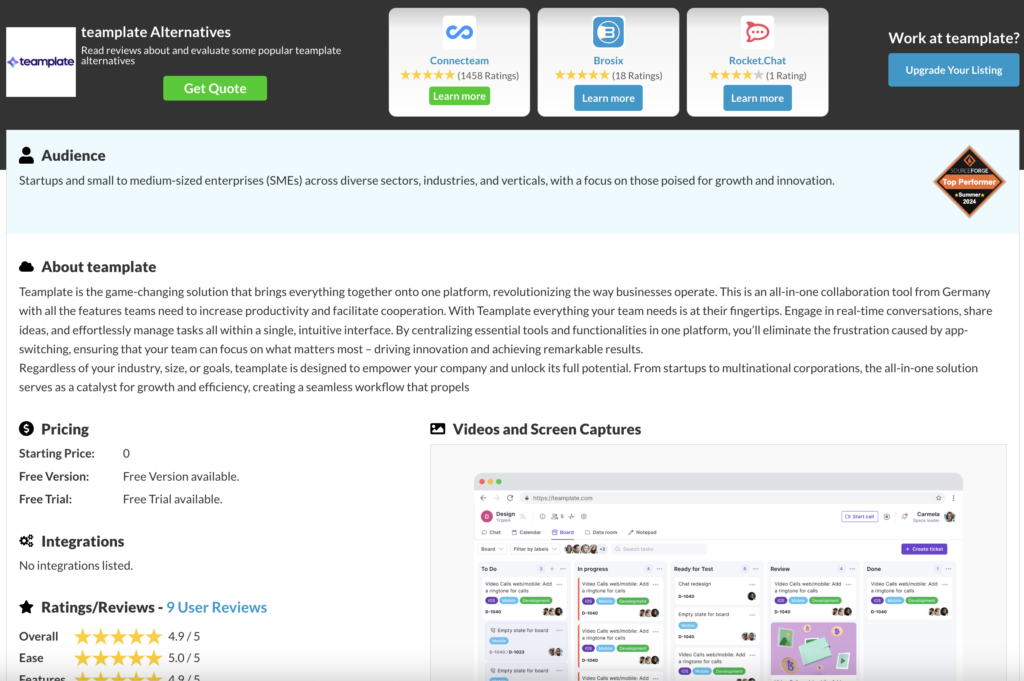
Teamplate, on the other hand, hits all the requisites our independent reviewers look for in free Kanban board software. You can onboard your entire team (including external partners) and you will have access to all functionalities on the free plan. Additionally, this free Kanban software offers a truly comprehensive dashboard that goes beyond the regular project management tools, with calendar, chat, and email integrations as well as designated Spaces for further collaboration and a highly secured data room.
In view of this, it would be difficult to find a free Kanban board software that performs better than Teamplate. However, we will be reproducing our findings about each individual tool in further detail below. To start using it at no cost, get in touch with our Teamplate team.
Teamplate – Best Overall for Full Collaboration & Task Management
Allows you to collaborate effortlessly with unlimited boards and advanced tools for every project included for free.

Which Features Can You Access in the Free Plan?
Teamplate’s free Kanban board software plan is literally unlimited. For €/£/$0 you get a comprehensive suite of features created to help any team achieve seamless team collaboration and project management.
- Unlimited Kanban Boards, where you can create and manage multiple boards to visualize and track project progress.
- Unlimited Users, with the possibility of inviting and collaborating with an unrestricted number of team members.
- Integrated Email, unlimited email access to all your team members right within the platform.
- Chat Functionality, allowing you to engage in real-time messaging with individuals or groups.
- Screen Recording, making brainstorming, note taking and presentations more effective.
- Video Calls, so you can conduct virtual meetings directly within the platform and record them, for 100% effective remote collaboration.
- Calendar Integration, where you can schedule and manage events, deadlines, and milestones to keep the team aligned.
- Data Room to securely store and share documents and files, ensuring easy access to members of the team who are granted secure access.
- Spaces, where you create dedicated areas for different projects or teams to maintain organized workflows.
- Checklist Functionality, helping you break down tasks into subtasks with checklists.
- Backlog and Sprint Management to facilitate agile project management.
- Aggregated Calendar and Ticket View that offer a unified perspective of all assigned tickets and events across various spaces.
Paid Plans
There are no paid plans available as Teamplate is 100% free. No paid subscriptions are needed to access advanced features.
Kitchen.co – A Lightweight Solution
Offering simple, but effective, Kanban management for today’s agile teams.
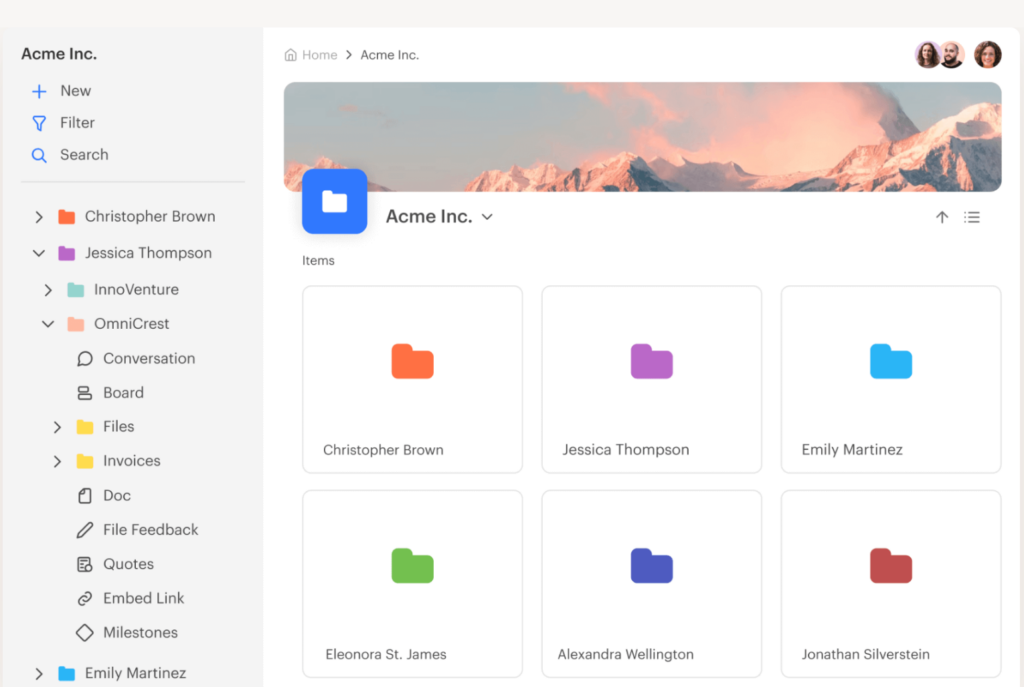
Which Features Can You Access in the Free Plan?
- 2 Internal Users, so it’s best suited for freelancers rather than organizations.
- Invoices & Quotes for financial reporting.
Paid Plans
Teams numbering more than two users won’t be able to use the free Kanban board software and will need to upgrade to a subscription. Kitche.co favours Lifetime Plans, so the outlay is quite expensive. The first choice is priced at $599 as a one-time payment and includes unlimited internal users, unlimited clients, and projects.
The Lifetime 5-User Plan is available for a $299 one-time payment and offers the same features as the Unlimited Plan but is limited to five internal users, so it only works for very small organizations that have no intention of ever scaling up.
Trello – For Multiple Workspaces
A highly visual organizer, bringing teams together with simplicity.
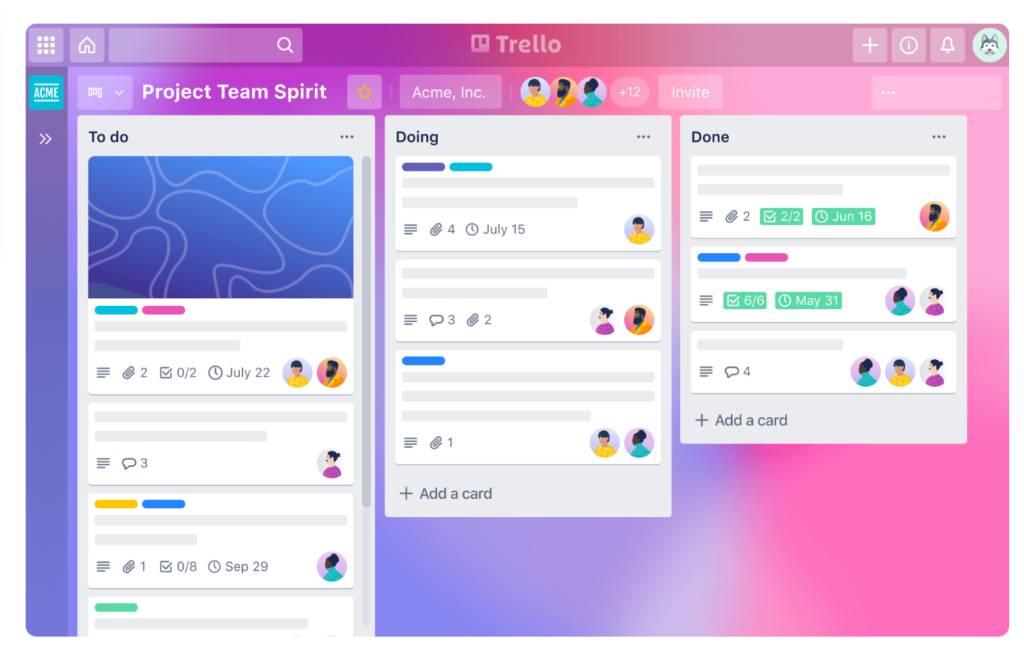
Which Features Can You Access in the Free Plan?
- Unlimited Personal Boards to create and manage as many personal boards as needed for various projects.
- Unlimited Cards and Lists, so you can add an unrestricted number of cards and lists to boards.
- Unlimited Members to invite and collaborate across departments.
Paid Plans
Teams requiring project management beyond the basic cards will need to sign up to Trello’s Standard plan, which costs $5 per user/month and includes advanced checklists, unlimited boards, custom fields, and unlimited storage with a 250MB file size limit.
While this is great for small teams scaling beyond the free plan, if you’d like to add features like timeline, calendar, table, dashboard, and map views you’ll need to upgrade to the Premium plan for $10 per user/month.
Asana – Excellent for Task Visualization
Allows you to organize, track, and hit your project goals with ease.
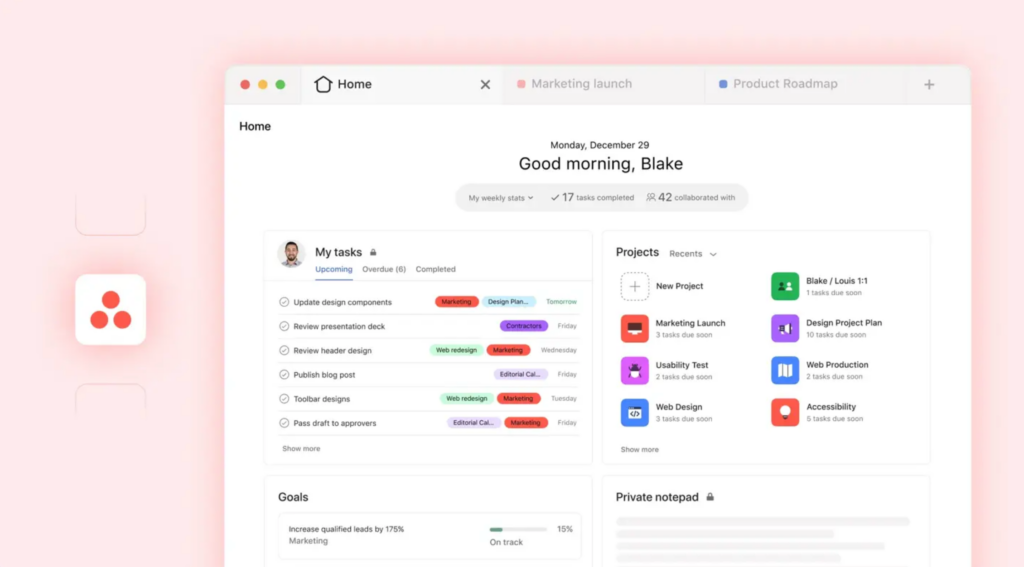
Which Features Can You Access in the Free Plan?
- Unlimited Tasks to create and manage an unrestricted number of tasks.
- Unlimited Projects that you can initiate and oversee without limitations.
- Unlimited Messages, allowing you to communicate seamlessly with team members.
- Unlimited Activity Logs, giving you access to comprehensive records of all activities and changes within your projects.
Paid Plans
Asana’s features really come into their own not when using the free Kanban board software version, but when you subscribe for one of the four paid plans—Starter, Advanced, Enterprise, and Enterprise+. The Starter plan costs $10.99 per user per month and should be enough to cover the needs of small to medium-sized organizations.
It includes unlimited tasks, projects, messages, and activity logs, along with unlimited storage (100MB per file). You will also have access to list, board, and calendar views, as well as integrations with over 100 free apps like Microsoft 365, Google Workspace, and Slack.
The Advanced plan, at $24.99 per user per month, is far from being a free Kanban board software. However, it introduces advanced functionalities such as timeline (Gantt) views, goals, portfolios (up to 100), workload management, and advanced reporting metrics.
Wrike – For Flexible Workflows
Helps you empower your team with streamlined task management.
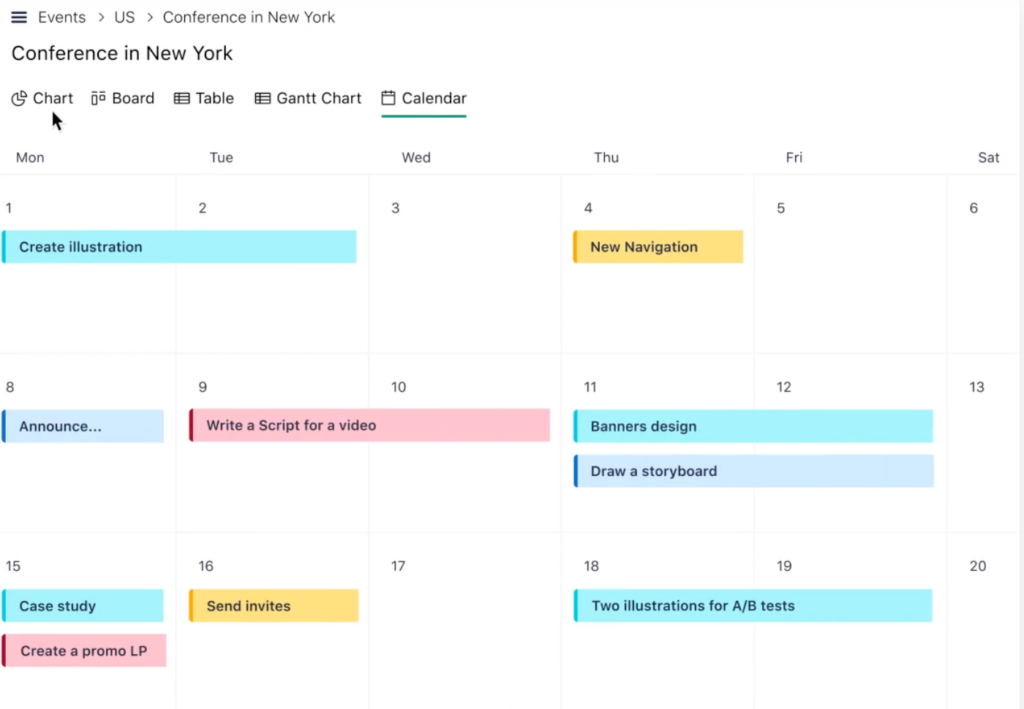
Which Features Can You Access in the Free Plan?
- Unlimited Users, to collaborate with an unrestricted number of team members.
- Task and Subtask Management, to organize work efficiently.
- Board and Table Views that help you visualize tasks using Kanban-style boards or spreadsheet-like tables.
- Real-time Activity Stream that keeps you updated with live notifications of project activities and changes.
- Email Integration, allowing you toonvert emails into tasks and manage them within Wrike.
Paid Plans
Small teams looking for advanced features would need to go beyond the free Kanban board software and subscribe to Wrike’s Team plan, priced at $10 per user per month. This plan includes unlimited projects, tasks, and subtasks, custom fields, request forms, interactive Gantt charts, custom workflows, and 2 GB of storage per user.
If your team counts more than 15 people you’ll need to upgrade to the Business plan which is available at $24.80 per user per month. It accommodates up to 200 users and adds features like nested projects, cross-tagging, project blueprints, custom item types, 5 GB of storage per user, reports, time tracking, and dashboards.
Wrike’s more expensive Enterprise and Pinnacle plans include advanced security, scalability, and analytics tools. Pricing for these plans is available upon request.
ClickUp – Comprehensive Project Management
Helps you streamline your workflow across all departments.

Which Features Can You Access in the Free Plan?
- Unlimited Tasks to create and manage an unrestricted number of tasks to organize your work.
- Unlimited Members, allowing you to collaborate across your entire organization
- Two-Factor Authentication to enhance security.
- Collaborative Docs where you can create and edit documents collaboratively within the platform.
- Whiteboards for brainstorming and visual collaboration.
- Everything View, so you can visualize all tasks and projects in one place.
Paid Plans
The next tier after ClickUp’s free Kanban board software plan is the Unlimited plan. It costs $7 per user per month and should suit most startups as it provides unlimited storage, integrations, dashboards, Gantt charts, and custom fields. You will also be able to access advanced reporting and time tracking features.
If you upgrade to the Business plan, costing $12 per user per month, you will also be able to use advanced automation capabilities, goal tracking, portfolios, and custom exporting options. It also offers enhanced security features such as Google Single Sign-On (SSO) and two-factor authentication, catering to organizations that require more sophisticated data security.
Finally, there’s the Enterprise plan, which includes all features alongside advanced permissions, unlimited custom roles, and dedicated support. Pricing for the Enterprise plan is available upon request.
KanbanFlow – Simple Tool with WIP
Helps your team get more done with time-tracking Kanban boards for focused teams.
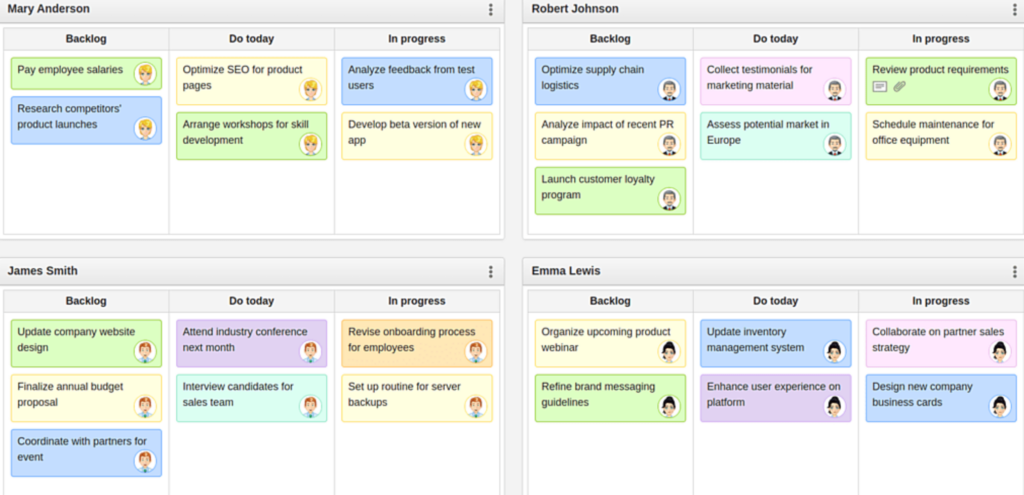
Which Features Can You Access in the Free Plan?
- Unlimited Boards & Tasks to manage the workflow according to your preferences
- Subtasks to make project management easier.
- Filters for a more organized workflow.
- Recurring Tasks so as to maximize time management.
Paid Plans
Beyond its free Kanban board software, KanbanFlow offers one paid pricing plan at $5 per user per month with a 10% discount for annual payments. This includes all features of the Free plan and adds advanced analytics and reporting tools such as cumulative flow, cycle and lead time, burndown, throughput, calendar, due date performance, dashboard, Monte Carlo forecasting, revision history, time estimate reports, and task count reports.
The paid plan also offers integrations with Excel and CSV import, task addition via email, API and webhooks, calendar feed/iCal, Zapier, Dropbox, Google Drive, OneDrive, and Box. Enhanced security and control features include two-factor authentication, view-only permission roles, and custom permission roles.
Kanban Tool – Customizable & Integrations-Ready
Makes it easy to visualize workflows and boost productivity with basic boards.
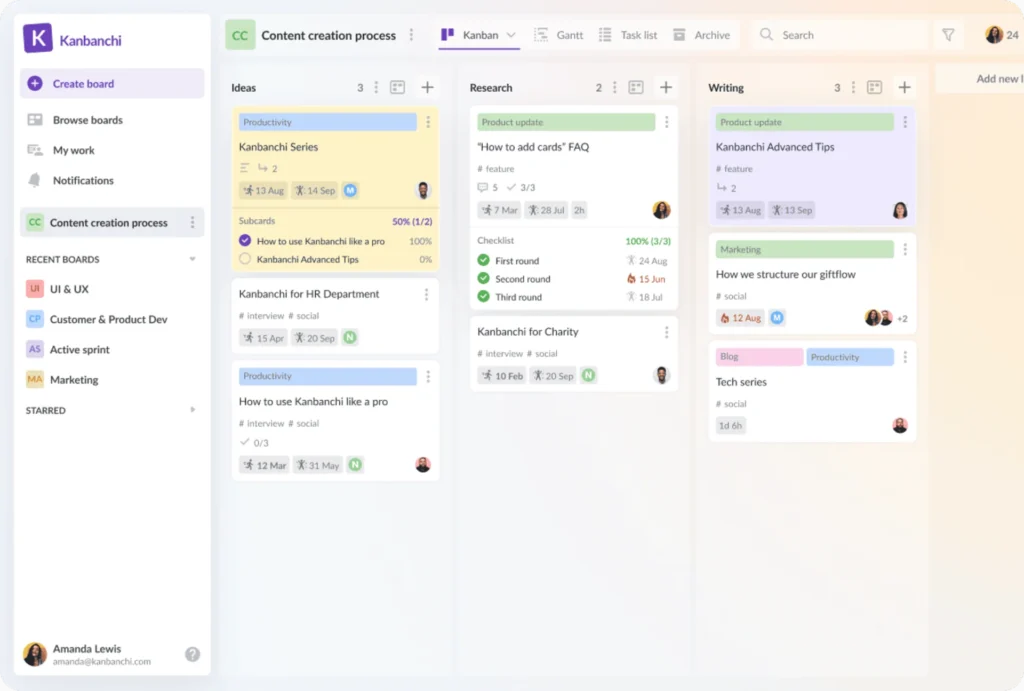
Which Features Can You Access in the Free Plan?
- Work-In-Progress (WIP) Limits to optimize workflow and prevent bottlenecks.
- Subtasks, allowing you to break down tasks into smaller, manageable subtasks to monitor progress effectively.
- Easily filter tasks by user, label, color, or due date to focus on specific items.
- Set Recurring Tasks to repeat at specified intervals, eliminating the need to recreate them manually.
Paid Plans
Requirements that involve more than two users and two boards don’t qualify for this free Kanban board software, so you’ll need to upgrade to the Team Plan. Priced at $6 per user per month, this offers unlimited boards and file attachments and is suitable if your team is seeking to scale up operations with more comprehensive features.
At the higher end of the scale there’s also the Enterprise Plan, costing $11 per user per month. This option gives you a range of advanced functionalities such as time tracking and reporting, user groups management, and process automation.
Monday.com – Enables Deep Collaboration
Customizable and easy project management for your team.
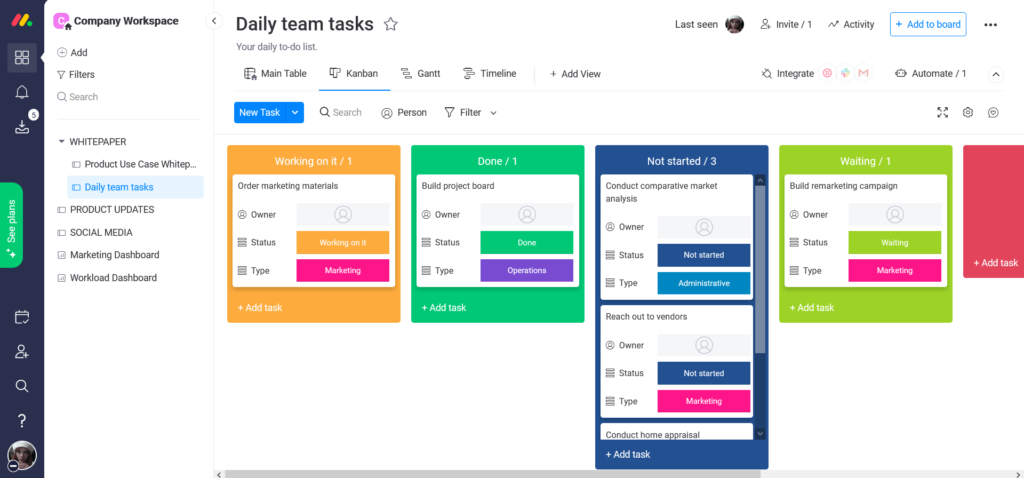
Which Features Can You Access in the Free Plan?
- Up to 2 users for work collaboration.
- Up to 3 boards with unlimited docs and a set number of templates.
- iOS and Android App Compatibility so you can manage your work on the go.
- 500 MB of File Storage & Unlimited Free Viewers allowing you to share your boards at no additional cost.
Paid Plans
Starting at $8 per seat per month, the Basic plan offers prioritized customer support, and the ability to create a dashboard that combines up to 1 board. This plan is designed for small teams that need to go beyond the free Kanban board software capabiities.
Medium-sized teams would fare better on the Standard Plan, costing $10 per user per month. The plan adds a timeline and Gantt views, calendar view, guest access, automations (250 actions per month), integrations (250 actions per month), and the ability to create a dashboard that combines up to five boards.
If you need more boards you’ll need to fork out $16 per seat per month, with private boards and docs, chart view, time tracking, formula column, dependency column, more automations (25,000 actions per month) and integrations (25,000 actions per month), and the ability to create a dashboard that combines up to 10 boards.
Jira – Focused on Scrum
Built for agile teams to plan, track, and release like a pro.
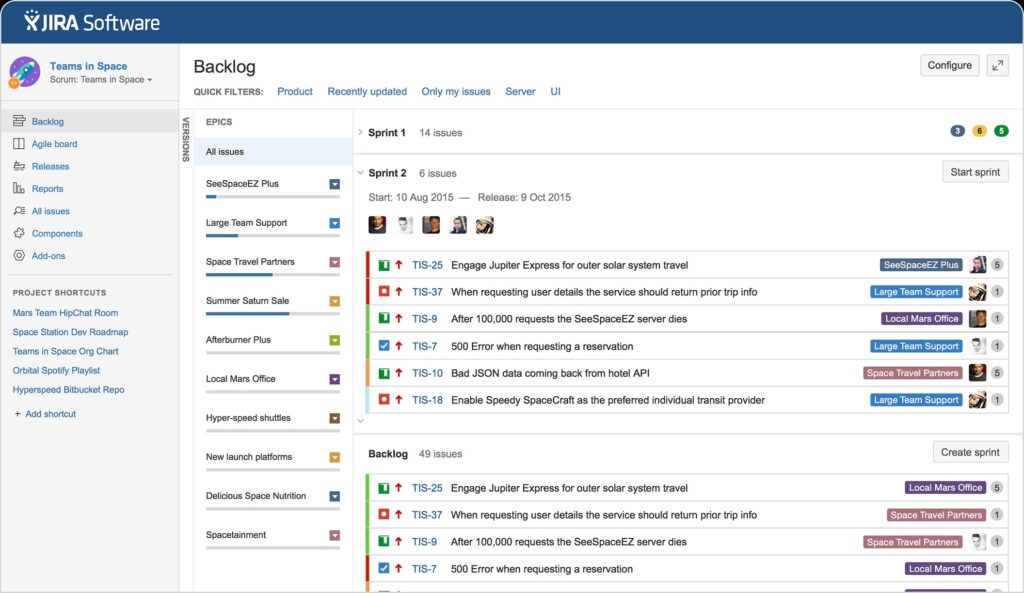
Which Features Can You Access in the Free Plan?
- Up to 10 Users, ideal for medium-sized teams.
- Unlimited Scrum & Kanban Boards to manage workflows.
- Basic Customizable Workflows, allowing you to tailor issue statuses and transitions to fit your team’s processes
Paid Plans
At $7.75 per user per month, the Standard plan accommodates up to 35,000 users and offers 250 GB of storage and includes advanced permissions, project roles, audit logs, and data residency options.
The Premium plan is priced at $15.25 per user per month and adds unlimited storage, advanced roadmaps, sandbox environments, release tracks, and 24/7 support.
What is a Free Kanban Board Software?
A free Kanban board software helps you organize tasks visually without it being a burden on your organization’s budget. At its very basic, free Kanban Board software offers a digital version of a whiteboard filled with sticky notes. Each note represents a task, but it’s not cluttering your desk and it can be shared with other members of your team, other departments and – with the really best free Kanban boards – even externally.
The app allows you to create columns like ‘To Do’, ‘In Progress’, and ‘Done’, and you simply drag tasks from one column to the next as work moves forward. It couldn’t be simpler, as it rids you of a never-ending list of emails or messages with requests and information that you can’t track.
The beauty of the best free Kanban board software lies in its simplicity. The whole team can keep track of what’s being worked on, who’s responsible, and what’s coming next. With a free version, you get some of the core features without the need for a subscription, making it an ideal starting point for small teams, freelancers, or anyone wanting to stay organized on a budget.
To put it in a nutshell, a free Kanban board software is all about staying organized, seeing the bigger picture of your workload, and making it easier to prioritize – all without opening your (virtual) wallet.
Why is a free Kanban Board Software the Best Tool for You?
Research has shown that using free Kanban board software helps increase the productivity and motivation of teams. Here’s how.
- Offers highly visual task management
- Is easy to use, with no steep learning curve
- Gives you instant progress tracking
- Includes flexible customization options
- No cost means no risk
- Helps boosts the whole team’s efficiency
Start Using Teamplate for Free Now
All you need to do is get in touch with our team for a full and free onboarding.
FAQs
Is there any free Kanban board?
Yes, Teamplate is a 100% free Kanban board software that offers access to all features without ever asking you to pay for an upgrade.
Does Google have a Kanban tool?
No, Google does not offer a native Kanban tool within its suite of applications. However, free Kanban board software like Teamplate offer comprehensive functionalities that you can use from within your Google profile.
Does Office 365 have a free Kanban board software?
Yes, Office 365 includes Microsoft Planner, a tool that offers Kanban board features. However, the free plan offers limited access to plans and task management and workflow.
Is Trello Kanban free?
Trello offers a free Kanban board software tier that provides basic Kanban board functionalities, including task creation, list organization, and collaboration features. However, if you’d like access to features like nesting, additional integrations, automation, and enhanced security options, you’ll need the paid plan.
Kanban boards are quite the buzzword when it comes to free process manamagement softwares for modern teams, mostly because they offer a visual and intuitive approach to task management.
Many of the top-rated tools are flexible and easy-to-use, but they can come at a hefty cost that discourages startups and organizations on a budget from subscribing. The best free Kanban board options give you free access, but advanced functionalities may come at a hidden (and often high) cost.
In this guide we delve deep into which Kanban boards deliver on their promise, combining full free access with efficient project management.
Table of Contents
What is a Kanban Board?
A free Kanban board can be described as a visual tool that helps your team organize work efficiently, leading to improved productivity and smoother workflows. To explain it in its simplest format, a Kanban board represents the flow of tasks through different stages, typically organized in columns like ‘To Do’, ‘In Progress’, and ‘Done.
Tasks are represented by cards that can be moved from one column to the next, giving a clear, visual overview of progress. The system is very simple, but powerful, allowing you and your team to instantly understand what’s pending, who’s responsible, and what has been completed.
Having access to a free Kanban board is useful no matter what level you are in the hierarchy. Whether you’re a team lead, a C level, a head of department or even an external freelancer, the tool will help you keep on top of your workload and see where you fit in the larger picture. It keeps everyone on the same page without the need of meetings, updates or much effort.
The Best Free Kanban Boards at a Glance
| Feature | Teamplate | Pipify | Kanban Flow | Asana | ClickUp | Kanban Tool | Miro | Monday.com | Taskworld |
| Free Plan | Unlimited free plan including all functionalities | Up to 10 users | No file attachments, analytics, integrations or customizations | Up to 15 users | Up to 5 spaces | No file attachments, time tracking or automation | Up to 3 boards | Up to 2 users, basic functions only | Up to 1GB storage & 15 users |
| Visual Workflow | Yes | Yes | Yes | Yes | Yes | Yes | Yes | Yes | Yes |
| Task Cards | Yes | Yes | Yes | Yes | Yes | Yes | Yes | Yes | Yes |
| Customizable Columns | Yes | Yes | Yes | Yes | Yes | Yes | Yes | Limited | Yes |
| WIP Limits | Yes | Yes | Yes | No | Yes | Yes | No | No | Yes |
| Real-Time Collaboration | Yes | Yes | Yes | Yes | Yes | Yes | Yes | Yes | Yes |
| Analytics & Reporting | High | High | Low | High | High | Moderate | Moderate | Low | High |
| Dashboard Integrations | Email, Calendar, Chat, Video Conferencing, Screen Recording, Project Management, | Chat, Email, | Google Calendar, Slack | Slack, Google Drive, | Slack, Google Drive, Calendar | Email, Slack, Zapier | Google Drive, Slack, | Microsoft Teams, OneDrive, Calendar | Slack, Email, Calendar, Google Drive |
| Ease of Use | Intuitive | Intuitive | Intuitive | Difficult | Moderate | Moderate | High | Moderate | High |
| Task Prioritization | Yes | Yes | Yes | Yes | Yes | Yes | Yes | Yes | Yes |
| Automated Notifications | Yes | Yes | Yes | Yes | Yes | Yes | Yes | Yes | Yes |
Top Free Kanban Board Tools – Detailed Reviews
Want to learn more about the free Kanban board tools listed above, and why they made it on our list. Below, our experts have compiled more detailed reviews that are the result of practical testing on a number of mock projects.
Teamplate
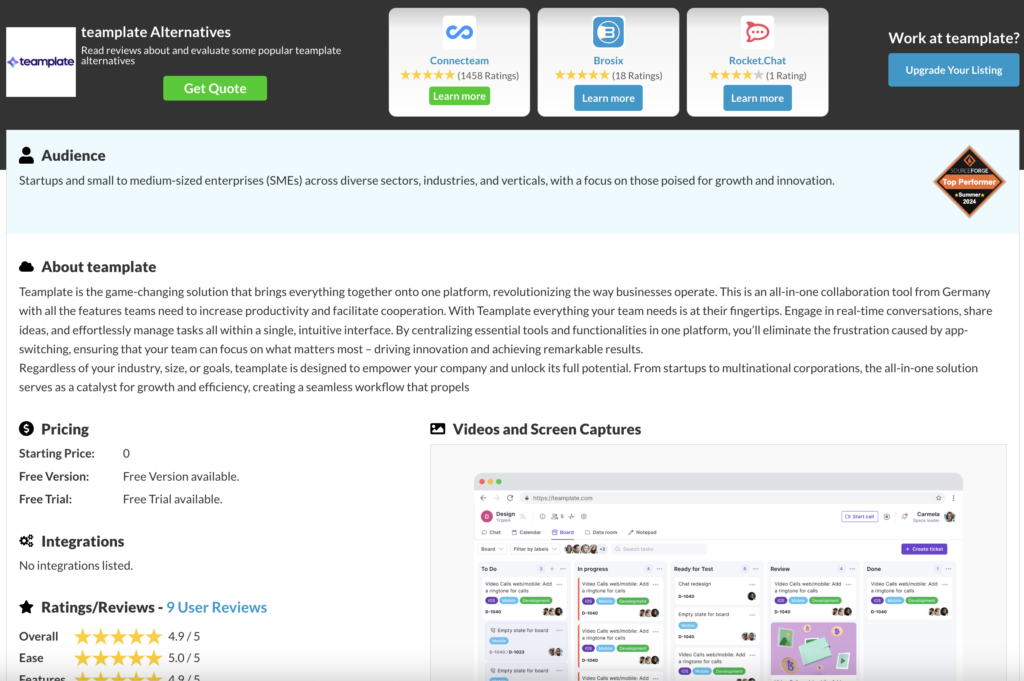
Rating: ⭐⭐⭐⭐⭐
A fully-integrated Kanban-style platform that is entirely free.
What you get in a nutshell:
Teamplate is an all-in-one project management tool that provides a range of features without any cost, making it an ideal solution if you’re looking for comprehensive task management and collaboration capabilities. Unlike many competitors, Teamplate is an actual free Kanban board with no hidden costs. It offers all features at no cost, making it highly accessible to teams of any size.
Pros:
- 100% free: Teamplate provides access to all its features at no cost, allowing teams to use the full range of capabilities without needing to upgrade or pay for premium versions.
- Integrated platform: The tool combines project management, task tracking, time tracking, and team communication in a single platform, reducing the need for multiple applications.
- Visual task boards: Kanban-style boards make it easy to organize, prioritize, and track the progress of tasks and projects visually.
- Built-in communication tools: Integrated chat and messaging features make it easy for the entire team to collaborate and communicate without relying on external apps.
- Customizable templates: You can set up projects quickly and tailor them to the specific needs of your team.
- Time tracking: The built-in time tracking feature helps you monitor the time spent on tasks, improving accountability and productivity.
- Real-time updates: All team members are always on the same page, fostering better coordination and productivity.
Cons:
- Limited third-party integrations: Teamplate is designed to be a standalone platform that covers all communication needs (chat, email, video-conferencing, screen recording) and project management, so the focus is not on integrating with other external tools.
Best use cases:
Teams looking for a free Kanban board without the need to pay for advanced features, especially those who prefer an integrated platform that handles task management, communication, and time tracking all in one place.
Verdict:
Teamplate is a standout digital management tool, especially for teams looking for a no-cost solution with a rich set of features. The all-in-one approach makes it highly convenient, and the intuitive dashboard doesn’t require a steep learning curve.
Pipify
Rating: ⭐⭐⭐☆
A free Kanban tool with powerful automation for small teams.
What you get in a nutshell
Pipefy is one of the best project management tools for startups, featuring a customizable Kanban board, making it suitable for visually organizing tasks while also incorporating automation for more efficient workflows.
Pros:
- Customizable Kanban board: You can carry out drag-and-drop customization, making it easy to adapt to specific workflow requirements without advanced setup.
- Built-in automation: Automation rules are accessible even in the free version, so you can automate routine tasks, such as moving cards or updating fields based on triggers.
- Ready-to-use templates: Pipify provides pre-designed templates for processes like recruitment, onboarding, and task management, which speeds up the setup process.
Cons:
- Limited field customization in free plan: The free version restricts customization of fields and card properties, which you’ll probably find too
- limiting for more complex processes requiring specific data.
- Basic Analytics: The reporting features do not allow for deep analysis or customized data views, so you won’t be able to extract actionable insights from workflow performance.
Best use cases:
Small teams or startups looking for a straightforward, free Kanban board with added automation features.
Shortcomings:
Pipefy’s free plan lacks advanced integration options with other major productivity tools, which can hinder your workflow if you’re using a range of platforms. Additionally, the limited custom field options make it difficult to adapt to workflows that require highly specific data tracking.
Verdict:
Pipefy is an excellent choice if you’re looking for a simple, but efficient, free Kanban board with built-in automation. But if you need in-depth analytics or advanced customization it comes at a cost.
Kanban Flow
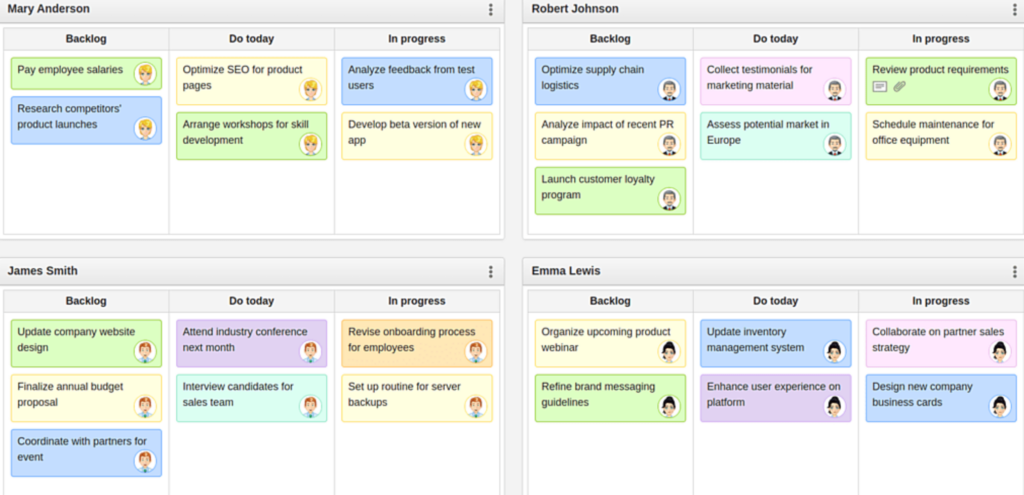
Rating: ⭐⭐⭐☆
A simple yet effective Kanban tool with integrated time tracking.
What you get in a nutshell:
Kanban Flow is a lightweight Kanban project management tool that integrates time-tracking features, perfect if you need to enhance personal productivity or manage small team projects efficiently.
Pros:
- Time tracking integration: Built-in Pomodoro timer and time-tracking capabilities help you monitor how long tasks are taking.
- Swimlanes for enhanced organization: You can organize tasks into categories, making complex workflows more manageable.
- Task dependencies: This ensures that tasks are completed in the proper order, which reduces workflow bottlenecks.
Cons:
- Limited integration options: KanbanFlow has very few integrations with other productivity or communication tools, making it challenging to use within a broader software ecosystem.
- No mobile app: Lacks a dedicated mobile app, so if you often need to manage tasks on-the-go it may not be the right solution for you.
Best use cases:
Individuals or small teams that need a straightforward Kanban board with effective time-tracking features.
Shortcomings:
KanbanFlow lacks more sophisticated reporting and analytics features, so it’s less suitable if you’re running a larger team that needs data-driven insights. Functionalities aren’t integrated in one hub, so you’ll need to deal with different platforms.
Verdict:
KanbanFlow lives up to its description as a free Kanban board and is a great tool for personal productivity, but the lack of advanced features, including integration and analytics, means it’s not ideal for largescale or complex projects.
Asana
Rating: ⭐⭐⭐⭐☆
A robust task management tool for teams of all sizes with powerful project tracking features.
What you get in a nutshell:
Asana’s versatility makes it one of the best online collaboration platforms, offering a mix of task management, project planning, and team collaboration tools. Its combination of customizable workflows and easy-to-use interface makes it well-suited for teams ranging from small startups to large enterprises.
Pros:
- Customizable workflows: You can tailor these to fit a wide range of project needs, from simple task lists to complex project timelines.
- Multiple project views: Choose from list, board, calendar, and timeline, so as to visualize projects in a way that best suits your workflow.
- Integration with popular tools: You can combine it with a vast number of third-party tools, such as Slack, Google Workspace, and Microsoft Teams.
Cons:
- Limited free plan features: This is far from being a 100% free Kanban board, and many advanced features – like timeline view and task dependencies – need to be paid for. This will limit its use for larger teams.
- Difficult to master: The number of features can be overwhelming for new users, leading to a longer onboarding process.
Best use cases:
Teams needing to track complex projects with multiple tasks and wanting the flexibility of a free Kanban board with different visualization tools to manage work effectively.
Shortcomings:
The notification system can be overwhelming, especially for larger teams, leading to potential missed updates or alert fatigue. The absence of built-in time tracking means users may need third-party integrations to manage task durations effectively.
Verdict:
Asana is an excellent project management tool for teams looking for a robust solution to track tasks, projects, and team communication. If you’re looking for the best free online collaboration tools you also need to be very aware that most functionalities require payment.
ClickUp
Rating: ⭐⭐⭐⭐☆
Offering extensive customization options.
What you get in a nutshell:
This is a comprehensive management and productivity platform designed to meet the needs of teams of all sizes. It comes with a vast range of features and customization options, to help you manage tasks, workflows, goals, and projects in one space.
Pros:
- Highly customizable: There are extensive options for views, fields, and workflows, allowing you to tailor your platform to your unique needs.
- Multiple task views: You can switch between list, board, Gantt, and more, so you decide how you want to organize your projects.
- Native time tracking: You can monitor your team’s progress without needing third-party tools.
Cons:
- Complex interface: The extensive features and customization options can make ClickUp’s interface feel cluttered, leading to a steeper learning curve.
- Limited mobile functionality: Some functionalities that are present in the desktop version are absent on mobile.
Best use cases:
Teams that need a highly customizable project management tool.
Shortcomings:
This free Kanban board has a vast number of features, but these can lead to overcomplication, making it challenging for smaller teams or those looking for a straightforward tool.
Verdict:
Aversatile and powerful project management tool, particularly suitable if you like having a wide range of features in one platform. However, smaller teams may prefer a simpler, more streamlined interface.
Kanban Tool
Rating: ⭐⭐⭐☆
A simple and effective visual management tool with real-time collaboration.
What you get in a nutshell:
The OG, the Kanban Tool is a straightforward project management platform that focuses on visual task management through Kanban boards. This free Kanban board is simple and intuitive and was created specifically for teams seeking real-time collaboration without the clutter of excessive features.
Pros:
- Real-time collaboration: Your team can view changes as they happen, which improves transparency and coordination.
- Swimlanes for organization: Users can create swimlanes to categorize tasks, which is very helpful in manageing different workflows and prioritizing projects visually.
- Time tracking add-on: You can choose to add a time tracking add-on to gain insight into how long tasks take and help your productivity analysis.
Cons:
- Limited integration options: This places it at a disadvantage for interconnected workflows.
- Very basic analytics: Reporting features are quite simple, which may not be sufficient for teams needing in-depth insights.
Best use cases:
Small teams or individuals who would like a visual way to manage tasks and projects, with minimal setup and straightforward features.
Shortcomings:
The lack of realintegration options will be a weakness if your team relies on multiple software tools. Additionally, the platform’s simplicity, while viewed as an advantage by some, may not provide enough advanced features if you’re part of a larger team with more complex project needs.
Verdict:
This free Kanban board offers an effective a simple solution for visual task management, but its limited integrations and basic analytics make it less suitable for larger or more feature-demanding teams.
Miro
Rating: ⭐⭐⭐⭐☆
A versatile online collaborative whiteboard for brainstorming and visual project planning.
What you get in a nutshell:
Miro is a flexible online collaborative whiteboard platform that will help you brainstorm, plan projects, and visualize workflows via its free Kanbard board functionalities. Its intuitive interface and wide range of features make it ideal for creative teams and those who need a collaborative visual space to ideate and plan.
Pros:
- Versatile templates: You’ll find a wide selection of pre-built templates for brainstorming, mind mapping, retrospectives, and more, to get you started off quickly.
- Real-time collaboration: Multiple members of your team can work on the board simultaneously.
- Integration with popular tools: There’s a variety of tools like Slack, Google Workspace, Jira, and Microsoft Teams that can be incorporated into existing workflows.
Cons:
- Difficult to get used to: Due to its extensive features and flexibility, it can be overwhelming to learn and navigate at first.
- Performance issues with large boards: Some users have reported performance slowdowns when working with very large or complex boards/
Best use cases:
Teams that need a collaborative space for visual brainstorming, mind mapping, and planning, especially in the context of remote team collaboration tools.
Shortcomings:
Its very flexibility can lead to overcomplication, especially if you only need a simple, structured workflow without too many options. Additionally, setting up the many integrations, setting them up can be time-consuming, especially for less tech-savvy users.
Verdict:
Miro is a powerful collaborative tool if you need a visual, flexible space to brainstorm, plan, and innovate. Its versatility and real-time collaboration capabilities are its main strengths, but the learning curve and potential performance issues may be a drawback for some users.
Microsoft Planner
Rating: ⭐⭐⭐☆
A simple task management tool integrated with Microsoft 365.
What you get in a nutshell:
Microsoft Planner is a task management tool that integrates seamlessly with the Microsoft 365 ecosystem, providing a simple way for you to create, assign, and track tasks. Its intuitive Kanban-style interface makes it easy to visualize project progress and to collaborate within the Microsoft environment.
Pros:
- Integration with Microsoft 365: Microsoft Planner is tightly integrated with Microsoft 365, allowing you to link tasks with tools like Teams, Outlook, and SharePoint.
- Easy task assignment and tracking: It’s ideal for basic project management and keeping your team organized at a basic level.
- Simple, visual interface: This free Kanban board provides an easy-to-use visual overview of tasks, which is particularly useful if you’re looking for a basic way to manage workload.
Cons:
- No advanced project management features: This limits its use for more complex project needs.
- Limited customization options for workflows and task details: This may reduce its effectiveness for teams that require more tailored solutions.
Best use cases:
Small to medium-sized teams that are already using Microsoft 365 and need a straightforward way to manage tasks and collaborate without the complexity of advanced project management tools.
Shortcomings:
The lack of advanced features means it struggles to handle complex projects, which makes it less viable if you’re part of a larger team or you work on intricate project timelines. Moreover, its limited reporting capabilities can make it challenging for managers to gather detailed insights into project performance.
Verdict:
Useful in terms of simple task management solutions within the Microsoft ecosystem, but unsuitable for managing complex projects.
Taskworld
Rating: ⭐⭐⭐⭐☆
A feature-rich project management tool with built-in performance tracking and visual task boards.
What you get in a nutshell:
Taskworld combines task organization with performance tracking, providing a comprehensive tool for managing tasks, collaborating, and gaining insights into productivity. It comes with a colorful and intuitive interface designed to help teams you stay organized no matter the size of your team.
Pros:
- Built-in performance tracking: You can easily track task completion rates and productivity without a third-party tool.
- Visual task boards: These make it easy to visualize progress, organize tasks, and track individual responsibilities.
- Chat and collaboration: Integrated chat and messaging allows you to communicate directly within the platform.
Cons:
- Limited field customization: The free version restricts customization of fields and card properties, which can be limiting for more complex processes requiring specific data.
- Basic Analytics: The reporting features do not allow for deep analysis or customized data views, so there’s no ability to extract actionable insights.
Best use cases:
Teams that need a free Kanban board with visual task boards and advanced communication tools.
Shortcomings:
Limited third-party integrations can be a drawback, while the platform’s pricing structure might not be the best fit for small businesses or startups that are looking for a budget-friendly option with advanced features.
Verdict:
A well-rounded project management tool with visual task boards that’s ideal for mid-sized to larger teams. However, if you’re after an actual free Kanban board, higher pricing for advanced features may be challenging for smaller teams or those with complex software needs.
How We Evaluate and Test Apps
To ensure we recommend only the best free Kanban tools, we use a data-driven process where we evaluate each app based on a number of key criteria.
These are the main features that will determine whether the tool provides a positive experience for members of the team while being a worthwhile addition to your organization as a whole.
- Affordability: We have only included a tool if it offers a free Kanban board functionality beyond a free trial. The majority don’t give you access to all features for free, but you will at least have a basic level accessible without the need to pay a subscription.
- Customization: The best free Kanban board should be flexible, allowing you and each member to tailor workflows, boards and views to match your unique needs.
- Integration: Seamless integration with other essential tools like email, calendars, chat and video conferencing is crucial to avoid wasting time with multiple tools and to keep everyone aligned.
- Ease of Use: An intuitive interface is essential when picking a free Kanban board.Your team shouldn’t need to use up time and energy on onboarding tools as this impacts productivity.
- AI Automation: Features like AI-driven task assignment or priority setting can significantly boost both morale and productivity, letting your team focus more on meaningful work rather than repetitive tasks. Brownie points if these are easy to use and don’t require knowledge of coding.
What Makes the Best Free Kanban Tool?
Given all the above, the best free Kanban tool is one that adapts seamlessly to the specific needs of your team while remaining simple and efficient to use.
We view real-time collaboration, flexible visual customizations, insightful analytics, and smooth integrations as being essential features. So is the ability to maintain clear communication through easy tagging, comments, and automated updates.
How does a Free Kanban Board Improve Your Productivity & Team Workflows?
The right free Kanban board can provide a very powerful tool for boosting productivity and streamlining teamwork. By visualizing work as a series of manageable tasks, Kanban makes it easy for your team to see priorities and deadlines at a glance. This visual clarity reduces miscommunication and prevents tasks from falling through the cracks.
Additionally, the visual flow of tasks highlights where bottlenecks occur, allowing you to address issues before they become major obstacles. Your team is empowered to take responsibility, regularly moving tasks across the board according to each task owner’s progress. This encourages accountability and helps establish a rhythm of steady progress, fostering a culture of continuous improvement.
In short, an excellent, free Kanban board has the potential to transform your task management process into a visual, efficient, and collaborative experience, making complex projects feel more under control.
Is it worth doing the groundwork to find the best free Kanban tool? Undoubtedly. While figuring all this out may sound like a lot of effort, the comparison table we’ve provided above will give you answers to the most common questions at a glance. Once you have a basic understanding of the capacities of each app, you can use our detailed reviews to find out more information about specific functionalities.
Why Teamplate is the Best Free Kanban Board Creator
Starting with the obvious, Teamplate is 100% free. It comes at no cost at all and will allow you to access advanced capabilities without putting a strain on your budget. But it’s not just about costings – if you’re managing multiple projects you will undoubtedly find the visual task boards and customizable templates a huge help. The boards also make it easy to keep track of productivity and accountability thanks to the built-in time tracking feature, so it’s easy to monitor the way time is allocated across various projects and tasks.
Finally, the real-time collaboration and integrated communication tools are invaluable for keeping the workflow smooth without needing to switch between multiple applications.
How to Create a Free Kanban Board with Teamplate
- Start off by creating Spaces by topic – eg Tasks, Events etc
- Choose the Space where you want to create a project – let’s assume you’re picking Tasks
- Click on the 3 dots next to ‘Tasks’ and choose ‘Add project’
- Name your new project and create a prefix for easier filing
- Customize the project as you wish, with deadlines, tags, assignees etc
- Invite team mates to your project
And that’s it, your free kanban board is done! Ready to start using Teamplate for your team for free? Click here to hit the ground running.
It used to be that a decent email service and internal messaging system satisfied all your team’s communication needs. Not any more, especially with the advent of remote work and hybrid office models.
Effective collaboration platforms that offer the ability to communicate remotely across various media are now a must. And with so many available, making the right choice for your organization is crucial.
In this guide we analyze the different types of online collaboration tools, which features to prioritize, and which you can try for free. But first, let’s take a look at how using the best online collaboration software can help your team reach new heights.
Table of Contents

What Can Collaboration Platforms Do for You?
Not to put too fine a point on it, pretty much everything, as long as you choose the right one for your needs. At their most basic, collaboration platforms connect teams remotely for an efficient workflow irrespective of location or timezones.
In practice, modern team collaboration tools fulfill a variety of needs. Some excel in real time communications, others offer advanced project management features, others still focus on video-calling. The best collaboration platforms offer all of this, and a little bit extra, allowing teams to work together 100% digitally, using multiple media, tools, automation processes, workflow and task management systems and so much more.
Let’s dive deep into the top 10 collaboration platforms and project management tools for startups currently available on the market, to explain exactly how these can help your organization.

Best Collaboration Platforms for 2024
Not all collaboration platforms are created equally. While each offers a basic level of communication options, these may not always deliver the 360-degree package to cover all your team’s needs. Below, we analyze the standout features and shortcomings of some of the most popular virtual collaboration tools.
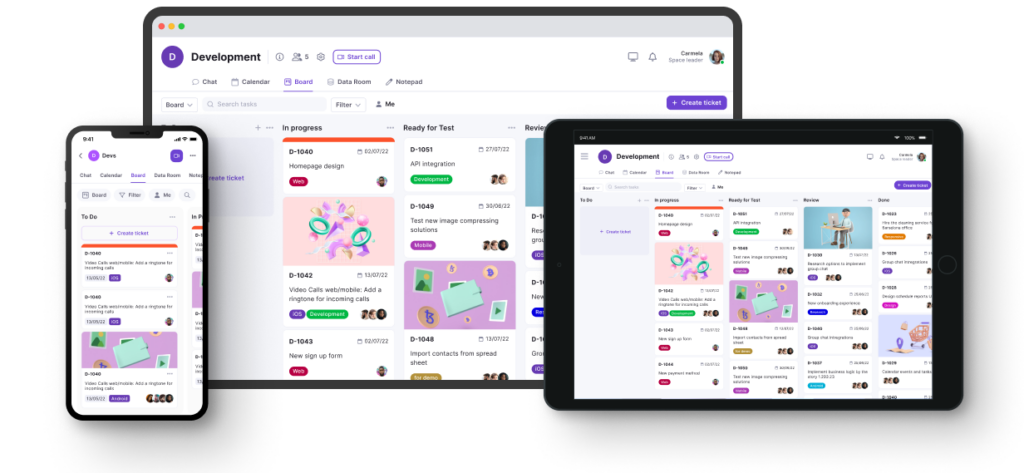
Teamplate – An All-In-One Solution
Teamplate has fast built a reputation for being the king of collaboration platforms thanks to an innovative approach where all essential remote team communication tools are integrated into one, highly-advanced solution. The tool poises you for success by unlocking high-performance features to take teamwork to the next level.
Features include chat, video calls, task and project management, Kanban board, calendar, a data room, recording features, email and anything you can think of to facilitate internal and external communications. This is all done from a single, intuitive hub that was conceived specifically with the aim of creating easy-to-manage and sustainable workflows.

Standout Features
- Instant communication via chat
- Crisp, unlimited video calls
- Screen recording
- A Kanban-style task management system
- An integrated calendar
- A secure Data Room
- Spaces for teams to categorize projects, clients and other ventures.
- A personal space for each team member
Excellent for: Any organization looking for a comprehensive collaboration platform that includes every single tool in one, centralized hub – all for free.
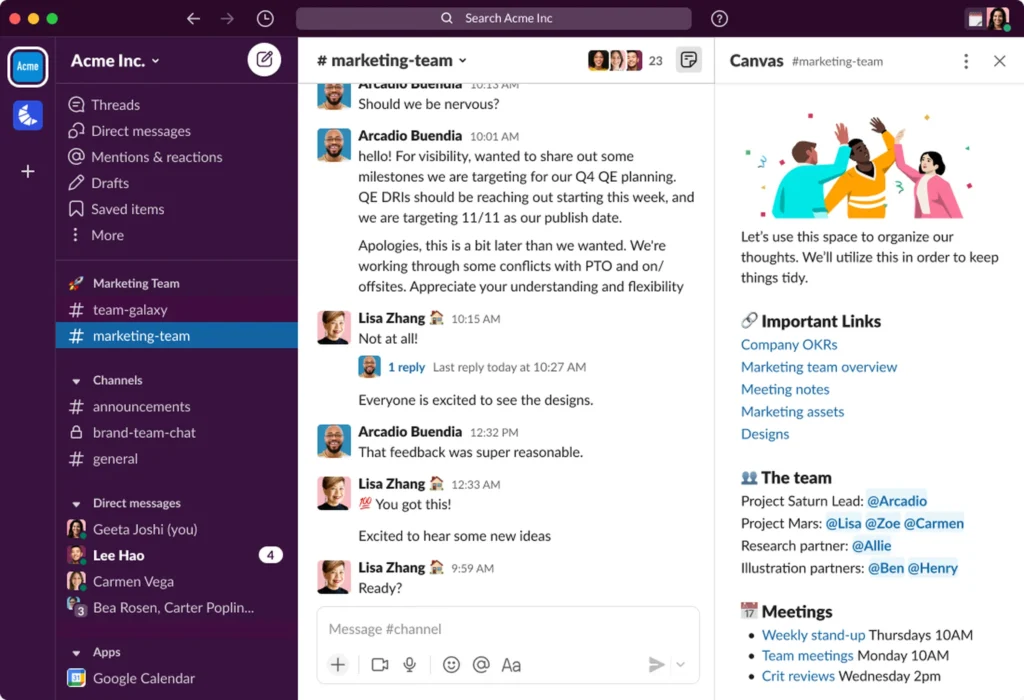
Slack – A Focus on Messaging
If you’re looking for collaboration platforms that are mostly limited to messaging, Slack is a good contender. It can be as casual or as organized as the team prefers, with the options of adding channels, video and voice calls, or to simply use it for one-on-one direct messaging.
While it’s not the most comprehensive of collaboration platforms, it can be helpful to keep the flow of communication organized and searchable thanks to the archive. However, you’ll need other software apps like Teamplate or Monday.com to execute other collaborative processes like project management.
Standout Features
- Threaded conversations
- Customizable notifications
- Advanced search and filters
- Shared channels
Disadvantages
- No task management
- Very basic video conferencing features
- Lacks document collaboration
- Poor handling of large-scale conversations
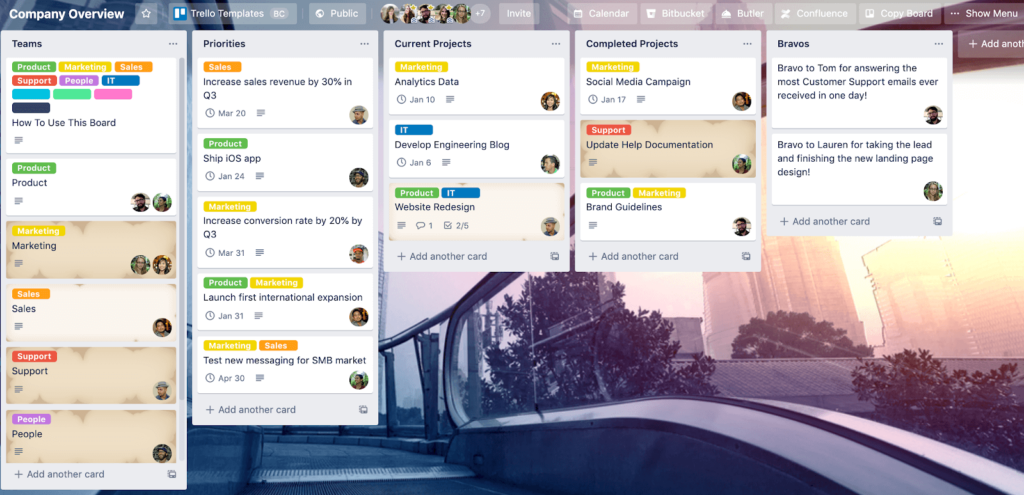
Trello – A Good Visual Aid
This visual project management tool helps you organize tasks and projects using boards, lists and cards. Boards are used to represent different projects, while the lists define workflow stages and cards track individual tasks.
All tasks can be customized thanks to features like checklists, attachments, labels and due dates so as to directly assign them to team members. While offering an excellent way to visualize all team tasks, that’s as far as Trello will take you as there are no advanced management features like those on Jira or Teamplate.
Standout Features
- Card custom fields
- Advanced checklists to break down tasks into subtasks card templates
- Supports attaching files up to 250MB directly to cards
- Tracks all changes and updates made to cards in an activity log, providing a detailed card history
Disadvantages
- Email and real-time messaging
- Built-in time tracking
- Native document collaboration
- Limited notification controls
- Very basic task dependency tracking
- No built-in Gantt charts
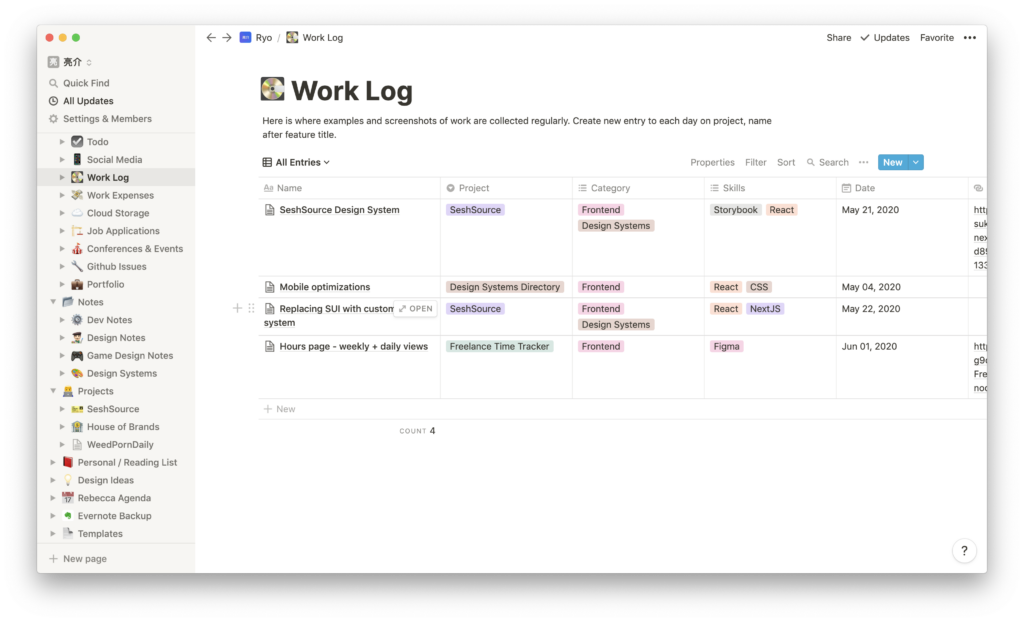
Notion – An Office ‘Wiki’
Notion is the ultimate, advanced ‘note taking’ app, offering a space where your team can write, plan and organize tasks in a database. You’ll be able to create custom databases like boards, lists and calendars with various properties like dates, tags and checkboxes to support the workflow.
You can create an unlimited hierarchy of pages within pages, all with different types of content blocks for a highly organized and detailed workspace. However, as collaboration platforms go, you won’t be able to communicate, oversee, plan and execute all your projects using this one tool. To do this, you’ll need a tool like Teamplate or Asana.
Standout Features
- Flexible database creation
- Nested pages and blocks: linked databases
- Integration with external apps like Google Drive, Slack and Trello
- Drag-and-drop page organization
Disadvantages
- No offline mode for real-time editing
- There are no detailed controls to customize alerts
- Built-in automation is not available
- Can be complex to learn
- There are limited permission controls within shared workspaces
- Can be sluggish when dealing with large databases
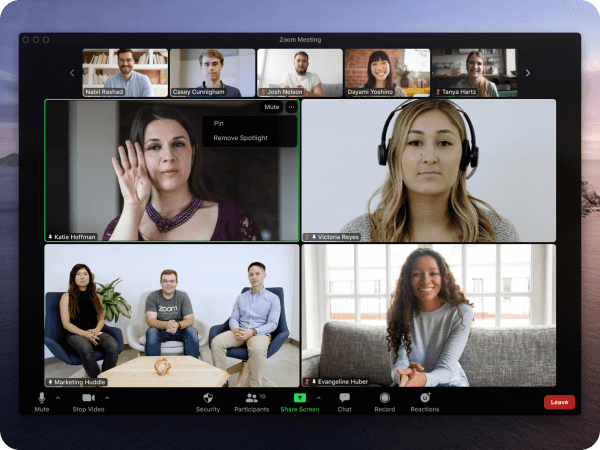
Zoom – Crisp Video-Calling
Zoom is one of those collaboration platforms that focuses heavily on one aspect of comms – video-conferencing. You will be able to hold virtual meetings and webinars while enjoying online collaboration through features like screen sharing, breakout rooms and chat.
The interface is very user-friendly, with participants able to join meetings with a simple link. The software carries out automated, real-time transcriptions of spoken content during meetings. This tool doesn’t go beyond conference calls, so you’ll need to use other software for crucial functions like project management.
Standout Features
- Breakout rooms
- Waiting room feature
- Webinar hosting capabilities
- Live transcription
Disadvantages
- No collaboration features
- Email integration is not available
- Thee are no built-in project management tools
- Messages are not threaded
- Screen sharing is very limited
Mentimeter – For Interactive Presentations
The main idea behind Mentimeter is the engagement of your team through live polls, quizzes, word clouds and Q&A sessions. Presenters can create dynamic content, with team members responding in real-time, making this one of the popular collaboration platforms for meetings, workshops and conferences.
The software facilitates active discussions by allowing attendees to submit questions anonymously. These can then be moderated and answered by the presenter, promoting an open and inclusive environment for feedback and discussion. However, it lacks the full spectrum of tools, in particular project management, offered by other collaboration platforms.
Standout Features
- Live polling
- Word clouds
- Audience Q&A
- Automatically reports results in easy-to-understand charts and graphs
Disadvantages
- No built-in video integration
- Very basic reporting analytics
- No annotation tools during a live presentation
- Limited question types for advanced assessments:
- Inability to link multiple presentations
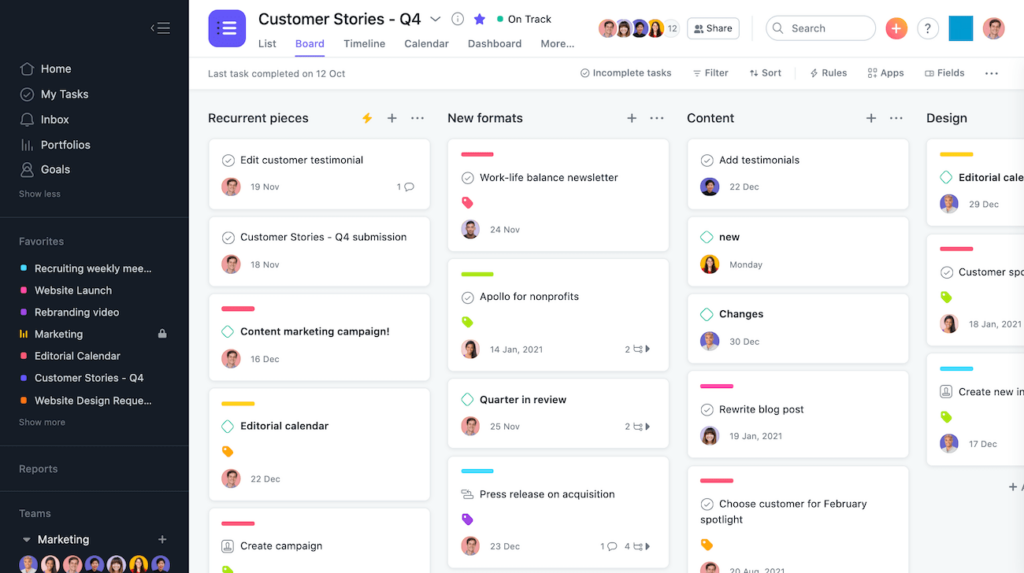
Asana – A Gantt-Like Approach
Asana helps your team organize, track and manage their work. You’ll be able to create tasks, assign them to team members, set deadlines, and monitor progress within various project views like lists, boards, and timelines.
Project planning is supported to a certain extent, with features like task dependencies, custom fields, and goal tracking. You can also connect different tools and simplify repetitive processes, although the automation features aren’t as extensive as those offered by some other collaboration platforms. Unlike tools like Teamplate, you won’t have access to email and calendar functions in one hub.
Standout Features
- Custom fields can be added to tasks
- Full task dependencies functionality
- Easy workload visualization for the whole team
- Goals and milestones tracking
Disadvantages
- Limited time tracking
- No native document collaboration
- No advanced dependency tracking features
- Limited customization of task views
- Lack of advanced automation triggers
- Limited subtasks visibility
- No built-in chat or direct messaging
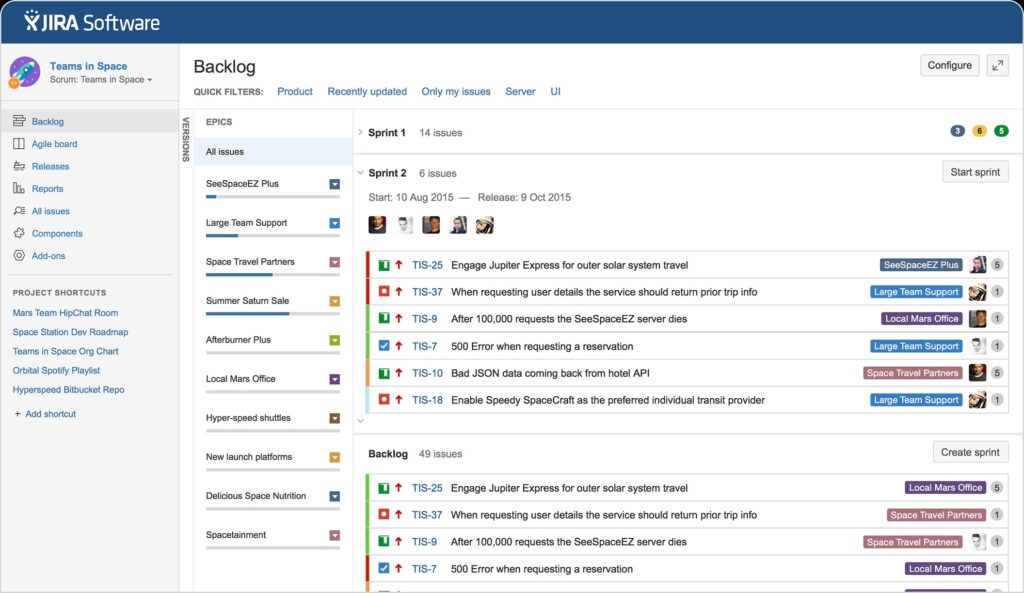
Jira – Agile-Friendly Methodology
Jira was designed primarily for software development teams to plan, track, and release projects efficiently. It offers a highly customizable workflow system, detailed issue tracking, and supports Agile methodologies while providing visibility into team progress.
It also gives administrators the ability to define access levels for different user roles, manage project visibility, and restrict actions like editing or deleting. However, compared to similar tools like Asana, it is not very intuitive and can require a steep learning curve for non-technical teams.
Standout Features
- Customizable workflows
- Agile boards, Scrum and Kanban style
- Detailed backlog management
- Granular permission controls
Disadvantages
- No built-in communication channels such as messaging or email
- Limited real-time collaboration
- Customization of reports requires in-depth knowledge of JQL (Jira Query Language)
- High dependency on third-party plugins
- Can be overwhelming
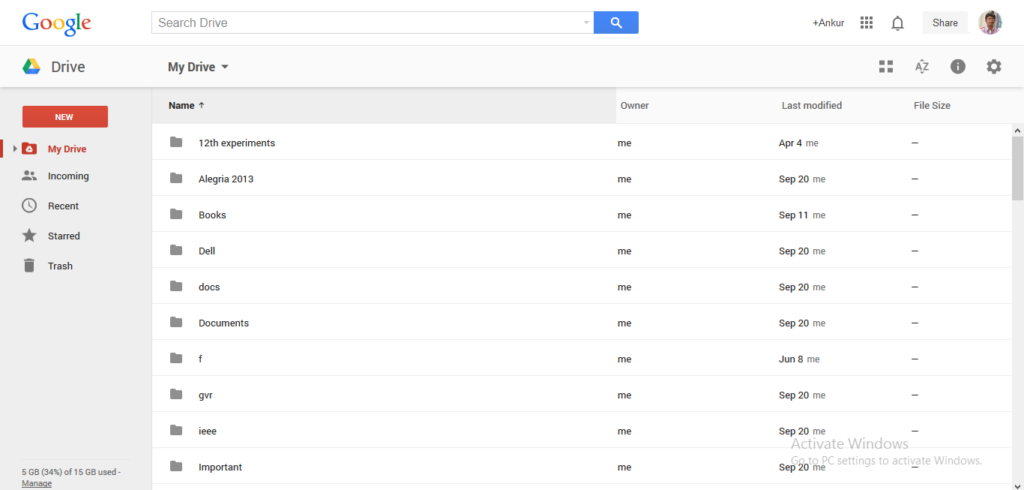
Google Drive – Cloud-Based Storage
Google Drive is a cloud-based storage and collaboration platform that allows your team to store, share and work on files from anywhere. Each member can work simultaneously on documents, spreadsheets, or presentations, with live cursor tracking and instant updates.
However, it lacks built-in project management features such as task assignments, progress tracking, or timelines, unlike other collaboration platforms like Teamplate or Monday.com, Moreover, files shared in Google Drive can become difficult to organize as they do not automatically follow a structured folder hierarchy when shared with others.
Standout Features
- Real-time collaboration
- File version history:
- Advanced sharing controls
- Integration with Google Workspace
Disadvantages
- Limited project management capabilities
- Very basic document formatting options
- No built-in chat for real-time discussion
- Fragmented organization of shared files
- No native workflow automation
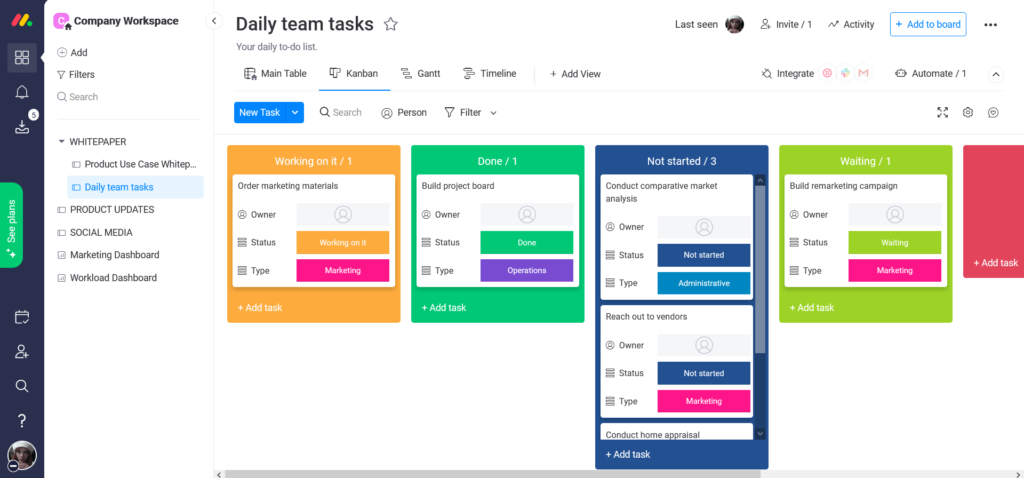
Monday.com – Flexible Work Management
Monday.com is a flexible work management platform that allows you to plan, organize and track projects using customizable boards. It’s noted for very powerful automations, allowing you to set up no-code rules for task assignments, notifications and workflow updates, so you can very easily streamline all your processes.
It has several shortcomings compared to other collaboration platforms like Notion, as it doesn’t allow for real-time simultaneous editing. Nor does it offer native email and messaging features like Teamplate.
Standout Features
- Fully customizable boards
- No-code automation capabilities
- Timeline and Gantt views
- Advanced reporting dashboards
- Integrations with external tools
Disadvantages
- No real-time collaboration
- No built-in time tracking
- Automations have a monthly usage cap
- No full subtask management and dependency features
- Very costly for advanced features like reporting, automations, and integrations
Best Collaboration Tools At A Glance
| Tool | Purpose | Top Features | All Features Free |
| Teamplate | All-in-one comprehensive workflow for remote communication | Centralized hub combining all forms of project management | Yes |
| Slack | Team communication a | Direct messaging | No |
| Trello | Task tracking | Drag and drop lists and tasks | No |
| Notion | Note-taking and project management | Customizable templates | No |
| Zoom | Video conferencing | HD video, breakout rooms | No |
| Mentimeter | Interactive presentations and polling | Live polls, Q&A, quizzes, word clouds | No |
| Asana | Project management and workflow | Task assignments and timelines, | No |
| Jira | Project management and workflow | Scrum boards, Kanban boards | Yes |
| Google Drive | Cloud-based document sharing | Real-time collaborative editing | Yes |
| Monday.com | Work management | Customizable workflows, dashboards, integrations | No |
How To Choose The Best Collaboration Platforms For Your Needs
When choosing your organization’s collaborative tools and software, you need to ensure that it satisfies all your team’s daily requirements without the need of any add-ons. The below are the essential features to look for.
- Task management: Allows you to create, assign, prioritize, and track tasks in an organized manner.
- Integration: Reduces the need to switch between different platforms.
- Secure web-based file sharing: You can upload, store, and share files in the cloud.
- Real-time communication: Offers instant updates, live collaboration, and immediate feedback, allowing team members to work simultaneously on tasks, documents, or projects without delays.
- Agile structure: Supports flexible and iterative work processes, such as sprints and backlogs.
- Asynchronous, effective communication: Allows your team members to communicate without requiring simultaneous presence. This is essential not only for different time zones, but also to respect different schedules and task priorities.
While many collaboration platforms like Google Drive, Trello or Jira hit some, or many of the above features, very few manage to satisfy them all.
Boost Your Team’s Performance With Teamplate
Teamplate offers all the above essential functions, including them as standard features that are intuitive and won’t require a learning curve or adjustment by your team. The added bonus is that you won’t need to pay any subscription fee.
If you’re done with collaboration platforms that miss out on crucial features, it’s time to discover Teamplate’s advanced capabilities for free. You’ll be gaining access to a comprehensive remote team communication software that includes all necessary tools to facilitate a smooth and efficient workflow, no matter what the size of your team or where each member might be located.
Test it out for free here.
Are you deciding between ClickUp and Trello for your project management needs? You’ve come to the right place.
Trello is well-known for its simplicity and visual approach to task management, making it a favorite among teams that prefer a straightforward, intuitive tool. With its familiar board, list, and card setup, Trello has gained widespread popularity as an easy-to-use project management solution.
ClickUp, on the other hand, is a newer contender in the productivity software space but has quickly made a name for itself by offering a comprehensive suite of features designed to manage everything from simple tasks to complex projects. With its robust customization options and wide array of tools, ClickUp is rapidly becoming a go-to choice for teams that need more flexibility and control.
But which tool is the right choice for your team? In this article, we’ll explore the strengths and weaknesses of both ClickUp and Trello—and introduce you to Teamplate, another powerful option that might just be the perfect fit for your team.
Table of Contents
Comparing ClickUp and Trello
ClickUp and Trello both offer strong solutions for managing tasks and projects, but they cater to different needs and preferences.
- Trello is ideal for teams that need a simple, visual tool to manage their tasks. Its board, list, and card system is easy to understand and highly effective for straightforward task management.
- ClickUp is designed for teams that require a more feature-rich platform. With its extensive customization options, multiple views, and advanced tools, ClickUp can handle a wide range of project management needs, from the simplest tasks to the most complex workflows.
The choice between these two tools depends on what your team values most—simplicity or comprehensive functionality. If you’re torn between ClickUp and Trello, it’s worth considering that there may be other options that could better meet your team’s specific requirements.
Let’s take a closer look at what ClickUp and Trello have to offer by examining their key features, strengths, limitations, pricing, and user reviews. We’ll also introduce Teamplate, another versatile option you may want to consider.

ClickUp Overview
ClickUp is an all-in-one project management platform designed to accommodate the needs of various teams, whether managing small tasks or complex projects.
Key Features:
- Multiple Views: ClickUp offers a variety of views including lists, boards, Gantt charts, calendars, and timelines, allowing teams to manage projects in the way that suits them best.
- Task Management: Create tasks, set priorities, and track progress with ease. ClickUp’s task management features are highly customizable, making it easy to tailor the workflow to your team’s needs.
- Time Tracking: Built-in time tracking allows you to monitor how much time is spent on each task, helping to improve productivity and efficiency.
- Automation: Automate repetitive tasks and processes to save time and reduce manual work.
- Integrations: ClickUp integrates with a wide range of other tools, making it easy to connect your existing software and streamline your workflow.
Best For:
- Teams that need a feature-rich platform capable of handling both simple and complex project management tasks.
- Organizations that value customization and require advanced tools to manage their projects effectively.
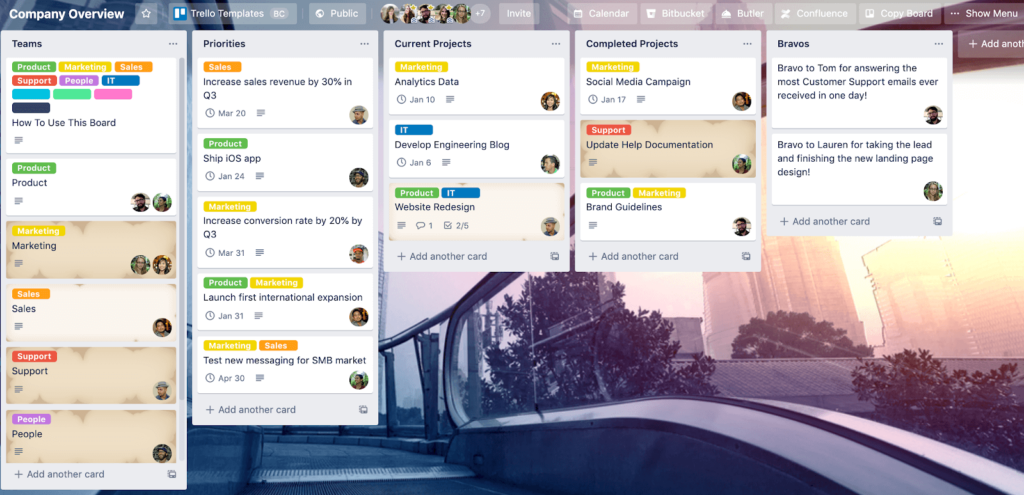
Trello Overview
Trello is a straightforward and visually-driven project management tool that simplifies task management for teams of all sizes.
Key Features:
- Boards, Lists, and Cards: Trello’s simple setup makes it easy to organize tasks and projects in a visual and intuitive way.
- Customizable Labels: Use color-coded labels to categorize tasks, making it easy to prioritize work.
- Integrations: Enhance Trello’s functionality with integrations that connect it to other tools your team uses.
- Butler Automation: Automate routine tasks with Trello’s built-in automation tool, Butler, to save time and improve efficiency.
Best For:
- Teams that prefer a simple, visual approach to managing tasks and projects.
- Small-to-medium teams looking for an easy-to-use project management tool that doesn’t overwhelm with too many features.
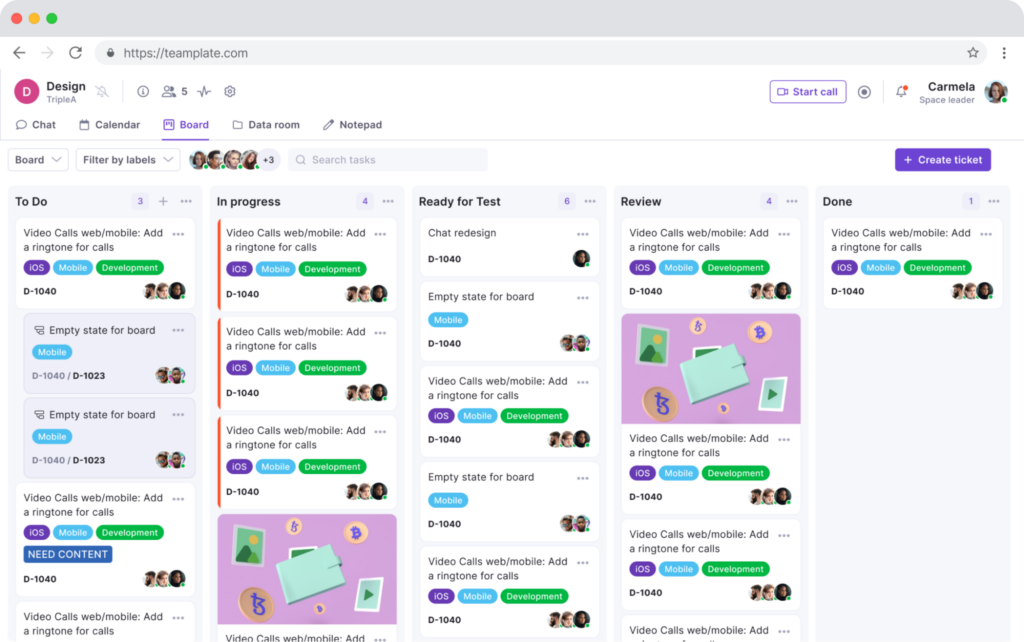
Introducing Teamplate: The All-in-One Collaboration Tool for Your Team
In today’s fast-paced work environment, finding a tool that integrates all the features your team needs can be challenging. That’s where Teamplate comes in—a user-friendly, all-in-one collaboration platform designed for smaller-scale companies. Teamplate was created to compete with leading tools like Slack, Zoom, Jira, and Confluence, by bringing together the best elements of these tools into a single, cohesive platform. This eliminates the need for constant context switching, allowing your team to focus on what truly matters: getting things done.
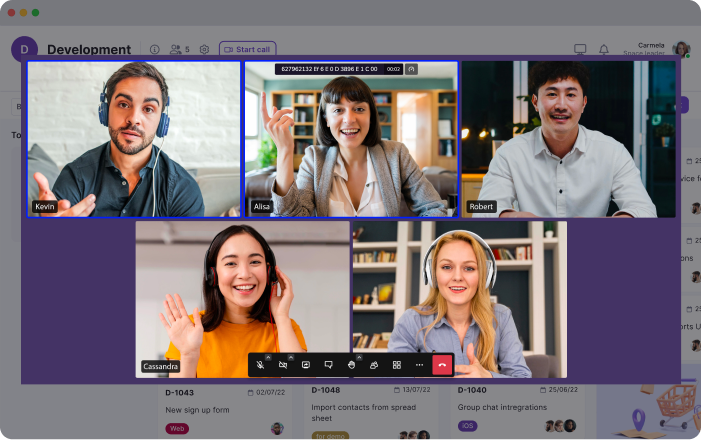
Why Choose Teamplate?
- Increase Productivity: Teamplate reduces the need to switch between multiple apps by consolidating all your communication and project management needs into one platform.
- Save Time & Money: With everything in one place, you can streamline your workflow and reduce subscription costs by using a single tool instead of multiple services.
- Empower Your Team: Teamplate’s unified platform facilitates seamless collaboration, keeping all team interactions connected and organized.
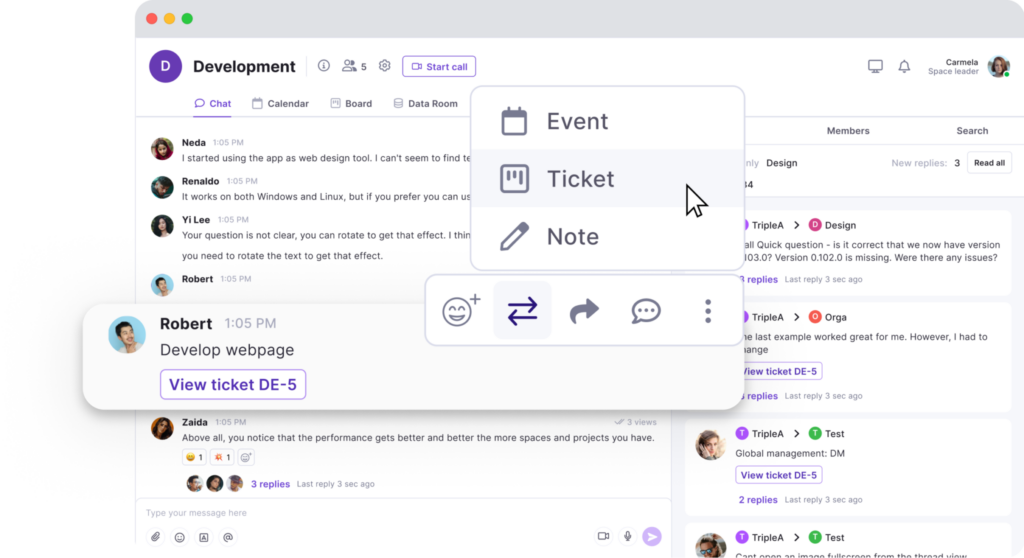
Teamplate’s Key Features:
Teamplate is designed to be a robust all-in-one collaboration and project management tool. Here’s a closer look at its standout features:
- Chat:
Seamlessly communicate with your team and clients across projects and spaces. Enjoy real-time messaging, file sharing, and threaded conversations to keep everyone aligned. - Video Calls:
Conduct efficient meetings with integrated video call functionality, perfect for remote collaboration. Screen recording capabilities allow you to capture and share important discussions. - Screen Recording:
Record your screen and easily share recordings within chats, tickets, or the data room. This feature is ideal for walkthroughs and documentation. - Kanban Boards:
Organize tasks and visualize progress with customizable Kanban boards, epics, and sprints. Flexibly switch between backlog, Kanban, and board views to match your workflow. - Calendar:
Manage meetings and deadlines effortlessly with an integrated calendar that syncs with your tasks and events. - Data Room:
Securely store, upload, and share files in various formats, with customizable permissions to control access. - Wiki & Notes:
Capture and share ideas, meeting notes, and important information with your team using the Wiki feature. The Notes feature acts as your personal notepad, visible only to you. - Dashboard:
Get a clear overview of your tasks, events, and data from a centralized dashboard that keeps everything organized in one place.
ClickUp vs Trello: Which Tool Should You Choose?
When choosing between ClickUp and Trello, the best choice depends on your team’s specific needs and the type of projects you handle.
- ClickUp: Best for teams that require a comprehensive, customizable platform with advanced features. If your projects are complex and need a tool that can be tailored to fit your specific workflow, ClickUp might be the right choice.
- Trello: Ideal for teams that need a simple, visual tool to manage tasks and projects. Trello is especially suited for smaller teams or those who prefer an easy-to-use, effective project management solution.
However, if you’re looking for a solution that combines the strengths of both ClickUp and Trello—without the need for multiple apps—Teamplate could be the optimal choice. Teamplate offers the customization and collaborative features of ClickUp, along with the simplicity and visual organization of Trello, all within a single, intuitive platform.
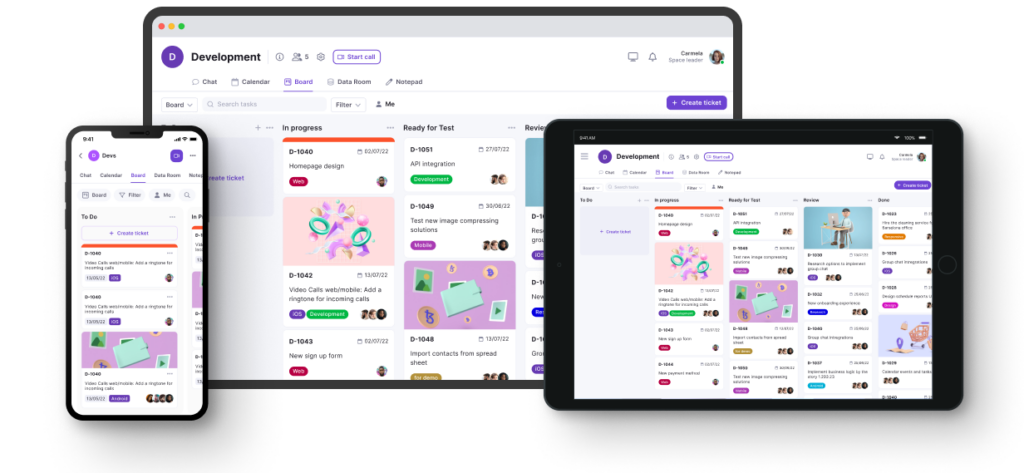
Why Teamplate Might Be the Best Choice
- All-in-One Solution: Unlike ClickUp and Trello, which may require integrations to achieve full functionality, Teamplate provides a complete suite of tools in one platform, simplifying your workflow and reducing the need for context switching.
- Seamless Collaboration: With integrated features like chat, video calls, screen recording, and Kanban boards, Teamplate delivers a smooth communication and project management experience that keeps your team focused and connected.
- Cost-Effective: Teamplate’s freemium model ensures you get all the essential features without the need for multiple costly subscriptions, making it a more affordable option for small-to-medium teams.
Ultimately, the best tool for your team depends on what you value most. If you need a powerful, customizable tool, ClickUp is excellent. If you prefer a simple, visual organizer, Trello is a great option. But if you’re looking for an all-encompassing platform that reduces complexity and enhances productivity, Teamplate might just be the perfect fit.
Are you torn between Trello and Notion for your team’s project management needs? You’ve come to the right place.
Trello has been a trusted choice for teams that need a straightforward, visual method to organize tasks and projects. With its simple interface centered around boards, lists, and cards, Trello has earned the loyalty of millions of users worldwide, becoming a staple in project management.
Notion, although newer in the productivity software arena, is quickly making a name for itself with its versatility and innovative approach. It’s an all-in-one workspace that combines note-taking, task management, and project planning, making it a formidable contender in the realm of productivity tools.
But is either tool the perfect fit for your team? Or could there be a better option tailored to your specific needs? In this article, we’ll break down the strengths and limitations of both Trello and Notion—and introduce you to Teamplate, an alternative that could be the ideal solution for your team.
Table of Contents
Comparing Trello and Notion
Both Trello and Notion offer powerful solutions for task management and team collaboration. However, they differ significantly in design, features, and the types of users they cater to.
- Trello is a simple, visual tool designed to help teams organize tasks and projects. Its user-friendly approach with boards, lists, and cards makes it easy for teams to see their work at a glance and manage tasks efficiently.
- Notion is a multifaceted tool that adapts to a wide variety of project management and documentation needs. Whether managing simple tasks or complex projects, Notion provides a flexible structure that can be customized to fit any workflow.
The choice between these tools ultimately depends on your team’s specific needs, preferences, and how you like to work. Keep in mind, there isn’t a universal solution for productivity software. If you find it difficult to decide between Trello and Notion, it’s worth considering that other tools might better suit your team’s unique requirements.
Let’s take a closer look at what Trello and Notion bring to the table by examining their key features, strengths, limitations, pricing, and user feedback. We’ll also introduce Teamplate, another powerful option that could be just what your team needs.
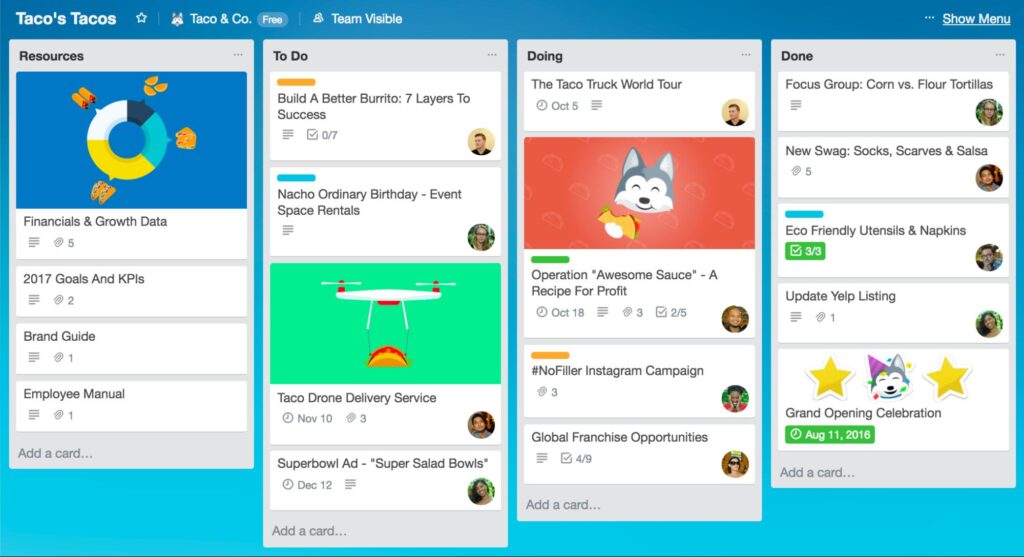
Trello Overview
Trello is a highly visual and easy-to-use project management tool that simplifies task management for teams of all sizes.
Key Features:
- Boards, Lists, and Cards: Visualize and organize your tasks and projects in a simple, intuitive way.
- Customizable Labels: Use color-coded labels to easily categorize and prioritize your work.
- Integrations: Enhance Trello’s functionality with integrations to a wide range of other tools.
- Butler Automation: Automate repetitive tasks with Trello’s built-in automation tool, Butler.
Best For:
- Teams that prefer a straightforward, visual approach to organizing tasks and projects.
- Small-to-medium teams looking for an uncomplicated, effective project management tool.
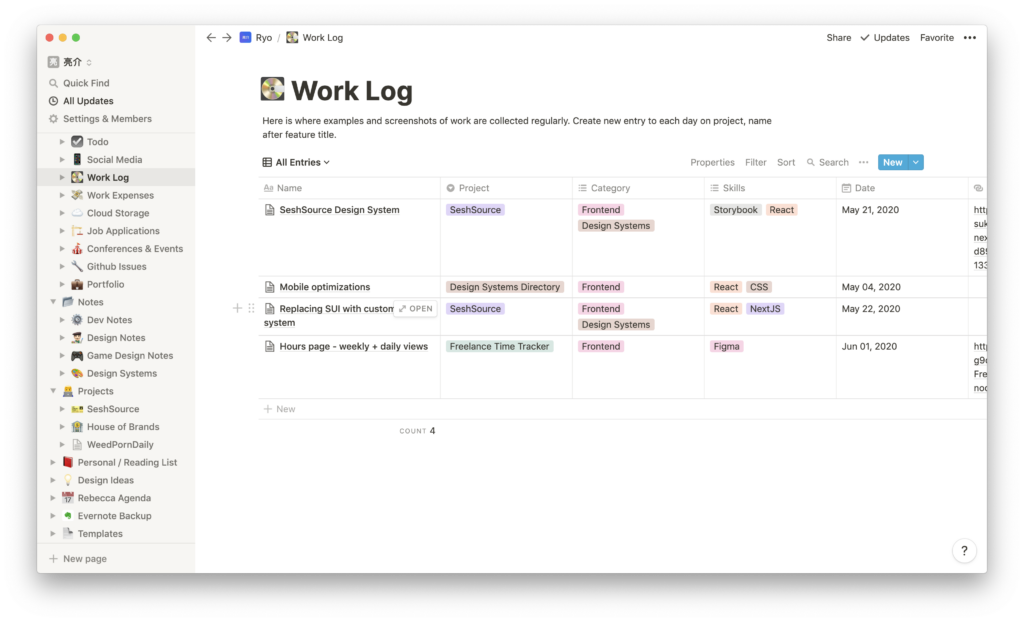
Notion Overview
Notion is a versatile tool that combines project management, documentation, and note-taking into one powerful platform.
Key Features:
- Project Dashboards: Customize dashboards to create a clear visual overview of your projects.
- Multiple Views: Manage tasks using lists, grids, calendars, and Kanban boards tailored to your needs.
- File Sharing and Collaboration: Work together on documents and share files seamlessly.
- Centralized Repository: Store and manage all your documents, SOPs, and handbooks in one easily accessible place.
Best For:
- Teams that need flexibility in managing both projects and extensive documentation.
- Small-to-medium teams that appreciate a highly customizable workspace.
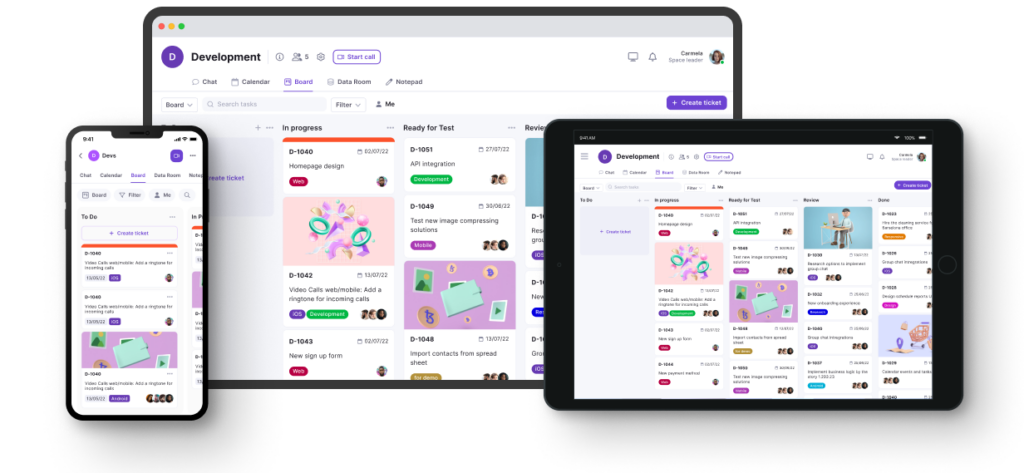
Introducing Teamplate: The Ultimate All-in-One Collaboration Tool
In the fast-moving world of project management and team collaboration, finding a tool that integrates all the necessary features can be challenging. That’s where Teamplate comes in—a user-friendly, all-in-one platform specifically designed for smaller-scale companies. Teamplate was created to rival industry giants like Slack, Zoom, Jira, and Confluence, by bringing together the best elements of these tools into a single, cohesive platform. This eliminates the hassle of switching between multiple apps, allowing you and your team to focus on what’s most important: getting work done.
Why Choose Teamplate?
- Increase Productivity: With Teamplate, you can consolidate your tools into one platform, reducing the need for constant switching between apps.
- Save Time & Money: Teamplate helps you streamline your workflow by bringing all your communication and project management tools under one roof, saving you both time and subscription costs.
- Empower Your Team: Facilitate effective collaboration with a unified platform that ensures all team interactions are connected and streamlined.

Teamplate’s Key Features:
- Chat: Communicate effortlessly with your team and clients across various projects and spaces.
- Video Calls: Conduct efficient meetings with built-in video call functionality, perfect for remote collaboration.
- Screen Recording: Capture and share important discussions with screen recording capabilities that integrate directly into your projects.
- Kanban Boards: Organize tasks, manage workflows, and track progress with customizable Kanban boards, epics, and sprints.
- Calendar: Keep your schedule in check and manage meetings with ease using the integrated calendar.
- Data Room: Securely store, upload, and share files of various formats with controlled access.
- Wiki & Notes: Store and share key ideas, meeting notes, and important information with your team using the Wiki feature, and keep your personal notes organized with the Notes feature.
- Dashboard: Get a clear overview of your tasks, events, and data from a centralized dashboard that keeps everything in one place.
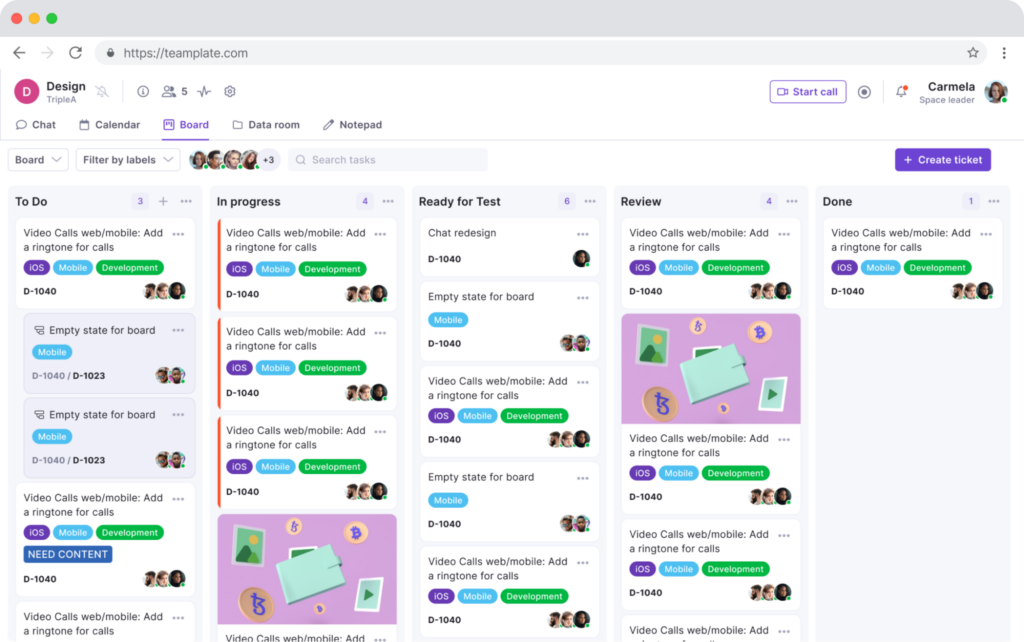
Trello vs Notion: Which Tool Should You Choose?
When it comes to choosing between Trello and Notion, the best choice depends on your team’s specific needs and the type of projects you handle.
- Trello: Ideal for teams that need a simple, visual tool to manage tasks and projects. It’s especially suited for smaller teams or those who prefer a straightforward project management solution.
- Notion: Perfect for teams that require a versatile tool capable of handling both project management and documentation. If your team values customization and flexibility, Notion might be the right fit.
However, if you’re looking for a solution that combines the best features of both tools—without the need for multiple apps—Teamplate could be the optimal choice. Teamplate offers the flexibility and collaborative features of Notion, along with the project management capabilities of Trello, all within a single, intuitive platform.
Why Teamplate Might Be the Best Choice
- All-in-One Solution: Unlike Trello and Notion, which may require additional integrations to reach their full potential, Teamplate provides a complete suite of tools in one platform, reducing the need for context switching and simplifying your workflow.
- Seamless Collaboration: With integrated features like chat, video calls, screen recording, and Kanban boards, Teamplate delivers a smooth communication and project management experience that keeps your team focused and connected.
- Cost-Effective: Teamplate’s freemium model ensures you get all the essential features without the need for multiple costly subscriptions, making it a more affordable option for small-to-medium teams.
Ultimately, the best tool for your team depends on what you value most. If you need a simple, visual organizer, Trello is a great option. If you prioritize flexibility and customization, Notion is a solid choice. But if you want an all-encompassing platform that reduces complexity and boosts productivity, Teamplate might just be the perfect fit.
Are you trying to decide between Notion and Jira? You’re in the right place.
Jira has been the go-to solution for managing intricate software projects for over two decades. With a strong reputation and the trust of more than 180,000 customers across 190 countries, it’s the industry standard for many teams.
Notion, while newer to the productivity software scene, is quickly gaining popularity and making waves with its innovative approach.
But is either tool truly the best choice for your team? Or is there another option that could better meet your needs? In this article, we’ll explore the strengths and weaknesses of both Jira and Notion—and introduce you to Teamplate, a third option that might just be the perfect fit for your team.
Table of Contents
Notion and Jira Compared
Notion and Jira both offer robust solutions for managing projects, tracking issues, and collaborating on tasks. While they share some similarities at a high level, their core design, features, and intended user bases differ significantly.
The best choice between them ultimately depends on your specific needs, preferences, and workflow. Remember, there isn’t a one-size-fits-all answer when it comes to productivity software. If you’re struggling to choose between Notion and Jira, it’s worth considering that these two aren’t your only options. There are many other powerful tools available that might better suit your requirements.
To make the most informed decision, let’s first dive deeper into what Notion and Jira have to offer by examining their strengths, limitations, notable features, pricing, and user reviews. We’ll also introduce Teamplate, another powerful option you may want to consider.
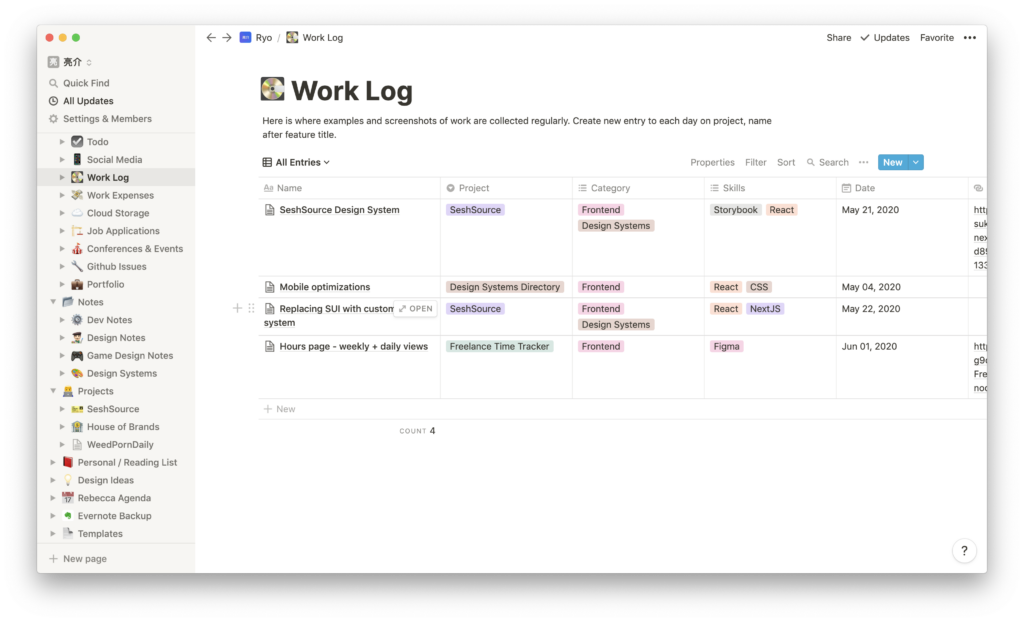
Notion Highlights
Notion is a versatile tool that has gained popularity for its ability to cater to a wide range of project management and documentation needs. Whether you’re managing small tasks or organizing complex projects, Notion provides a flexible framework that can adapt to your workflow.
Supportive Features
- Project dashboards
- Multiple project views (list, grid, calendar, Kanban boards)
- File sharing and collaboration
- Budgeting tools
Notion is particularly well-suited for small-to-medium teams, offering a seamless integration of personal note-taking with larger document creation and storage. Its centralized repository is perfect for housing internal documents, such as SOPs and handbooks, making it a valuable tool for organizational knowledge management.
Additionally, Notion’s flexibility allows it to tackle a wide array of project-related challenges. From setting accurate budgets and managing timelines to breaking down projects into individual tasks and assigning them to team members, Notion offers customizable views to suit the unique needs of your team.
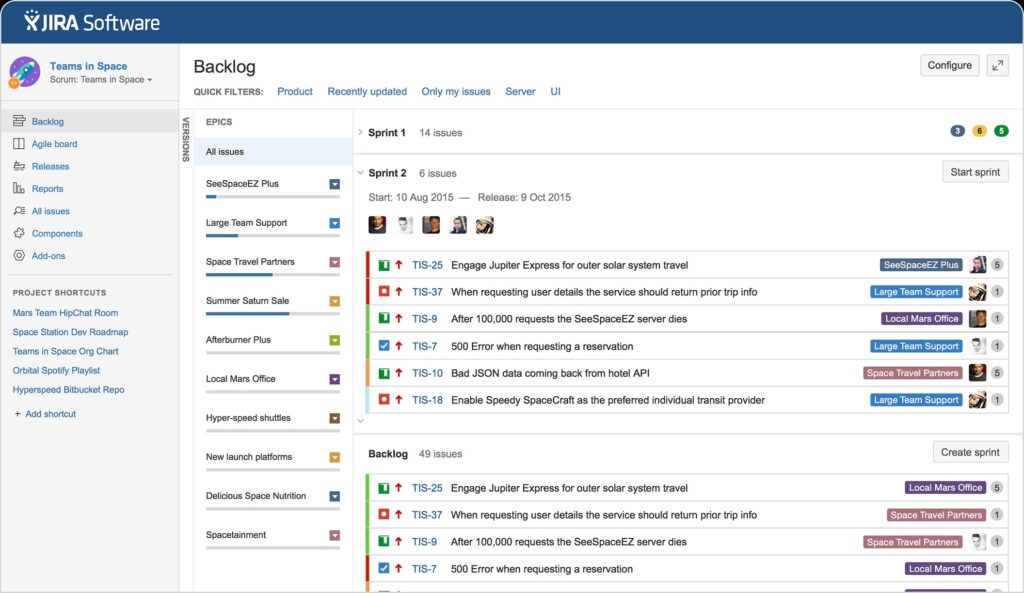
Jira Software Highlights
Jira Software, a product of Atlassian, is a powerful platform that is specifically designed for both software development and project management. It’s known for its depth of functionality and its ability to cater to the unique needs of technical teams.
Dual Use Cases
- Software development
- General project management
One of the strengths of Jira is its customization options. When you sign up, you can tailor the user experience based on whether you need it for software development or general project management. This flexibility allows you to adjust settings to better fit your team’s specific requirements.
Jira is packed with comprehensive project management tools, including:
Comprehensive Project Management Tools
- Scrum boards, roadmaps, and Agile features
- Advanced functionality like code repositories and custom workflows
- Access to over 3,000 integrations with other tools and software
Developed by Atlassian, the same company behind Trello and Confluence, Jira Software benefits from a strong foundation of reliability and a rich feature set. Whether you’re managing a complex software project or simply need to streamline your team’s workflow, Jira has the tools to help you succeed.
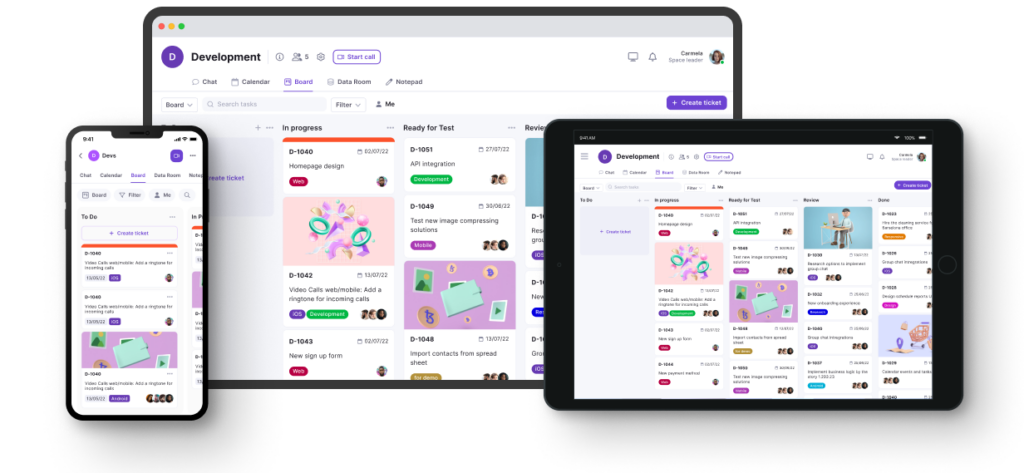
Introducing Teamplate: The All-in-One Collaboration Tool for Your Team
In the fast-paced world of project management and team collaboration, finding a tool that seamlessly integrates all the features you need can be a challenge. Enter Teamplate, a user-friendly, all-in-one collaboration platform designed specifically for smaller-scale companies. Teamplate was created to compete with industry giants like Slack, Zoom, Jira, and Confluence, by combining the best elements of these tools into a single, cohesive platform. This eliminates the need for constant context switching, allowing you and your team to focus on what truly matters: getting things done.
Why Choose Teamplate?
Teamplate isn’t just another collaboration tool; it’s a solution designed to enhance productivity, save time and money, and empower your team to work more effectively together.
Boost Productivity
- Reduce the need to switch between multiple apps by using a single platform for all your communication and project management needs.
- Streamline your workflow with integrated features like chat, video calls, and Kanban boards, ensuring that you spend more time focusing on what’s important.
Save Time & Money
- Consolidate your tools into one subscription, eliminating the need for multiple costly services.
- Minimize the time wasted searching for information across different platforms, with everything you need in one place.
Empower Your Team
- Facilitate seamless collaboration with a unified platform that brings all interactions under one roof.
- Whether your team is working remotely or in the office, Teamplate fosters a connected and collaborative environment.

Key Features of Teamplate
Teamplate offers a comprehensive set of features designed to meet all your communication and project management needs:
Chat
- Collaborate effortlessly with your team and clients across different projects and spaces.
- Enjoy real-time communication with instant messaging, file sharing, and threaded conversations, keeping everyone in the loop.
Video Calls
- Connect with your team through integrated video call functionality, perfect for efficient meetings and remote collaboration.
- The screen recording feature allows you to capture and share important discussions, ensuring that nothing is lost.
Screen Recording
- Easily record your screen and upload recordings directly into chats, tickets, or the data room, making it simple to share information and keep everyone informed.
Kanban Boards
- Organize your workflow, manage tasks, and visualize progress with customizable Kanban boards, epics, and sprints.
- Flexibly switch between backlog, Kanban, and board views to match your preferred way of working.
Calendar
- Stay on top of your schedule and manage meetings effortlessly, with an integrated calendar that keeps everything in sync.
Data Room
- Securely store, upload, and share files in various formats, including Excel, Word, PDF, and images.
- Set permissions on a per-file basis to ensure that sensitive information is only accessible to the right people.
Wiki & Notes
- Capture and share ideas, meeting notes, and important information with your team using the Wiki feature.
- The Notes feature, available across all spaces, serves as your personal notepad, visible only to you, to jot down thoughts and ideas.
Dashboard
- Manage your events, tasks, and data from a centralized dashboard that provides a clear overview of everything happening within your projects.
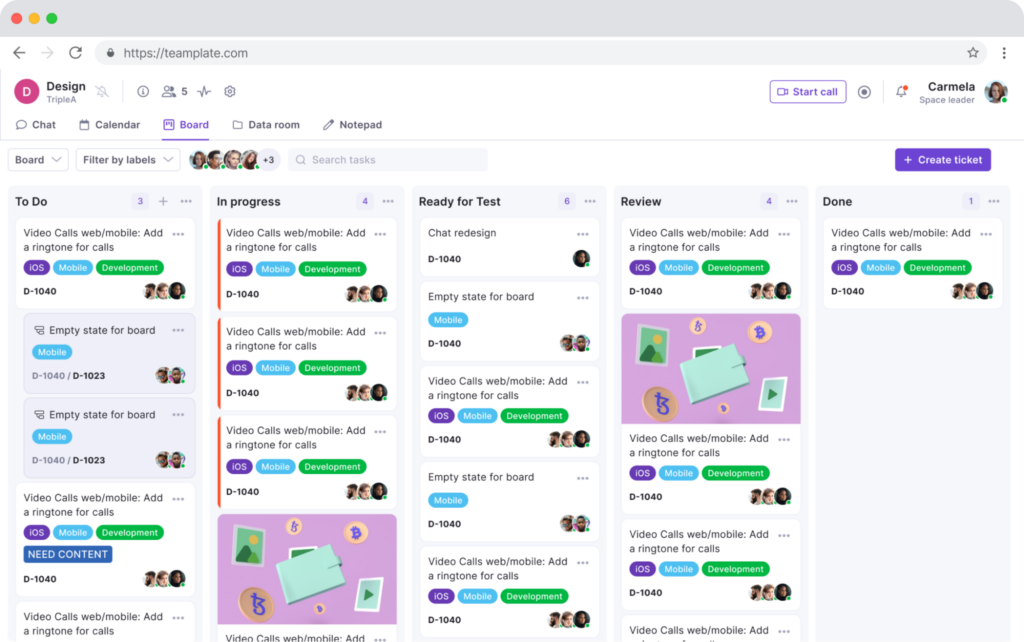
The Teamplate Advantage
All-in-One Platform
Eliminate the need for multiple tools and integrations by consolidating everything into Teamplate, simplifying your workflow and reducing complexity.
Simple & Intuitive
Designed to be easy to use and adopt, Teamplate minimizes the need for extensive training and onboarding, allowing your team to start collaborating right away.
Affordable & Accessible
With a freemium model that offers all features, Teamplate ensures that even small teams can access powerful collaboration tools without breaking the bank.
Whether you’re managing a small team or overseeing multiple projects, Teamplate provides the tools you need to work smarter, not harder. With its comprehensive feature set and focus on simplicity, Teamplate is the ideal solution for teams looking to boost productivity, save time and money, and foster a collaborative work environment.
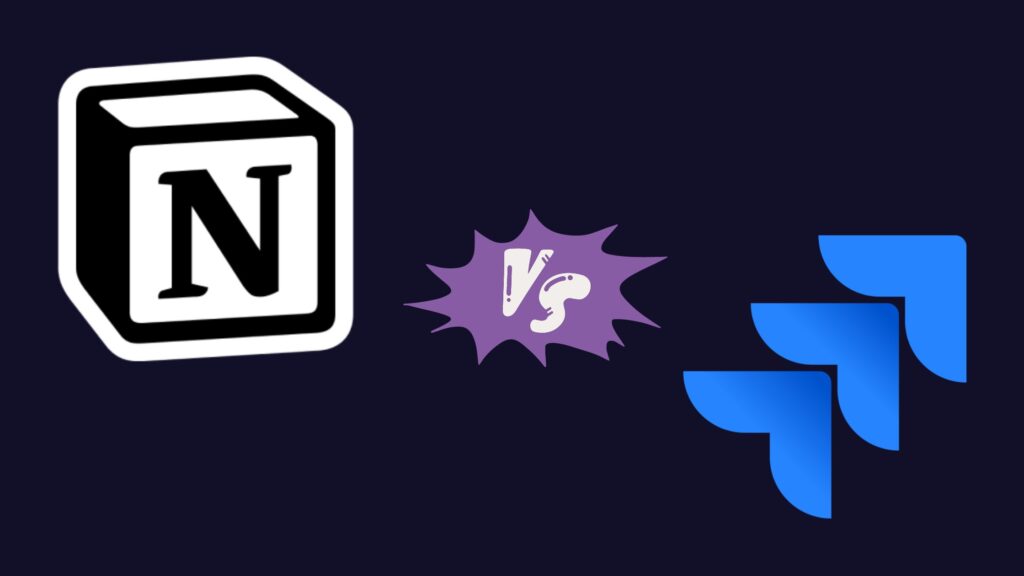
Notion vs Jira: So Which is Better?
When it comes to choosing between Notion and Jira, the answer really depends on your team’s specific needs and the nature of your projects.
Notion is ideal for teams that need flexibility and a broad range of tools in one place. It’s perfect for those who value a streamlined approach to note-taking, document storage, and project management, all within a highly customizable environment. If your team thrives on versatility and the ability to adapt the tool to your workflow, Notion could be the right choice.
Jira, on the other hand, is a powerhouse for software development and technical project management. It’s designed for teams that require robust features like Scrum boards, roadmaps, and deep integration with other development tools. If your focus is on complex project management, particularly in a technical setting, Jira’s extensive functionality might be what you need.
However, if you’re looking for a solution that combines the best of both worlds—without the need for multiple tools—Teamplate could be the better option. Teamplate offers the flexibility and collaborative features of Notion, along with the project management capabilities of Jira, all within a single, intuitive platform.
Why Teamplate Might Be the Best Choice
- All-in-One Solution: Unlike Notion and Jira, which require integrations to achieve full functionality, Teamplate brings everything together in one platform. This means less context switching and a more cohesive workflow.
- Simplified Collaboration: With features like chat, video calls, screen recording, and Kanban boards, Teamplate offers a seamless communication and project management experience that keeps your team connected and focused.
- Cost-Effective: Teamplate’s freemium model provides all the essential features without the need for multiple subscriptions, making it a more affordable option for small-to-medium teams.
In the end, the best choice comes down to what your team values most. If you need a robust, specialized tool, Jira is excellent. If you prefer flexibility and customization, Notion is strong. But if you’re looking for an all-encompassing platform that reduces complexity and enhances productivity, Teamplate might just be the ideal solution for your team.
When managing a project that is too complex for a simple to-do list app but not intricate enough to necessitate a full-scale project management tool, a Kanban app is the ideal solution. Kanban apps have proven their versatility across various project types. Whether it’s managing a content calendar as a blog manager, overseeing a marketing team, or juggling freelance projects and clients, Kanban boards provide an effective way to stay organized. They are even useful for personal projects, like organizing a bachelorette party. The flexibility of Kanban makes it applicable to virtually any project.
While Trello is widely recognized as the gold standard of Kanban apps, many other excellent Kanban tools are available, each with unique strengths that may better suit specific workflows. After extensive testing of numerous Kanban software options, we have identified the eight best Kanban apps that stand out for their functionality and usability. Based on this thorough evaluation, here are the best Kanban apps that can enhance your project management experience.
Table of Contents
The 5 Best Kanban Apps
- KanbanFlow – For simplicity
- Kanban Tool – For built-in time-tracking and managing client projects
- Workstreams.ai – For Kanban within Slack
- Kanbanchi – For Kanban within Google Workspace
- Teamplate – All-in-one Kanban tool

What is Kanban Board Software?
If you’re new to Kanban, it’s helpful to first familiarize yourself with the Kanban method and how it differs from Scrum and Agile methodologies. For a comprehensive understanding, you can refer to these articles on the Kanban method and the distinctions between Kanban, Scrum, and Agile. However, if you just need a quick refresher, here’s a brief overview.
Kanban Boards
Think of Kanban boards as digital workspaces. They provide a visual overview of your entire project, whether you’re building a car (Kanban was originally developed by Toyota in the 1940s!), managing a content calendar, or organizing a bachelorette party.
Kanban Lists
These represent workflows within your Kanban board. At their simplest, Kanban lists might be labeled “To Do,” “Doing,” and “Done.” However, they are most effective when they mirror the actual stages of your production process. For instance, an editorial calendar Kanban board might have lists such as “With Editor,” “Scheduled,” and “Published.”
Kanban Cards
These are the tasks within your Kanban lists. In Kanban apps, cards are moved from one list to another—typically from left to right—along the production line until they are completed.
Kanban board software, with its boards, lists, and cards, offers a flexible and visual way to manage projects of all sizes and complexities, making it a popular choice for teams and individuals alike.
What Makes the Best Kanban App?
First, it’s important to distinguish between dedicated Kanban tools and general project management apps that offer Kanban as part of their feature set. If you’re already using a project management tool you like and it includes Kanban, switching to a dedicated Kanban tool might not be necessary. General project management apps tend to be too complex if you’re only looking for Kanban functionality. Through extensive research and testing, it became clear that specialized Kanban tools are best for those focused solely on Kanban.
All the apps included in this guide are purpose-built Kanban tools. For those seeking a wider array of features, check out our lists of the best free project management apps or the best Trello alternatives.
When evaluating Kanban apps, the following criteria were considered:
Affordability
The focus is on apps that are accessible to almost everyone. They either offer robust free plans or have affordable paid plans on a per-user-per-month basis.
Customization
Every team operates differently, and projects vary widely. Therefore, the apps included are highly customizable to meet diverse user needs.
Integrations
A Kanban app is only truly effective if it integrates seamlessly with the other tools you use. Integration capabilities were a key consideration.
Ease of Use
Many sophisticated Kanban apps cater heavily to software engineering and product development teams, which can make their user interfaces intimidating for others. This guide emphasizes “lightweight” Kanban apps that are user-friendly across various industries and team structures.
AI Automation
While AI in Kanban tools is still in its early stages, some apps are beginning to use machine learning to optimize Kanban workflows. This emerging feature was also considered in the evaluations.
By focusing on these criteria, the guide aims to help you find the best Kanban app that fits your specific needs and enhances your project management efficiency.
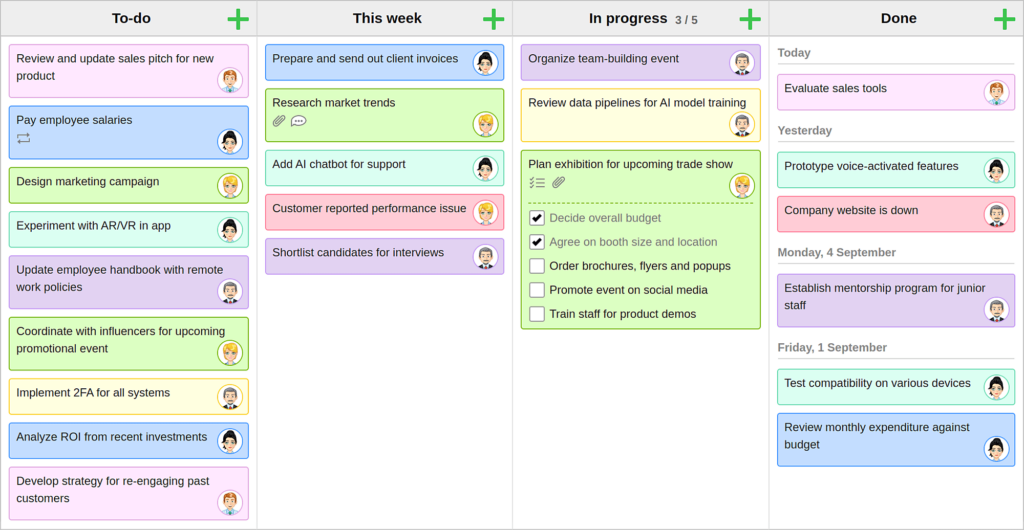
KanbanFlow: The Essential Kanban Tool
KanbanFlow stands out as the most stripped-down Kanban tool tested, but sometimes simplicity is exactly what you need. If minimal distractions are your goal, KanbanFlow is ideal.
Despite its basic nature, KanbanFlow covers all the essential features of a Kanban app and performs them well. Users can add lists and cards as usual, and customize their cards with color-coding for different task types. Additionally, swimlanes can be used to divide the board into sections, which is useful for showing multiple people’s work on one board or setting aside tasks for later.
A particularly useful feature discovered during testing is the ability to view and check off subtasks directly from the board without opening a card. When a subtask is checked off, it grays out rather than disappearing, which helps visualize overall progress towards larger tasks. Additionally, KanbanFlow allows for mass updates to cards, such as adding a new checklist of subtasks to every card in a list, which is helpful for teams working in sprints and needing to update their strategy across the board.
The card design in KanbanFlow is straightforward yet comprehensive. It allows for listing subtasks, including Markdown-formatted descriptions, adding labels, and setting time estimates for tasks. You can even create recurring cards for tasks that need to be done regularly, like in a standard to-do list app.
KanbanFlow also offers reporting on the time spent on tasks by the user and team, along with filters to sort tasks and view specific details on the boards. It’s a powerful tool for getting work done and keeping things organized without unnecessary distractions.
One of KanbanFlow’s standout features is its built-in Pomodoro timer. By clicking the timer button in the bottom toolbar, selecting a card, and starting the timer, users get 25 minutes to work on a task before being reminded to take a break. This feature supports productivity by structuring work into focused intervals.
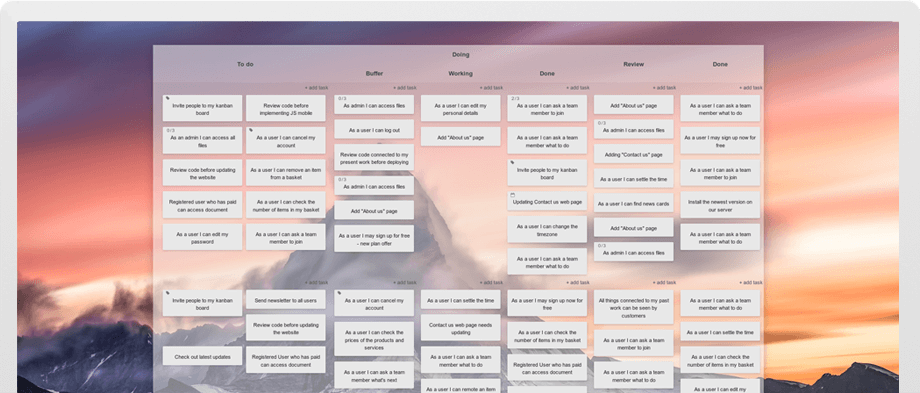
Kanban Tool: A Simple Yet Powerful Kanban App
Kanban Tool is another streamlined Kanban app featuring a clean interface with minimal distractions. While the UI hasn’t seen updates since at least 2017, its functionality remains strong. The vibrant color-coding pops off the screen, allowing users to instantly recognize task types, making standard color-labeling feel a bit insufficient in comparison.
One of the standout features of Kanban Tool is its Analytics. With a simple click from your board, you can access a breakdown of your cards by type and generate time reports to see how much work was logged each day on each card. The cumulative flow feature shows your work’s progression towards completion, and a detailed changelog records all team activities on the project. This is particularly useful for agencies or freelancers managing multiple projects for different clients simultaneously.
Despite its simple appearance, Kanban Tool boasts a host of powerful features. You can add custom fields to cards, name each card color from its settings, and enable Power-Ups for additional functionality like a calendar view, checklist templates, and emoji. All changes are logged back to the detailed analytics, providing comprehensive tracking.
Kanban Tool offers a variety of templates to help you get started, with standard columns for planning projects by time, process, and more. The board is highly customizable, allowing you to add any sections and swimlanes necessary for your workflow. Within cards, users can select a customizable color tag, add details, and quickly create and add new task cards. When working on a task, simply drag it to the sidebar on the right, and Kanban Tool will start timing your work. You can switch focus to a new task by dragging it into the sidebar.
Kanban Tool is also one of the first Kanban apps to integrate an AI assistant. The software collaborates with Open AI (the creators of ChatGPT) to enhance the setup process of your Kanban boards. The AI assistant analyzes your needs and suggests layouts and card types, and can even automatically generate project-specific content on your board. This feature significantly reduces the learning curve, allowing users to quickly adopt an effective Kanban workflow from day one.
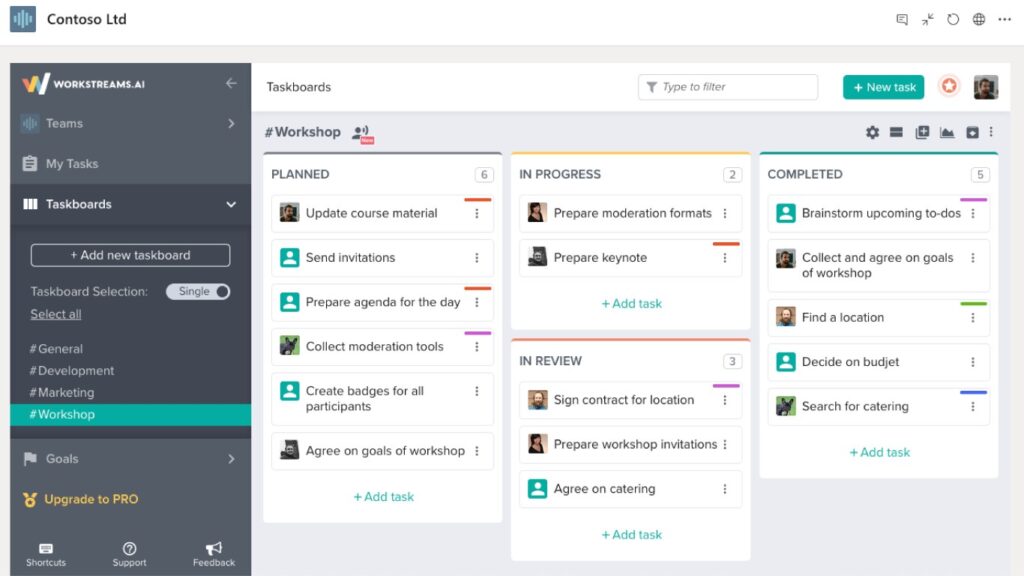
Workstreams.ai: Seamless Integration with Slack and Microsoft Teams
If you already use Slack or Microsoft Teams for team communication, Workstreams.ai is worth checking out. It offers a highly integrated Kanban experience that connects directly with your communication channels. Rather than creating a separate Workstreams.ai login, you can sign up using your Slack or Microsoft account. This tight integration allows you to manage your taskboard almost entirely from within Slack or Microsoft Teams, making project management seamless and efficient.
The taskboards in Workstreams.ai use a bot to align tasks with your Slack or Teams environment. You can create cards, check off actions, and generate reports directly from within these channels. This level of integration means you don’t have to spend much time on the Workstreams.ai interface itself.
One of the standout features of Workstreams.ai is the “Task chat” on every card, which other Kanban tools typically call “comments.” This feature ensures consistent and accessible communication around your workflows. When you tag someone in a Task chat, the notification is instant, arriving directly in Slack. This immediate notification system helps prevent important messages from getting lost, a common issue with email notifications.
The user interface of Workstreams.ai is sleek and familiar, especially for Slack users. The board design resembles Slack’s UI, making it easy to adapt to. Lists are called “Worksteps” and cards are called “Tasks,” containing all the necessary details and fields you would find in other project management apps. You can add custom fields to cards, duplicate cards with a single click, and set up recurring tasks. This comprehensive functionality is all integrated into your team chat app.
Workstreams.ai also offers various customization options. You can add custom fields to cards, duplicate a card with just one click, and set up recurring tasks. The ability to manage these directly within your team chat app enhances efficiency and keeps your workflow streamlined.
Workstreams.ai pricing includes a free plan that offers unlimited tasks and users with all core features. For additional functionalities such as Workstep automation, calendar view, and due dates, the Pro plan is available at $9.99/month/user.
By integrating deeply with Slack and Microsoft Teams, Workstreams.ai provides a robust and user-friendly Kanban experience, ensuring smooth project management without the need to switch between multiple platforms.
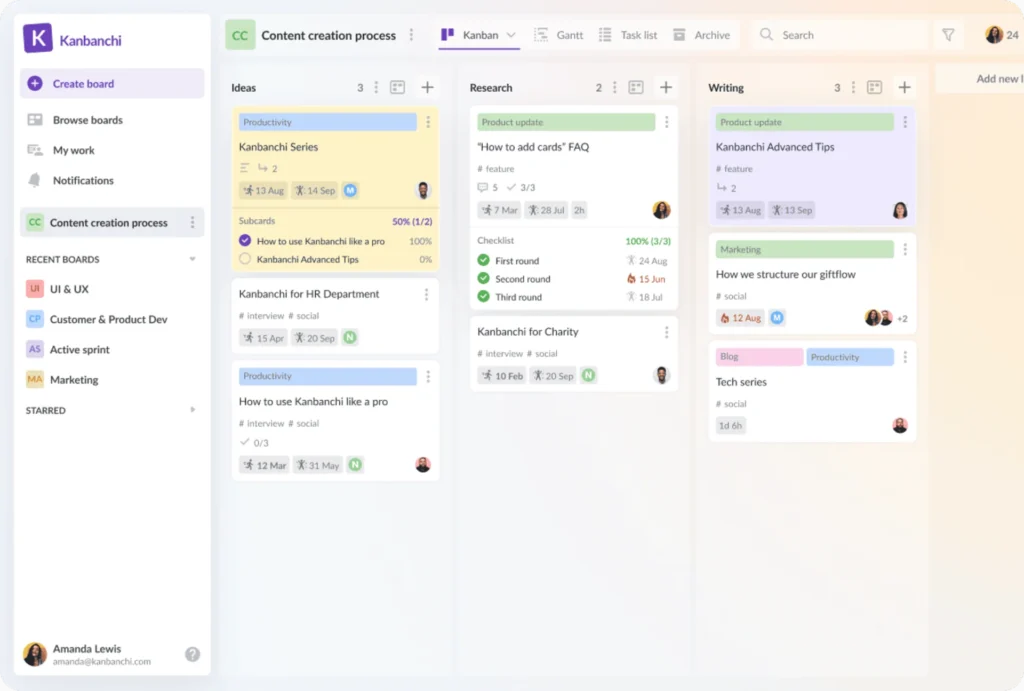
Kanbanchi: Perfect for Google Workspace Users
Kanbanchi isn’t a Google product, but it has been specifically designed to work seamlessly with Google Workspace. This Kanban app integrates tightly with Google Calendar, Google Meet, Google Drive, Gmail, and other Google apps. Despite its Google-centric functionality, the interface design closely resembles that of a Microsoft product, making it look like it could be a feature within Microsoft Teams. However, its features and integrations are clearly aimed at Google loyalists.
For example, you can click an “Add to Google Calendar” button on any card to copy task due dates to your Google Calendar, ensuring you get notifications from there. It’s also easy to attach files to cards straight from Google Drive, and conversely, you can add your Kanban board to your Drive. Additionally, you can create cards for your Kanban board directly through Gmail by emailing a specific address.
One of the features that stood out in Kanbanchi is the built-in time tracker, which begins tracking your time when you click “Start working on it.” You can also add custom properties to all cards on a board in bulk with one action. If you’re already using Trello or Jira for Kanban and considering switching, you can import entire boards directly from these apps or from a CSV, and they’ll appear in full on Kanbanchi.
However, Kanbanchi does not come with a free plan, and its pricing has increased recently. The Premium plan is $16.99/month/user, and if you need time-tracking and reporting, the Professional plan is $41.99/month/user. If you’re a Google Workspace user who spends most of your time in Gmail, it might be worth checking out a Kanban for Gmail app like Sortd if budget is a concern. Alternatively, you can create your own Kanban board in Google Sheets.
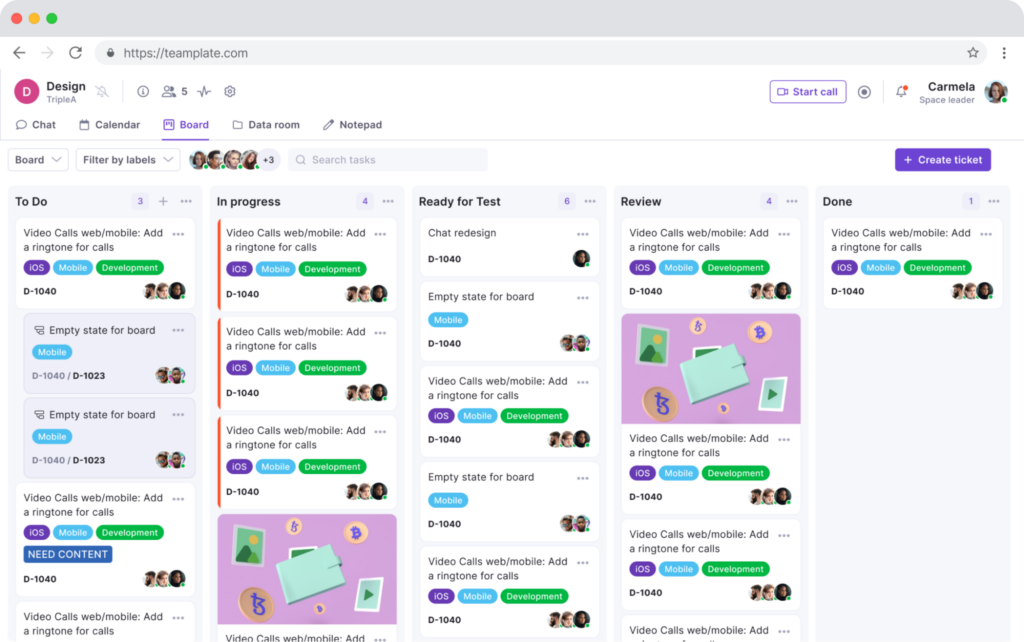
Teamplate: The Ultimate Kanban App with All-in-One Collaboration Tools
Teamplate is a user-friendly, all-in-one collaboration tool designed to meet the diverse communication and project management needs of smaller scale companies. Built to rival tools like Slack, Zoom, Jira, and Confluence, Teamplate combines their functionalities into one cohesive platform, eliminating the need for context switching and allowing users to focus on productivity.
Kanban Boards: The Core of Teamplate
Organize Workflows
- Customizable Boards: Tailor your Kanban boards to fit your unique project needs. Whether you’re managing a product launch, a marketing campaign, or daily team tasks, you can set up boards that reflect your specific processes.
- Epics and Sprints: Break down large projects into manageable chunks with epics and sprints. This feature helps in planning and tracking long-term projects by dividing them into smaller, actionable tasks.
- Task Categories: Use color-coded categories to differentiate between various types of tasks. This visual distinction makes it easy to prioritize and manage different work streams.
Views
- Backlog View: Keep a comprehensive list of all tasks that need to be addressed. This view helps in planning and prioritizing future work without cluttering your active board.
- Kanban View: The traditional Kanban view allows you to see tasks in their respective stages of completion. Move tasks from ‘To Do’ to ‘In Progress’ to ‘Done’ with simple drag-and-drop functionality.
- Board View: For a more detailed overview, switch to the board view. This view offers additional insights into task details, deadlines, and assigned team members, helping you stay on top of every aspect of your project.
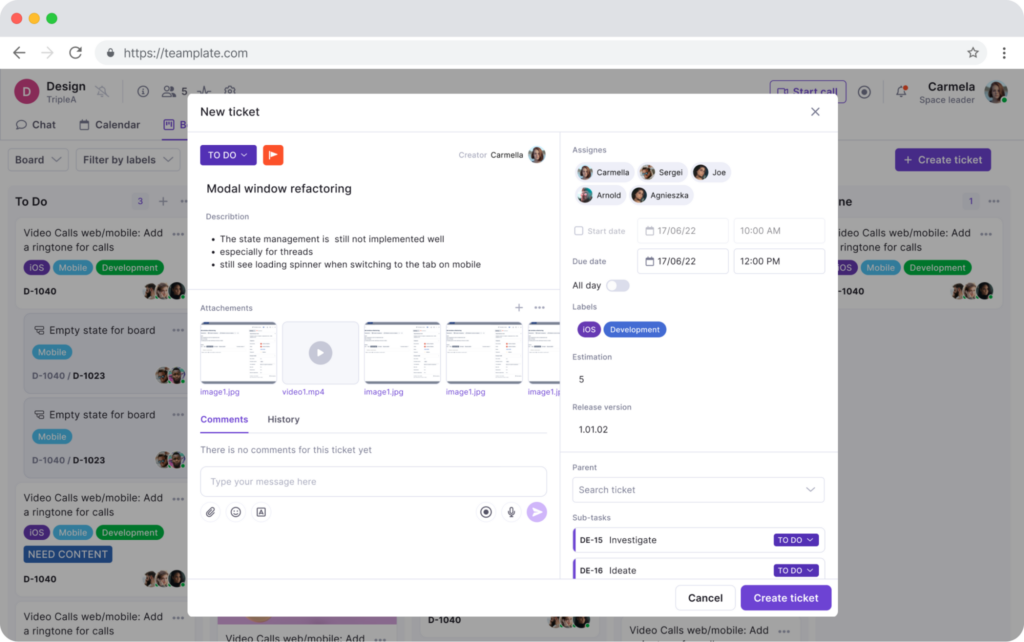
Task Management
- Drag-and-Drop Interface: Easily move tasks through different stages of your workflow with an intuitive drag-and-drop interface. This simple interaction streamlines task updates and ensures everyone is aware of the current status.
- Task Details: Click on any task to view and edit its details. Add descriptions, attach files, set due dates, and assign team members to ensure all relevant information is readily available.
- Subtasks and Checklists: Break down tasks into smaller, manageable subtasks. Use checklists to track progress within a task, ensuring nothing falls through the cracks.
- Labels and Tags: Organize tasks with labels and tags for quick identification and filtering. This feature is especially useful for categorizing tasks by priority, department, or project phase.
- Notifications and Alerts: Stay informed with real-time notifications and alerts. Teamplate keeps you updated on task changes, upcoming deadlines, and team activities, ensuring you never miss an important update.
Collaboration Tools
- Comments and Mentions: Facilitate team collaboration with task-specific comments. Mention team members to draw their attention to specific tasks or updates, promoting clear and efficient communication.
- Attachments: Attach relevant documents, images, and files directly to tasks. This centralized storage ensures all necessary materials are easily accessible and organized.
- Activity Logs: Track the history of each task with activity logs. See who made changes, when they were made, and what was updated, providing transparency and accountability within the team.
By integrating these robust features, Teamplate’s Kanban boards offer a powerful, flexible, and user-friendly way to manage your projects. They ensure that you can visualize progress, manage tasks effectively, and keep your team aligned and productive.
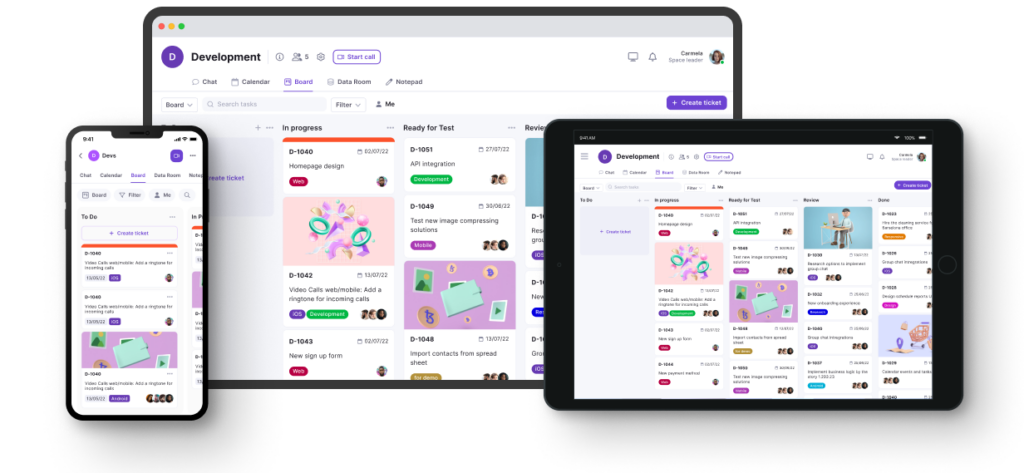
Why Choose Teamplate?
- All-in-One Platform: Eliminate the need for multiple tools and integrations by using Teamplate for all your collaboration and project management needs.
- Simple & Intuitive: The easy-to-use interface minimizes training and onboarding time, allowing teams to start collaborating immediately.
- Affordable & Accessible: Teamplate’s freemium model offers all features, making it an accessible solution for teams of all sizes.
By choosing one of these top Kanban apps, you can significantly enhance your project management efficiency and ensure your team stays organized and productive.
Conclusion
Choosing the right Kanban app can significantly impact your project’s success and your team’s productivity. The five Kanban apps highlighted in this guide each offer unique strengths that cater to different needs and workflows.
- KanbanFlow provides a straightforward, distraction-free interface, perfect for those who value simplicity.
- Kanban Tool offers robust features and detailed analytics, making it ideal for agencies and freelancers managing multiple projects.
- Workstreams.ai excels in seamless integration with Slack and Microsoft Teams, bringing Kanban functionality directly to your communication channels.
- Kanbanchi is a top choice for Google Workspace users, with strong integration capabilities and a familiar interface.
- Teamplate stands out as the ultimate all-in-one collaboration tool, combining the best aspects of Kanban boards with a comprehensive suite of communication and project management features.
Among these, Teamplate emerges as the best Kanban app, thanks to its user-friendly design, extensive customization options, and powerful collaboration tools. Whether you’re managing a product launch, coordinating a marketing campaign, or organizing daily team tasks, Teamplate’s all-in-one platform ensures that you can streamline your workflows, enhance productivity, and keep your team aligned and focused.
By integrating the right Kanban app into your workflow, you can transform your project management experience, making it more efficient, organized, and effective. Explore these options and find the one that best fits your needs to elevate your project management game.
In today’s fast-paced business environment, efficient project management is crucial for success. Product management software has become indispensable for startups, small businesses, and large enterprises alike, offering a range of features that streamline processes, enhance collaboration, and boost productivity. The availability of free product management tools is a boon for smaller teams and startups that need robust solutions without breaking the bank. This article delves into the top five free product management software in 2024, focusing on their unique features, benefits, and how they fit into the product management process.
Table of Contents
Criteria for Selecting the Best Free Product Management Tools
When selecting the best free product management tools, several key criteria should be considered:
- Features and Functionality: The software should offer a comprehensive set of tools that cover various aspects of project management, including task management, collaboration, communication, and reporting.
- User Interface and Experience: A user-friendly interface and intuitive experience are essential for minimizing the learning curve and ensuring team adoption.
- Integration Capabilities: The ability to integrate with other tools and platforms is crucial for a seamless workflow.
- Scalability and Flexibility: The software should be able to scale with your business and offer flexibility in terms of customization and usage.
- Customer Support and Community: Access to reliable customer support and an active community can greatly enhance the user experience.
Teamplate
Teamplate is a user-friendly, all-in-one collaboration tool designed to manage the various communication and project management elements required for running a smaller-scale company. Built to compete against established tools like Slack, Zoom, Jira, and Confluence, Teamplate combines the functionalities of these platforms into one cohesive system, eliminating the need for context switching and enabling users to focus on getting things done efficiently.
Benefits for Target Audience
Teamplate offers several benefits tailored to its target audience:
- Boost Productivity: Teamplate reduces app switching, streamlines communication, and features integrated chat, video calls, and Kanban boards, allowing users to focus on what matters most.
- Save Time & Money: By consolidating multiple subscriptions into one platform, Teamplate eliminates wasted time searching for information and context switching, resulting in significant cost savings.
- Empower Teams: Teamplate fosters seamless collaboration with a unified platform that supports all interactions, enhancing team dynamics and productivity.
Key Features of Teamplate
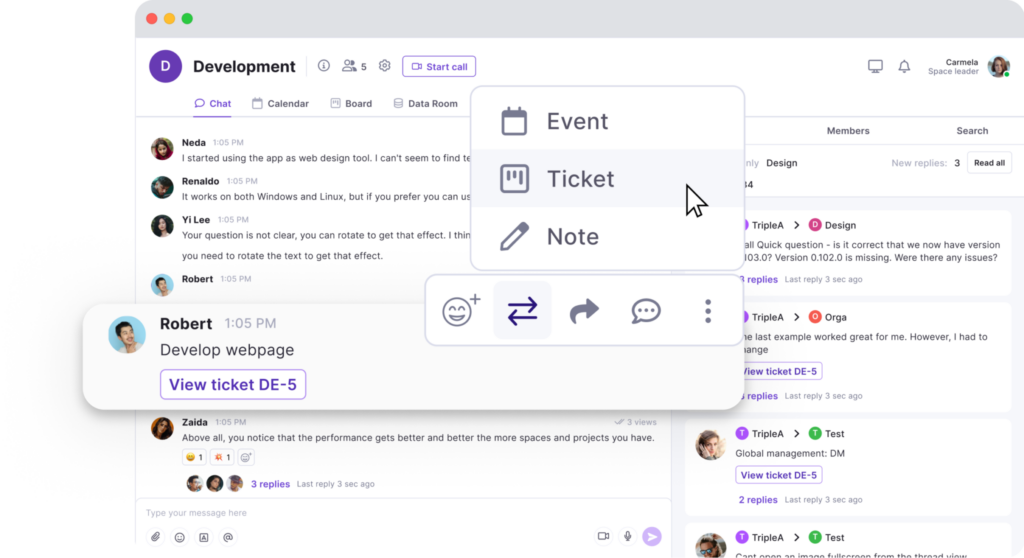
Chat
- Instant Messaging: Collaborate effortlessly with team members and clients through real-time chat. Exchange messages, share files, and maintain threaded conversations for organized discussions.
- Project-Specific Spaces: Create dedicated spaces for each project, ensuring that all relevant discussions and files are easily accessible to team members involved.
- Direct Messages: Communicate privately with colleagues, facilitating focused one-on-one conversations without the distraction of group chats.
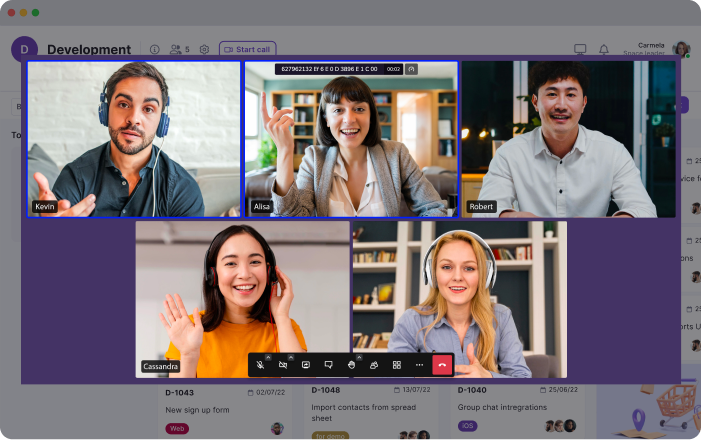
Video Calls
- Built-In Video Conferencing: Host efficient meetings and collaborative sessions with integrated video call functionality. Support both scheduled and impromptu video calls to keep teams connected.
- Screen Sharing: Enhance presentations, demonstrations, and collaborative work by sharing your screen during video calls.
- Recording Capability: Record video calls for future reference, allowing team members to revisit discussions and decisions.
Screen Record
- Easy Recording: Capture your screen activity effortlessly, creating tutorials, walkthroughs, or documenting issues for support.
- Integrated Upload: Upload recordings directly to chats, tickets, and the Data Room for seamless sharing and accessibility.
- Enhance Communication: Use screen recordings to convey complex information more clearly, reducing misunderstandings and improving collaboration.
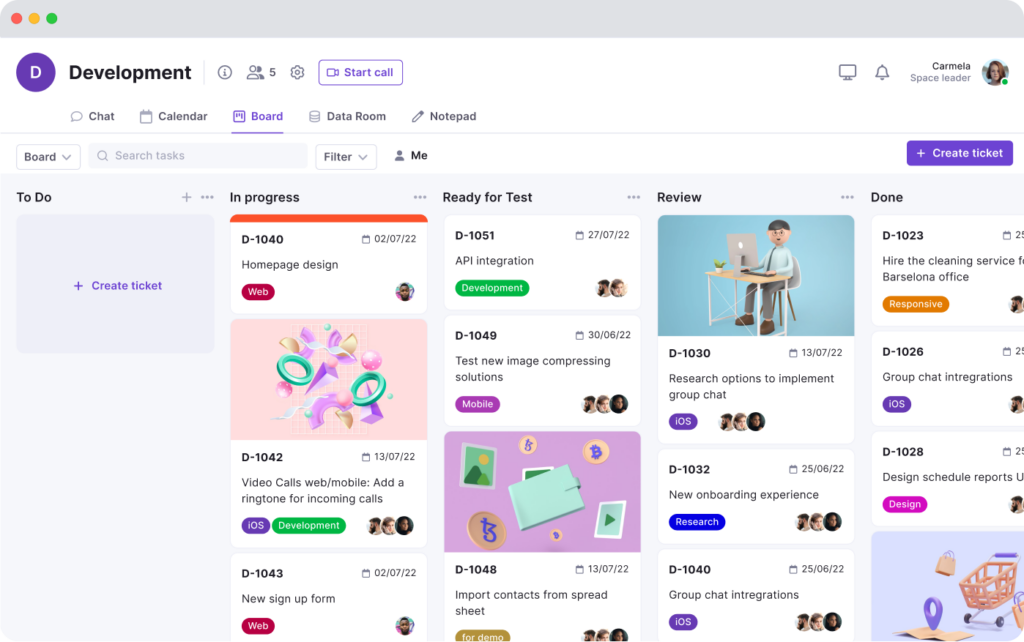
Kanban Boards
- Customizable Boards: Organize workflows with Kanban boards tailored to your team’s specific processes. Create, assign, and track tasks with ease.
- Multiple Views: Switch between backlog, Kanban, and board views to manage tasks and visualize progress from different perspectives.
- Advanced Task Management: Utilize epics and sprints to manage larger projects and iterative workflows, ensuring tasks are completed efficiently.
Calendar
- Centralized Scheduling: Manage meetings, deadlines, and events with Teamplate’s integrated calendar. Keep track of important dates and avoid scheduling conflicts.
- Reminder Notifications: Set reminders for key events and deadlines to stay on top of your schedule.
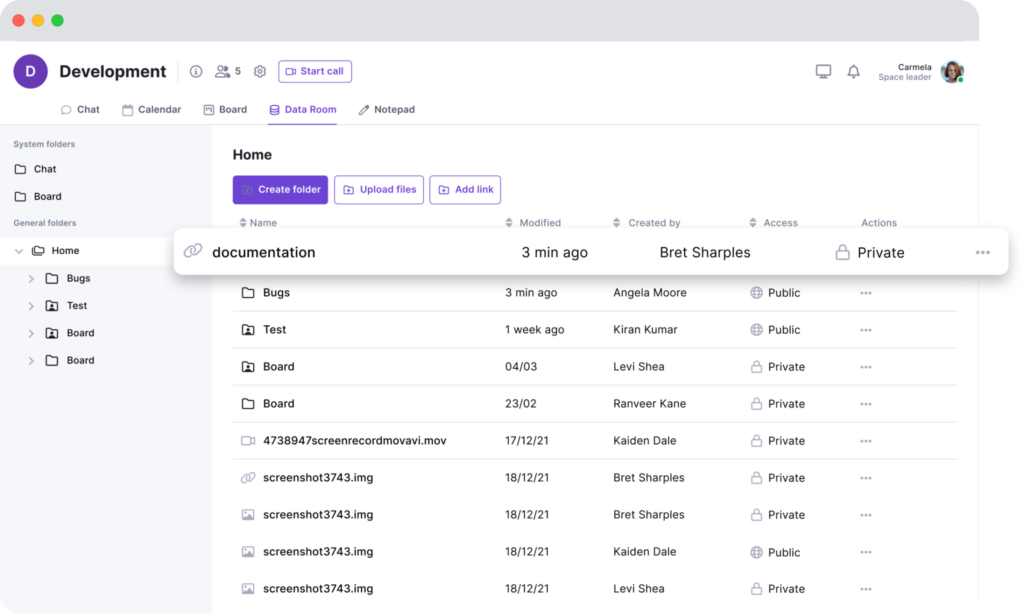
Data Room
- Secure Storage: Store files securely in the Data Room, supporting various formats, including Excel, Word, PDF, and images.
- Access Control: Set permissions for each file, ensuring only authorized team members can access sensitive information.
- Easy Sharing: Share files within chats, tickets, and projects, ensuring that relevant documents are always at your fingertips.
Wiki & Notes
- Collaborative Documentation: Use the Wiki feature to create and share documentation, meeting notes, and ideas with your team. Organize information in a structured, easily accessible format.
- Personal Notes: Keep track of your thoughts, tasks, and ideas with the Notes feature. These personal notes are only visible to you and can be used for any purpose.
Dashboard
- Central Hub: Manage your events, tasks, and more from a dedicated dashboard. This centralized space provides an overview of your activities and helps you stay organized.
- Real-Time Updates: Stay informed with real-time updates on tasks, deadlines, and project progress, ensuring you’re always up to date.
General Features
- All-in-one Platform: Eliminate the need for multiple tools and integrations with Teamplate’s comprehensive suite of features.
- Simple & Intuitive: Designed for ease of use, Teamplate minimizes the need for extensive training and onboarding.
- Affordable & Accessible: The freemium model ensures all features are accessible without significant financial investment.
ClickUp
ClickUp is a versatile project management tool that targets a wide range of users, from individuals to large enterprises. Known for its flexibility and comprehensive feature set, ClickUp aims to replace multiple tools by providing an all-in-one solution for task and time management, collaboration, and productivity enhancement.
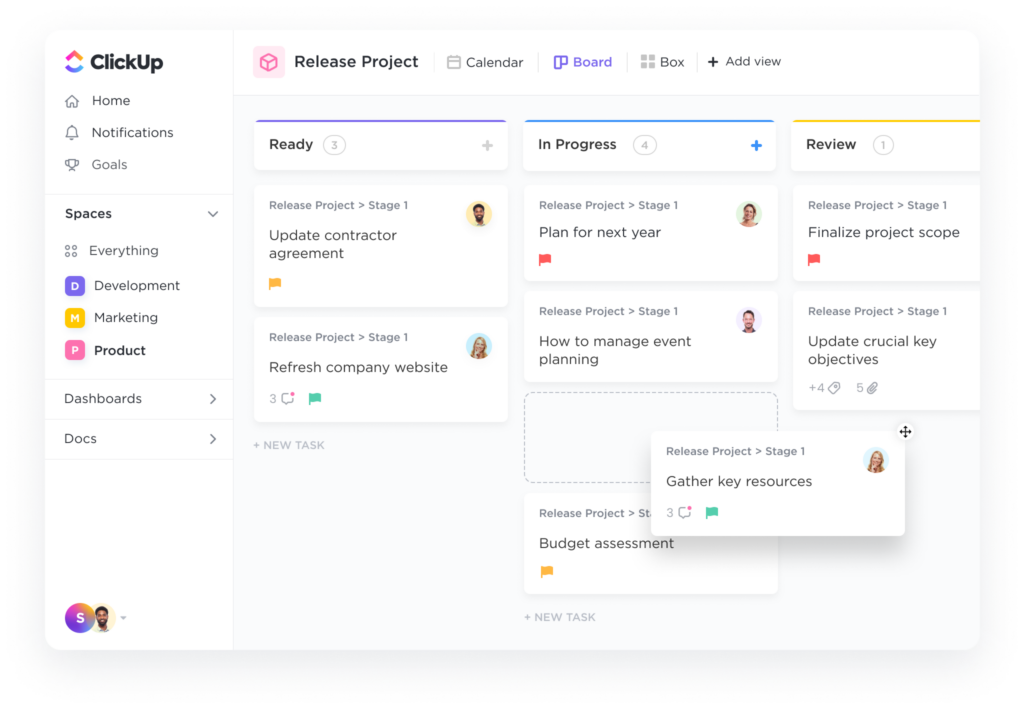
Key Features
- Task and Time Management: ClickUp offers detailed task management capabilities, including to-do lists, task dependencies, time tracking, and reminders.
- Custom Views and Dashboards: Users can customize views and dashboards to suit their workflow, including list, board, calendar, and Gantt chart views.
- Integration with Other Tools: ClickUp integrates with a variety of third-party tools, such as Slack, Google Drive, and Trello, ensuring a seamless workflow.
- Collaboration and Communication Features: The platform supports real-time collaboration through comments, mentions, and document sharing.
Pros and Cons
- Pros: ClickUp’s flexibility, extensive feature set, and ability to replace multiple tools are major strengths. The platform’s customization options are particularly appreciated by users.
- Cons: The wide range of features can be overwhelming for new users, and the learning curve might be steep for some teams.
Trello
Trello is a popular project management tool known for its simplicity and intuitive Kanban board system. Ideal for smaller teams and individual users, Trello offers a visual approach to task management that is easy to adopt and use.
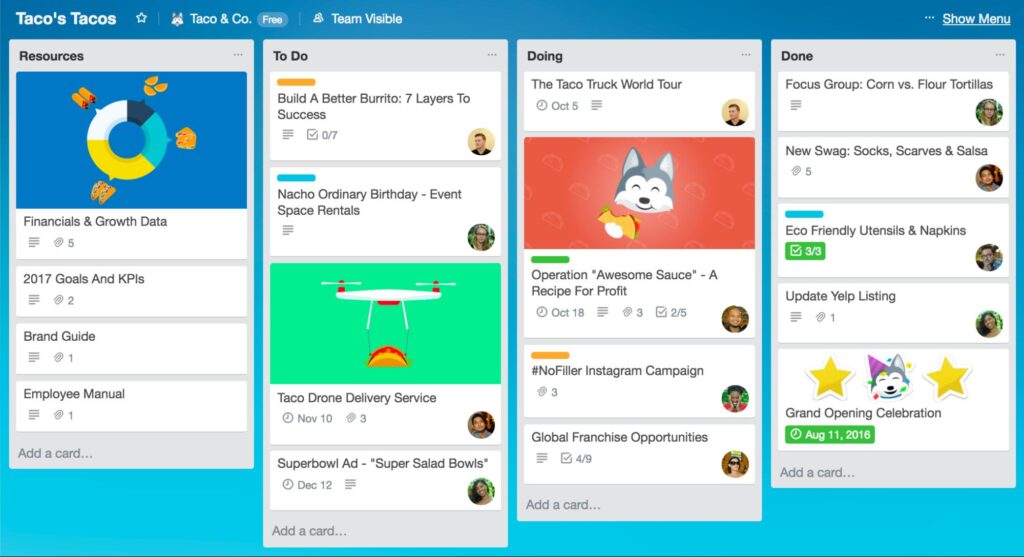
Key Features
- Kanban Boards and Card System: Trello’s Kanban boards allow users to organize tasks using cards that can be moved between columns representing different stages of a project.
- Power-Ups and Integrations: Users can enhance Trello’s functionality with Power-Ups, which integrate with tools like Slack, Google Drive, and Evernote.
- Mobile and Desktop Accessibility: Trello’s mobile and desktop apps ensure that users can manage their tasks on the go.
- Team Collaboration Tools: Trello supports team collaboration through comments, attachments, and mentions on task cards.
Pros and Cons
- Pros: Trello’s visual and intuitive interface makes it easy to use and adopt. Its flexibility and integration options are also highly valued by users.
- Cons: Trello’s simplicity can be a limitation for more complex project management needs, and its free version has limited features compared to some competitors.
Monday.com
Monday.com is a highly customizable work operating system designed to help teams manage projects and workflows efficiently. With a focus on visual project management and automation, Monday.com aims to streamline processes and improve team collaboration.
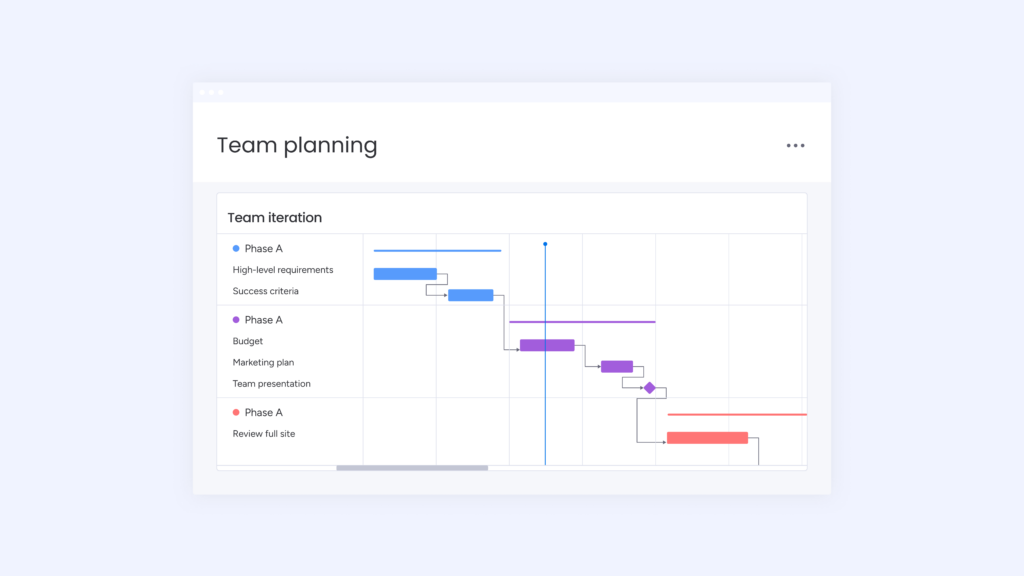
Key Features
- Workflows and Automation: Monday.com allows users to create custom workflows and automate repetitive tasks, enhancing efficiency.
- Customizable Templates and Views: Users can choose from a variety of templates and customize views to suit their project needs, including Kanban, Gantt, and timeline views.
- Time Tracking and Project Timelines: The platform includes time tracking and project timeline features to help teams stay on schedule.
- Communication and Collaboration Tools: Monday.com supports team collaboration through updates, mentions, and file sharing.
Pros and Cons
- Pros: Monday.com’s customization options, automation features, and visual project management tools are highly praised by users. Its ability to adapt to different workflows makes it a versatile solution.
- Cons: Some users find the pricing of advanced features to be a limitation, and the initial setup can be time-consuming for complex projects.
Basecamp
Basecamp is a project management and team collaboration tool that focuses on simplicity and ease of use. Designed to replace multiple tools with one platform, Basecamp aims to streamline project management and improve team communication.
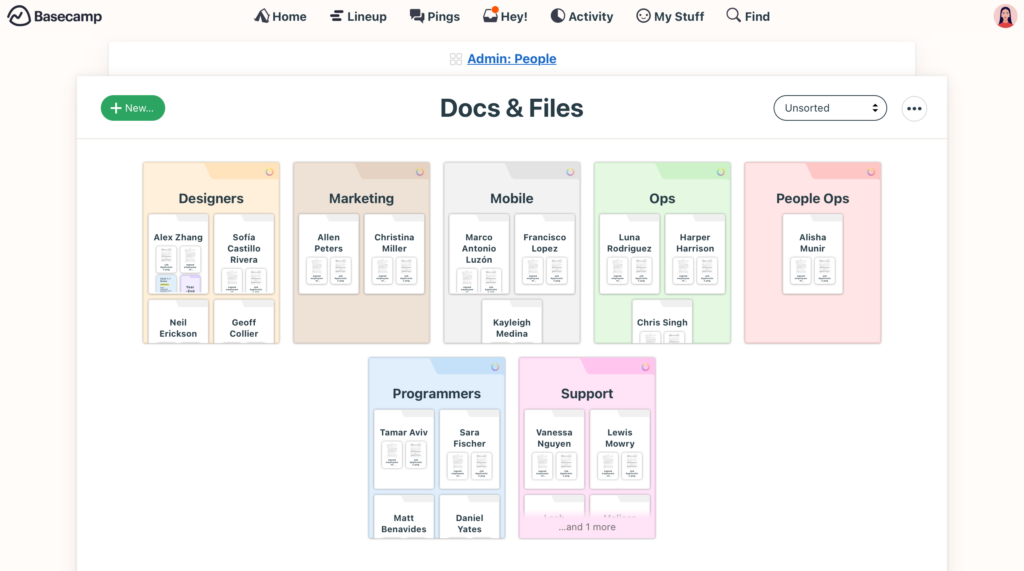
Key Features
- To-Do Lists and Scheduling: Basecamp’s to-do lists and scheduling features help users manage tasks and deadlines effectively.
- Document and File Storage: The platform provides secure storage for documents and files, with options for sharing and collaboration.
- Group Chat and Message Boards: Basecamp supports team communication through group chat and message boards, enabling real-time and asynchronous collaboration.
- Client Access and Project Transparency: Clients can be invited to view project progress and contribute to discussions, enhancing transparency and collaboration.
Pros and Cons
- Pros: Basecamp’s simplicity, ease of use, and focus on team collaboration are major strengths. Its client access feature is particularly useful for project transparency.
- Cons: The platform’s simplicity can be a limitation for more complex project management needs, and some users may find its feature set less comprehensive than competitors.
How Free Software Fits into the Product Management Process
Initial Setup and Configuration
Free software typically offers an easy setup process, allowing teams to get started quickly without significant upfront investment. Basic features and tools available in free versions are often sufficient for small to medium-sized projects, providing a solid foundation for managing tasks, schedules, and communication.
Day-to-Day Management
Free product management software enables efficient day-to-day management by providing essential tools for task tracking, collaboration, and communication. Teams can manage tasks, share documents, and communicate in real-time, ensuring that projects stay on track and everyone is aligned.
Scaling Up
As teams and projects grow, the limitations of free software may become apparent. While free versions are great for small projects and teams, larger projects may require more advanced features and greater scalability. Free software often provides a good starting point, with the option to upgrade to paid plans as needed.
When to Consider Paid Options
Feature Limitations
While free software offers a range of useful features, advanced functionalities such as detailed reporting, advanced automation, and extensive integrations are typically reserved for paid plans. Teams with complex project management needs may find these limitations restrictive and should consider upgrading.
Team and Project Size
Free versions are often designed for small to medium-sized teams. As the team size grows and projects become more complex, the need for additional features and enhanced performance may necessitate a move to paid options.
Support and Customization
Paid plans often come with enhanced support options, including priority support, dedicated account managers, and customization services. Teams that require personalized support and tailored solutions may find value in upgrading to a paid plan.
Cost-Benefit Analysis
Evaluating the return on investment for upgrading is crucial. While free software is cost-effective, the productivity gains, advanced features, and enhanced support offered by paid plans can justify the additional expense, particularly for larger teams and more complex projects.
Conclusion
The top five free product management software options—Teamplate, ClickUp, Trello, Monday.com, and Basecamp—each provide unique features and benefits that can greatly enhance project management efficiency. By understanding the individual strengths and limitations of these tools, teams can select the best option to fit their specific needs and workflow requirements.
When choosing a product management tool, it’s crucial to consider factors such as team size, project complexity, necessary features, and budget. Evaluating how each tool aligns with your particular workflow and business requirements will help ensure that you select the most appropriate software to drive your projects forward successfully.
Looking Ahead to 2024
The landscape of product management software is set to evolve with several emerging trends:
- AI-Driven Automation: There will be a greater emphasis on AI-driven automation, which will help streamline processes and reduce manual workload.
- Enhanced Integration Capabilities: Improved integration capabilities will allow for more seamless workflows across different platforms and tools.
- Improved User Experience: Enhanced user experience will remain a priority, ensuring that these tools are not only powerful but also easy to use.
Staying informed about these trends will enable teams to leverage the latest advancements, maintaining a competitive edge and maximizing efficiency.
Why Consider Teamplate?
While all five tools offer valuable features, Teamplate stands out with its user-friendly, all-in-one collaboration capabilities designed specifically for smaller teams and startups. By integrating chat, video calls, Kanban boards, and more into one cohesive platform, Teamplate reduces the need for multiple subscriptions and simplifies the project management process.
In the realm of productivity tools, Notion has garnered significant attention for its versatility and customizable interface. Yet, many users encounter challenges that compromise its effectiveness, prompting a search for more robust solutions. Teamplate emerges as a superior alternative, addressing the limitations of Notion while offering an all-in-one platform tailored to enhance productivity, streamline workflows, and facilitate seamless collaboration. This article delves deeply into the reasons why Notion falls short and how Teamplate surpasses these shortcomings, providing a comprehensive analysis that equips you with insights to make an informed decision.
Exploring the key features and benefits of Teamplate over Notion can reveal why it’s worth considering as your go-to productivity software.
Table of Contents
Key Takeaways
- Notion’s interface can be frustratingly cluttered and unintuitive.
- Teamplate offers a more user-friendly and customizable experience.
- Switching to Teamplate can streamline your workflow and improve productivity.
The Limitations of Notion
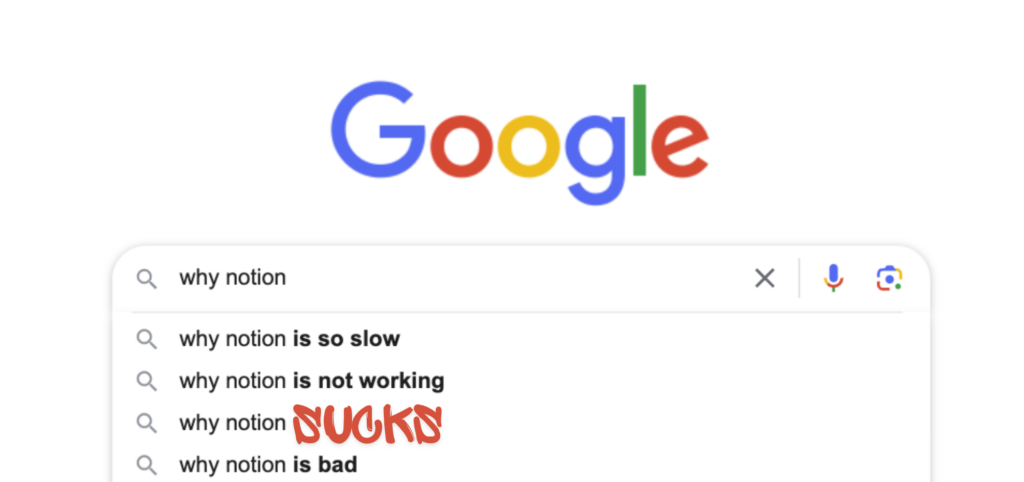
Overwhelming Complexity
Notion’s flexibility is both a blessing and a curse. While it allows for extensive customization, the sheer number of features can be overwhelming for new users. The steep learning curve requires a significant investment of time and effort to set up and tailor the platform to specific needs. For busy professionals and teams, this complexity can detract from productivity rather than enhancing it.
- Initial Setup: Customizing Notion to fit unique workflows involves a meticulous setup process. Users must create databases, templates, and dashboards from scratch, which can be daunting for those unfamiliar with the tool.
- Maintenance: Keeping Notion organized and updated requires continuous effort. As projects evolve, so must the structure within Notion, demanding regular attention to maintain efficiency.
Inefficient Collaboration
Effective collaboration is pivotal for any team, and while Notion offers collaborative features, it lacks the integrated, real-time communication tools necessary for seamless teamwork. The absence of native chat, video calls, and robust file-sharing capabilities can lead to fragmented communication and inefficiencies.
- Communication Gaps: Without integrated chat or video call features, teams must rely on external applications, leading to context switching and potential miscommunication.
- File Management: While Notion allows for file embedding, it does not provide a comprehensive solution for secure file sharing and management. Users often find themselves juggling multiple tools to meet their collaboration needs.
Performance Issues
As teams scale and projects grow in complexity, Notion’s performance can suffer. Slow loading times, syncing issues, and occasional crashes can disrupt workflows and cause frustration among users.
- Scaling Problems: Notion’s performance can degrade with the increasing volume of data, making it less reliable for large-scale projects.
- Reliability: Users report occasional syncing issues and downtime, which can hinder productivity and lead to data inconsistencies.
Limited Project Management Features
While Notion offers basic project management tools, it often falls short for teams managing multiple, complex projects. The lack of advanced features like sprint planning, and detailed task tracking can make it challenging to keep projects on track.
- Task Management: Notion’s task management capabilities are basic, lacking features like recurring tasks, dependencies, and advanced reporting.
- Project Tracking: Teams require robust tools to track progress, manage workloads, and analyze performance—areas where Notion can be insufficient.
Why Teamplate is a Better Alternative
Teamplate addresses Notion’s limitations by providing an all-in-one solution that combines the best features of leading productivity tools into a single, cohesive platform. This section explores how Teamplate excels in usability, collaboration, project management, performance, and affordability.

User-Friendly Interface
Teamplate is designed with the user in mind, offering an intuitive and easy-to-use interface that minimizes the learning curve and allows users to get started quickly. Its clean, straightforward design ensures that users can focus on their tasks without being bogged down by unnecessary complexity.
- Ease of Use: Teamplate’s interface is simple and intuitive, enabling users to navigate and utilize features without extensive training.
- Customization: While maintaining simplicity, Teamplate offers sufficient customization to tailor workflows to specific needs without overwhelming users.
Seamless Collaboration
Teamplate excels in fostering collaboration with built-in features that ensure real-time communication and efficient teamwork. Unlike Notion, which requires multiple applications for comprehensive collaboration, Teamplate integrates all necessary tools into one platform.
- Integrated Communication: Teamplate includes native chat, video calls, and threaded conversations, reducing the need for context switching and enhancing team communication.
- File Sharing: With robust file-sharing capabilities, Teamplate allows users to upload, share, and manage files securely within the platform, streamlining collaboration.
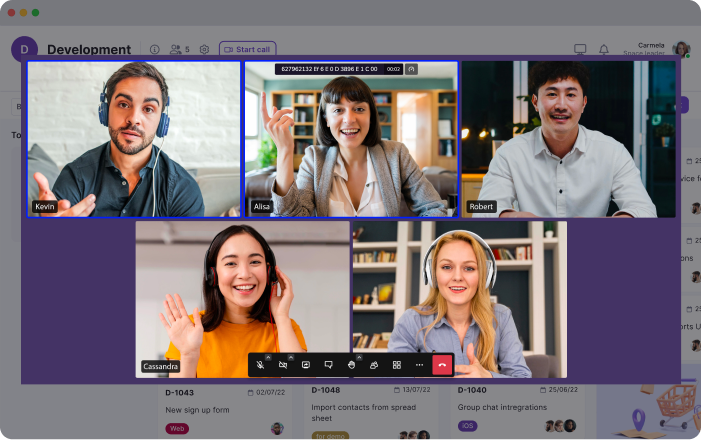
Key Collaboration Features
- Chat: Collaborate seamlessly with teams and clients across projects, spaces, and direct messages. Foster real-time collaboration with instant messaging, file sharing, and threaded conversations.
- Video Calls: Connect your team and clients for efficient meetings and collaboration with inbuilt screen recording and video call functionality. This feature unites remote-based teams and facilitates asynchronous communication.
- Screen Record: Record your screen and upload recordings to chats, tickets, and data rooms, ensuring that information is easily accessible and sharable.
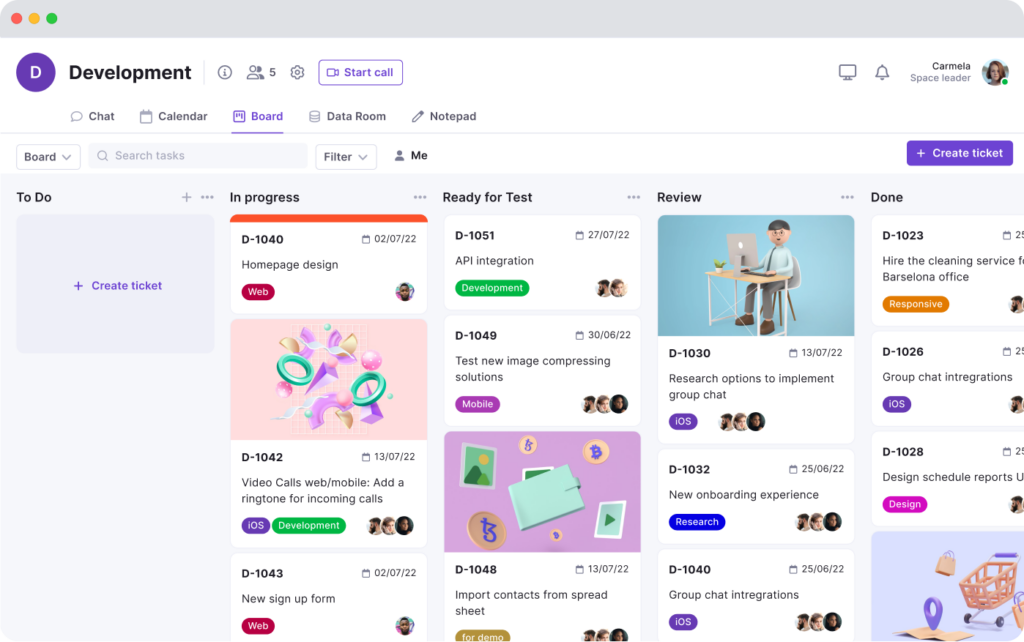
Robust Project Management
Teamplate offers advanced project management tools, providing a comprehensive view of project progress and helping teams stay organized and on schedule. Unlike Notion, Teamplate’s project management features are designed to handle complex workflows and large-scale projects.
- Kanban Boards: Organize workflows, manage tasks, and visualize progress with customizable boards, epics, and sprints. Switch between backlog, Kanban, and board views to adapt to different project needs.
- Calendar Integration: Stay on top of your schedule and manage meetings with ease, ensuring that deadlines are met, and tasks are properly scheduled.
- Dashboard: Manage your events and tasks from a dedicated space that provides an overview of your productivity metrics. This dashboard offers a bird’s eye view of a master calendar, pulling events from all spaces and projects into one place, and also allows for sorting and filtering of tasks for better organization.
Key Project Management Features
- Task Management: Teamplate offers advanced task management capabilities, including recurring tasks and dependencies ensuring that projects stay on track.
- Project Tracking: With tools to track progress, manage workloads, and analyze performance, Teamplate provides the insights needed to optimize project outcomes.
Enhanced Performance
Built to handle the demands of growing teams, Teamplate offers reliable performance with fast loading times and seamless syncing. This ensures that users can focus on their work without interruptions or delays.
- Scalability: Teamplate is designed to scale with your team, maintaining performance and reliability even as data volume increases.
- Reliability: With robust infrastructure, Teamplate minimizes downtime and syncing issues, providing a stable platform for your productivity needs.
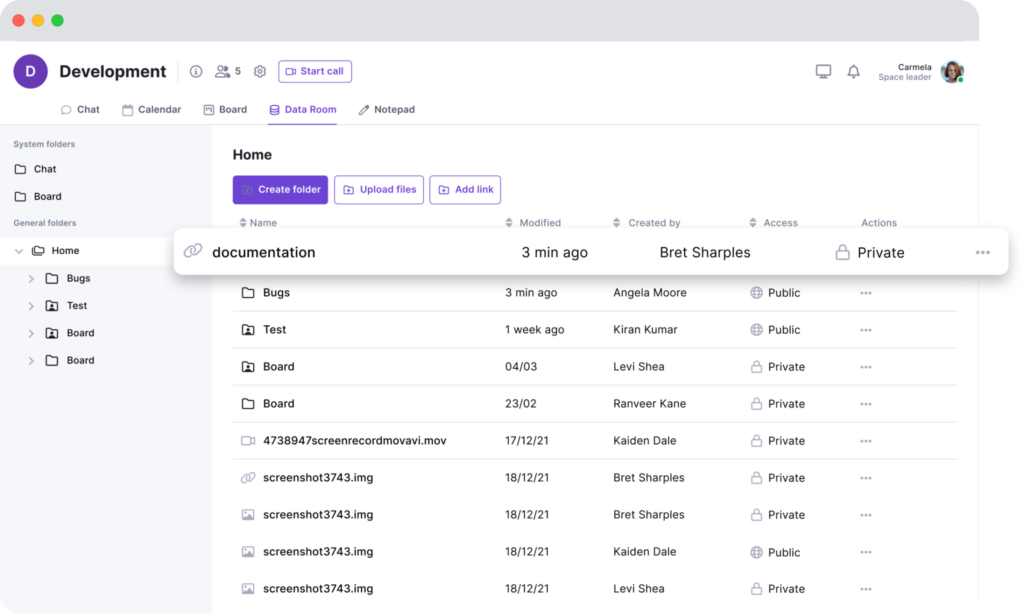
Comprehensive Data Management
Teamplate’s Data Room allows users to securely store, upload, and share various file formats, including Excel, Word, PDF, and images. Permissions can be set per file, ensuring that sensitive information is protected.
- Secure Storage: Store and manage files securely within Teamplate, with permissions settings that ensure only authorized users have access.
- File Management: Easily upload, share, and manage files within the platform, streamlining data management and enhancing collaboration.
Affordable and Accessible
Teamplate is designed to be accessible to all, offering a freemium model with all features available. This makes it an affordable option for startups, small and medium businesses, freelancers, and creative agencies.
- Freemium Model: Teamplate provides all features for free, making it accessible to teams of all sizes without the burden of multiple subscriptions.
- Cost Savings: By consolidating multiple tools into one platform, Teamplate helps users save on subscription costs and reduces the complexity of managing different applications.
Benefits for Target Audience
Teamplate is designed to meet the diverse needs of various target audiences, providing tailored solutions that enhance productivity and streamline workflows.
Start-ups
Challenges: Managing a small team efficiently with limited resources.
Benefits: Teamplate helps streamline workflows and improve team collaboration, allowing startups to focus on achieving key milestones and growing their business.
- Workflow Efficiency: Teamplate’s intuitive design and integrated features help startups manage projects and collaborate efficiently, even with limited resources.
- Growth Facilitation: By reducing the time spent on managing multiple tools, startups can focus on achieving growth objectives and scaling their business.
Small & Medium Businesses (SMBs)
Challenges: Balancing day-to-day tasks with strategic planning.
Benefits: Teamplate enhances communication and transparency, improving project management and overall efficiency.
- Operational Efficiency: SMBs benefit from Teamplate’s comprehensive project management and communication tools, which streamline operations and improve productivity.
- Strategic Planning: With advanced tracking SMBs can balance daily tasks with long-term strategic planning, ensuring sustained growth and success.
Freelancers
Challenges: Staying organized and meeting deadlines across different clients and projects.
Benefits: Teamplate improves project management and client communication, freeing up time for business development and personal branding.
- Client Management: Freelancers can manage multiple clients and projects efficiently with Teamplate’s integrated tools, ensuring timely delivery and client satisfaction.
- Time Management: By streamlining workflows, Teamplate helps freelancers manage their time effectively, allowing them to focus on business development and personal branding.
Marketing & Creative Agencies
Challenges: Managing multiple client projects simultaneously.
Benefits: Teamplate streamlines project workflows and enhances team communication, ensuring high-quality work and client satisfaction.
- Project Efficiency: Agencies can manage multiple projects seamlessly with Teamplate’s advanced project management tools, ensuring timely delivery and high-quality work.
- Client Satisfaction: With improved communication and collaboration, agencies can exceed client expectations and build strong relationships, leading to repeat business and growth.
Conclusion
While Notion offers a range of features, its complexity and performance issues can hinder productivity. Teamplate, with its user-friendly interface, seamless collaboration tools, and robust project management capabilities, provides a superior alternative that meets the needs of modern teams. By choosing Teamplate, you can boost productivity, save time and money, and empower your team to achieve their goals with greater efficiency.
Teamplate stands out not only for its comprehensive features but also for its commitment to user experience and affordability. It is designed to be a practical solution for a wide range of users, from startups and SMBs to freelancers and creative agencies, making it an ideal choice for those seeking to enhance their productivity and streamline their workflows.