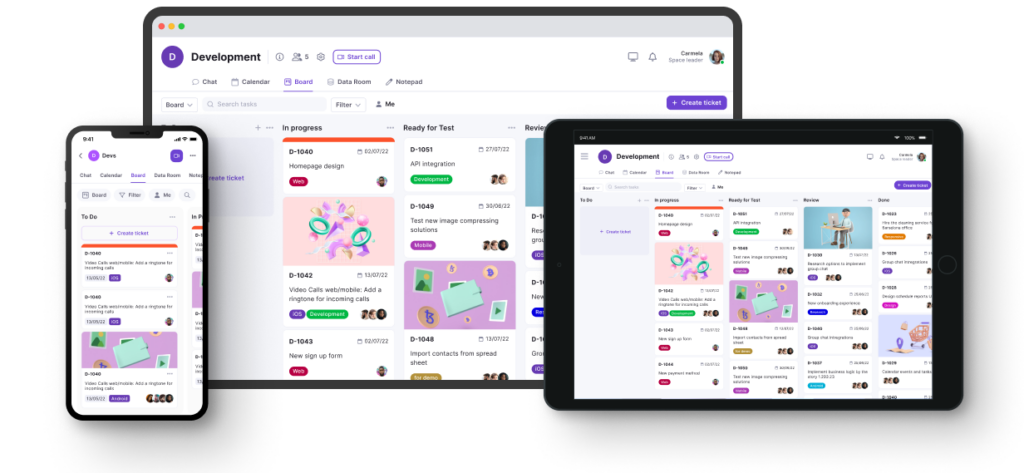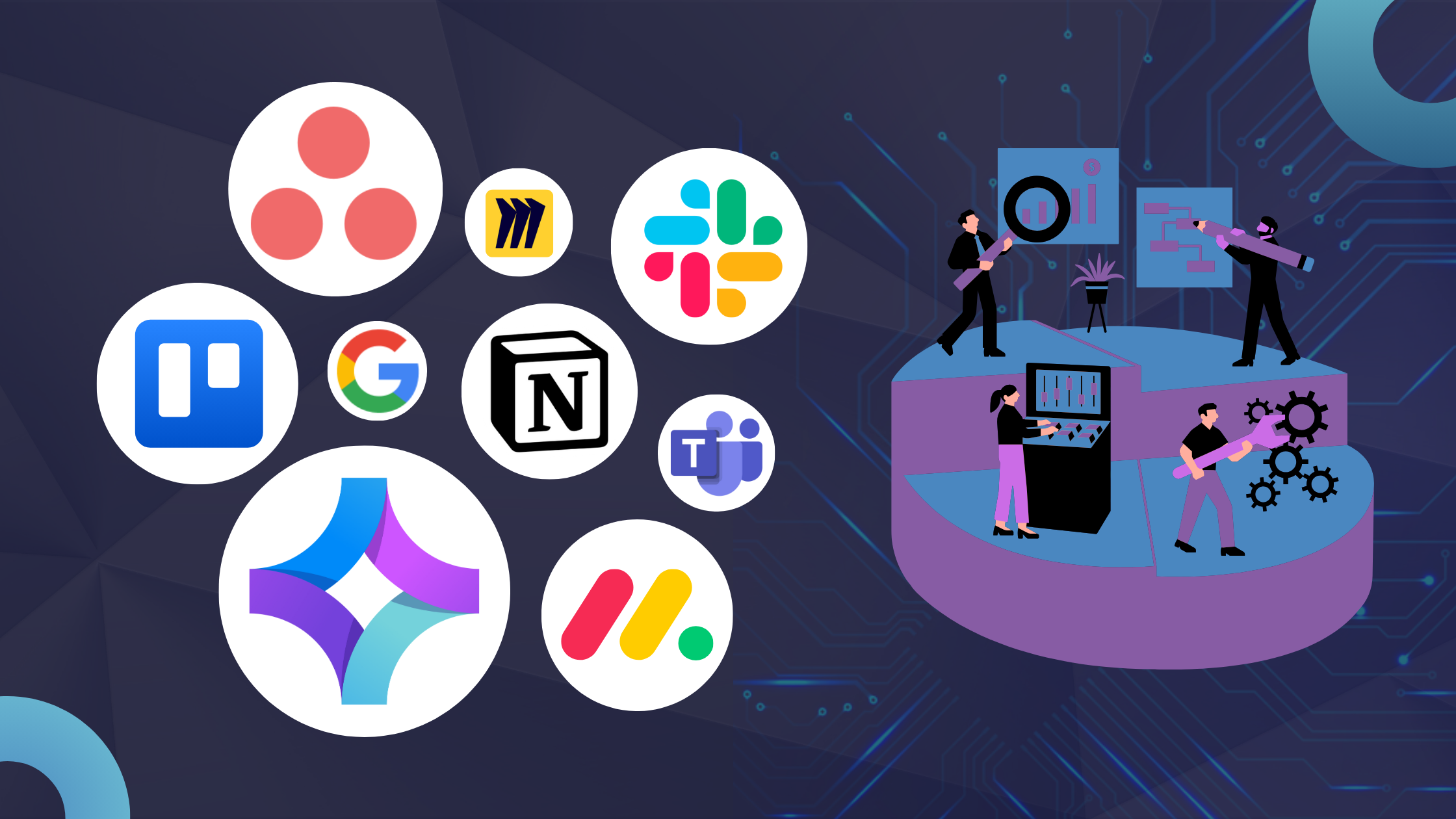
Looking for the best tools for remote teams that are 100% free? Setting up an efficient communication system for your organization is crucial in an age where workers are likely to be scattered across different countries and timezones, especially given the increasing need to facilitate asynchronous communication.
But sourcing the best collaboration software that offers comprehensive features without putting your budget in the red is not easy. Many team tools promise the world, but deliver very little unless you provide your credit card.
Which is why we’ve collected our personal list of tried and tested free online collaboration tools. In this guide you’ll find details about our top choices and how these can work for you, alongside any shortcomings they may have.
Table of Contents
What are Free Online Collaboration Tools?
To put it simply, the best online collaboration platforms allow you to communicate effectively with your team by offering a very wide range of services in digital format – all without spending anything. It’s a tall order we know, mostly because the vast majority of such software applications claim to be free, but this will only be true at the most basic tier. This means that you’d need to pay in order to benefit from the full features, with the monthly cost sometimes making the tool unviable.
And yet, such tools for remote teams do exist – you just need to dig deep within the T&Cs to ensure that your chosen software does what it promises to do for free. We’ve carried out this research, digging deep so you don’t need to use up your own time, and we’ll be pointing you in the right direction soon.
But first, it helps to understand exactly what you should look for in free online collaboration tools.
What Should You Look For In Free Online Collaboration Tools?
The whole point of free online collaboration tools is that they cover all your team and office needs without a subscription fee, thus removing the need to spend money and time on a multitude of tools. Here are the main elements you should look for:
Comprehensive Features: It’s useless having free document sharing if you need to go elsewhere for project management. The best free online collaboration tools offer the whole spectrum of functionalities.
Intuitive Interface: No one wants to use up their time trying to learn a new software instead of improving productivity. This is why an intuitive, easy-to-use interface is a must.
Security: Free features shouldn’t come at the expense of your organization’s security. This one’s non-negotiable for obvious reasons.
Below, you’ll find a list of the nine most well-known free online collaboration tools:
- Teamplate
- Trello
- Asana
- Monday.com
- Microsoft Teams
- Google Space
- Miro
- Notion
- Slack
Question is: do they actually satisfy all requirements? We went for a tried-and-tested approach to find out more.
A Detailed Look at Our Tried & Tested Best Picks
Our experts have tested each one of the above recommendations to understand whether they live up to the hype. Here’s what we discovered.
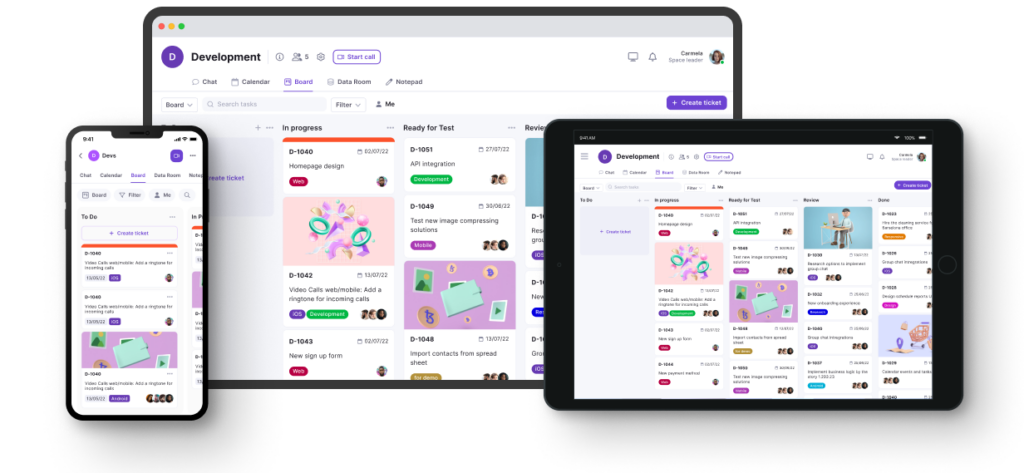
Teamplate: All-In-One 100% Free Online Collaboration Tool
Think of Teamplate as an entire army of office tools, all rolled in one, easy-to-use package. The best thing? It’s totally free and you won’t be asked for payment to access specific features.
It’s been described as a state-of-the-art project management tool, and with good reason as it covers areas of remote communication that other apps fail to include. Its forte lies in the fact that it allows entire organizations to create and manage customized templates for workflows, increasing operational efficiency.
Sounds like a complicated setup? It really isn’t. Template achieves all this via a dynamic dashboard where you can track task progress, set deadlines and assign responsibilities. It can fully integrate with third-party apps like Slack, Google Drive, and Jira for seamless communication and document sharing within teams. But it’s unlikely you’ll need to, as Teamplate fulfills all the functionalities of such other apps so you won’t need to use other free online collaboration tools.
Additionally, it features real-time editing, notifications, and automation, making task management and collaborative efforts both within and across departments a lot more efficient.
Pros
- 100% free
- Integrates all aspects of office communication
- Easy-to-use
- Scalable without hassle
Why It Stands Out
- Dashboard with Kanban and Gantt Views: You will be able to visualize tasks using Kanban boards or Gantt charts to get a clear picture of task progress, timelines, and dependencies.
- In-app Messaging: Team members can communicate directly within the platform using built-in messaging features, allowing for quick discussions and feedback without switching tools.
- Email Integration: Automatically send email notifications for task updates, deadline reminders, or new assignments, ensuring everyone stays informed even if they’re not in the app.
- Comment Threads on Tasks: Leave comments on specific tasks or projects, enabling focused discussions and keeping all communication tied to the relevant work.
- Direct Mentions: You can use ‘@mentions’ to tag team members in comments or discussions to send out instant notifications.
- Spaces for Organized Collaboration: Each project or team can have its own dedicated Space,”where all relevant tasks, files, and discussions are grouped, so that everything is organized and easily accessible.
- File Storage & Sharing: You can upload and store files directly in spaces or tasks, with the ability to link files from other free online collaboration tools like Google Drive or Dropbox, ensuring all project assets are in one place.
- Progress Tracking: You can keep tabs on how projects are advancing with visual progress bars and status updates.
- Custom Notifications: Set personalized alerts for important deadlines or task changes, so as to ensure you don’t miss out on critical updates.
What Teamplate Users Say
It’s not just us waxing lyrical on Teamplate as being one of the top free online collaboration tools. Online reviews are consistently excellent, with the below user hitting all the important points and not even finding any real cons to the app, despite trying very hard.
Arash T. on Capterra: “Overall, my experience with Teamplate has been positive. With continued updates and enhancements to the user interface, I believe Teamplate has the potential to become an indispensable tool for businesses seeking to optimize their collaboration efforts.
“What I liked most about Teamplate is its comprehensive approach to communication and collaboration. Having all the essential tools like chat, board, data room, calendar, and video calls integrated into one application makes it incredibly convenient and efficient. It eliminates the need to switch between multiple platforms, saving time and streamlining workflows.”
Trello
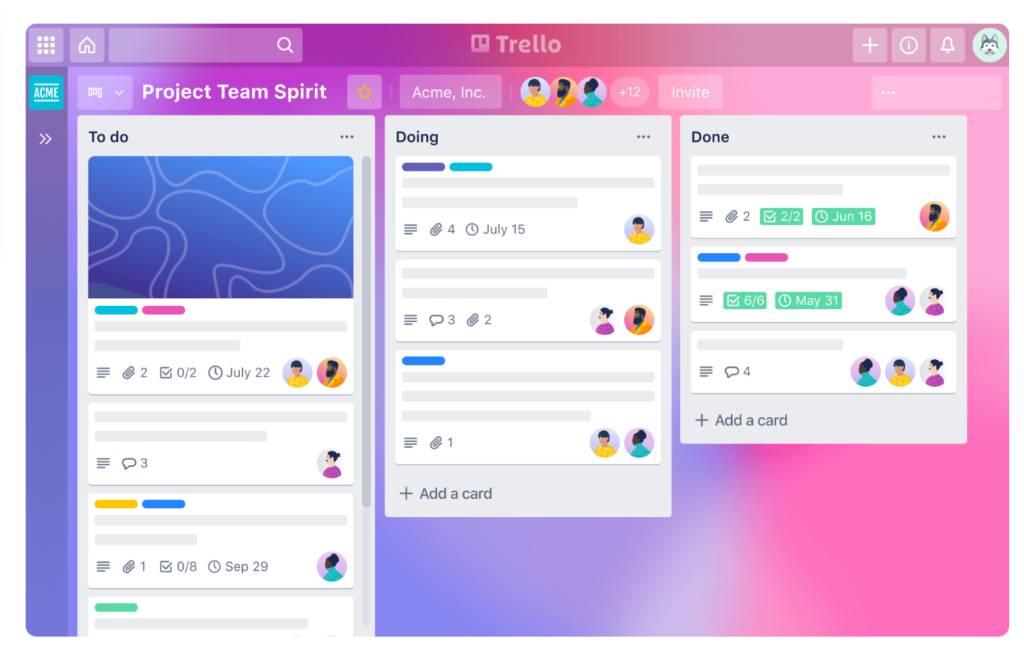
Trello uses flexible and highly visual Kanban boards that allow you to easily manage tasks. This is done by dragging and dropping cards between lists, offering simplicity that tools like Jira may lack for basic project management.
Its automation features help you move cards, set due dates or set up other repetitive tasks in a more user-friendly way compared to other tools like Asana.
It excels in its straightforward task management approach, but the reporting and analytics features are more limited compared to competitors like Teamplate or Monday.com, both of which offer more advanced tracking and visualization tools.
| Pros | Cons |
| Simple, visual interface | Limited advanced reporting tools |
| Easy-to-use automation | No built-in instant messaging |
| Customizable boards and lists | No integrated email |
| Free tier available | Minimal built-in analytics features |
| Mobile-friendly interface | Limited scalability for large teams |
| Less robust for complex projects | |
| No native time tracking tools | |
| Full functionalities require a paid plan |
What Trello Users Say
Many users have a lot of good things to say about Trello, but they also mention a number of disadvantages. The fact that you need to pay for full functionalities is one of them. A relaxed approach to project permissions is another. Here’s what user ‘balfordev’ had to say on Reddit:
“I wanted to bring up a discussion about a pain point many of us might have encountered while using Trello – the absence of robust user roles functionality. One glaring issue with Trello is that it lacks proper user roles, allowing any user to delete tasks or columns. While Trello excels in simplicity and flexibility, this freedom can sometimes lead to accidental deletions or modifications by team members who shouldn’t have such permissions.”
Asana
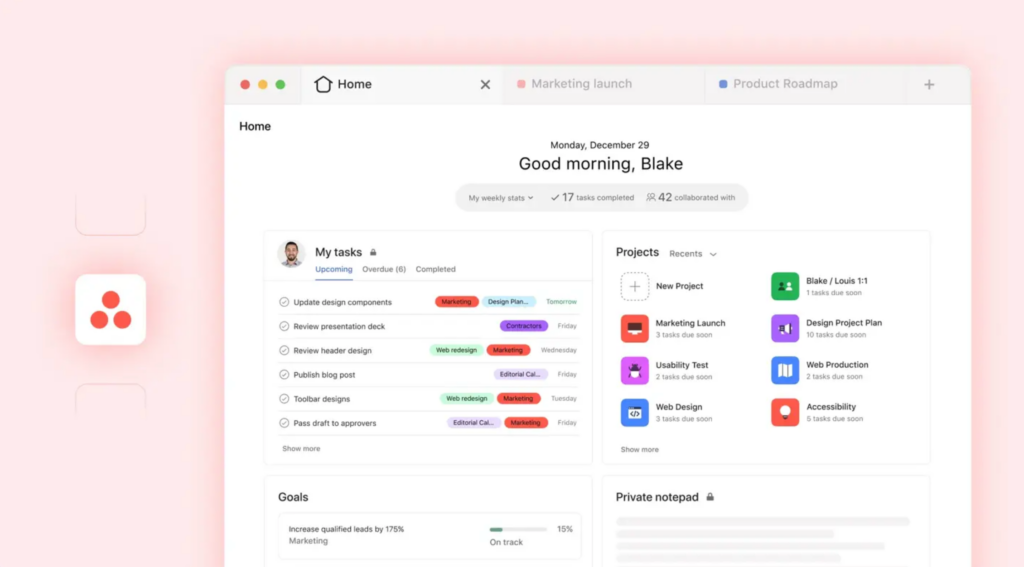
One of the more well-known free online collaboration tools, Asana is praised for a timeline feature that allows users to map out project dependencies. This means that you can visually track how tasks relate to one another. It is similar to Gantt charts in tools like Monday.com, but with more flexibility in re-arranging tasks.
The dashboard provides real-time insights into each team member’s capacity, easily surpassing the over-simplicity of Trello’s basic task assignments. Asana does not include built-in email or instant messaging features like Teamplate, so if you’re looking for the best free online collaboration tools this isn’t it.
Moreover, the free version only offers access to very basic functionalities, with very limited project views and a cap on 15 users.
Pros & Cons
| Pros | Cons |
| Advanced timeline view for project dependencies | No built-in email or instant messaging features |
| Custom rules for complex task automation | No instant messaging |
| Workload management dashboard for team capacity | Access to full features starts at $10.99/user/month |
| Goal-tracking system for aligning team objectives | Not very intuitive |
| Limited customization of task views |
What Asana Users Say
Sadly, Asana’s free model has come in for a lot of criticism on sites like Reddit and Trustpilot. The main issue appears to be that it’s not quite clear what you’ll be getting for free and when you start getting charged for it, not without diving deep into a sheaf of terms and conditions before clicking ‘Accept’. Which, let’s be honest, none of us do.
Here’s what one particular reviewer had to say on Trustpilot: “Once the trial ended I was not able to access the simple task list I had created and I kept getting an error message saying I was using paid features and custom fields. Working with their support team is like banking your head against the wall.”
Monday.com
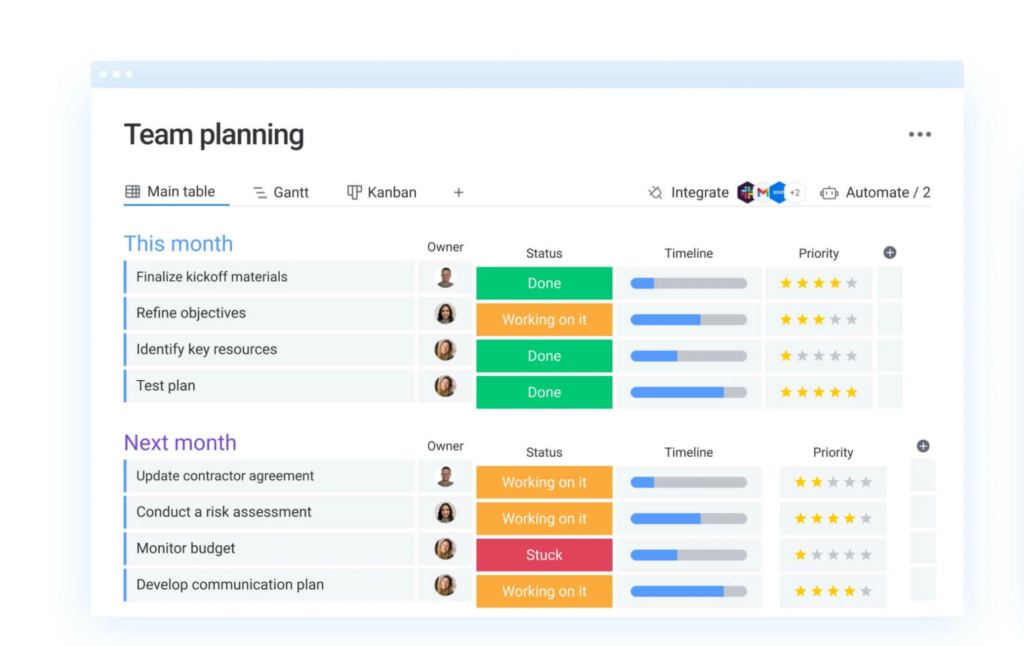
Monday.com is one of the free online collaboration tools that offers the most customizable workflows. You can build tailored dashboards by choosing from over 30 column types, enjoying Trello-like flexibility.
It also supports file sharing and collaborative editing directly within the platform, making it a better option than Asana (which requires third-party integrations for this).
However, its automation setup requires extensive configuration, unlike free online collaboration tools like Teamplate where you can implement custom rules a couple of clicks. Another downside is that it requires external apps for data collection – even here, Template emerges as the winner as these functionalities are inbuilt.
| Pros | Cons |
| Highly customizable workflows with over 30 column types | Limited functionality in the free version |
| Robust timeline and Gantt chart for project tracking | New users will find some functions complicated |
| Advanced automation tools for tasks and notifications | Complex setup for smaller teams or simpler projects |
| Built-in file sharing and collaborative editing | Requires third-party integrations for more advanced reporting |
| Automations are very limited even in paid-up, lower-tier plans | |
| Lacks built-in time tracking in basic plans | |
| Can become expensive, starting at $10/user/month. |
What Monday.com Users Say
The steep learning curve is a recurring complaint for Monday.com users, with reviews mentioning the lack of intuitive interface for certain functionalities such as automation. Its mobile responsiveness also leaves a lot to be desired, so if you often work on the go you’re probably going to want to look at one of the other free online collaboration tools.
This is what user SpecialistTale7438 had to say:
“Monday’s mobile app isn’t great. It’s improved since the first time I used it but it lacks flexibility. The desktop experience is much better. One example of an area they can improve is the my tasks section. It’s supposed to provide us with a simple view of the tasks we need to complete but it doesn’t allow us to easily add filters to see what we want.
“Depending on the work we have to do, there are some tasks that repeat peat weekly and even daily. In other tools like Asana or Trello you can set up recurring tasks in literally like three clicks but on Monday it requires you to use automations. These processes use a system similar to that of IFTTT (if this then that) so it’s complicated and it takes too long to set up. I wish they made it simpler to set up these tasks.”
Microsoft Teams
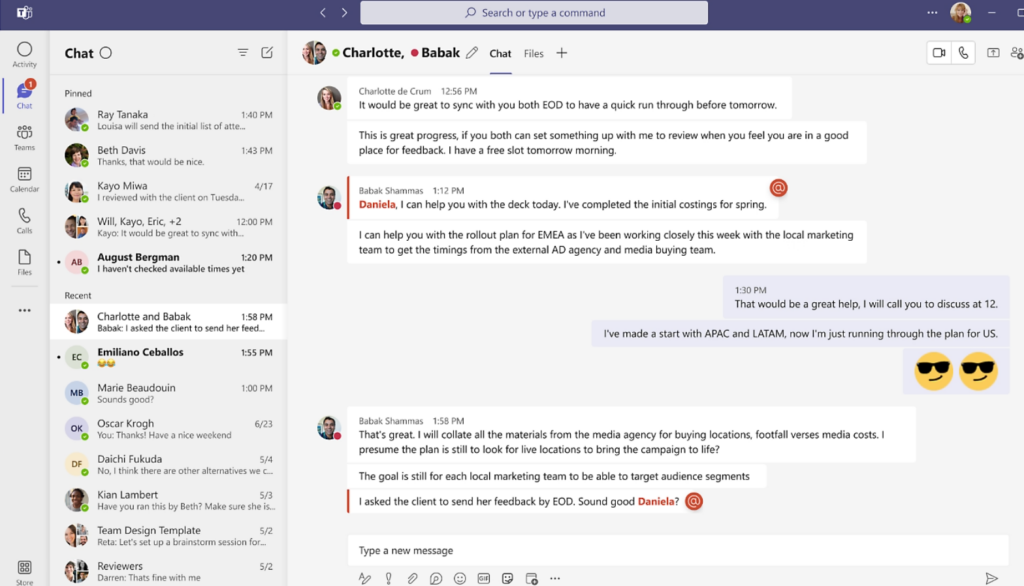
Microsoft Teams combines chat, video conferencing and document sharing in one platform that is very tightly integrated with Microsoft 365 apps like Word, Excel and OneDrive.
It also offers robust video conferencing with features like breakout rooms, meeting recordings, and transcription services, making it a more comprehensive alternative to Zoom’s free tier, which lacks some advanced collaboration features.
Moreover, it lacks flexibility in task management and workflow automation compared to tools like Teamplate. It does not offer customizable workflows or built-in task automations, requiring users to rely on third-party tools like Microsoft Power Automate for similar functionality, adding complexity to the process
Pros & Cons
| Pros | Cons |
| Seamless integration with Microsoft 365 apps | Free tier has a time cap for conference calls and doesn’t give access to integration and compliance tools. |
| Real-time document collaboration within the app | Microsoft 365 subscription starts at $4/user/month |
| Robust video conferencing with advanced features | Lacks built-in task management and workflow automation |
| Built-in security and compliance features | Requires Power Automate for advanced automations |
| Limited customization for workflows compared to Teamplate | |
| External integrations needed for detailed project management | |
| Performance issues with large-scale video meetings | |
| Steep learning curve for non-Microsoft users |
What Microsoft Teams Users Say
While Microsoft Teams is praised for its effortless integration with the Microsoft suite of apps, the user journey has come in for some serious flak, as have its pricing models. Here’s what user ‘janekslv’ had to say on TrustPilot:
“Horrible experience every time. Installs updates on start, not in background, so I’m late for the meeting. Sometimes it just shows white screen, then hangs and doesn’t connect. Common Excel files sent in chat are opened in-web for some reason, then it asks to register, sends an authorization code, asks me to register on Sharepoint. Endless problems which will make a stressful meeting worse. Avoid if you can.”
Google Workspaces
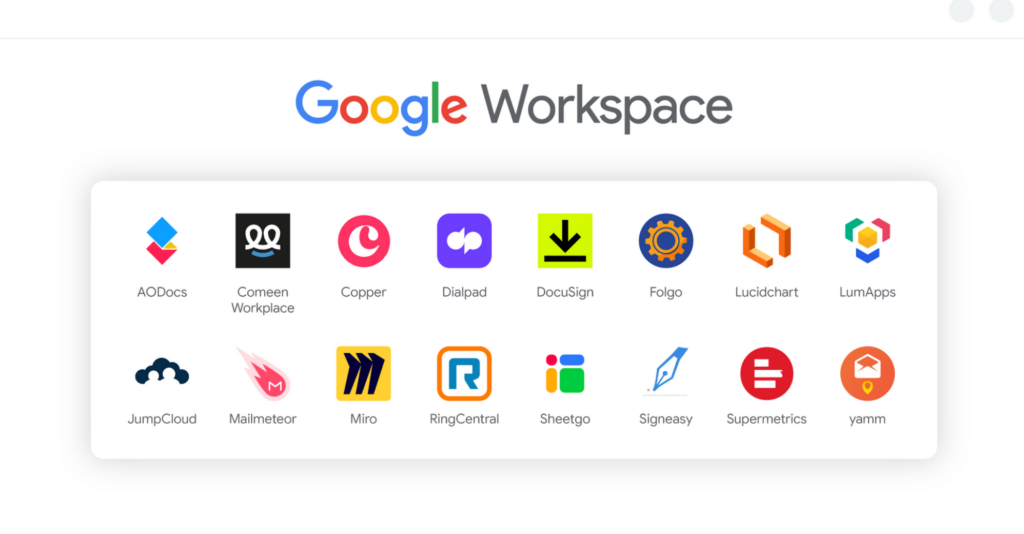
Google Workspace integrates Gmail, Google Drive, Docs, Sheets, and Meet into a one platform, allowing all users to collaborate on documents in real-time without leaving the workspace.
Unlike Microsoft 365, where apps function as standalone entities, it offers seamless interconnectivity, such as directly editing a Google Doc from within a Gmail thread.
Google Workspace does not offer a completely free version, but there is a free tier for individuals called Google Workspace Essentials Starter, which provides limited access to some functionalities. However, it doesn’t offer 360 degree free services like other free online collaboration tools such as Teamplate.
Pros & Cons
| Pros | Cons |
| Seamless integration across Google apps (Gmail, Drive, Docs) | Lacks advanced project management features |
| Real-time collaboration within documents | Limited offline functionality for apps like Docs and Sheets |
| Built-in Google Meet for video conferencing | Custom email domains are only available with paid plans |
| User-friendly interface for easy adoption | Limited administrative controls in lower-tier plans |
| Only 15 GB is offered in free storage | |
| Paid subscriptions start at $6/user/month | |
| Advanced security features require higher-tier plans |
What Google Workspaces Users Say
We found a number of complaints on reviewing site Gartner.com, detailing issues with unexpected charges and slow customer support. Here’s what some anonymous, but verified, users placed under the ‘Dislikes’ column:
- Offline functionality limitations, Integration with non-Google products, performance issues with large files
- Very divided environment with many functions that could be working in a more synchronized way and still in the same environment
Miro
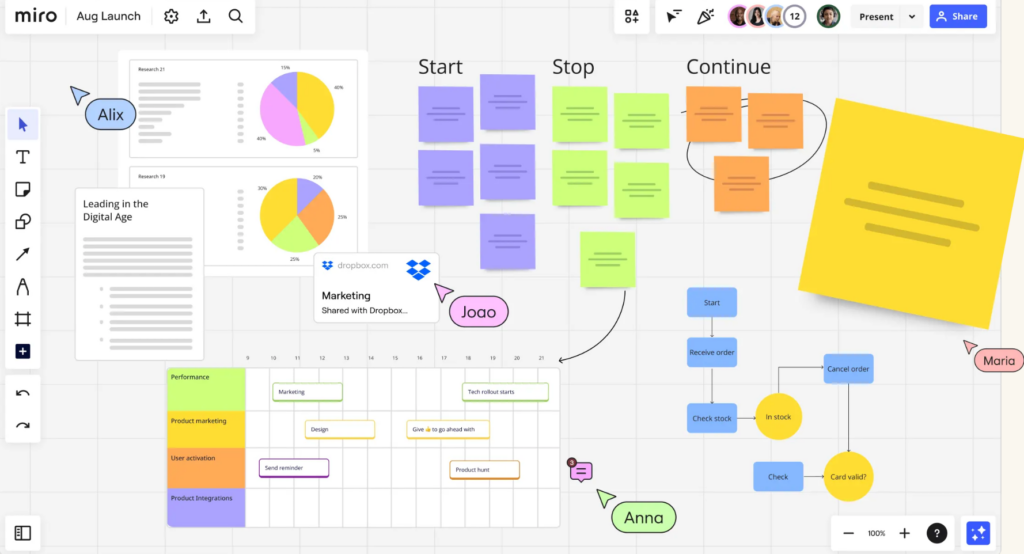
This collaborative online whiteboard platform that allows your teams to create, share and edit visual content in real-time. It uses features like sticky notes, diagrams and flowcharts to facilitate brainstorming sessions.
Miro excels in visual collaboration, especially for remote teams, compared to Trello or Asana, which focus more on task management rather than free-form idea generation. However, it lacks the more structured project tracking and timeline features of Teamplate or Monday.com.
Another significant limitation is that its free tier only allows for three editable boards, making it less suited for larger teams unless upgraded to the paid version.
Pros & Cons
| Pros | Cons |
| Excellent for visual brainstorming and collaboration | Free plan limited to 3 boards |
| Real-time editing for remote teams | Paid plans start at $8/user/month |
| Integration with apps like Slack, Jira, and Google Workspace | Lacks structured project management tools |
| Wide variety of templates for different use cases | Advanced features, such as user permissions, are behind paywalls |
| Difficult to manage large-scale projects with multiple dependencies | |
| Steeper learning curve for non-design-oriented teams |
What Miro Users Say
While most Miro users enjoy the features of the app, the tool has attracted criticism for the UX-journey in terms of using the controls and the practicality of the way these are used. Here’s what user Hamid G had to say on GetApp.
“The usability of the software is a little difficult. While it’s a feature-rich program, it tried to emulate physical tools such as a white-board, but fails on several facets.”
Notion
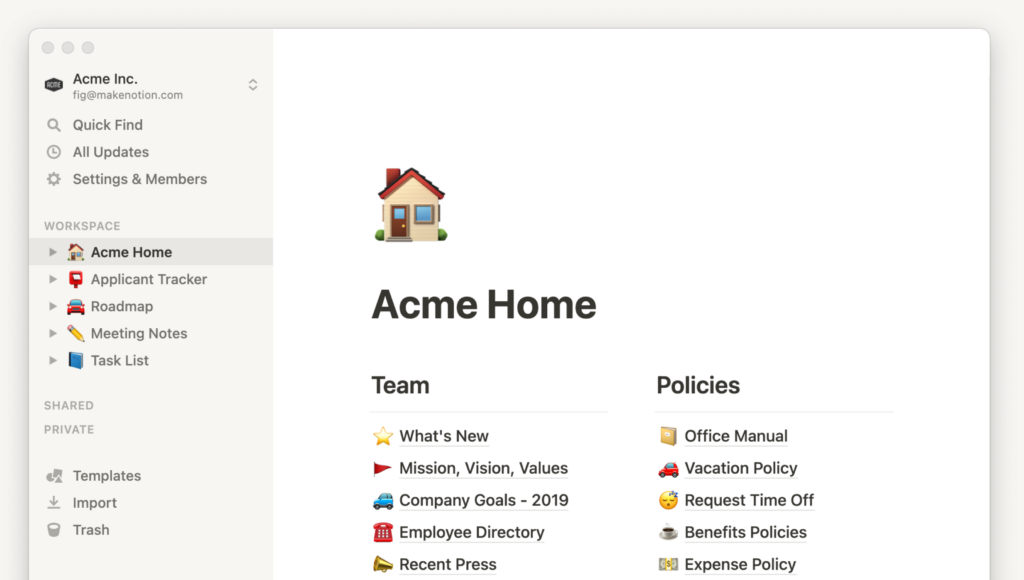
Notion combines note-taking, task management and databases. It allows you to build custom pages with linked databases, making it more versatile than some other free online collaboration tools like Trello.
While Notion’s real-time collaboration and commenting features allow teams to work together, it falls short compared to the deeper integration with email and in-app messaging offered by other software like Teamplate.
Additionally, Notion’s customization options can be overwhelming for new users, making it less user-friendly compared to the more streamlined setup of other free online collaboration tools.
Pros & Cons
| Pros | Cons |
| Combines note-taking, databases, and task management | No built-in email or messaging features (requires integrations) |
| Highly customizable with relational databases | Steep learning curve for new users |
| Real-time collaboration and commenting | Free plan limits file uploads to 5MB per file |
| Templates available for a wide variety of use cases | Limited automation tools compared to alternatives like Teamplate |
| Paid plans start at $8/user/month | |
| Overly complex for simple tasks |
What Notion Users Say
While the platform is well-loved for its wiki-like functionalities, the free vs paid up membership options has given rise to more arguments than we can paste here. Suffice it to say that not only don’t you get many of the features that are necessary for good free online collaboration tools, but it’s also complicated to stop your subscription.
Here’s what user ‘toferr’ had to say on TrustPilot:
“I’m unable to remove my card, and they’ve charged me through an authomatic deduction. When I reached out via email to request a refund, they claimed they couldn’t process it because it’s been more than three days since the invoice.”
Slack
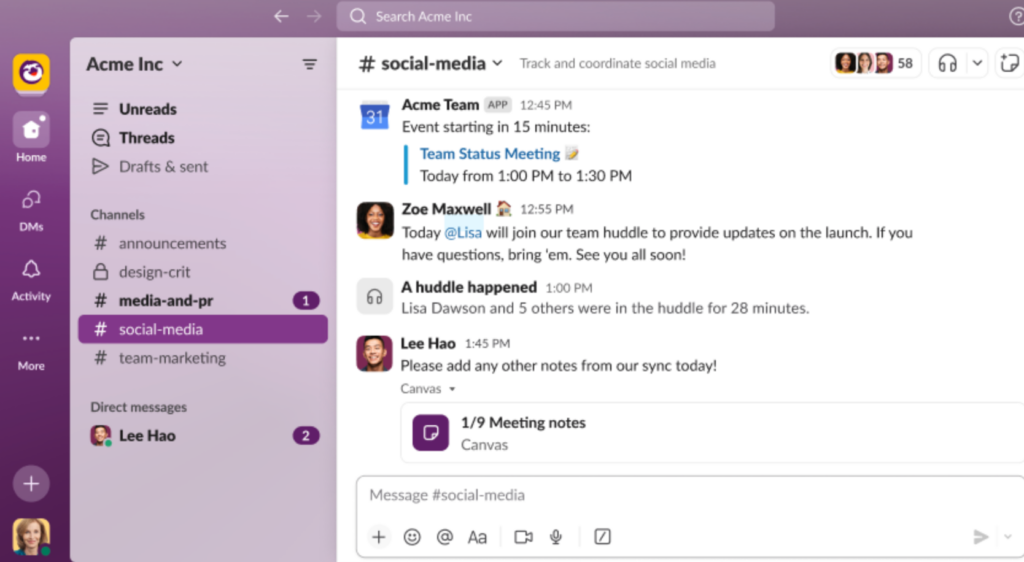
Slack offers real-time messaging, file sharing and integration with over 2,000 apps, allowing you to centralize workflows and discussions. Unlike Microsoft Teams, it offers customizable channels so you can organize conversations by projects or topics.
It also supports built-in automation through Workflow Builder, but it is less robust compared to the advanced automations available in Teamplate. One limitation of Slack is its relatively high pricing for advanced features, such as unlimited message history and larger file sharing, which are restricted to paid plans starting at $7.25 per user per month.
Pros & Cons
| Pros | Cons |
| Highly customizable channels for organized conversations | Advanced features like message history not available for free |
| Integration with over 2,000 apps for workflow centralization | Lacks deep integration with office tools |
| Real-time messaging and file sharing | No built-in video recording feature |
| Workflow Builder for custom automations | Free plan limits message storage to 90 days |
| Search functionality can become cumbersome in large workspaces | |
| Video conferencing limited to 15 participants in free version | |
| Paid plans start from $7.25/user/month |
What Slack Users Say
The main issues users encountered with Slack are strongly related to the claim that it’s free. In reality, many functionalities are not available and the paid plans are quite expensive. What’s worse, if you attempt to use the paid features on a free plan you may find yourself unknowingly upgraded and facing a bill.
Here’s what user Eliam Puente wrote on TrustPilot:
“I signed up recently to test it out and a few days later they upgraded my account to a pro trial without my consent. The issue with this is if your team members start using pro services without knowing then you are basically force to pay for pro to keep any work that was done. I find this wrong. One thing is offering the customer a free pro trial and another thing is changing your account status without your permission.”
How We Chose The Best Free Collaboration Tools
The above list features the most popular brands in remote collaboration software. Our reviewers took into consideration several key elements that we look for in free online collaboration tools, mainly the following:
- Features – What range of features does the tool provide? Is it an all-in-one hub or will you need to use third party apps?
- Reviews – What do other users think about it? Are they satisfied with the tool’s performance?
- Scalability – How easy is it to grow with your organization? When your team grows, will you need to migrate to other free online collaboration tools?
- Free Features – Does the free version give you access to everything you need, or will you suddenly be faced with a bill, after all.
The Best Free Collaboration Tools at a Glance
| Tool | Project Management | Document Editing | Team Communication | Video Conferencing | Task Management | File Storage | File Sharing | 100% Free |
| Teamplate | ✓ | ✓ | ✓ | ✓ | ✓ | ✓ | ✓ | ✓ |
| Trello | ✓ | x | x | x | ✓ | x | ✓ | x |
| Asana | ✓ | x | x | x | ✓ | x | ✓ | x |
| Monday.com | ✓ | x | x | x | ✓ | x | ✓ | x |
| Microsoft Teams | ✓ | ✓ | ✓ | ✓ | x | ✓ | ✓ | x |
| Google Space | ✓ | ✓ | ✓ | ✓ | ✓ | x | ✓ | x |
| Miro | ✓ | x | ✓ | x | ✓ | x | ✓ | x |
| Notion | ✓ | ✓ | x | x | ✓ | x | x | x |
| Slack | ✓ | x | ✓ | ✓ | x | x | ✓ | x |
Teamplate: The Best Online Collaboration Tool With All Free Features Included
The jury’s in. Template wins hands down – it provides by far a much more comprehensive suite of free online collaboration tools than any of its competitors. All features are included for free, which means that your entire team will enjoy access to functionalities that are viewed as ‘advanced’ and requiring a paid plan by other competitors. Here’s a list of features you will be able to access for free when you migratei your remote team to Teamplate:
- Integrated email
- Instant Messaging
- Project management
- File sharing
- A secure Data Room
- Gantt and Kanban like functionalities
- Integrated calendar
- Team and personal spaces
Want to start using the best free remote team collaboration software. You’ll help your organization’s productivity soar through the sky. Click here to join Teamplate.
It used to be that a decent email service and internal messaging system satisfied all your team’s communication needs. Not any more, especially with the advent of remote work and hybrid office models.
Effective collaboration platforms that offer the ability to communicate remotely across various media are now a must. And with so many available, making the right choice for your organization is crucial.
In this guide we analyze the different types of online collaboration tools, which features to prioritize, and which you can try for free. But first, let’s take a look at how using the best online collaboration software can help your team reach new heights.
Table of Contents

What Can Collaboration Platforms Do for You?
Not to put too fine a point on it, pretty much everything, as long as you choose the right one for your needs. At their most basic, collaboration platforms connect teams remotely for an efficient workflow irrespective of location or timezones.
In practice, modern team collaboration tools fulfill a variety of needs. Some excel in real time communications, others offer advanced project management features, others still focus on video-calling. The best collaboration platforms offer all of this, and a little bit extra, allowing teams to work together 100% digitally, using multiple media, tools, automation processes, workflow and task management systems and so much more.
Let’s dive deep into the top 10 collaboration platforms and project management tools for startups currently available on the market, to explain exactly how these can help your organization.

Best Collaboration Platforms for 2024
Not all collaboration platforms are created equally. While each offers a basic level of communication options, these may not always deliver the 360-degree package to cover all your team’s needs. Below, we analyze the standout features and shortcomings of some of the most popular virtual collaboration tools.
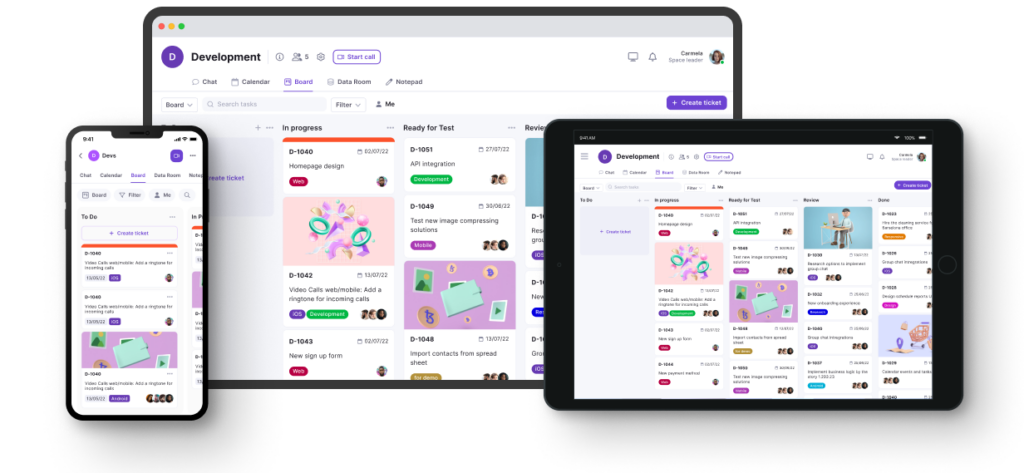
Teamplate – An All-In-One Solution
Teamplate has fast built a reputation for being the king of collaboration platforms thanks to an innovative approach where all essential remote team communication tools are integrated into one, highly-advanced solution. The tool poises you for success by unlocking high-performance features to take teamwork to the next level.
Features include chat, video calls, task and project management, Kanban board, calendar, a data room, recording features, email and anything you can think of to facilitate internal and external communications. This is all done from a single, intuitive hub that was conceived specifically with the aim of creating easy-to-manage and sustainable workflows.

Standout Features
- Instant communication via chat
- Crisp, unlimited video calls
- Screen recording
- A Kanban-style task management system
- An integrated calendar
- A secure Data Room
- Spaces for teams to categorize projects, clients and other ventures.
- A personal space for each team member
Excellent for: Any organization looking for a comprehensive collaboration platform that includes every single tool in one, centralized hub – all for free.
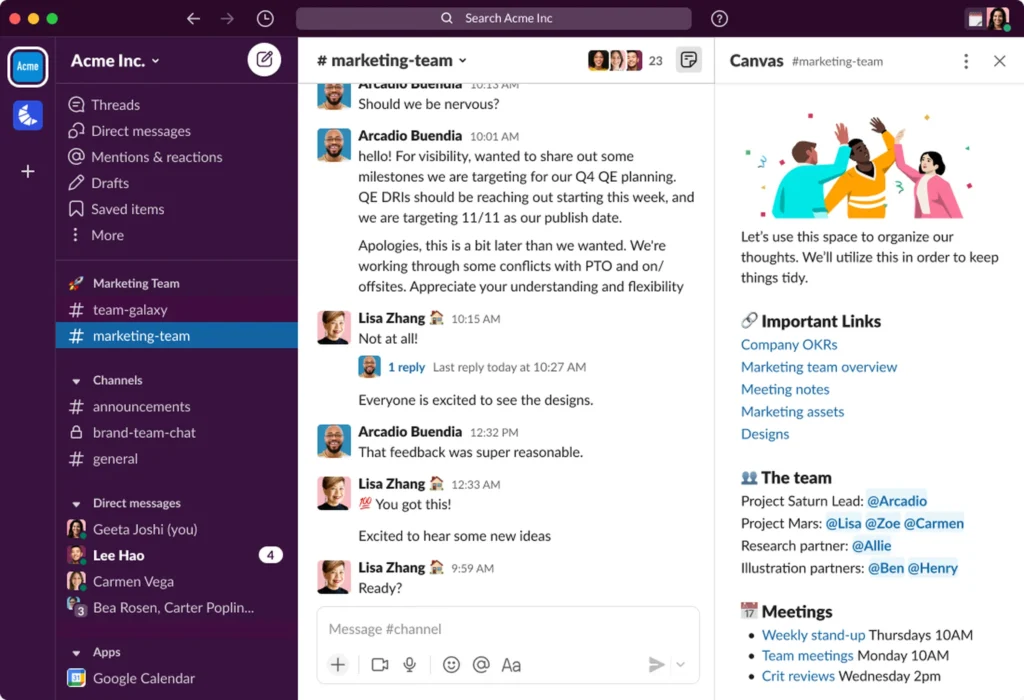
Slack – A Focus on Messaging
If you’re looking for collaboration platforms that are mostly limited to messaging, Slack is a good contender. It can be as casual or as organized as the team prefers, with the options of adding channels, video and voice calls, or to simply use it for one-on-one direct messaging.
While it’s not the most comprehensive of collaboration platforms, it can be helpful to keep the flow of communication organized and searchable thanks to the archive. However, you’ll need other software apps like Teamplate or Monday.com to execute other collaborative processes like project management.
Standout Features
- Threaded conversations
- Customizable notifications
- Advanced search and filters
- Shared channels
Disadvantages
- No task management
- Very basic video conferencing features
- Lacks document collaboration
- Poor handling of large-scale conversations
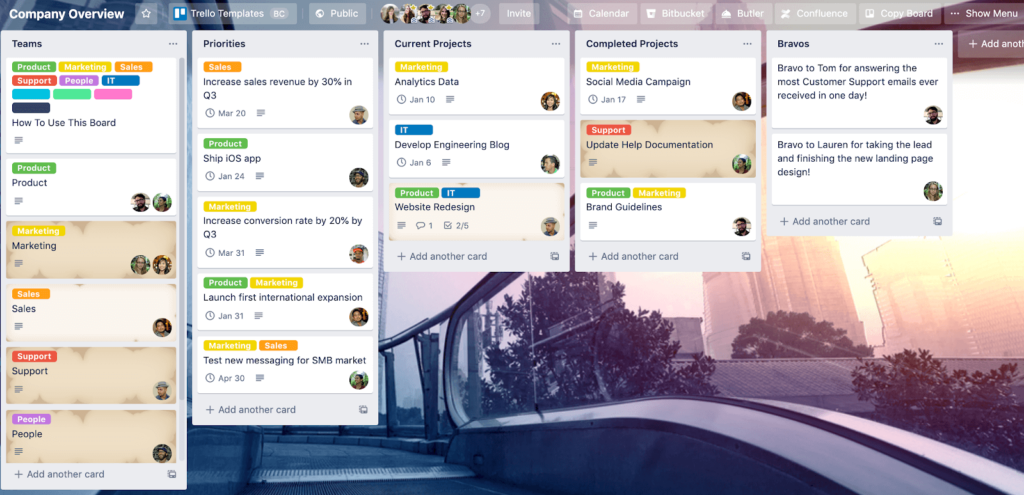
Trello – A Good Visual Aid
This visual project management tool helps you organize tasks and projects using boards, lists and cards. Boards are used to represent different projects, while the lists define workflow stages and cards track individual tasks.
All tasks can be customized thanks to features like checklists, attachments, labels and due dates so as to directly assign them to team members. While offering an excellent way to visualize all team tasks, that’s as far as Trello will take you as there are no advanced management features like those on Jira or Teamplate.
Standout Features
- Card custom fields
- Advanced checklists to break down tasks into subtasks card templates
- Supports attaching files up to 250MB directly to cards
- Tracks all changes and updates made to cards in an activity log, providing a detailed card history
Disadvantages
- Email and real-time messaging
- Built-in time tracking
- Native document collaboration
- Limited notification controls
- Very basic task dependency tracking
- No built-in Gantt charts
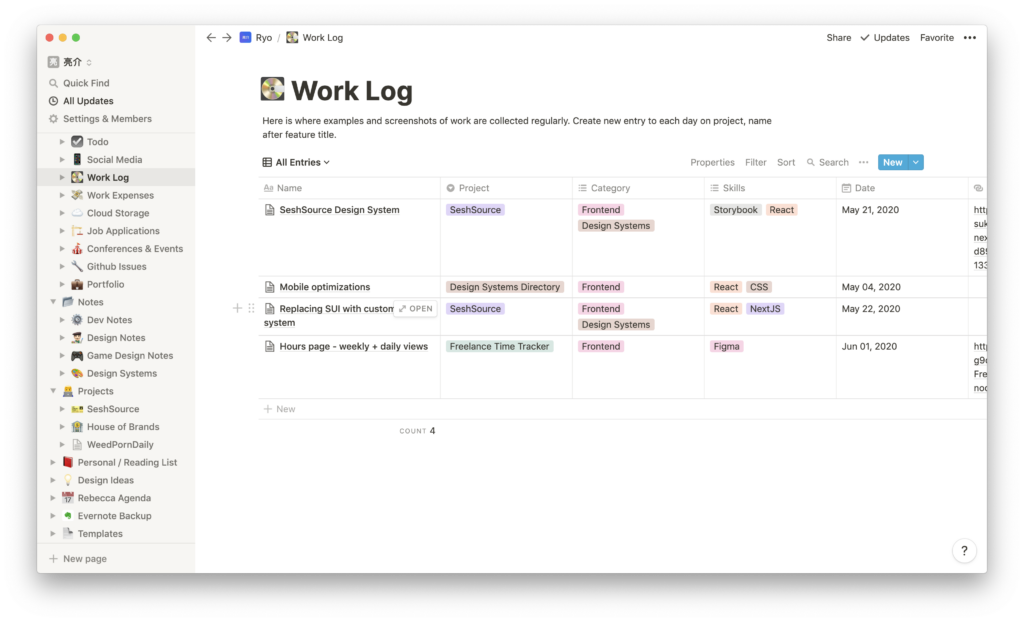
Notion – An Office ‘Wiki’
Notion is the ultimate, advanced ‘note taking’ app, offering a space where your team can write, plan and organize tasks in a database. You’ll be able to create custom databases like boards, lists and calendars with various properties like dates, tags and checkboxes to support the workflow.
You can create an unlimited hierarchy of pages within pages, all with different types of content blocks for a highly organized and detailed workspace. However, as collaboration platforms go, you won’t be able to communicate, oversee, plan and execute all your projects using this one tool. To do this, you’ll need a tool like Teamplate or Asana.
Standout Features
- Flexible database creation
- Nested pages and blocks: linked databases
- Integration with external apps like Google Drive, Slack and Trello
- Drag-and-drop page organization
Disadvantages
- No offline mode for real-time editing
- There are no detailed controls to customize alerts
- Built-in automation is not available
- Can be complex to learn
- There are limited permission controls within shared workspaces
- Can be sluggish when dealing with large databases
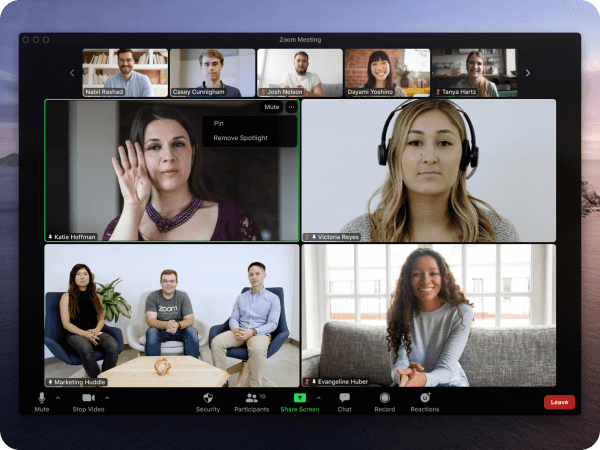
Zoom – Crisp Video-Calling
Zoom is one of those collaboration platforms that focuses heavily on one aspect of comms – video-conferencing. You will be able to hold virtual meetings and webinars while enjoying online collaboration through features like screen sharing, breakout rooms and chat.
The interface is very user-friendly, with participants able to join meetings with a simple link. The software carries out automated, real-time transcriptions of spoken content during meetings. This tool doesn’t go beyond conference calls, so you’ll need to use other software for crucial functions like project management.
Standout Features
- Breakout rooms
- Waiting room feature
- Webinar hosting capabilities
- Live transcription
Disadvantages
- No collaboration features
- Email integration is not available
- Thee are no built-in project management tools
- Messages are not threaded
- Screen sharing is very limited
Mentimeter – For Interactive Presentations
The main idea behind Mentimeter is the engagement of your team through live polls, quizzes, word clouds and Q&A sessions. Presenters can create dynamic content, with team members responding in real-time, making this one of the popular collaboration platforms for meetings, workshops and conferences.
The software facilitates active discussions by allowing attendees to submit questions anonymously. These can then be moderated and answered by the presenter, promoting an open and inclusive environment for feedback and discussion. However, it lacks the full spectrum of tools, in particular project management, offered by other collaboration platforms.
Standout Features
- Live polling
- Word clouds
- Audience Q&A
- Automatically reports results in easy-to-understand charts and graphs
Disadvantages
- No built-in video integration
- Very basic reporting analytics
- No annotation tools during a live presentation
- Limited question types for advanced assessments:
- Inability to link multiple presentations
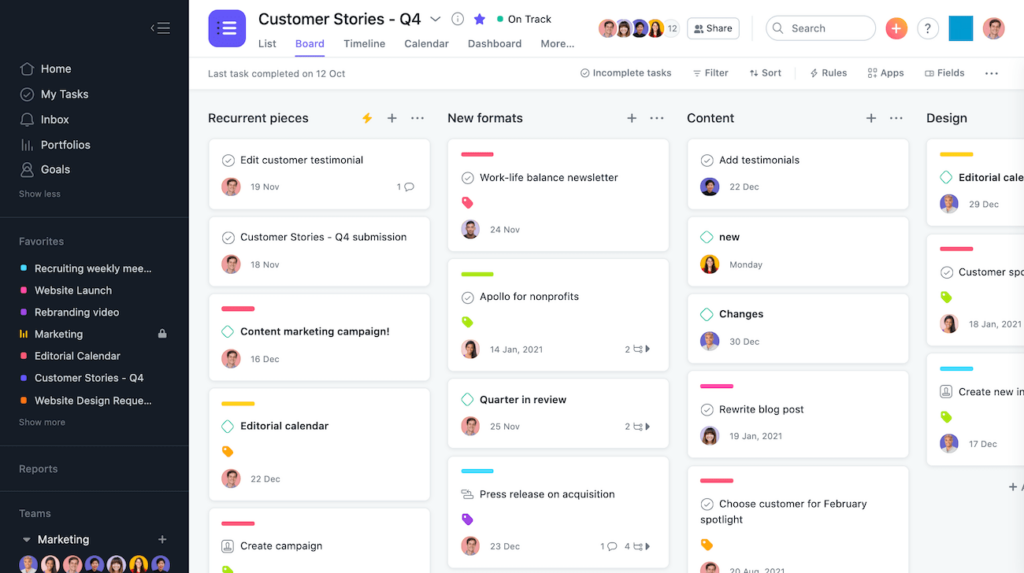
Asana – A Gantt-Like Approach
Asana helps your team organize, track and manage their work. You’ll be able to create tasks, assign them to team members, set deadlines, and monitor progress within various project views like lists, boards, and timelines.
Project planning is supported to a certain extent, with features like task dependencies, custom fields, and goal tracking. You can also connect different tools and simplify repetitive processes, although the automation features aren’t as extensive as those offered by some other collaboration platforms. Unlike tools like Teamplate, you won’t have access to email and calendar functions in one hub.
Standout Features
- Custom fields can be added to tasks
- Full task dependencies functionality
- Easy workload visualization for the whole team
- Goals and milestones tracking
Disadvantages
- Limited time tracking
- No native document collaboration
- No advanced dependency tracking features
- Limited customization of task views
- Lack of advanced automation triggers
- Limited subtasks visibility
- No built-in chat or direct messaging
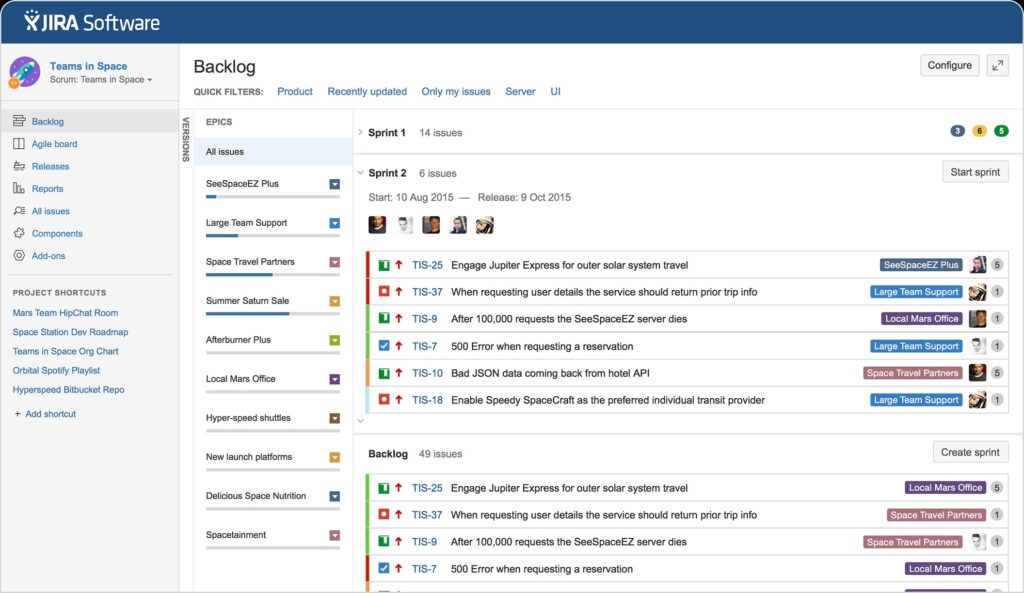
Jira – Agile-Friendly Methodology
Jira was designed primarily for software development teams to plan, track, and release projects efficiently. It offers a highly customizable workflow system, detailed issue tracking, and supports Agile methodologies while providing visibility into team progress.
It also gives administrators the ability to define access levels for different user roles, manage project visibility, and restrict actions like editing or deleting. However, compared to similar tools like Asana, it is not very intuitive and can require a steep learning curve for non-technical teams.
Standout Features
- Customizable workflows
- Agile boards, Scrum and Kanban style
- Detailed backlog management
- Granular permission controls
Disadvantages
- No built-in communication channels such as messaging or email
- Limited real-time collaboration
- Customization of reports requires in-depth knowledge of JQL (Jira Query Language)
- High dependency on third-party plugins
- Can be overwhelming
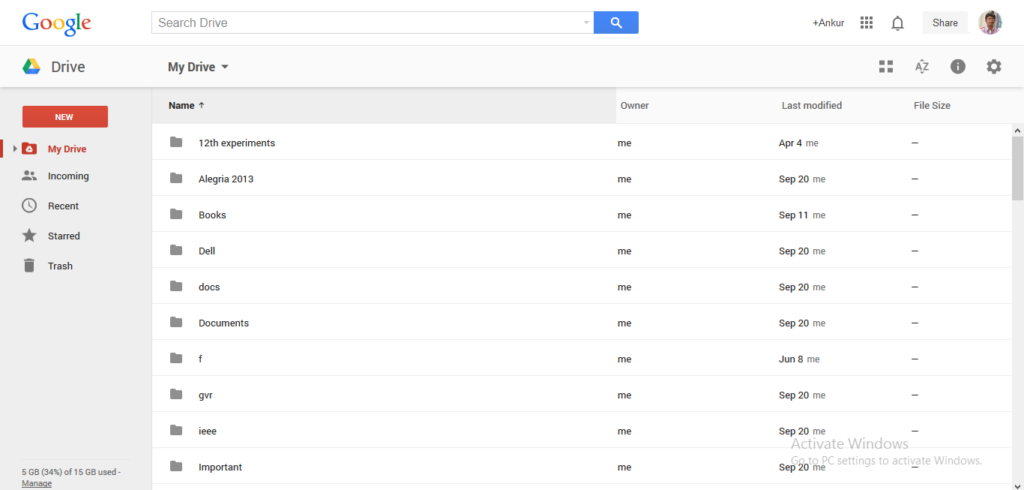
Google Drive – Cloud-Based Storage
Google Drive is a cloud-based storage and collaboration platform that allows your team to store, share and work on files from anywhere. Each member can work simultaneously on documents, spreadsheets, or presentations, with live cursor tracking and instant updates.
However, it lacks built-in project management features such as task assignments, progress tracking, or timelines, unlike other collaboration platforms like Teamplate or Monday.com, Moreover, files shared in Google Drive can become difficult to organize as they do not automatically follow a structured folder hierarchy when shared with others.
Standout Features
- Real-time collaboration
- File version history:
- Advanced sharing controls
- Integration with Google Workspace
Disadvantages
- Limited project management capabilities
- Very basic document formatting options
- No built-in chat for real-time discussion
- Fragmented organization of shared files
- No native workflow automation
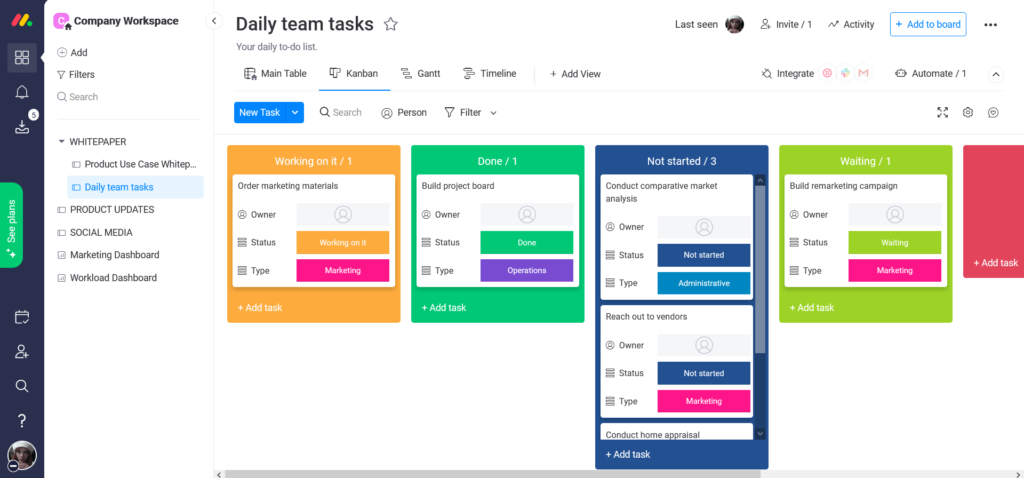
Monday.com – Flexible Work Management
Monday.com is a flexible work management platform that allows you to plan, organize and track projects using customizable boards. It’s noted for very powerful automations, allowing you to set up no-code rules for task assignments, notifications and workflow updates, so you can very easily streamline all your processes.
It has several shortcomings compared to other collaboration platforms like Notion, as it doesn’t allow for real-time simultaneous editing. Nor does it offer native email and messaging features like Teamplate.
Standout Features
- Fully customizable boards
- No-code automation capabilities
- Timeline and Gantt views
- Advanced reporting dashboards
- Integrations with external tools
Disadvantages
- No real-time collaboration
- No built-in time tracking
- Automations have a monthly usage cap
- No full subtask management and dependency features
- Very costly for advanced features like reporting, automations, and integrations
Best Collaboration Tools At A Glance
| Tool | Purpose | Top Features | All Features Free |
| Teamplate | All-in-one comprehensive workflow for remote communication | Centralized hub combining all forms of project management | Yes |
| Slack | Team communication a | Direct messaging | No |
| Trello | Task tracking | Drag and drop lists and tasks | No |
| Notion | Note-taking and project management | Customizable templates | No |
| Zoom | Video conferencing | HD video, breakout rooms | No |
| Mentimeter | Interactive presentations and polling | Live polls, Q&A, quizzes, word clouds | No |
| Asana | Project management and workflow | Task assignments and timelines, | No |
| Jira | Project management and workflow | Scrum boards, Kanban boards | Yes |
| Google Drive | Cloud-based document sharing | Real-time collaborative editing | Yes |
| Monday.com | Work management | Customizable workflows, dashboards, integrations | No |
How To Choose The Best Collaboration Platforms For Your Needs
When choosing your organization’s collaborative tools and software, you need to ensure that it satisfies all your team’s daily requirements without the need of any add-ons. The below are the essential features to look for.
- Task management: Allows you to create, assign, prioritize, and track tasks in an organized manner.
- Integration: Reduces the need to switch between different platforms.
- Secure web-based file sharing: You can upload, store, and share files in the cloud.
- Real-time communication: Offers instant updates, live collaboration, and immediate feedback, allowing team members to work simultaneously on tasks, documents, or projects without delays.
- Agile structure: Supports flexible and iterative work processes, such as sprints and backlogs.
- Asynchronous, effective communication: Allows your team members to communicate without requiring simultaneous presence. This is essential not only for different time zones, but also to respect different schedules and task priorities.
While many collaboration platforms like Google Drive, Trello or Jira hit some, or many of the above features, very few manage to satisfy them all.
Boost Your Team’s Performance With Teamplate
Teamplate offers all the above essential functions, including them as standard features that are intuitive and won’t require a learning curve or adjustment by your team. The added bonus is that you won’t need to pay any subscription fee.
If you’re done with collaboration platforms that miss out on crucial features, it’s time to discover Teamplate’s advanced capabilities for free. You’ll be gaining access to a comprehensive remote team communication software that includes all necessary tools to facilitate a smooth and efficient workflow, no matter what the size of your team or where each member might be located.
Test it out for free here.
Selecting the right project management tool is crucial for teams that want to enhance their workflow, collaborate efficiently, and deliver projects on time. Among the top contenders are Trello, Jira, and Asana—each with its own set of features and benefits. However, not all tools are built the same, and understanding their limitations is key to making an informed choice. Before we dive into the specifics of each tool, we’ll introduce the challenges teams often face when using multiple, disjointed platforms and how an all-in-one solution like Teamplate can solve these issues.
Table of Contents
Why Choosing the Right Project Management Tool Matters
In today’s work environment, efficiency and collaboration are paramount. The wrong project management tool can cause communication breakdowns, inefficient task handling, and missed deadlines. Many teams find themselves juggling multiple apps to cover project tracking, communication, and file management. This fragmented approach not only increases costs but also leads to context switching, where time is wasted moving between tools. By consolidating these functions, teams can simplify their workflows, enhance productivity, and reduce unnecessary expenses.
That’s where Teamplate stands out as a holistic solution—combining task management, collaboration, and communication features in one platform. Now, let’s compare Trello, Jira, and Asana before discussing how Teamplate offers a superior alternative.
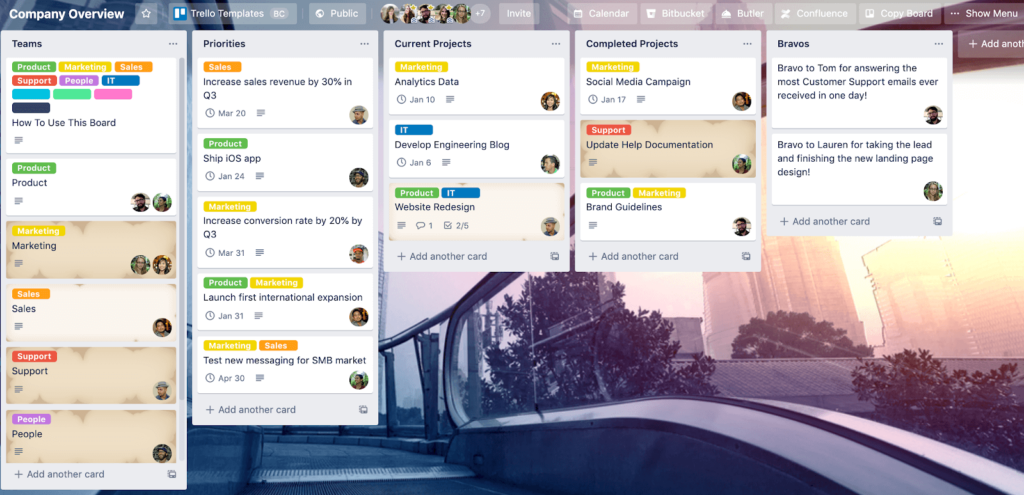
Trello: Simple Kanban, But Limited
Strengths:
- Intuitive Kanban Boards: Trello’s visual interface is its biggest strength. The platform allows teams to manage tasks through its highly visual Kanban boards, where users can drag and drop tasks across customizable columns.
- Ease of Use: Trello’s simplicity makes it an excellent choice for individuals or small teams who need a lightweight task management solution. Setting up a project is quick, and the learning curve is minimal.
- Custom Power-Ups: Trello offers integrations known as Power-Ups, which let users add functionalities like calendars, automation, and reporting. This allows users to tailor Trello to their specific needs.
Weaknesses:
- Limited Native Features: Trello’s simplicity comes at the cost of functionality. Many essential features like task dependencies, reporting, and detailed project views are not built into the core product. Teams often need to rely on Power-Ups, which can increase complexity and costs.
- Scaling Issues: While Trello is great for small teams and projects, it struggles to handle more complex workflows. Larger teams or projects with many interdependencies often find Trello too basic for managing detailed processes.
Where Trello Falls Short:
Trello’s Kanban boards are effective for simple, small-scale projects, but they fall short when more complex management needs arise. As projects grow, the lack of advanced task tracking, workload management, and native collaboration features becomes a significant hurdle. Relying on Power-Ups to fill these gaps increases costs and forces teams to deal with multiple third-party solutions, which diminishes the simplicity Trello originally promises.
How Teamplate Wins:
Teamplate offers the same clean, easy-to-use Kanban boards that Trello users love, but with built-in advanced features—like task dependencies, project milestones, and collaborative tools—eliminating the need for additional Power-Ups. With Teamplate, you get comprehensive project management right out of the box, including real-time chat, video calls, and document sharing, so your team stays connected and efficient. Whether you’re managing a small project or a large, complex initiative, Teamplate provides the scalability and functionality needed to handle it all in one place.
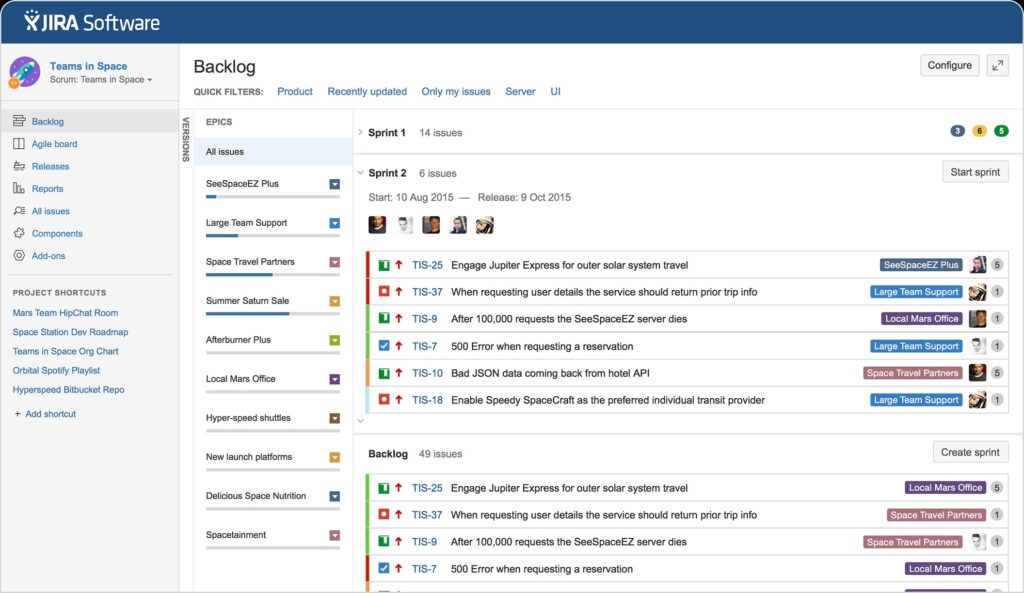
Jira: Built for Technical Teams and Complex Projects
Strengths:
- Ideal for Software Development: Jira is designed with developers in mind. It provides powerful tools for managing backlogs, sprints, and issues, making it a great fit for teams following Agile or Scrum methodologies.
- Customizable Workflows: Jira offers extensive customization options, allowing teams to create specific workflows tailored to their development needs. This level of control is one of Jira’s standout features.
- Detailed Reporting: Jira excels in offering a wide range of reports and dashboards, helping teams track progress, identify bottlenecks, and manage workload distribution effectively.
Weaknesses:
- Steep Learning Curve: Jira’s complexity can be intimidating, especially for non-technical teams. Its extensive feature set means that setup and maintenance require significant time and effort, which can be a drawback for smaller teams or projects.
- Too Specialized: While Jira is excellent for development teams, it can feel overly complex or even irrelevant for teams outside of the tech space. Non-development teams may find Jira’s features overkill for general project management.
Where Jira Falls Short:
Jira’s advanced features make it a powerful tool for software development teams, but its complexity limits its appeal to non-technical users. Teams without a background in Agile methodologies often struggle to navigate the tool’s many features, and the learning curve is steep. Additionally, for smaller, non-technical teams, Jira offers more than what’s necessary, leading to unnecessary complexity.
How Teamplate Wins:
Teamplate offers the project management strength of Jira, but without the intimidating complexity. It’s a versatile platform that supports a wide range of project management needs—whether you’re a technical team managing sprints or a marketing team planning campaigns. Teamplate’s advanced features, like epics, sprints, and workload management, provide the same depth as Jira, but in an intuitive interface that can be adopted by any team, regardless of technical expertise. With Teamplate, you won’t be overwhelmed by unnecessary features, but you’ll still have everything you need for both simple and complex projects.
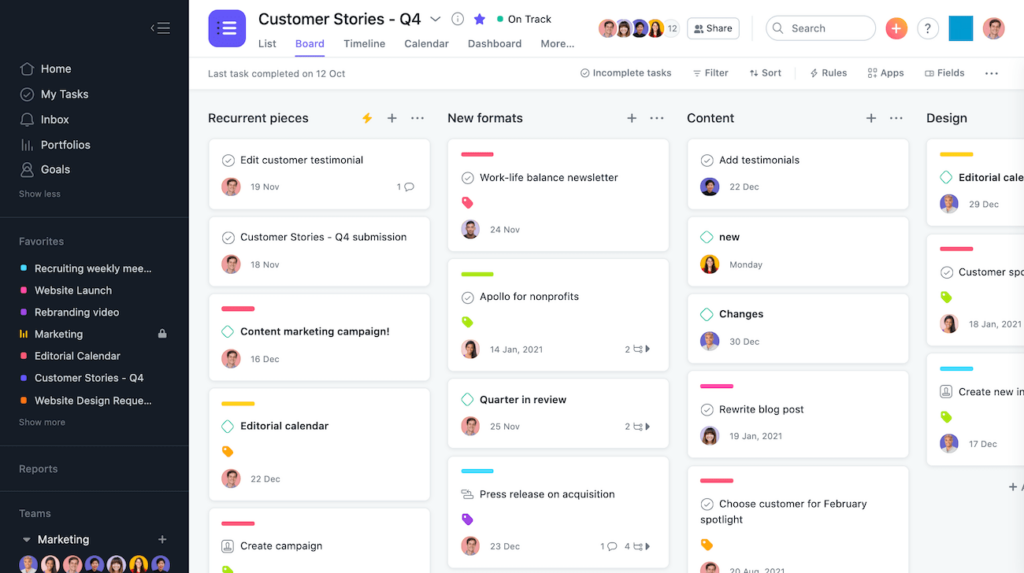
Asana: Task Management for Teams of All Sizes
Strengths:
- Comprehensive Task Management: Asana excels at breaking down large projects into tasks and subtasks, making it easy for teams to assign, track, and complete work. Its user-friendly interface makes it accessible to teams of any size.
- Workload Balancing: Asana’s workload feature helps teams distribute tasks evenly, preventing team members from being overloaded. This makes it easier for managers to keep track of who is working on what.
- Multiple Project Views: Asana provides list views, calendar views, and timeline views, giving users flexibility in how they visualize their projects. This variety of views helps teams stay organized and focused on deadlines.
Weaknesses:
- Limited Free Plan: Asana’s free version offers only basic features. To access more advanced tools, such as automations and project timelines, teams need to upgrade to a premium plan, which can be costly for smaller teams.
- Integration Dependency: While Asana is feature-rich, many teams find themselves needing to integrate third-party tools to achieve full functionality. This can make the platform more complicated to manage over time.
Where Asana Falls Short:
Asana’s strength in task management makes it a popular choice, but its reliance on third-party integrations and its limited free plan can restrict its usefulness for smaller teams. Many essential features are locked behind a paywall, and scaling your team with Asana can quickly become costly. Additionally, the need for external integrations can lead to a fragmented experience.
How Teamplate Wins:
Teamplate offers the same task management power as Asana, but without the limitations of a tiered pricing structure. Teamplate’s freemium model grants access to all features right from the start, meaning you get everything—task assignments, multiple project views, workload balancing, and more—at no extra cost. Additionally, Teamplate’s built-in collaboration tools, such as video calls, group chat, and file sharing, reduce the need for third-party apps, allowing your team to stay focused and productive within a single platform.
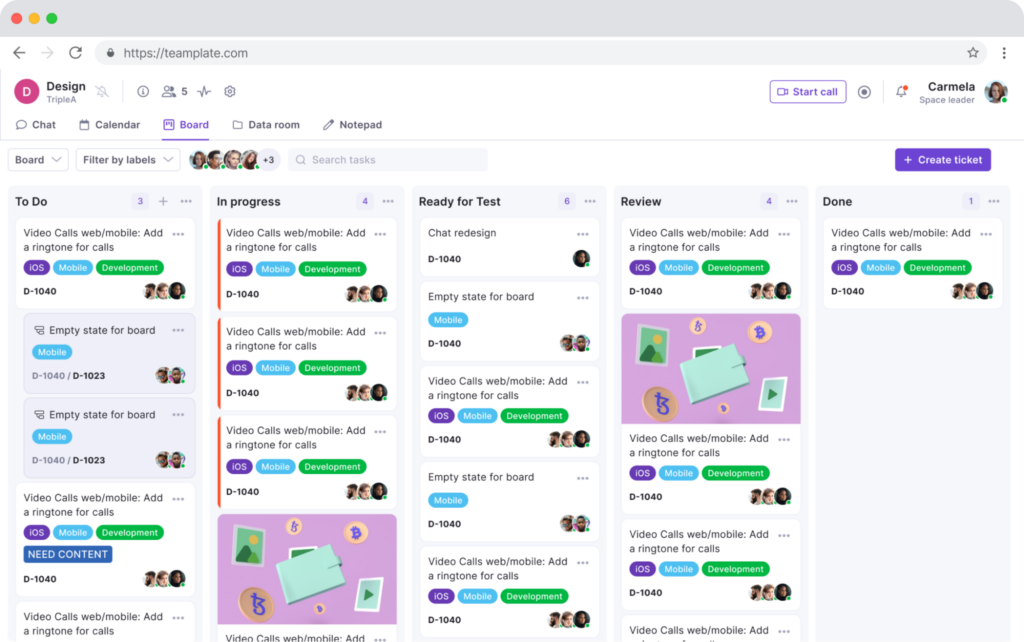
How Teamplate Wins: A Comprehensive All-in-One Solution
While Trello, Jira, and Asana each have their strengths, Teamplate rises above as a powerful, integrated platform that solves many of the problems these tools cannot. Here’s a detailed look at why Teamplate is the ultimate project management solution for teams seeking simplicity, flexibility, and robust functionality without the high cost or complexity.
All-in-One Platform: No Need for Multiple Tools
One of the biggest frustrations teams face with Trello, Jira, and Asana is the need to juggle multiple tools to get a complete project management experience. You might use Trello for task management but need to integrate a communication tool for team discussions or use external apps for file storage and sharing. With Teamplate, you don’t need to rely on third-party integrations to get the job done—everything is built into one cohesive platform.
Key Features Include:
- Task Management & Kanban Boards: Just like Trello, Teamplate offers intuitive, drag-and-drop Kanban boards that allow you to visualize your workflow. But unlike Trello, you also get access to advanced project management features—such as task dependencies, project timelines, and backlog views—without needing any extra plugins.
- Collaboration Tools: Teamplate is equipped with built-in chat, video calling, and file sharing, making collaboration seamless. Your team can work together on tasks, discuss projects in real time, and share documents or meeting recordings—all without needing external apps like Slack or Zoom.
- Project Views: Much like Asana, Teamplate offers multiple ways to view your project, including calendar, list, and Kanban views. These versatile options allow you to track your tasks and deadlines in whatever way works best for your team.
- Workload Management: Managing team workloads is crucial for productivity, and Teamplate includes built-in tools that allow you to balance workloads across your team. This feature ensures that no team member is overloaded with tasks, helping you meet deadlines more effectively.
Simplified User Experience: Easy to Adopt, No Learning Curve
Jira’s complexity and steep learning curve can be a serious drawback for teams that don’t have a technical background. Teamplate offers powerful functionality without sacrificing simplicity. Its intuitive interface allows teams to start using the platform immediately without lengthy onboarding or extensive training. Whether you’re managing a development sprint, marketing campaign, or internal business process, Teamplate makes it easy to get started.
Advanced Features Without the Complexity or Cost
While Jira excels at managing technical development projects, its extensive customization options can overwhelm smaller teams or non-developers. Similarly, Asana and Trello often require costly upgrades to access their best features. Teamplate’s freemium model solves this problem by providing access to all features from day one—no hidden costs, no need for third-party integrations, and no complicated pricing tiers.
With Teamplate, you get:
- Comprehensive Project Management: Manage your projects with epics, sprints, and milestones for larger initiatives, all within a single platform.
- Secure File Storage: The data room allows teams to store and share files securely, with permission settings that let you control who has access to sensitive documents.
- Real-Time Communication: Instantly communicate with your team using the built-in chat and video call features. Collaborate on tasks or projects, and keep everything centralized in the same platform where your tasks are being managed.
- Calendar Integration: Keep track of deadlines, set meetings, and plan projects with Teamplate’s built-in calendar. This feature integrates directly with your task management system, so you never lose sight of important dates.
Scalable for Teams of All Sizes
Unlike Trello, which struggles with scalability, and Jira, which may feel like overkill for non-technical teams, Teamplate is designed to grow with your team. Whether you’re a small team of five or a large organization, Teamplate offers features and functionality that scale with your needs. From simple task management to complex multi-team projects, Teamplate’s adaptability makes it the right choice for businesses of all sizes and industries.
Cost-Effective and Accessible
With Teamplate’s freemium model, you don’t have to worry about expensive upgrades to access essential features. Unlike Asana, which limits its free users, Teamplate gives you full access to its suite of tools—whether you’re a freelancer, a small business, or a large enterprise. This affordability ensures that even small teams can benefit from top-tier project management features without breaking the bank.
How Teamplate Stands Out:
- All-in-One Solution: Task management, collaboration, file storage, and communication all in one place—no third-party integrations needed.
- Freemium Model: Full access to all features without hidden costs or premium plans, making it ideal for teams of all sizes.
- User-Friendly Interface: Easy to adopt, with an intuitive design that minimizes training and onboarding time.
- Scalable: Whether managing a small project or a large initiative, Teamplate scales seamlessly to fit your team’s needs.
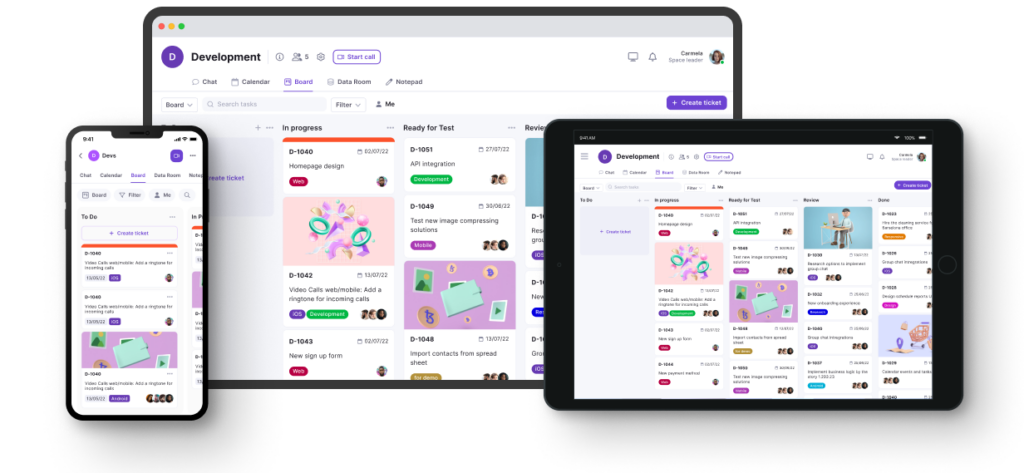
Conclusion: Choose the Right Tool for Your Team
Each of these project management tools—Trello, Jira, and Asana—has its strengths, but they also have limitations that can make them challenging for certain teams. Trello is easy to use but lacks depth, Jira is powerful but overly complex for non-technical teams, and Asana is a solid task management tool but can quickly become expensive as your team grows.
Teamplate stands out by offering an all-in-one solution that brings together the strengths of all three platforms, without the drawbacks. Whether your team needs advanced project tracking, seamless collaboration, or powerful task management, Teamplate delivers it all in a simple, intuitive platform. With Teamplate’s freemium model, you get access to every feature from day one, making it the best choice for teams of all sizes.Sign up for Teamplate today and experience the difference for yourself. Start managing your projects more effectively and see why teams of all sizes are making the switch.
Are you deciding between ClickUp and Trello for your project management needs? You’ve come to the right place.
Trello is well-known for its simplicity and visual approach to task management, making it a favorite among teams that prefer a straightforward, intuitive tool. With its familiar board, list, and card setup, Trello has gained widespread popularity as an easy-to-use project management solution.
ClickUp, on the other hand, is a newer contender in the productivity software space but has quickly made a name for itself by offering a comprehensive suite of features designed to manage everything from simple tasks to complex projects. With its robust customization options and wide array of tools, ClickUp is rapidly becoming a go-to choice for teams that need more flexibility and control.
But which tool is the right choice for your team? In this article, we’ll explore the strengths and weaknesses of both ClickUp and Trello—and introduce you to Teamplate, another powerful option that might just be the perfect fit for your team.
Table of Contents
Comparing ClickUp and Trello
ClickUp and Trello both offer strong solutions for managing tasks and projects, but they cater to different needs and preferences.
- Trello is ideal for teams that need a simple, visual tool to manage their tasks. Its board, list, and card system is easy to understand and highly effective for straightforward task management.
- ClickUp is designed for teams that require a more feature-rich platform. With its extensive customization options, multiple views, and advanced tools, ClickUp can handle a wide range of project management needs, from the simplest tasks to the most complex workflows.
The choice between these two tools depends on what your team values most—simplicity or comprehensive functionality. If you’re torn between ClickUp and Trello, it’s worth considering that there may be other options that could better meet your team’s specific requirements.
Let’s take a closer look at what ClickUp and Trello have to offer by examining their key features, strengths, limitations, pricing, and user reviews. We’ll also introduce Teamplate, another versatile option you may want to consider.

ClickUp Overview
ClickUp is an all-in-one project management platform designed to accommodate the needs of various teams, whether managing small tasks or complex projects.
Key Features:
- Multiple Views: ClickUp offers a variety of views including lists, boards, Gantt charts, calendars, and timelines, allowing teams to manage projects in the way that suits them best.
- Task Management: Create tasks, set priorities, and track progress with ease. ClickUp’s task management features are highly customizable, making it easy to tailor the workflow to your team’s needs.
- Time Tracking: Built-in time tracking allows you to monitor how much time is spent on each task, helping to improve productivity and efficiency.
- Automation: Automate repetitive tasks and processes to save time and reduce manual work.
- Integrations: ClickUp integrates with a wide range of other tools, making it easy to connect your existing software and streamline your workflow.
Best For:
- Teams that need a feature-rich platform capable of handling both simple and complex project management tasks.
- Organizations that value customization and require advanced tools to manage their projects effectively.
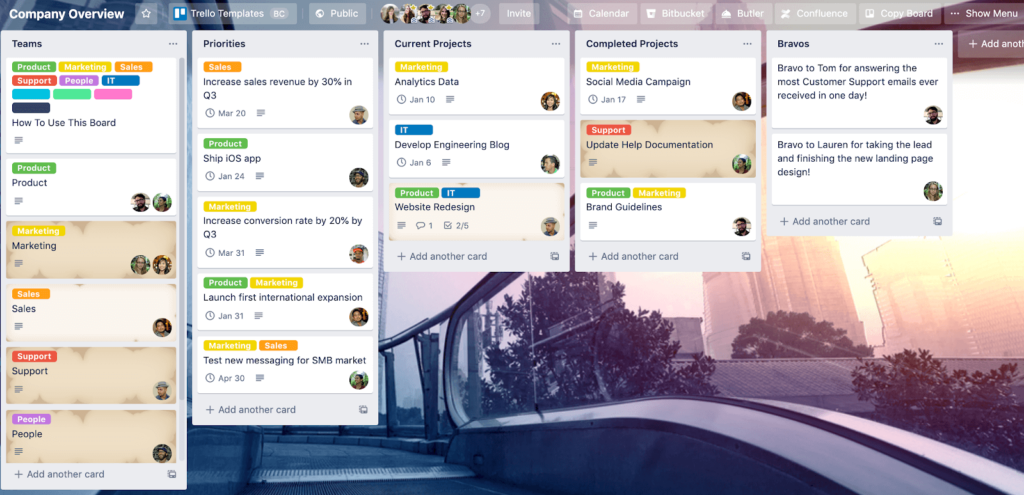
Trello Overview
Trello is a straightforward and visually-driven project management tool that simplifies task management for teams of all sizes.
Key Features:
- Boards, Lists, and Cards: Trello’s simple setup makes it easy to organize tasks and projects in a visual and intuitive way.
- Customizable Labels: Use color-coded labels to categorize tasks, making it easy to prioritize work.
- Integrations: Enhance Trello’s functionality with integrations that connect it to other tools your team uses.
- Butler Automation: Automate routine tasks with Trello’s built-in automation tool, Butler, to save time and improve efficiency.
Best For:
- Teams that prefer a simple, visual approach to managing tasks and projects.
- Small-to-medium teams looking for an easy-to-use project management tool that doesn’t overwhelm with too many features.
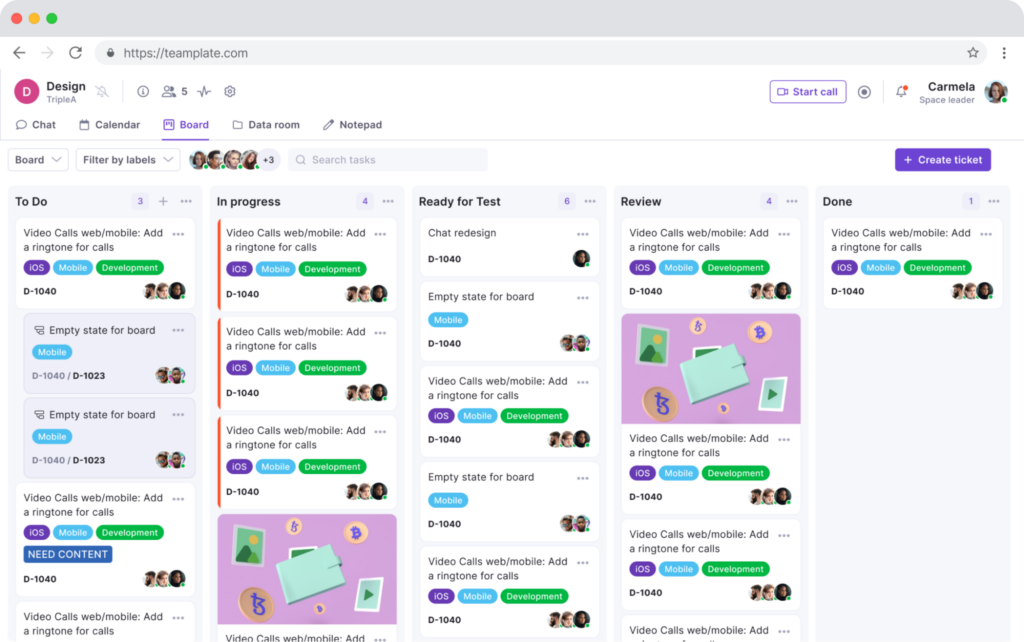
Introducing Teamplate: The All-in-One Collaboration Tool for Your Team
In today’s fast-paced work environment, finding a tool that integrates all the features your team needs can be challenging. That’s where Teamplate comes in—a user-friendly, all-in-one collaboration platform designed for smaller-scale companies. Teamplate was created to compete with leading tools like Slack, Zoom, Jira, and Confluence, by bringing together the best elements of these tools into a single, cohesive platform. This eliminates the need for constant context switching, allowing your team to focus on what truly matters: getting things done.
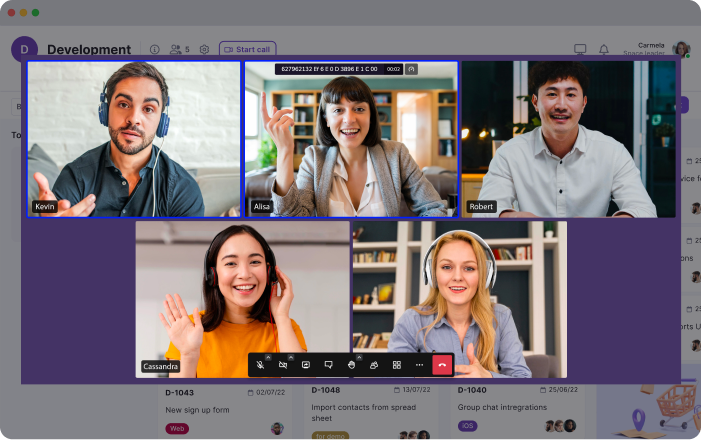
Why Choose Teamplate?
- Increase Productivity: Teamplate reduces the need to switch between multiple apps by consolidating all your communication and project management needs into one platform.
- Save Time & Money: With everything in one place, you can streamline your workflow and reduce subscription costs by using a single tool instead of multiple services.
- Empower Your Team: Teamplate’s unified platform facilitates seamless collaboration, keeping all team interactions connected and organized.
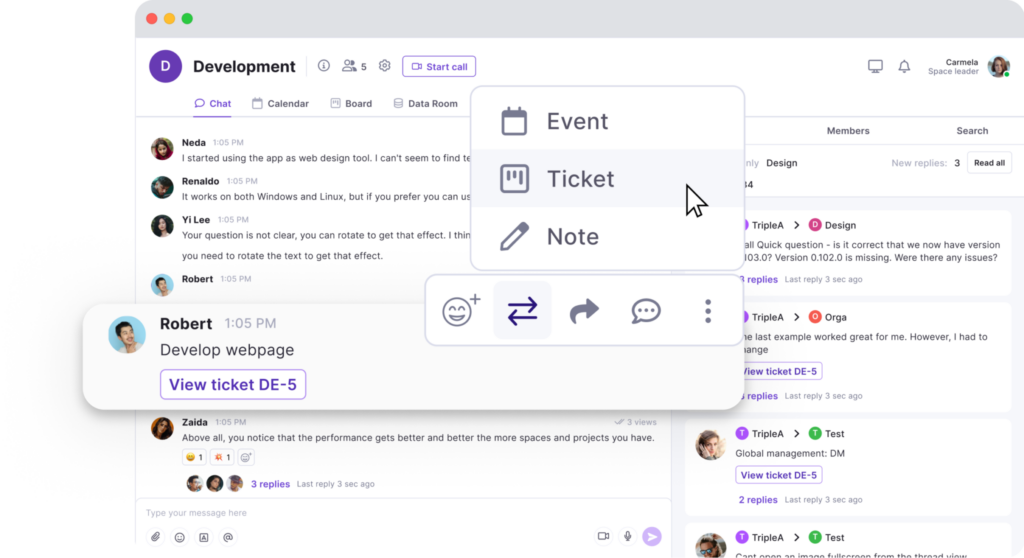
Teamplate’s Key Features:
Teamplate is designed to be a robust all-in-one collaboration and project management tool. Here’s a closer look at its standout features:
- Chat:
Seamlessly communicate with your team and clients across projects and spaces. Enjoy real-time messaging, file sharing, and threaded conversations to keep everyone aligned. - Video Calls:
Conduct efficient meetings with integrated video call functionality, perfect for remote collaboration. Screen recording capabilities allow you to capture and share important discussions. - Screen Recording:
Record your screen and easily share recordings within chats, tickets, or the data room. This feature is ideal for walkthroughs and documentation. - Kanban Boards:
Organize tasks and visualize progress with customizable Kanban boards, epics, and sprints. Flexibly switch between backlog, Kanban, and board views to match your workflow. - Calendar:
Manage meetings and deadlines effortlessly with an integrated calendar that syncs with your tasks and events. - Data Room:
Securely store, upload, and share files in various formats, with customizable permissions to control access. - Wiki & Notes:
Capture and share ideas, meeting notes, and important information with your team using the Wiki feature. The Notes feature acts as your personal notepad, visible only to you. - Dashboard:
Get a clear overview of your tasks, events, and data from a centralized dashboard that keeps everything organized in one place.
ClickUp vs Trello: Which Tool Should You Choose?
When choosing between ClickUp and Trello, the best choice depends on your team’s specific needs and the type of projects you handle.
- ClickUp: Best for teams that require a comprehensive, customizable platform with advanced features. If your projects are complex and need a tool that can be tailored to fit your specific workflow, ClickUp might be the right choice.
- Trello: Ideal for teams that need a simple, visual tool to manage tasks and projects. Trello is especially suited for smaller teams or those who prefer an easy-to-use, effective project management solution.
However, if you’re looking for a solution that combines the strengths of both ClickUp and Trello—without the need for multiple apps—Teamplate could be the optimal choice. Teamplate offers the customization and collaborative features of ClickUp, along with the simplicity and visual organization of Trello, all within a single, intuitive platform.
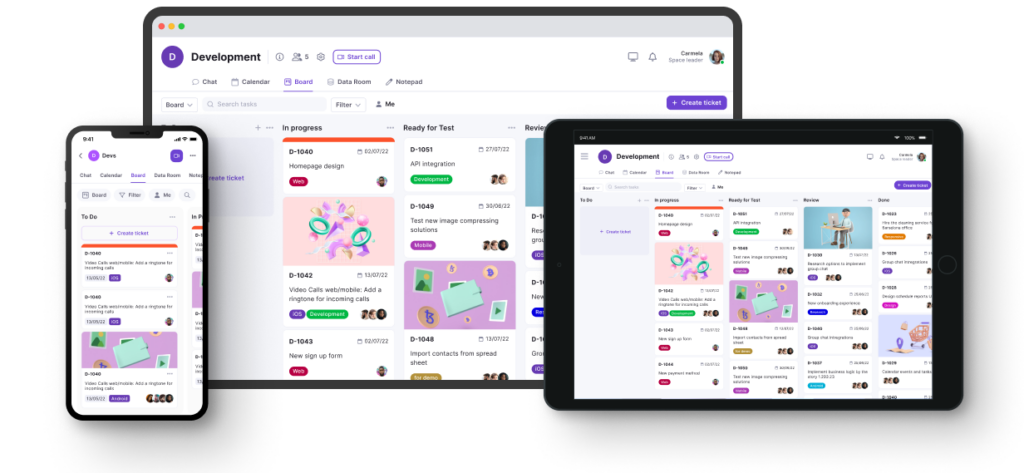
Why Teamplate Might Be the Best Choice
- All-in-One Solution: Unlike ClickUp and Trello, which may require integrations to achieve full functionality, Teamplate provides a complete suite of tools in one platform, simplifying your workflow and reducing the need for context switching.
- Seamless Collaboration: With integrated features like chat, video calls, screen recording, and Kanban boards, Teamplate delivers a smooth communication and project management experience that keeps your team focused and connected.
- Cost-Effective: Teamplate’s freemium model ensures you get all the essential features without the need for multiple costly subscriptions, making it a more affordable option for small-to-medium teams.
Ultimately, the best tool for your team depends on what you value most. If you need a powerful, customizable tool, ClickUp is excellent. If you prefer a simple, visual organizer, Trello is a great option. But if you’re looking for an all-encompassing platform that reduces complexity and enhances productivity, Teamplate might just be the perfect fit.
While Jira Software by Atlassian is a powerful tool for development and project management, it might not be the ideal fit for every team. Fortunately, there are several Jira alternatives free of cost that offer robust features and functionalities without the hefty price tag.
Table of Contents
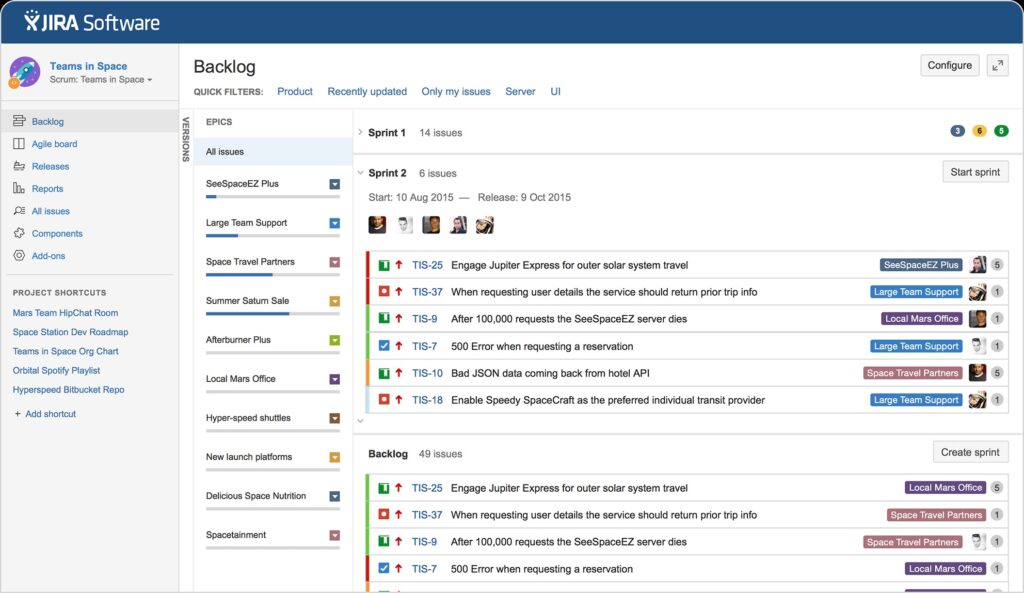
Exploring Free Jira Alternatives
Many teams sought Jira alternatives free to enhance productivity without incurring high costs. Today, Jira offers a free plan for teams with up to ten members. However, this doesn’t diminish the value of other free alternatives.
Before diving into the details of these alternatives, let’s briefly review Jira’s premium plans:
- Standard Plan: $7.75 per user per month, includes up to 250 GB of storage and customer support during business hours.
- Premium Plan: $15.25 per user per month, offers unlimited storage and 24/7 customer support.
- Enterprise Plan: Custom pricing, supports up to 35,000 users, with extensive support and features tailored to large organizations.
Despite these options, exploring other free Jira alternatives can provide a range of features and functionalities that might better suit your team’s specific needs without breaking the bank.

Teamplate: A Comprehensive Free Jira Alternative for Smaller Scale Companies
Teamplate is a user-friendly, all-in-one collaboration tool designed to handle various communication and project management needs for smaller scale companies. Built to compete with tools like Slack, Zoom, Jira, and Confluence, Teamplate consolidates their functionalities into a single platform. This eliminates the need for context switching and allows users to focus on getting things done.
Key Benefits for the Target Audience:
- Boost Productivity: Focus on what matters with reduced app switching, streamlined communication, and features like chat, video calls, and Kanban boards.
- Save Time & Money: Eliminate wasted time searching for information and context switching. Consolidate multiple subscriptions into one for significant cost savings.
- Empower Teams: Foster seamless collaboration with a unified platform for all interactions.
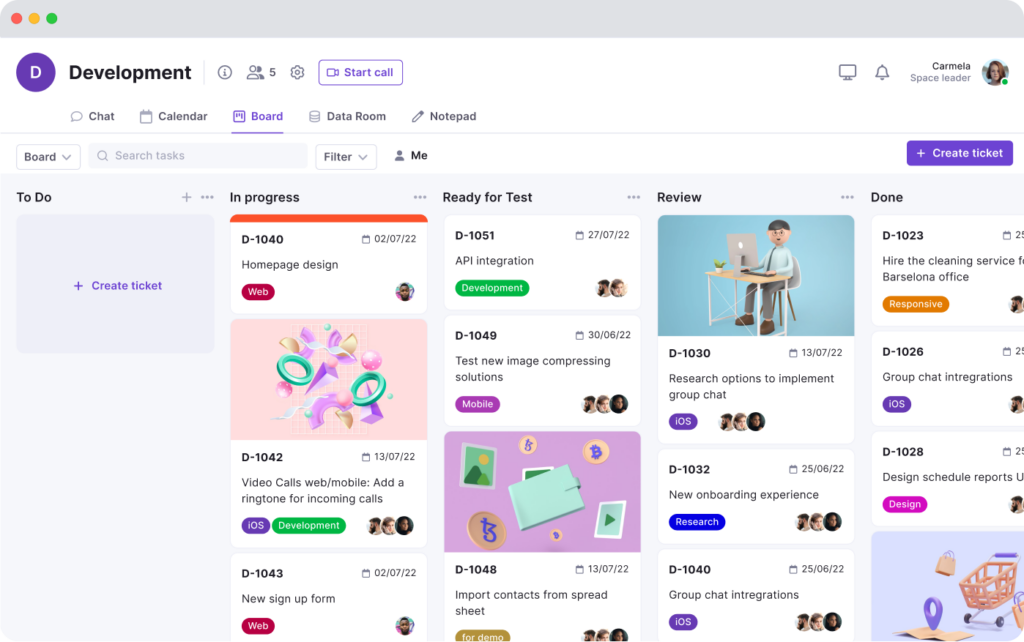
Key Features of Teamplate:
- Chat: Collaborate seamlessly with teams and clients across projects, spaces, and direct messages. Foster real-time collaboration with instant messaging, file sharing, and threaded conversations.
- Video Calls: Connect your team and clients for efficient meetings and collaboration. Teamplate includes built-in screen recording and video call functionality, uniting remote teams and facilitating asynchronous communication.
- Screen Record: Record your screen and upload recordings to chats, tickets, and the data room.
- Kanban Boards: Organize workflows, manage tasks, and visualize progress with customizable boards, epics, and sprints. Switch between backlog, Kanban, and board views.
- Calendar: Stay on top of your schedule and manage meetings with ease.
- Data Room: Securely store, upload, and share various file formats, including Excel, Word, PDF, and images. Set permissions per file.
- Wiki & Notes: Take down ideas and meeting notes and share them with your team in the Wiki. Notes are present across all spaces, visible only to you, and serve as your personal notepad for any and everything.
- Dashboard: Manage your events, tasks, data, and more from a dedicated space.
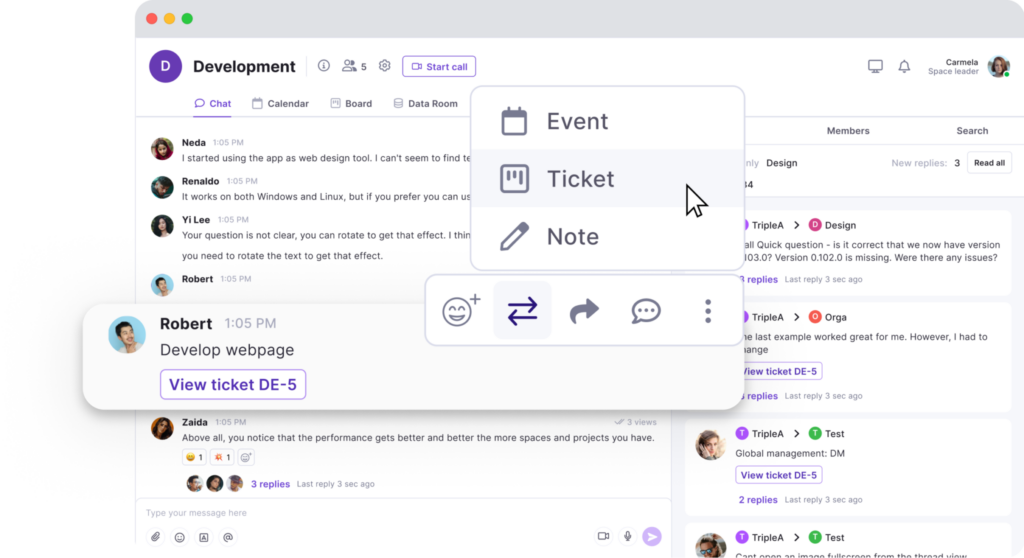
Why Choose Teamplate?
- All-in-One Platform: Eliminate the need for multiple tools and integrations, simplifying your workflow.
- Simple & Intuitive: Easy to use and adopt, minimizing training and onboarding time.
- Affordable & Accessible: Offers a freemium model with all features available, making it an affordable choice for smaller scale companies.
By choosing Teamplate, you can boost productivity, save time and money, and empower your team with a unified collaboration platform that meets all your project management needs. As a free Jira alternative, Teamplate provides extensive features that can help streamline your processes and enhance team collaboration.
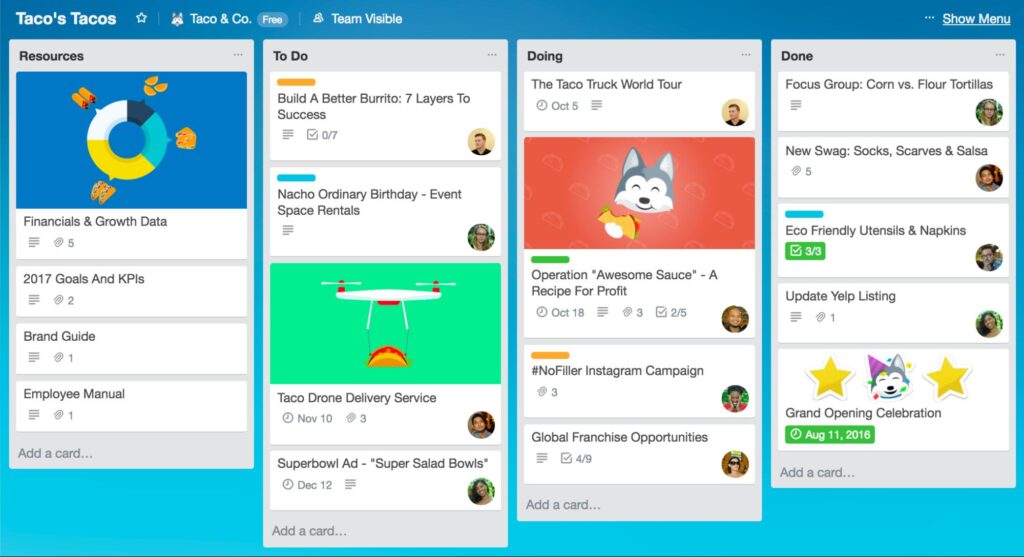
Trello: A Flexible and Simple Free Jira Alternative
Trello has long been favored for its design, simplicity, and overall flexibility. While it may not offer extensive built-in project management features, its openness allows users to create their own systems, making it one of the top Jira alternatives free of charge.
Key Features of Trello:
- Commenting and File Uploading: Facilitate collaboration with commenting and the ability to upload files.
- Drag-and-Drop Organization: Easily organize tasks and projects by dragging and dropping items.
- Integrations: Connect with time-tracking and invoicing apps like Harvest, and other tools via “Power-Ups.”
How Trello Organizes Work:
Trello organizes workspaces into separate boards. Each board contains individual lists, and each list holds individual cards. Users can customize and re-align these elements as they wish, adding any necessary information. This flexibility is one reason why Trello remains a strong contender among free Jira alternatives.
Ownership Note: Trello is owned by Atlassian, the same company behind Jira. Despite this, Trello’s interface has remained largely unchanged, with a slight push towards premium features and integration with other Atlassian products.
Trello Pricing:
- Free Plan: $0 per user per month
- Standard Plan: $5 per user per month (annual plan)
- Premium Plan: $10 per user per month (annual plan)
- Enterprise Plan: $17.50 per user per month (annual plan)
Month-to-month plans are slightly higher, costing $6 and $12.50 for the Standard and Premium Plans, respectively. The Enterprise Plan is only available for annual purchase.
Is Trello Right for You?
For those who already have an established work system or methodology, Trello is an excellent tool for implementing and executing it effectively. It is incredibly flexible, intuitive, and easy to use, making it a good Jira alternative to consider. Trello excels in planning, tracking, and advancing projects in a simple, effective manner, and is also great for team collaboration.
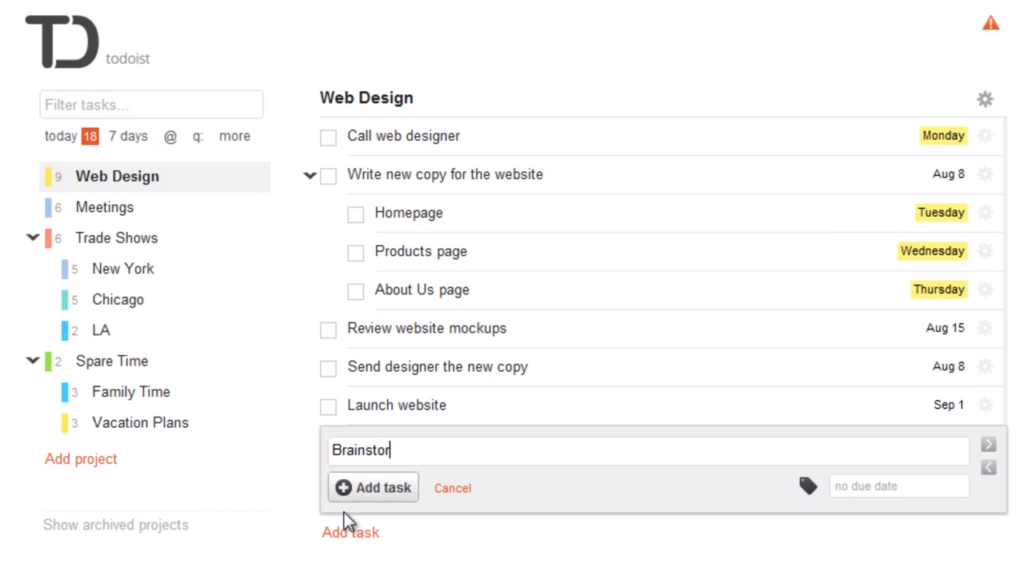
Todoist: A GTD-Friendly Free Jira Alternative
Todoist is one of the main tools that implements the Getting Things Done (GTD) methodology right from the start. Every task in Todoist can be delegated, scheduled, postponed, or moved to a different inbox. Additionally, Todoist supports team collaboration, making it a handy option when considering Jira alternatives free of cost.
Key Features of Todoist:
- Task Management: Delegate, schedule, postpone, or move tasks with ease.
- Team Collaboration: Use Todoist in teams, enhancing productivity and collaboration.
- Cross-Platform Apps: Available for nearly all devices, ensuring seamless task management anywhere.
- Organizational Tools: Organize tasks into individual projects, with support for sub-tasks, sub-projects, recurring tasks, reminders, comments, and task collaboration.
- Productivity Tracking: Track productivity with “karma” scores.
Todoist Pricing:
- Free Plan: $0 per user per month – 5 active projects, 5 people per project.
- Premium Plan: $4 per user per month (annual plan) – 300 active projects, 25 people per project.
- Business Plan: $6 per user per month (annual plan) – 500 active projects, 50 people per project.
Month-to-month pricing is slightly higher, at $5 and $8 for the Premium and Business Plans, respectively.
Is Todoist Right for You?
If your business and projects align with the GTD methodology, Todoist can be an excellent solution. It offers robust task management features, effective project management, and strong teamwork mechanisms. Additionally, the Premium and Business plan upgrades are more affordable than Jira, making Todoist a compelling free Jira alternative.
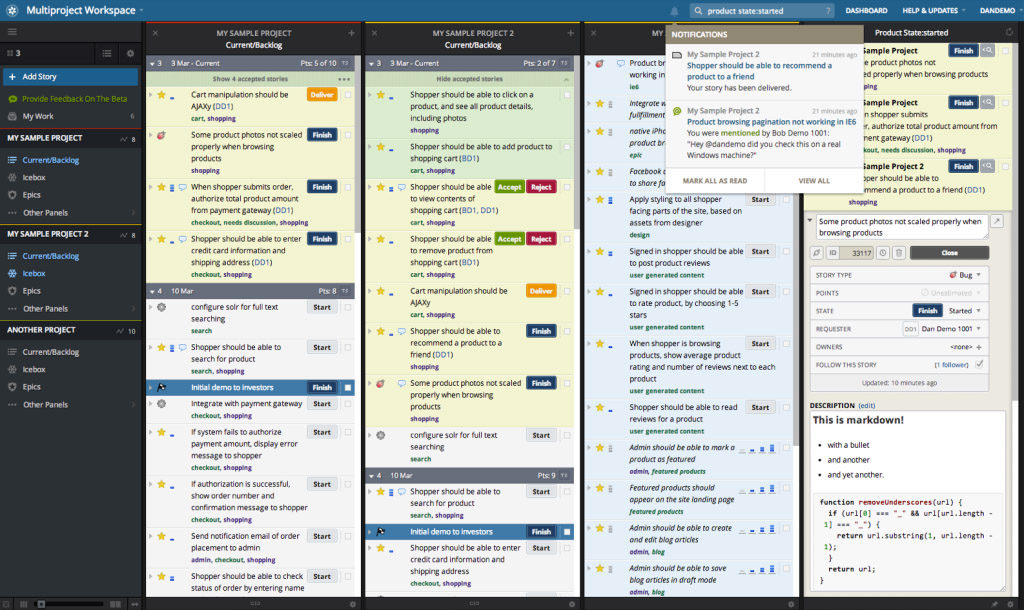
PivotalTracker: A Realistic Free Jira Alternative
PivotalTracker isn’t a direct clone of Jira, but it’s the closest match among the Jira alternatives free listed here. PivotalTracker offers boards, projects, and tasks, but starts by asking users to create “stories.” These can be questions about user requirements on a website or tasks that need completion by a certain deadline. This approach initiates conversations within the organization.
Key Features of PivotalTracker:
- Story Creation: Begin with creating stories to define tasks and project goals.
- Automatic Timeline Calculation: Avoid traditional timelines by automatically calculating your team’s work speed, offering a realistic view of future project potential.
- Structured Interface: Provides a well-organized yet flexible interface for project management.
- Side-by-Side Project Comparison: Compare projects next to each other to understand task completion rates.
- Visual Graphs: View visual graphs to assess team health and project efficiency.
- Excellent Integrations: Integrates with tools like Zendesk, Slack, and GitHub.
PivotalTracker Pricing:
- Free Plan: $0 – 1 to 5 collaborators, 5 projects.
- Startup Plan: $10 per month – 6 to 10 collaborators, unlimited projects.
- Standard Plan: $6.50 per collaborator, per month – 11+ collaborators, unlimited projects.
- Enterprise Plan: Contact for details.
Is PivotalTracker Right for You?
PivotalTracker is ideal for those seeking a realistic planning and project management tool. It offers a classic Kanban board similar to Trello and Jira but enhances workflow automation with accurate project completion predictions. PivotalTracker’s structure and flexibility make it a valuable free Jira alternative for teams wanting to streamline their project management process.
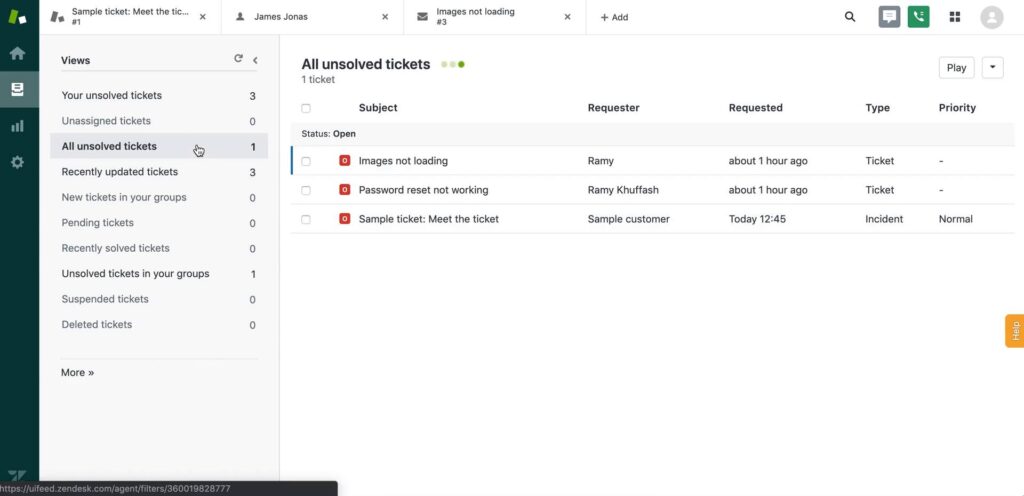
Zendesk: A Top Free Jira Alternative for Customer Support
Choosing the right customer support platform is crucial, as excellent customer support is something you can’t afford to get wrong. Zendesk stands out as a prominent option among Jira alternatives free for those seeking robust customer support capabilities.
Key Features of Zendesk:
- Unified Dashboard: Consolidate support requests from email, chat, social media, and more into a single dashboard.
- Robust Knowledge Base: Ideal for help desk beginners, Zendesk’s knowledge base offers self-service support options to reduce your workload.
- Extensive Reporting and Analytics: Track key metrics and gain insights into agent performance with advanced reporting tools.
Zendesk Pricing:
- Pricing: Starts at $55 per agent per month (billed annually), which is more expensive than some other options but offers extensive features.
Is Zendesk Right for You?
Zendesk is an excellent solution for external customer support teams, particularly those looking for a more user-friendly ticketing system. Its comprehensive dashboard and robust knowledge base make it an ideal choice for providing efficient and effective customer support. For those searching for Jira alternatives free, Zendesk offers a compelling option with its extensive reporting and user-friendly features.
Other Jira Alternatives
While we’ve highlighted some top Jira alternatives free, there are many more options to consider if you’re looking to switch from Jira. Here are some additional tools you might explore:
Developer-Specific Project Management Tools
If you need a project management tool specifically for development projects, consider these platforms:
General Project Management Tools
For those not focused on development, other project management tools might be a better fit:
- Asana: Ideal for team collaboration and task management.
- Trello: Great for visual project tracking and Kanban boards.
- Teamplate: An all-in-one collaboration tool that combines functionalities from Slack, Zoom, Jira, and Confluence, perfect for smaller scale companies looking to boost productivity and streamline workflows.
Budget-Friendly Project Management Platforms
If budget is a concern, explore these free project management platforms:
- ClickUp
- Wrike
- Todoist
- Teamplate: Offers a freemium model with extensive features, making it an affordable and powerful option for smaller teams.
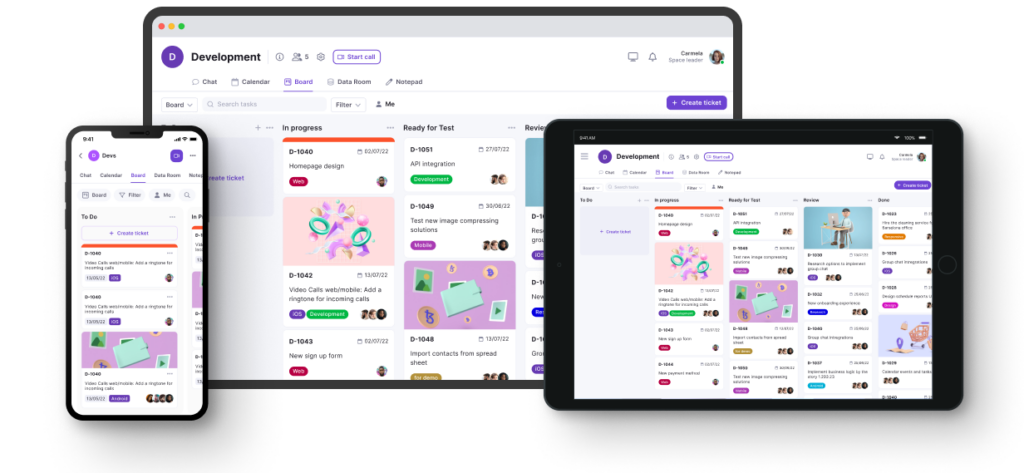
Which Jira Alternative Should You Use?
Before deciding on a Jira alternative, ensure you truly need one. Jira is a robust platform designed for specific teams and use cases, so it’s worth exploring all its features first. If you determine that Jira isn’t the right fit, consider what you primarily use it for—ITSM, project management, Kanban, or customer support—and then choose the right app from the list above.
Teamplate, in particular, is a versatile and user-friendly option that combines various tools into one platform, reducing the need for context switching and enhancing overall productivity.
Project management and team collaboration thrive on clarity and openness. It’s essential that everyone involved is fully informed and in sync .
A key strategy to achieve this is implementing the Kanban framework, renowned for enhancing transparency and streamlining work processes.
This article will introduce you to the Kanban board, a vital tool in this methodology. We will also showcase over 10 outstanding Kanban board examples, providing valuable insights and ideas for your project management endeavors.
Ready to dive in?
Let’s begin.
Table of Contents

What is a Kanban Board?
A Kanban board visually maps out your workflow using columns that denote different stages of a task’s progress. This board is a cornerstone of the Kanban method, an agile approach emphasizing team communication, ongoing enhancement, and openness.
On a Kanban board, tasks are categorized into defined queues such as “To-Do,” “In Progress,” and “Done,” mirroring the specific requirements of your workflow process.
What are the Benefits of a Kanban Board in Project Management?
A Kanban board exemplifies a fundamental yet highly effective method for tracking and managing workflows and tasks. By utilizing various color-coded cards arranged in distinct lanes, this basic Kanban board structure provides a clear and comprehensive view of ongoing projects and their current status.
The primary objective of a Kanban system is to manage and optimize workflow. By setting limits on work in progress, it ensures that team members focus on completing current tasks before embarking on new ones. This approach is crucial in preventing overload and promoting a smooth progression through the workflow.
Continuous refinement and enhancement are at the heart of Kanban, especially relevant for teams in fields like software development and marketing. With each iteration, or ‘sprint,’ teams can assess the pace of task progression, the time taken to initiate tasks, and the frequency of tasks returned for revisions or due to bugs. This ongoing evaluation, a key element of the Lean methodology and encapsulated in the Kaizen system, enables teams – whether in software development, marketing, sales, or other domains – to identify and eliminate inefficiencies, leading to better resource utilization and time management.
The versatility of Kanban boards, including online Kanban board options, allows for adaptation to a variety of team needs, from software development teams to marketing and sales Kanban boards, making them a valuable tool across various sectors.

10+ Project Management Kanban Board Examples
Get your game face on cause we’re about to play our ace by showing you some fantastic Kanban examples.
And if you’re already familiar with the rules of the game, you can start creating an online Kanban board right away – just explore teamplate Kanban board.
1. Project Management
Embarking on project management with a Kanban board isn’t just about organization – it’s about transforming abstract plans into tangible results. The first step is designing a straightforward yet comprehensive board with columns that include:
- Business Requirements
- Ready to Start
- In Progress
- Delegated to Clients
- Done
Incorporating tasks from every department onto your cards, you create a dynamic project management dashboard. This setup not only tracks what each team member is doing at any moment but also offers a panoramic view of the entire project’s progress.
On paper, this structure seems perfect. However, the true challenge lies in bringing this Kanban board to life. Relying on a physical, paper-based system might seem tempting, but in the fast-paced world of project management, this approach is as fragile as a house of cards.
To avoid the pitfalls of outdated methods, it’s essential to leverage the most efficient Kanban tools available. Take Teamplate’s Board, for example, which elevates your Kanban experience with features like:
- Effortless drag-and-drop for moving cards
- Sorting tasks by various criteria such as Status, Assignees, Priority, Tags, and Due Dates
- A comprehensive view of tasks throughout your entire Workspace
- The option to add visually appealing cover images to your cards

2. Product Management
The dynamic world of product development in industries such as SaaS, manufacturing, and software development demands versatile and adaptive management tools. Moving away from the conventional Scrum boards, these sectors are increasingly embracing the flexibility offered by Kanban boards.
Let’s delve into how different product development sectors can tailor Kanban boards to suit their unique processes:
Software Development
Stages on the Kanban board might include
- Design
- Development
- Code Review
- Testing/Quality Assurance
- Deployment
Lean Manufacturing
Here, the Kanban stages could be
- Ordered
- Scheduled
- Manufacturing
- Inspection
- Shipping
- Delivered
SaaS Development
The workflow can be simplified into stages like
- Backlog
- Work in Progress
- In Review
- Done
Kanban boards in product management serve as invaluable tools for tracking and managing critical aspects of product development. They offer real-time visibility, which is especially useful for stakeholders. For instance, when a stakeholder inquires about the status of a product, the software development team can immediately refer to the Kanban board and provide a prompt update. This level of immediacy and transparency is not just convenient; it’s crucial in today’s fast-paced business environments.

3. Real Estate
In the dynamic realm of real estate, a well-structured Kanban board can be a powerful tool for sales agents, enhancing their ability to effectively manage leads, negotiations, and oversee their entire sales funnel. Implementing a Kanban board into your real estate CRM system can revolutionize the way sales processes are handled, offering clarity and efficiency at every step.
Consider incorporating these meticulously designed stages into your sales Kanban board:
- Contacted – marking the initial interaction with potential clients.
- Interested – identifying prospects who have shown interest in the listings.
- Negotiating – the phase where terms and conditions are being discussed.
- Contract Sent – indicating that the official paperwork has been forwarded to the client.
- Contract Received – acknowledging the receipt of the contract by the client.
- Signed – the stage where the client signs the contract, signaling a commitment.
- Deal Closed – the successful conclusion of the sales process.
By integrating these stages into the sales process within your real estate CRM, your team gains unparalleled visibility into the journey of each prospective customer. This structured approach ensures that every lead is meticulously tracked and managed, minimizing the chances of missed opportunities or lapses in communication. Furthermore, this systematic method empowers your agents with the insight to determine the most opportune moments for client engagement. It goes beyond mere transactional interactions and builds towards nurturing a relationship with the client, ensuring contact is made when it is most effective and welcome, rather than at inconvenient times.

4. Construction
Kanban boards serve as a versatile and effective tool for managing and scheduling construction projects of all scales, from small to large-scale organizations. By adopting the Kanban method, construction teams can enhance their project management strategies and streamline their workflows.
Consider, for instance, the construction project lifecycle. This typically encompasses phases like
- Planning
- Initiation
- Bidding and Procurement
- Construction
- Close-out.
By utilizing a Kanban board, each of these phases can be subdivided into more granular, manageable tasks.
Taking the Construction phase as an example, it can be further broken down into specific tasks such as
- Demolition
- Framing Structure
- Pouring Concrete.
These detailed subdivisions on the Kanban board not only make the project more manageable but also provide clear visibility into each stage of the process.
In the context of marketing, a marketing Kanban board can be similarly structured to manage various aspects of a content marketing campaign. For operations teams, an operations Kanban board can streamline processes, from daily logistics to long-term strategic planning. Portfolio Kanban boards can be employed for high-level project overviews, making them an invaluable tool for senior management to oversee multiple projects simultaneously. The real power of Kanban boards lies in their adaptability. Whether you’re creating your own Kanban board from a template or using pre-designed board examples, they can be tailored to suit the specific needs of a project or team. This is particularly beneficial in agile environments, such as agile construction teams or agile marketing teams, where flexibility and responsiveness to change are crucial.

5. Student
For students juggling multiple projects and assignments, adopting an agile Kanban board can be a game-changer. It’s a practical way to organize projects, collaborate on group tasks, and keep tabs on schedules and assignments. With tools like Excel or Google Sheets, creating a personalized Kanban board template is both accessible and effective.
Consider adding these columns to your student Kanban board to efficiently track project progress:
- To-Do: List all pending tasks.
- Subject: Categorize tasks by academic subjects or project titles.
- Assigned Type: Distinguish between individual and group tasks.
- In Progress: Track ongoing tasks.
- Done: Monitor completed assignments.
When facing a substantial project, breaking it down into smaller, more manageable tasks is key. Take, for example, the assignment of reading William Shakespeare’s “Hamlet.” Instead of overwhelming yourself with the task of reading the entire play at once, divide it into segments:
- Read Acts 1 & 2
- Read Act 3
- Read Acts 4 & 5
This approach not only simplifies the task but also provides a clear path to completion.
Group projects can especially benefit from this method. Utilizing a feature like ClickUp’s Multiple Assignees, team members can divide the project into smaller tasks and assign them accordingly. This facilitates clear communication and coordination within the group, allowing each member to track progress and contribute effectively. As a result, the team can ensure that the project is progressing smoothly and is on track for timely submission.
6. Marketing
In the bustling world of content marketing, managing a myriad of tasks ranging from project deadlines to client feedback and campaign advancement is crucial. Without an effective system to track these diverse activities, it’s challenging for marketing teams to gauge their progress and efficiency.
This is where a content marketing Kanban board becomes an essential tool. It enables teams to monitor various activities seamlessly, from website design management to SEO optimization. A well-structured Kanban board for marketing teams might include stages such as:
- Backlog – a reservoir of planned tasks and ideas.
- To-do – tasks that are queued for execution.
- In Progress – current, actively worked-on tasks.
- Pending Approval – tasks awaiting confirmation or feedback.
- Rejected – tasks that require reevaluation or modification.
- Final – completed tasks that have met all requirements.
To enhance this system further, consider integrating an “In Campaign” column. This addition provides real-time insight into active promotions, allowing for prompt adjustments and optimizations.
Moreover, the application of Kanban swimlanes can elevate the organization and clarity of the board. These swim lanes allow for a visual segregation of distinct marketing activities. For instance, one swim lane might be dedicated to “Marketing Metrics,” focusing on analytics and performance tracking, while another could be for “Weekly Newsletter,” streamlining the newsletter creation and distribution process.
7. Weekly Planning
Navigating through the maze of ambitious weekly goals only to find ourselves falling short is a scenario many of us know all too well. The irony is not lost that seven days often leave us feeling, well, weak.
Enter the weekly planning Kanban board, a tool adept at transforming the often chaotic process of agile sprint planning, habit building, and task management into an organized, manageable system. Here’s a streamlined approach to setting up your weekly task board, a tool equally valuable for content marketers, project managers, and team members alike:
- Weekly Goal Setting – at the start of each week, identify and select a handful of achievable tasks from your content marketing Kanban board. This focused approach ensures that you’re not overcommitting.
- Single-Task Focus – adopt a strategy of working on one task card at a time. This method fosters deeper concentration and more efficient task completion.
- Break It Down – for every project task on your card, add subtasks. This breakdown converts overwhelming tasks into smaller, more achievable steps, aligning well with team member specialties and allowing for easier tracking and task management.
- Future Planning with Swimlanes – implement swimlanes on the same board for subsequent weeks, such as weeks two, three, etc. This setup allows for continuous improvement in your planning and provides a clear visual path for forthcoming tasks.
This weekly planning Kanban board not only aids in effective task management but also serves as a guide for project managers and teams to align their efforts with the set objectives. The clarity and structure it brings to the often hectic workweek are invaluable for maintaining focus and driving toward success.
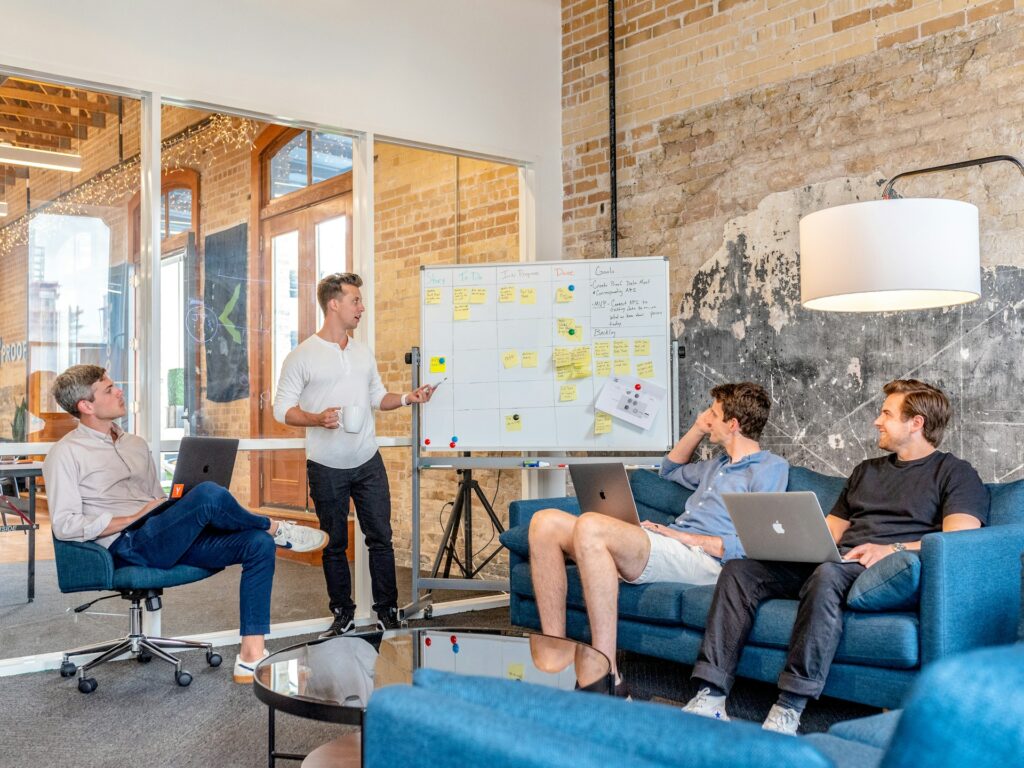
8. Creative and Media Development
When managing complex workflows that involve creative processes, project managers and support teams often face priority conflicts. These challenges are especially pertinent when working across multiple teams and balancing numerous tasks. A practical solution to these challenges is the implementation of several Kanban boards, each tailored to distinct facets of media management.
Let’s explore how Kanban boards can be structured to streamline operations in different areas of media and content management:
Content Creation Planning Kanban Board
This board can track the progression of content from its inception to promotion with stages like
- Requested
- In Progress
- Copy Approval
- Design
- Implementation
- Promotion.
- Such a setup assists project managers in overseeing the entire content creation lifecycle.
Photoshoot Kanban Board
A dedicated board for photoshoot projects could include stages such as
- Concept
- Planning
- Scheduled
- In Progress
- Editing
- Edited
- Delivered
This allows teams to manage each phase of the photoshoot effectively, reducing the risk of priority conflicts.
Content and Social Calendar Kanban Boards
For managing content across various digital platforms, boards could be organized into stages like
- Ideas
- Scheduled This Week
- Scheduled Next Week
- Later This Month
- Published
This structure is particularly beneficial for support teams coordinating content publication across multiple platforms and timelines. These Kanban boards serve not only as tools for tracking the progress of individual tasks but also as platforms for collaborative effort among multiple teams. By clearly defining stages and tasks, they help in prioritizing and resolving conflicts, ensuring that each team member knows their responsibilities and deadlines. The visual nature of Kanban boards facilitates easier communication and a unified approach to project management, essential in the dynamic environment of creative media.
9. Personal Project Management
Kanban boards are not just powerful tools for managing successful projects within a professional context; they can also be incredibly useful for organizing personal projects, from vacation planning to home renovations. While diverse team members in a workplace might use separate boards for various tasks such as the hiring process or product development process, individuals can similarly utilize Kanban boards for their personal planning.
Let’s take vacation planning as an example, even in times when travel may be restricted, like during COVID lockdowns. A personal Kanban board can be a hopeful tool for mapping out future holiday plans. Instead of the typical project-focused columns like to-do, in progress, and done, you can customize your board to fit the nuances of travel planning. Columns might include:
- Admin – for managing bookings, travel insurance, and other administrative tasks.
- Packing – checklist of items to pack for the trip.
- Tourist Attractions – planning and scheduling visits to various sites and attractions.
- Food and Drinks – researching and noting down must-try local cuisine and dining spots.
Incorporating visual elements, such as images of beaches or destinations, into your vacation Kanban board can also add an element of excitement and motivation, especially when physical travel is limited. These images serve as a reminder of the enjoyable experiences that await and can be a delightful contrast to the mundane backgrounds we’ve grown accustomed to in virtual meetings.

10. Event Management
Kanban boards are remarkably versatile and can be a tremendous asset in planning and executing a variety of events, from enchanting weddings to dynamic work functions. Their visual nature and customizable framework make them an ideal tool for event project management.
When creating a Kanban board for event planning, the standard columns – such as To-Do, In Progress, and Done – provide a solid foundation. However, the true magic of Kanban in event planning lies in its ability to be tailored to the specific nuances of event management.
- Custom Columns for Specific Needs – apart from the standard columns, you can add specific ones like “Design Ideas”, “Vendor Contracts”, “RSVPs”, or “Day-of-Event”. These specialized columns allow for tracking different aspects of event planning in an organized manner.
- Visual Inspiration and Confirmation – adding images to your Kanban board can greatly enhance the planning experience. For instance, if you’re organizing a wedding, you can upload pictures of potential flower arrangements, cake designs, and decor themes directly onto the board. This not only serves as a visual reference but also helps in sharing ideas with others involved in the planning process.
- Pending Approval Column – a “Pending Approval” column is particularly useful for tracking items that require confirmation or approval. This can include contracts waiting to be signed, invoices needing clearance, or decisions on venue bookings. Having this column ensures that you’re always aware of what’s awaiting action, preventing bottlenecks in the planning process.
- Collaboration and Updates – for events that involve multiple organizers or stakeholders, a Kanban board can be an effective platform for collaboration. Team members can update the board with new information, track progress, and see at a glance what others are working on. This facilitates clear communication and keeps everyone on the same page.
- Flexibility and Adaptability – as event details can often change, the flexibility of a Kanban board to adapt quickly is invaluable. You can easily move tasks between columns, update details, and rearrange priorities as the planning evolves.
Whether it’s for a family gathering, a corporate event, or a celebratory occasion like a wedding, a Kanban board not only helps in organizing the myriad details involved but also makes the process more engaging and less overwhelming. It transforms the daunting task of event management into a more structured and enjoyable journey.
11. Human Resources
Investing in high-quality Kanban software apps can significantly transform the operations of an HR department, steering it away from the frantic pace often associated with fire-fighting to a more organized, efficient state. Here’s why incorporating a Kanban board into HR practices can be a game-changer:
- Streamlined Recruitment Process – an HR Kanban board can revolutionize the hiring process. Recruiters can visually map out each stage of recruitment, from initial application screenings to final interviews and offers. This clarity allows for tracking the progress of each candidate effectively, ensuring no one slips through the cracks.
- Enhanced Candidate Retention – by organizing and prioritizing tasks on the Kanban board, recruiters can respond more promptly to candidates, keeping them engaged and interested. This timely communication is key in retaining top talent, especially in competitive job markets.
- Maintaining Recruiter Sanity – the organized nature of a Kanban board can significantly reduce the stress and chaos that often accompany recruitment. By having a clear overview of all ongoing processes, recruiters can manage their workload more effectively, leading to a less frenetic, more controlled work environment.
- Improving Candidate Experience – the efficiency brought about by the Kanban system directly impacts the candidate experience. Faster response times, transparent communication, and a streamlined process make for a more positive interaction with potential employees. A smooth and professional recruitment process reflects well on the company’s brand and increases the likelihood of candidates accepting offers.
- Collaboration and Visibility – kanban boards foster better collaboration among team members. Everyone in the HR team, from recruiters to hiring managers, can view the progress of various tasks and understand their roles and responsibilities in the recruitment process. This shared visibility promotes a cohesive team effort and reduces the chances of miscommunication.
- Continuous Improvement – with the Kanban methodology, there’s always room for refinement. HR teams can regularly review and adjust their processes, responding to changes in the recruitment landscape or internal company policies. This adaptability is crucial for maintaining an efficient and effective hiring process.
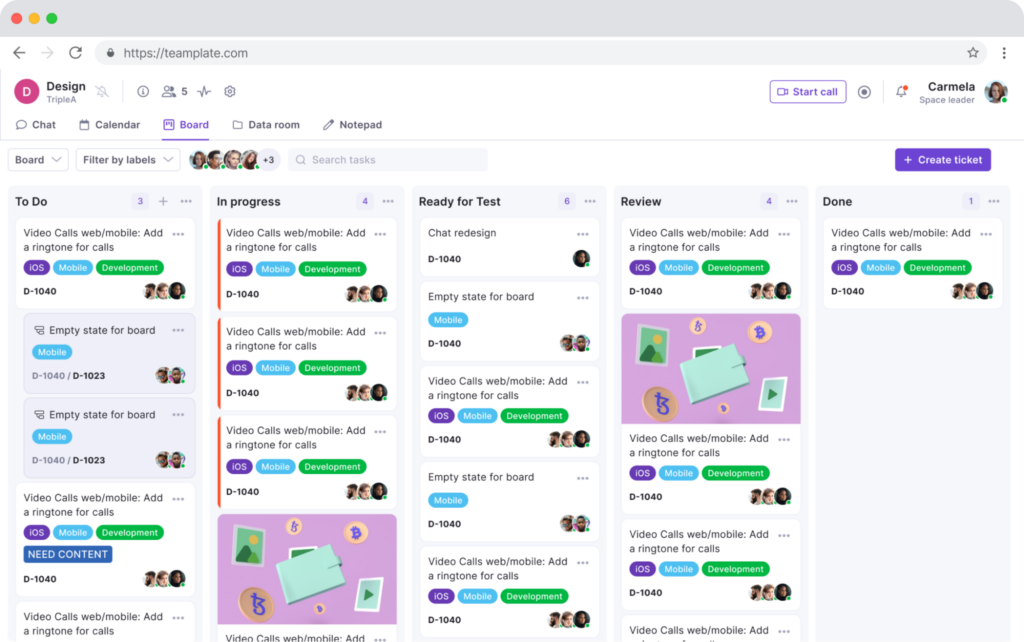
Conclusion
The adoption of a Kanban board in various departments, particularly in HR, can lead to transformative changes in efficiency, communication, and overall workflow management. The benefits of utilizing such a system are extensive: from streamlining recruitment processes to enhancing candidate experience, and from maintaining team sanity to fostering continuous improvement.
For organizations looking to implement this system, Teamplate offers a robust Kanban board solution that is worth exploring. Their platform is designed to cater to the diverse needs of different teams and projects, making it an ideal choice for those seeking to enhance their productivity and organizational capabilities. By integrating Teamplate’s Kanban board into your workflow, you open up opportunities for greater collaboration, transparency, and efficiency. It’s a step towards not just organizing tasks but optimizing entire processes, ensuring that your teams are working at their best and delivering exceptional results.